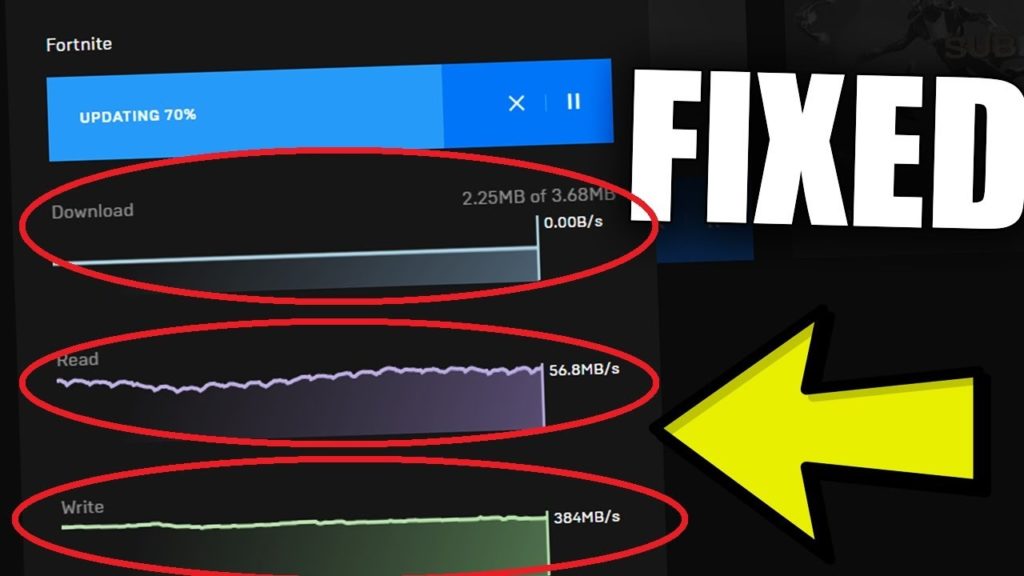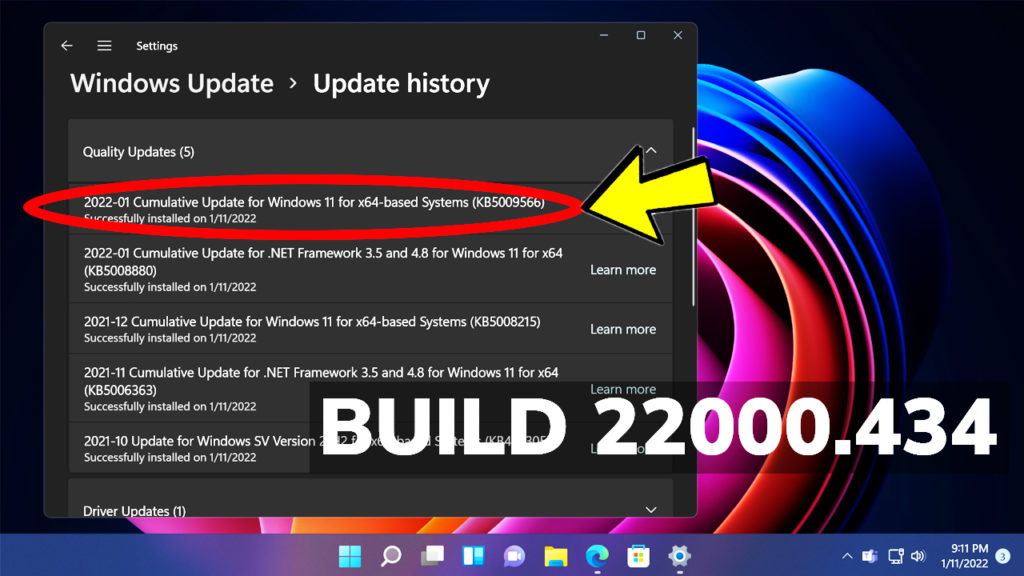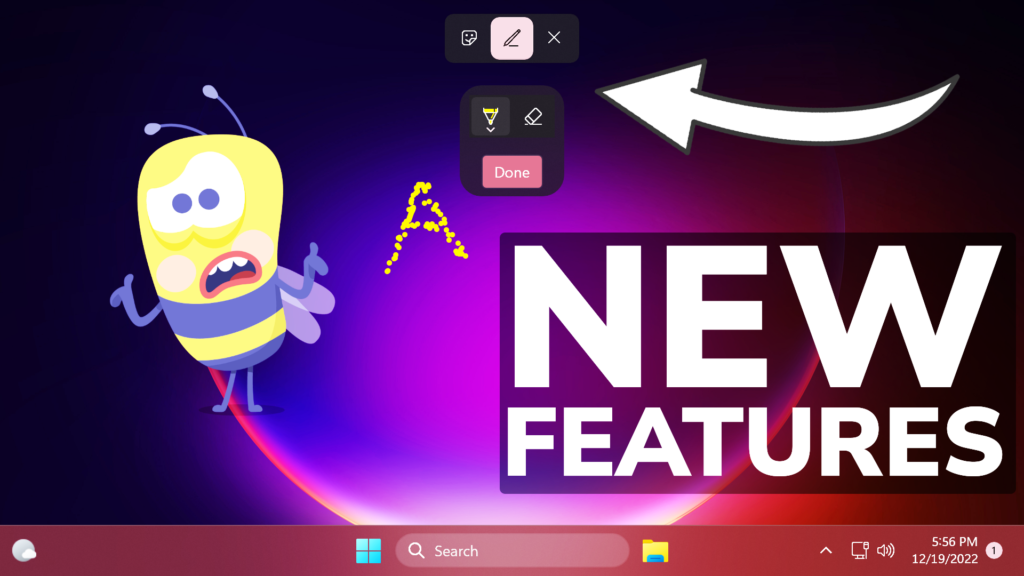In this article, I will show you how to fix the slow download speed in the Epic Games Launcher when downloading certain games. This guide applied for people who normally have better a download speed, but in Epic Games they have a slower download speed.
This article will provide potential solutions for:
- Epic Games Launcher Download Speed Stuck at 0
- Epic Games Launcher Slow Download Speed
- Epic Games Launcher not Downloading Games
- Slow Download Speed in the Epic Games Launcher
For those of you who don’t know, when downloading a game through the Epic Games Launcher, the game will also be installed at the same time, due to a feature in the launcher. Slightly slower download speeds could be normal, but if your download speed is at 0, you can follow along with this article.
- Update Network Driver
For this process, we will open Device Manager in Windows. Right-click on the Start Button and then click on Device Manager.
Locate your Network Adapter, right-click on it and then click on Update driver.
Windows will automatically search for the latest Network driver and will install it.
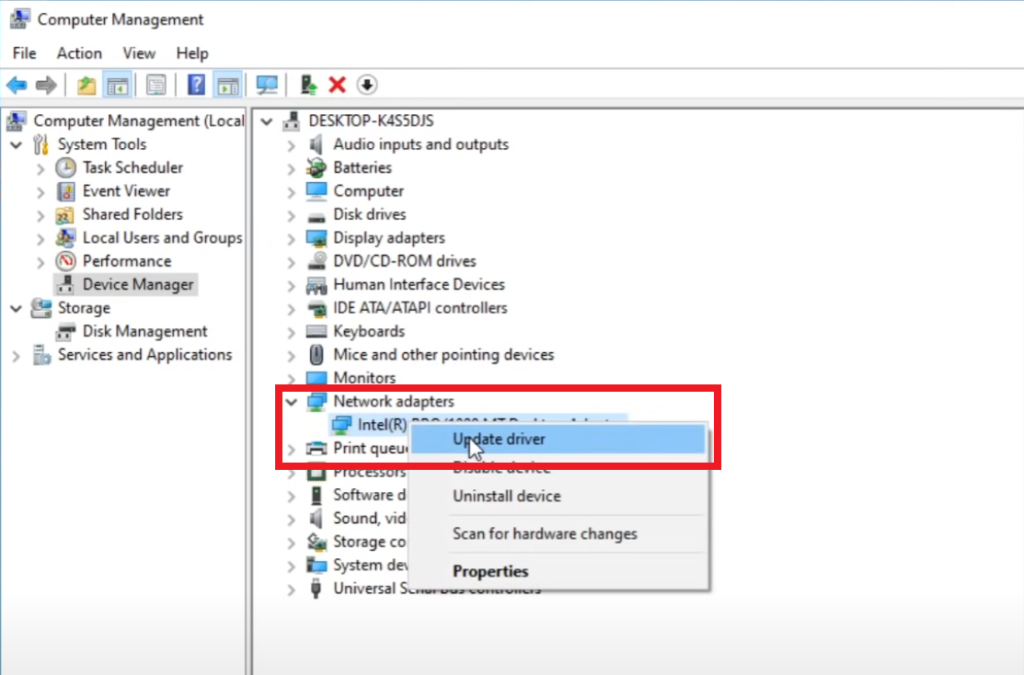
- Renew the IP Address
Press Windows+R on your keyboard, type in CMD, and then press Enter.
In CMD you will need to run the following commands one after another:
ipconfig /release
ipconfig /flushdns
ipconfig /renewAfter running these commands, your IP configuration will be renewed and your download speed should get better.
Also, make sure to restart your computer for the changes to take effect.

- Change your DNS Server
Windows will automatically search for a DNS server for you, but not all the times that DNS Server is necessarily the best one.
Click on the Search Box, search for Control Panel and open it.
Click on View Network Status and Tasks, right-click on your internet connection and then click on Properties.
Here, you will need to locate Internet Protocol Version 4 (TCP /IPv4), double-click on it, and in the General tab click on Use the following DNS server addresses and use the following DNS server addresses:
Preferred DNS server : 8.8.8.8
Alternative DNS server : 8.8.4.4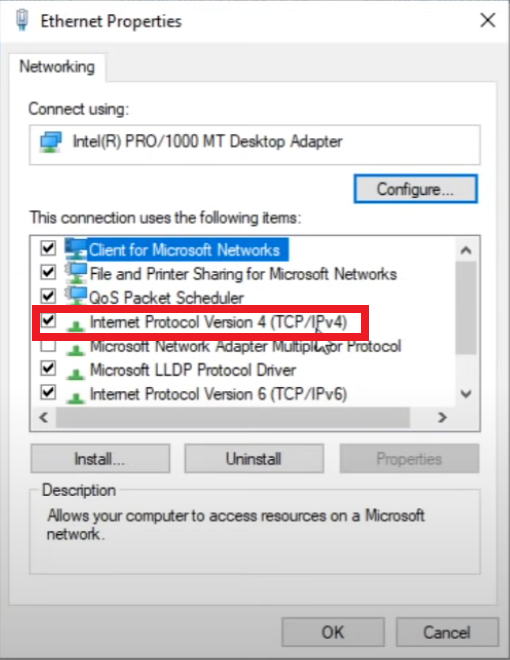
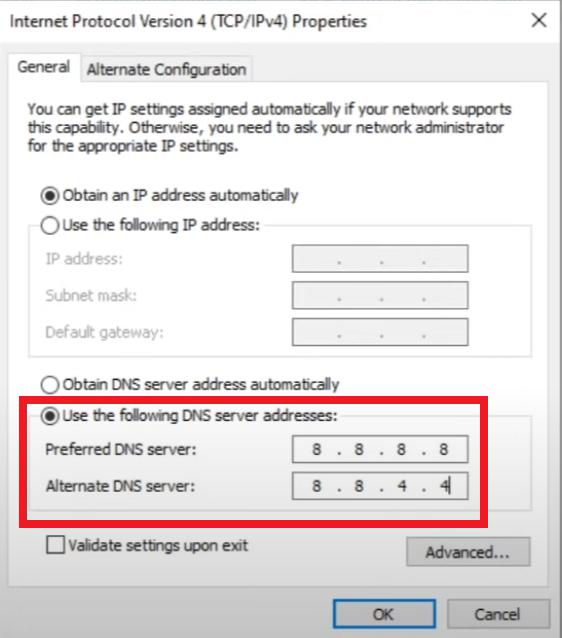
Make sure to click on OK and then restart your computer for the changes to take effect.
For a more in-depth explanation, you can watch the video below from the youtube channel.