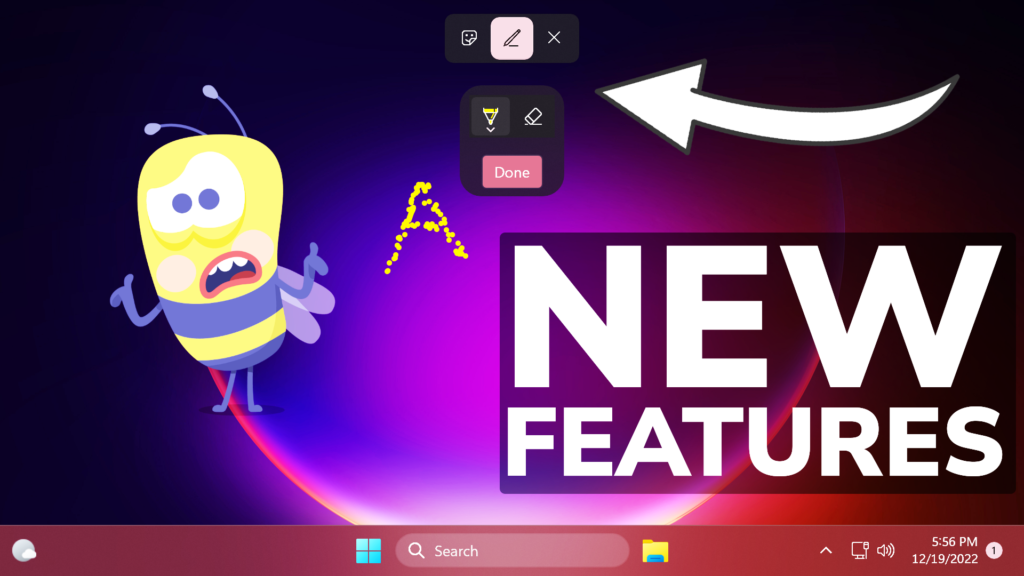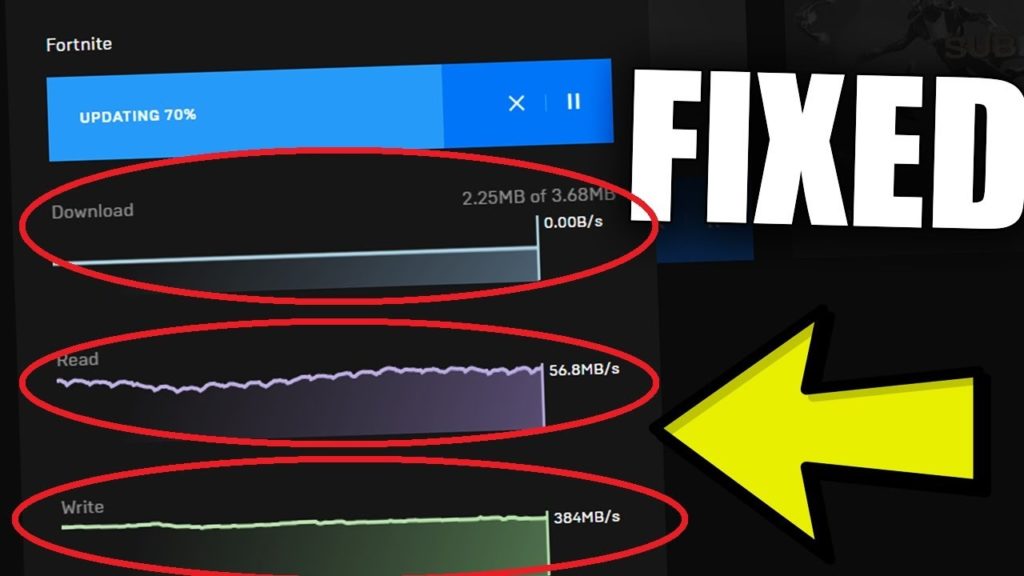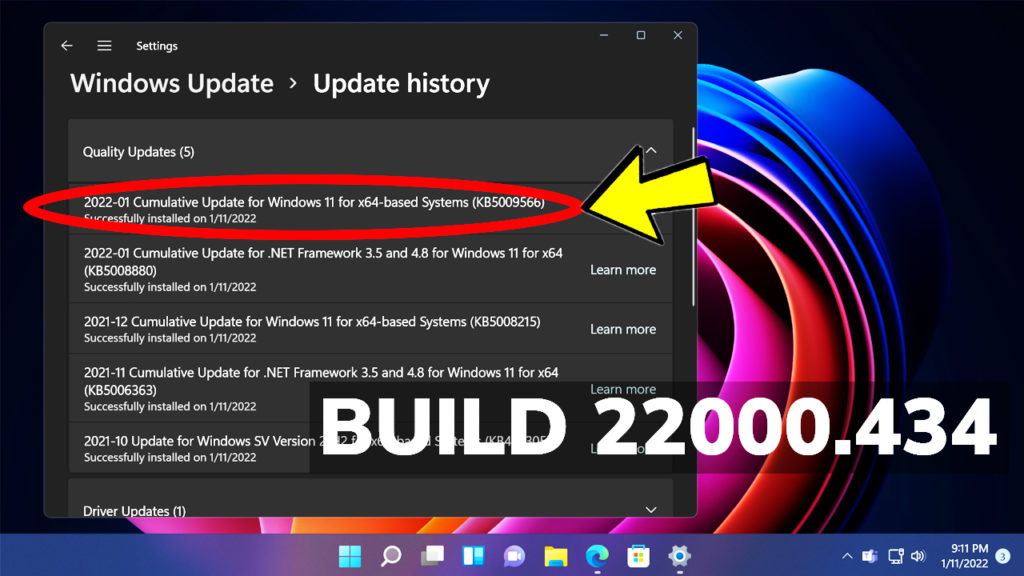In this article, I will show you how to enable 2 New Hidden Features in Windows 11 25267, which are Draw in Desktop Stickers and Cloud Storage Settings.
Microsoft usually adds hidden features in their Windows 11 Builds for the Dev Channel, and the latest Build is no different. In this article, I will show you how to enable these features.
You will need to download ViveTool, which is a small app that will help us enable hidden features from Windows.

After you download ViveTool, you will need to extract the contents of the archive into the System32 location so that we can have full administrative privileges to the operating system.
Right-click on the archive and then click on Extract all. Select the System32 location and then click on Extract. You will also need to provide some administrative privileges.

Enable Stickers on Desktop
To Enable Stickers, you need to open the Search Box, type Registry Editor, and open it up as Administrator.
In the Registry Editor navigate to the following location:
HKLM\SOFTWARE\Microsoft\PolicyManager\current\deviceRight-click on the device key and go to New and Key. Name the new Key Stickers.
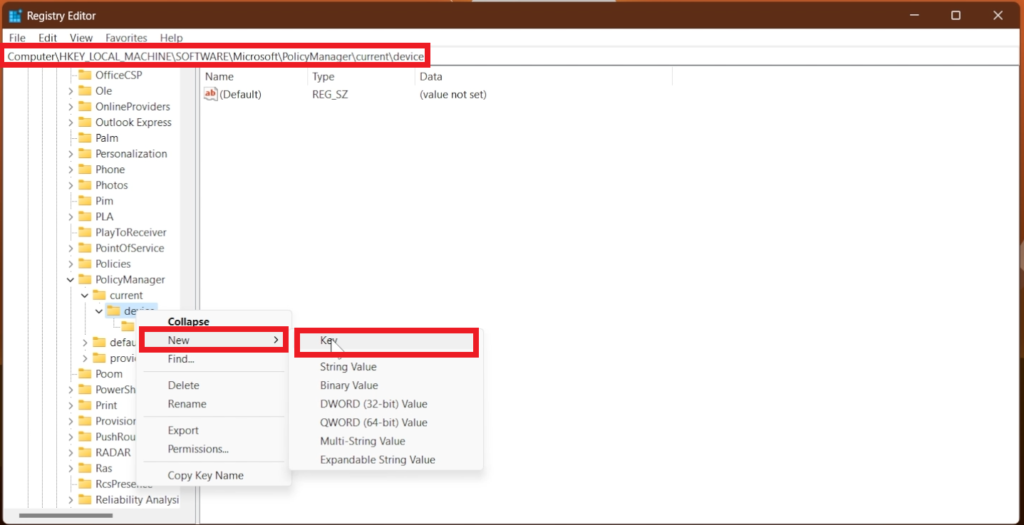
Enter the Stickers key and in the right side right-click and go to New and DWORD (32-bit) Value.
Name the Value Enable Stickers and set its value to 1 and then click on OK.
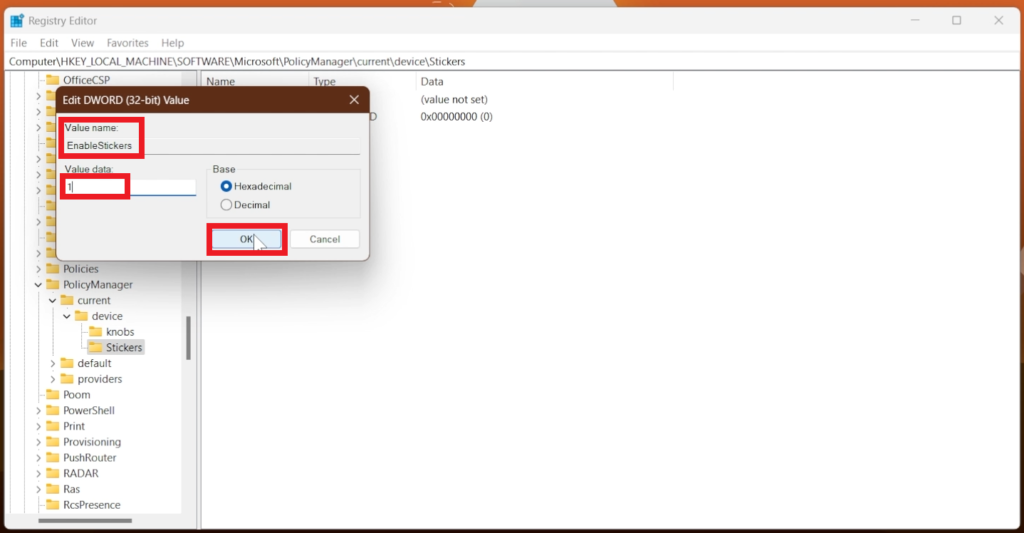
And that’s it, you now have the Desktop Background Stickers Feature Enabled in Windows 11 25267.
Also make sure that in Settings > Personalization > Background you have Picture selected and Fill on Choose a fit for your desktop image, for Stickers to work properly.
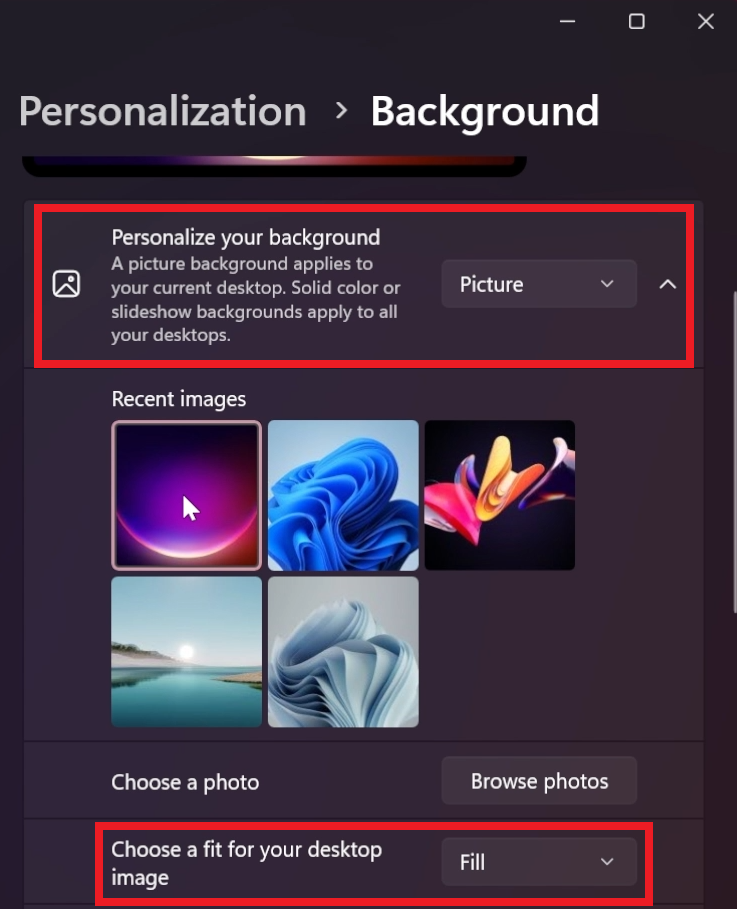
After you’ve done that, you will need to open CMD as administrator and then copy and paste the following commands:
Enable Draw in Desktop Stickers:
vivetool /enable /id:36165848Enable Cloud Storage Settings:
vivetool /enable /id:40733296
vivetool /enable /id:41562961A Restart is recommended afterward, so the changes would take effect.
After the restart, you can notice the new features and improvements in the Windows 11 25267 Build.
This is how the new Stickers interface looks, with the new ability of drawing.
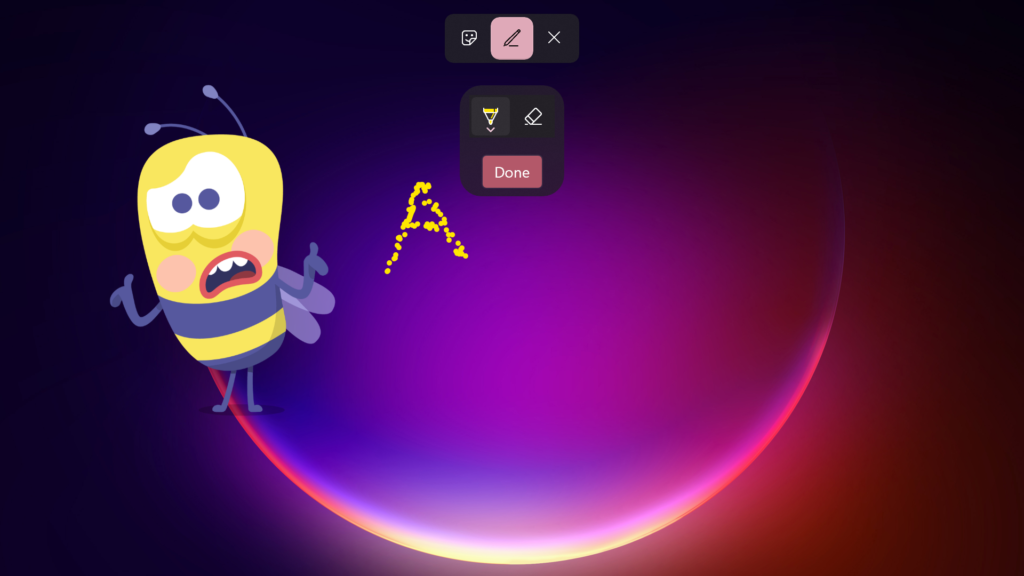
Here you can notice the new Cloud Storage Settings Section in the Settings App.
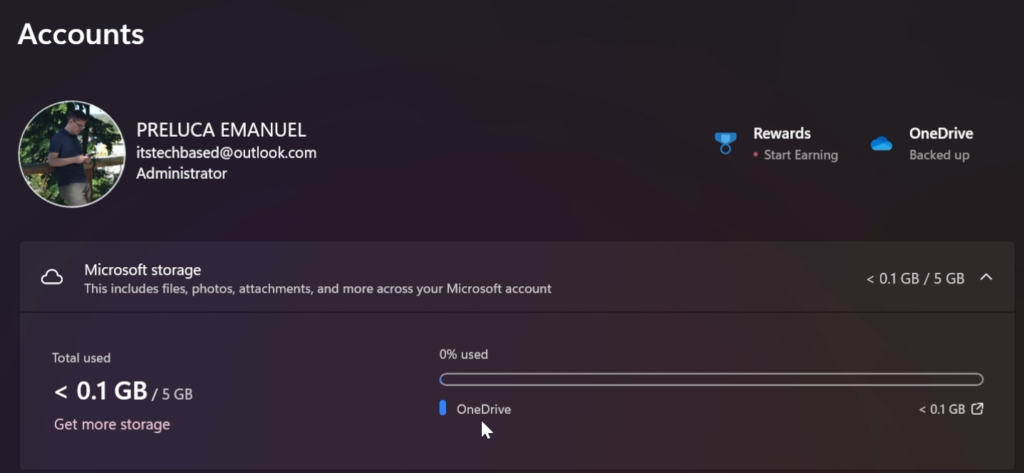
For a more in-depth tutorial, you can watch the video below from the youtube channel.