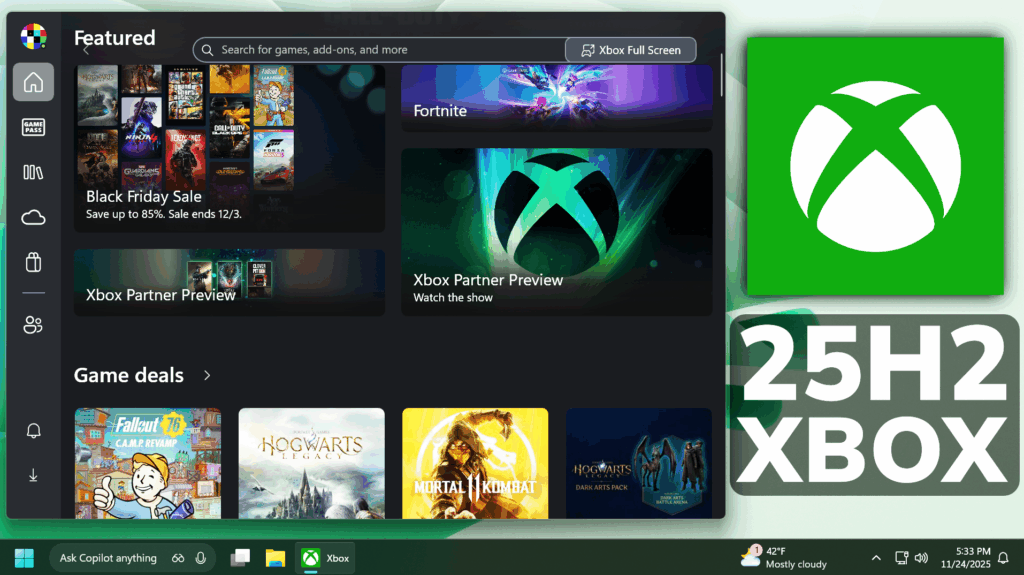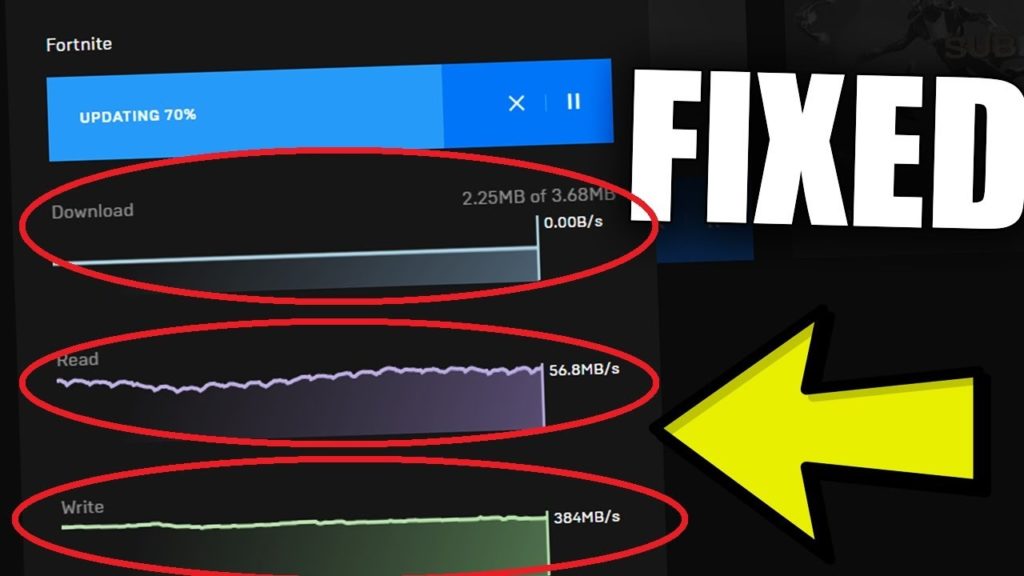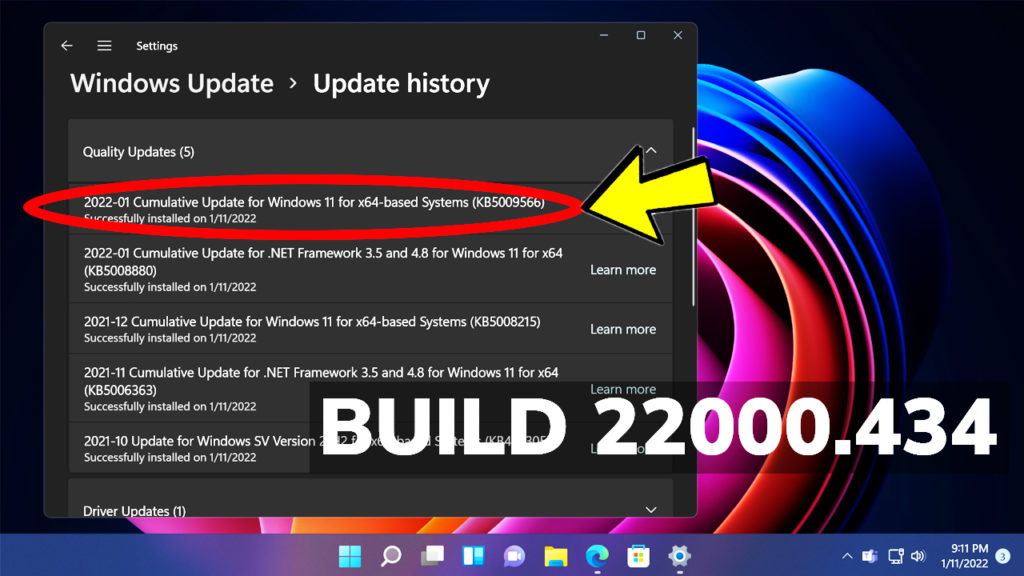In this article, I will show you the New Windows 11 25H2 Xbox Full Screen Experience and How to Enable it.
In the latest Dev and Beta Channels Build, Microsoft is testing the New Xbox Full Screen Experience for All PCs. In this article, we will see how good it is and how to enable it.
Thanks to phantomofearth for discovering this, follow him for more hidden features!
You will need to download ViveTool, which is a small app that will help us enable hidden features from Windows.

After you download ViveTool, you will need to extract the contents of the archive into a folder of your choice.
Right-click on the archive and then click on Extract all. Select Your Folder and then click on Extract. You will also need to provide some administrative privileges.

After you’ve done that, you will need to open CMD as administrator. Type the following command in CMD:
cd "your-location"Then copy and paste the following command:
New Xbox Full Screen Experience:
vivetool /enable /id:59765208You will now need to restart your computer, for the changes to take effect.
After the restart, you should be able to see the New Xbox Full Screen Experience on your Windows 11 PC.
Also make sure to Enable the New Xbox Experience, from Settings > Gaming > Full Screen Experience.
You can access Xbox full screen experience from Task View, Game Bar settings, or use Win + F11 hotkey to toggle FSE.
For a more in-depth tutorial, you can watch the video below from the youtube channel.