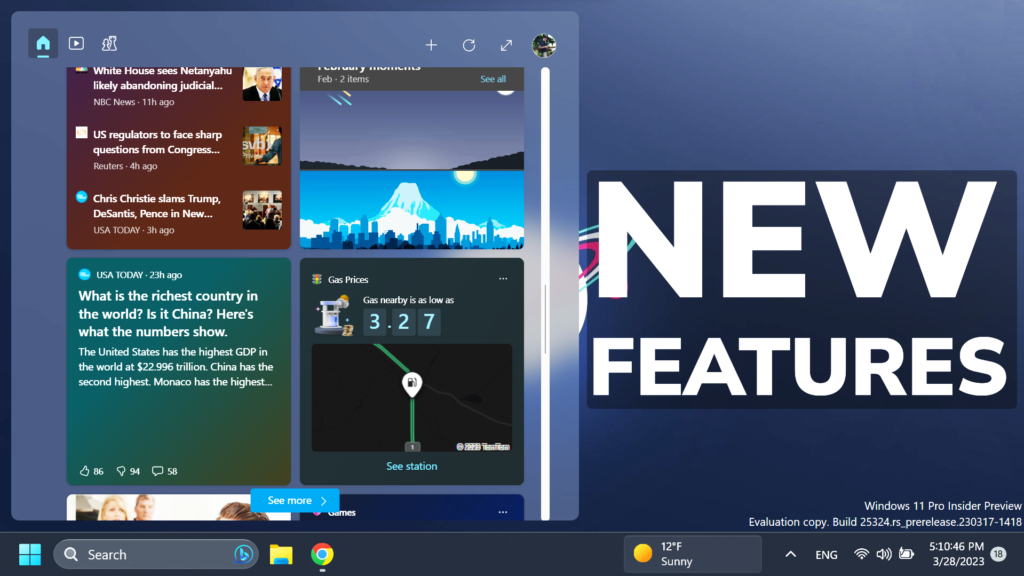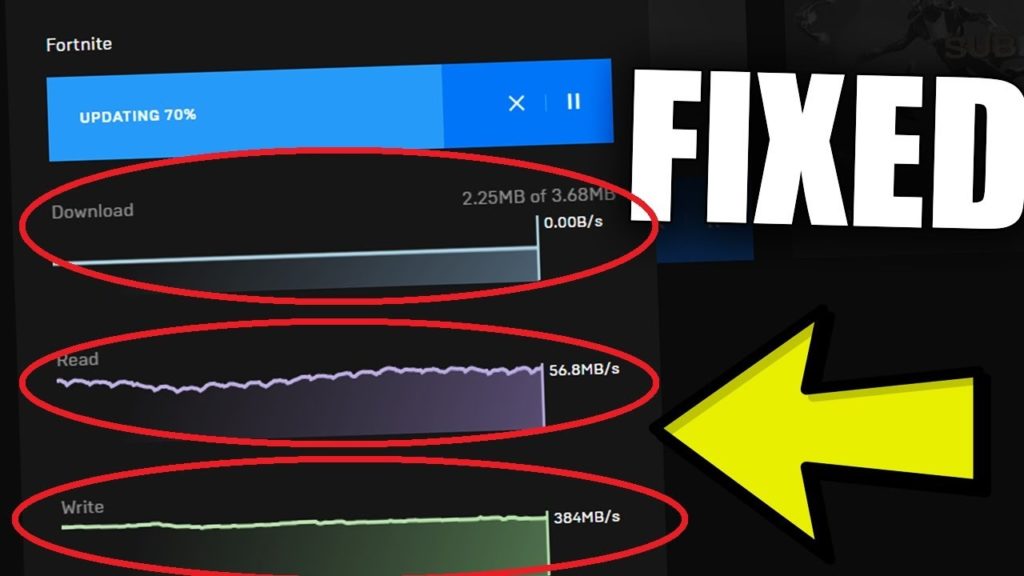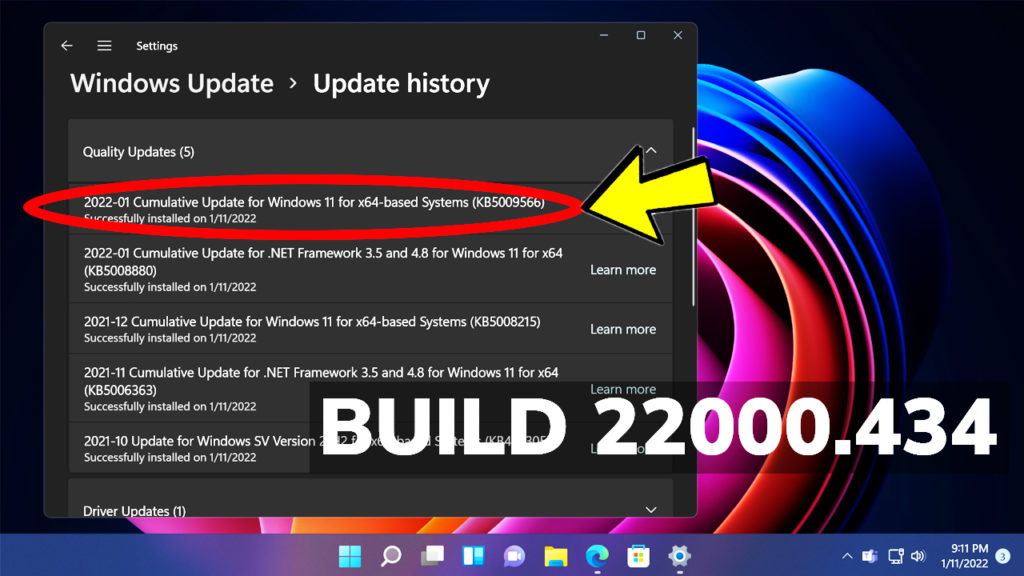In this article, I will show you How to Enable New Widgets Features in Windows 11 25324 – New UI, Animated Icon, and more.
In Build 25324, Microsoft is improving the Widgets even further, by adding a New UI which has 3 widget rows on the Widgets board, an Animated Icon and also the ability to move the Widgets Icon to the Right Side of the Taskbar.
Thanks to PhantomOcean3 and Albacore for discovering these features, follow them for more hidden features!
You will need to download ViveTool, which is a small app that will help us enable hidden features from Windows.

After you download ViveTool, you will need to extract the contents of the archive into the System32 location so that we can have full administrative privileges to the operating system.
Right-click on the archive and then click on Extract all. Select the System32 location and then click on Extract. You will also need to provide some administrative privileges.

After you’ve done that, you will need to open CMD as administrator and then copy and paste the following commands:
vivetool /enable /id:42934589
vivetool /enable /id:43214488
vivetool /enable /id:43028164 You will also need to update the Web Experience Pack from the Microsoft Store Library, in order for the New Widgets UI to work.
You will now need to restart your computer, for the changes to take effect.
After the restart, you will be able to notice the New UI which has 3 widget rows on the Widgets board, an Animated Icon and also the ability to move the Widgets Icon to the Right Side of the Taskbar, when all icons are set to left from Taskbar Settings.
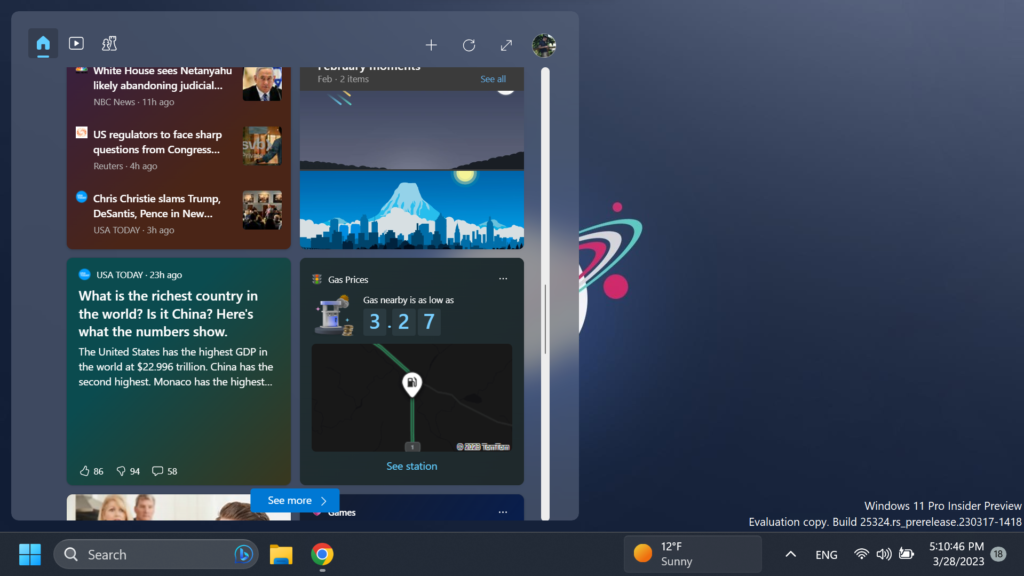
For a more in-depth tutorial, you can watch the video below from the youtube channel.