In this article, I will show you How to Enable Accent Color for File Explorer in Windows 11.
Windows 11 has improved a lot in the last months, but something that Microsoft hasn’t worked on is implementing the custom accent color for File Explorer and Contextual Menus.
A GitHub user implemented this, into a simple app that will allow you to enable the custom accent color in Windows 11, that works even on the Automatic option.
Make sure to go into the Releases section and Download the latest Version executable.
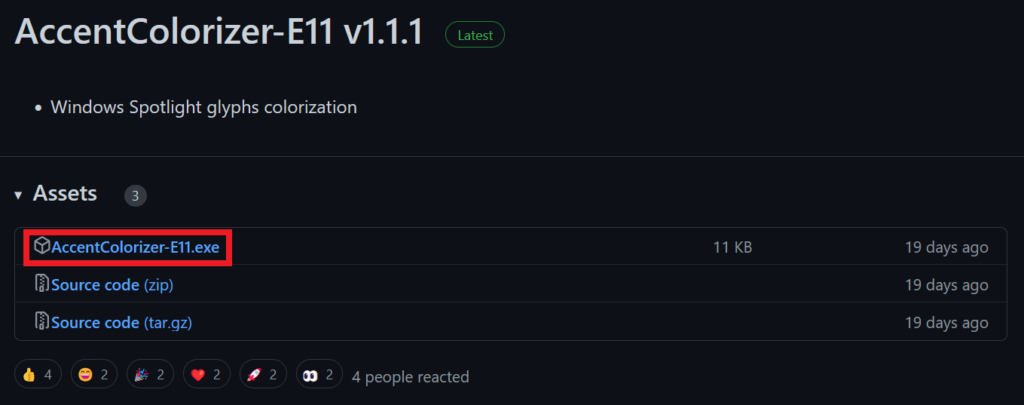
After the app is downloaded, it is recommended to Run it as Administrator and make sure to Allow the App when Smart Screen appears.
After this, you will be able to see the results, if you use a manual accent color or even an automatic one.
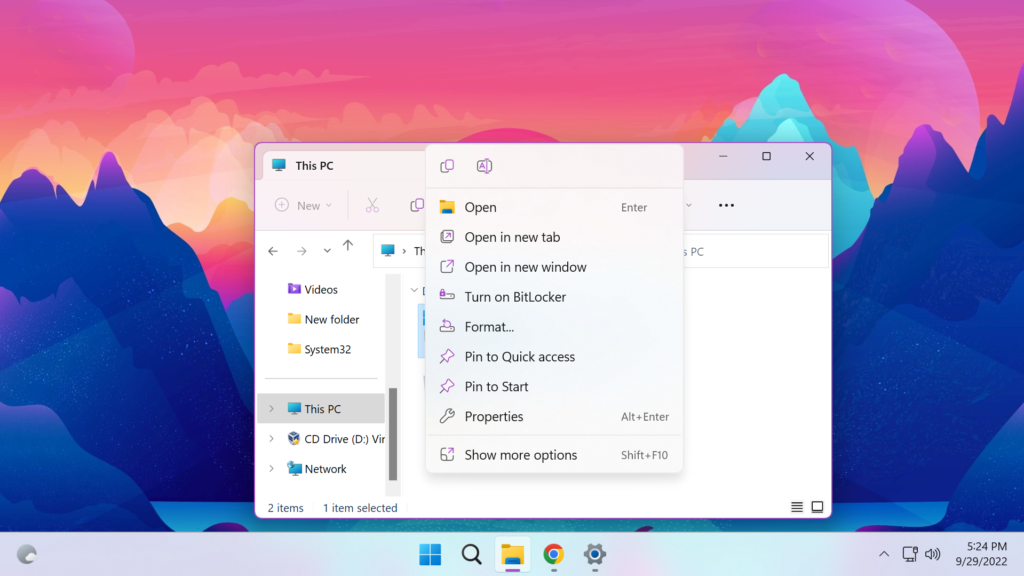
Even the Context Menu from the Desktop is changed automatically to match the accent color used in Windows 11.
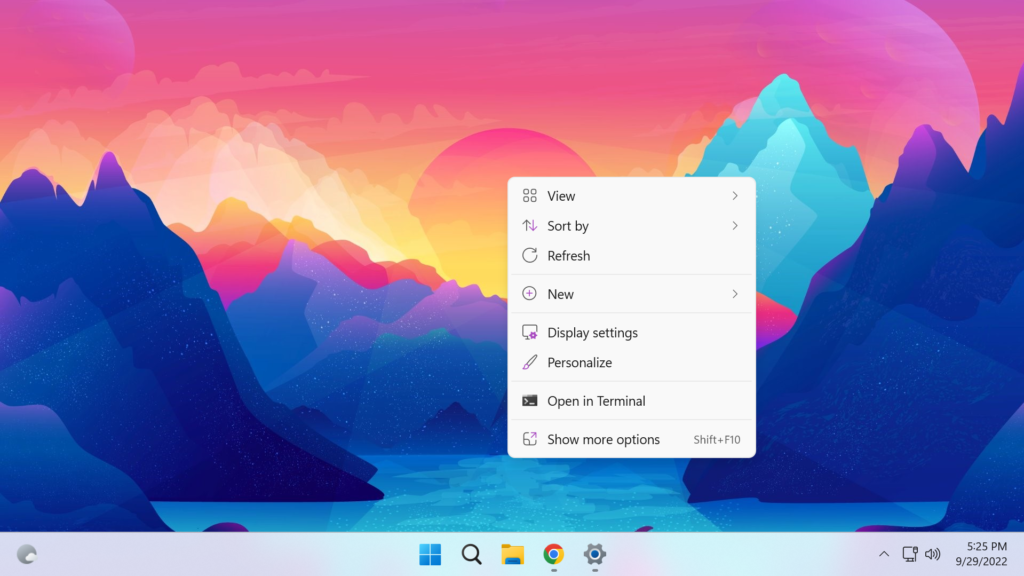
For a more in-depth tutorial, you can watch the video below from the youtube channel.

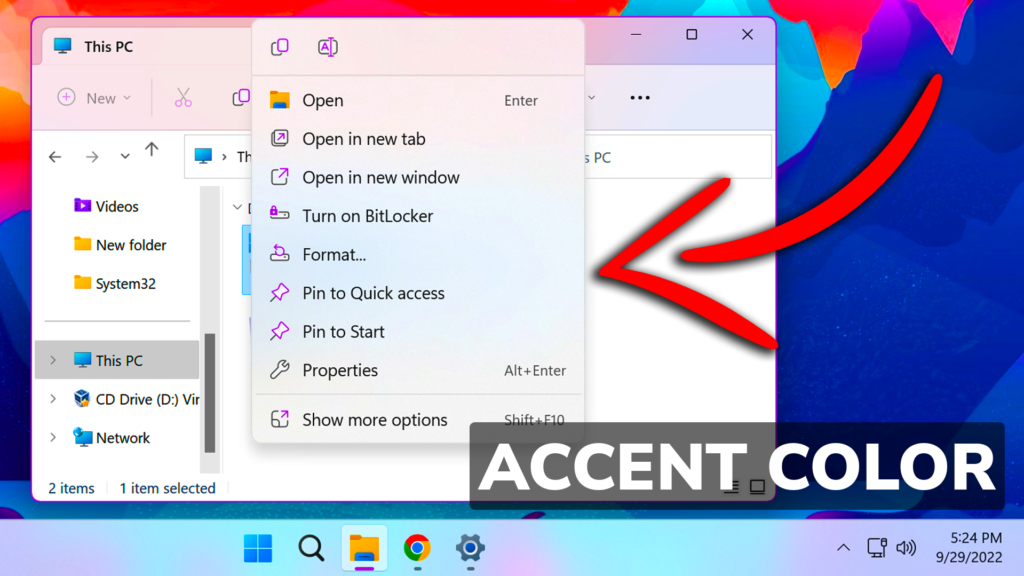


hi, any tips on downloading this (AccentColorizer)? My windows 11 laptop first thought it was a pdf, so i uninstalled Adobe. But now it still won’t download properly, my computer isn’t recognizing the file type, showing up as CRDOWNLOAD file. I need some app to assign to it to open up.
Thank you