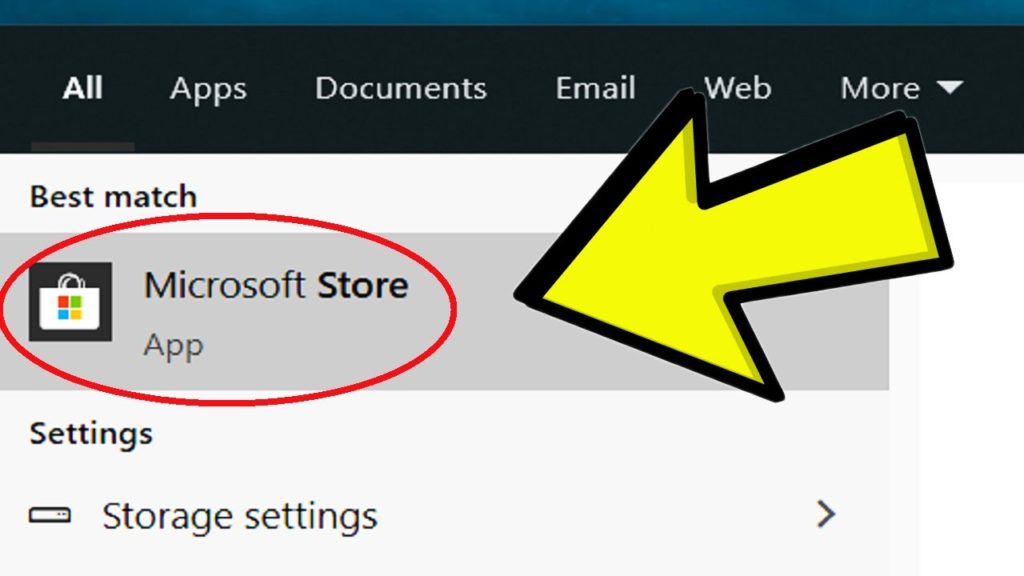In this article we are going to go through 10 Useful Keyboard Shortcuts in Windows 11. If you already use Windows 11, or you are looking forward to using it after October 5th, these keyboard shortcuts will improve your Windows 11 experience.
- Windows + W – This new keyboard shortcut from Windows 11 will help you open up the new Widgets section from the taskbar. From my point of view the Widgets section is not that useful, at least for now, but if you are using it, or plan to, this keyboard shortcut could be what you are looking for.
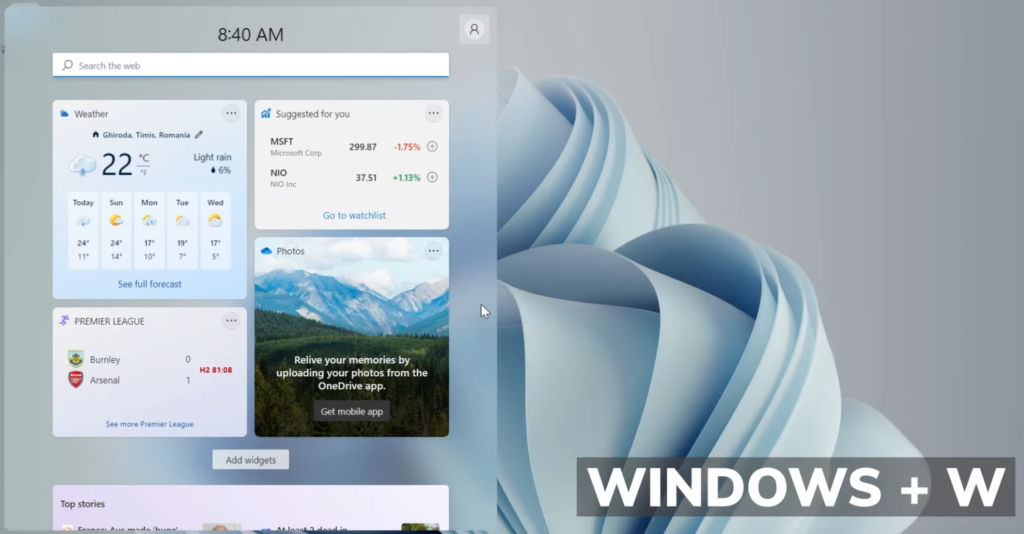
- Windows + Shift + S – Using this keyboard shortcut you will be able to quickly take a screenshot with the help of the app Snipping Tool from Windows 11. Just select the area you want to screenshot and after that you will be able to apply edits to the resulting screenshot. Saving it using the app is as simple as pressing a button.
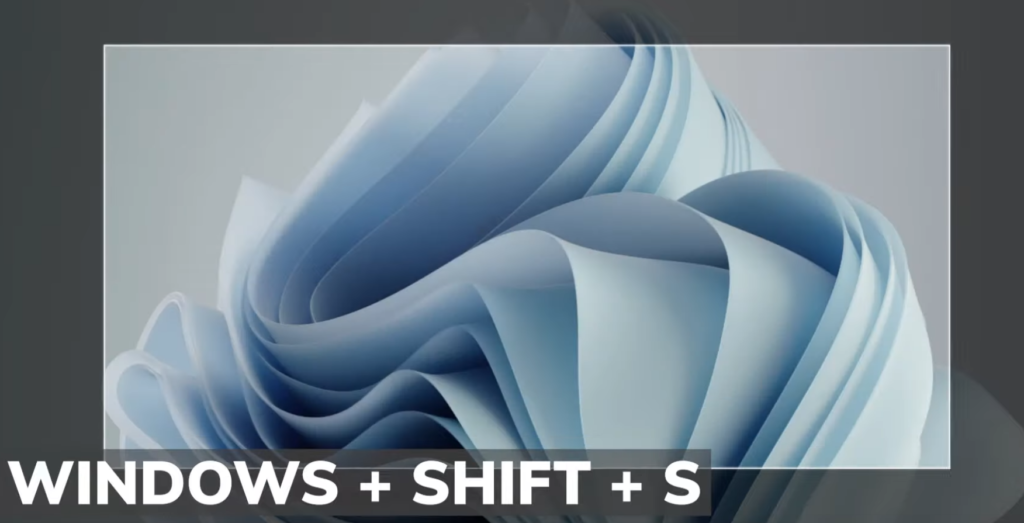
- Windows + V – Easily access the Clipboard History in Windows 11. If you haven’t used this before, you’ll need to enable it first, but don’t worry, just press the keyboard combination and you will see the enable button straight away. After that you will have access to all the copied text data from the current session.
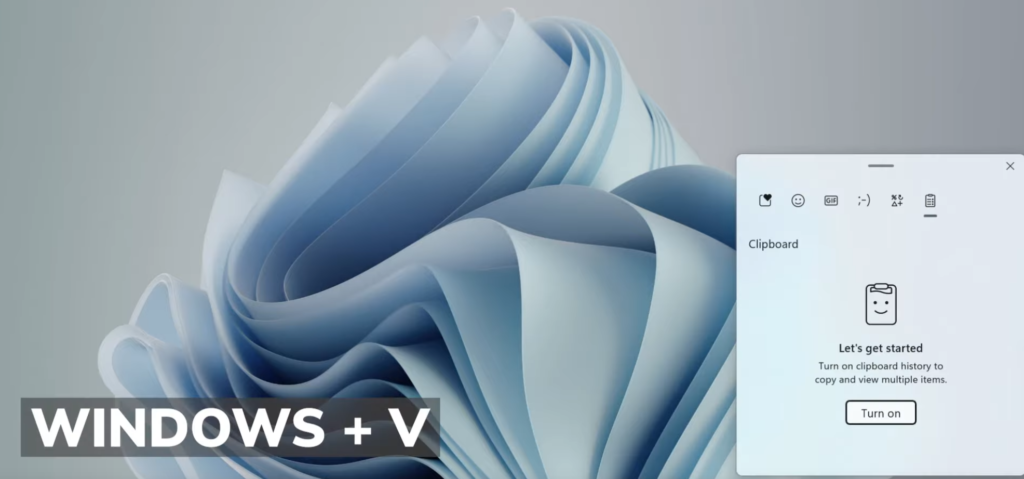
- Windows + H – Use this to talk instead of type in Windows 11. You can use this feature in Windows apps, or even in the browsers. Just press the microphone button and feel free to talk to Windows 11. Many users reported that it is really responsive.
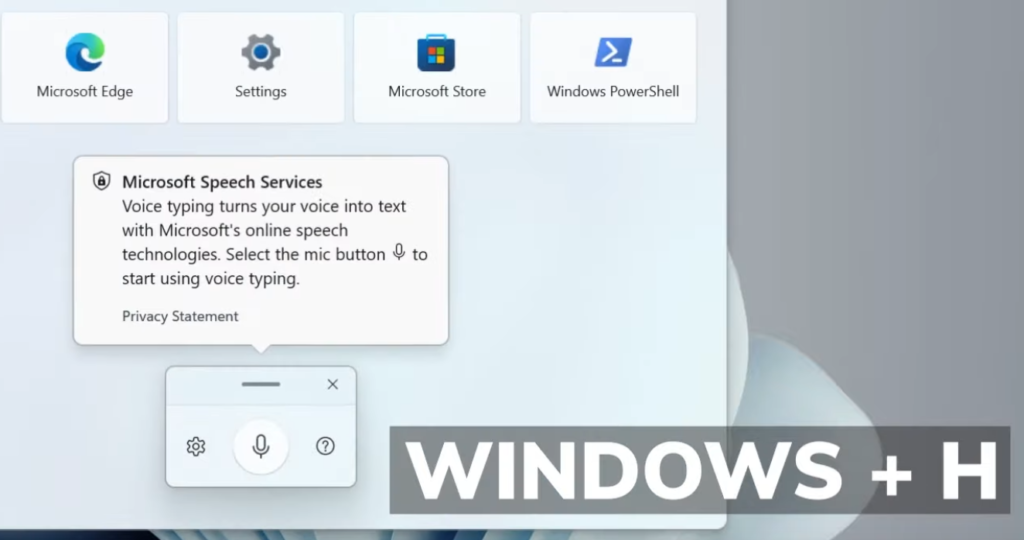
- Windows + . – With this Keyboard shortcut you can access the Emoji Section from Windows 11. There you can also have access to Symbols, GIFs and Kaomojis.
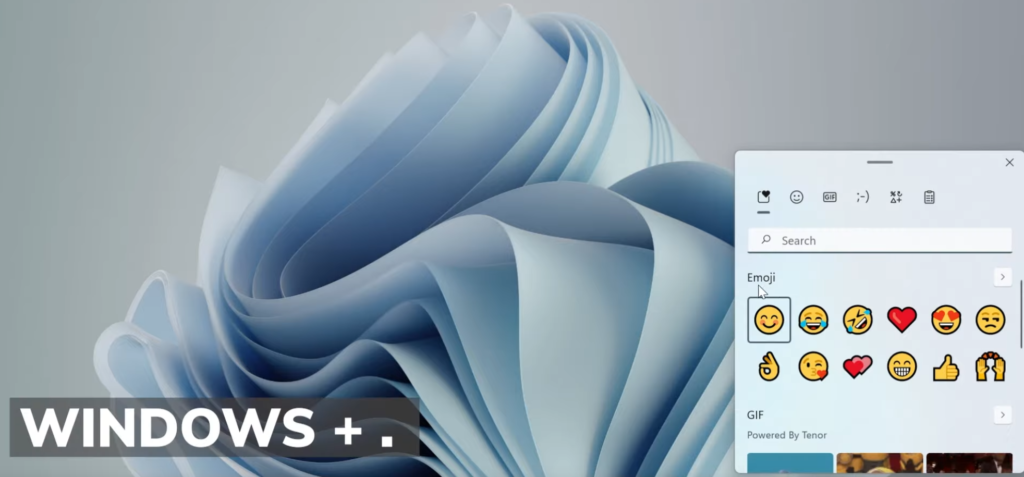
- Windows + D – A very popular keyboard shortcut, but for those of you who don’t know it, could be useful. When you have a lot of windows opened up on your screen, you can use this keyboard combination to easily access the Desktop.

- Windows + L – With this keyboard shortcut you can lock the screen on Windows 11. If you have a PIN or a password setup, you’ll need that to access the computer again.
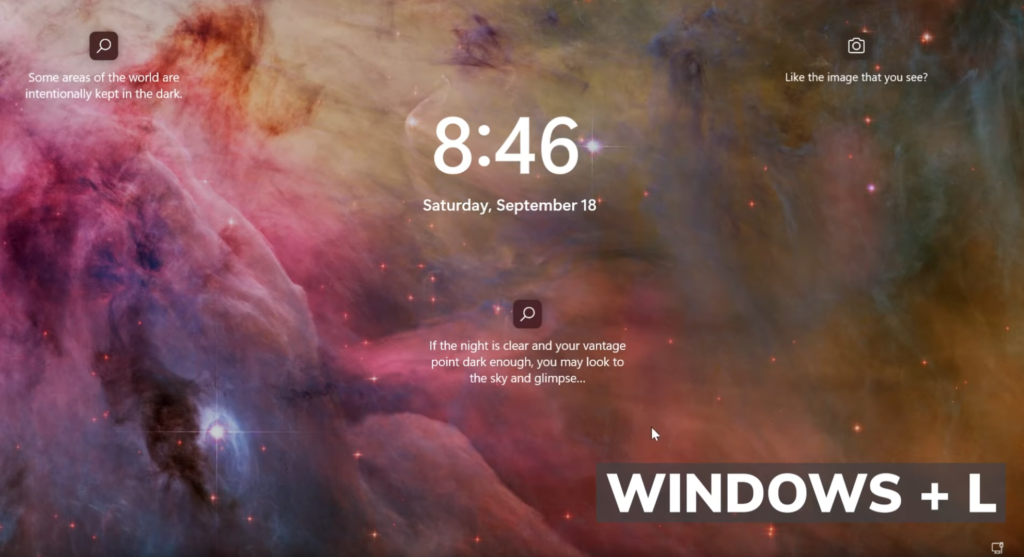
- Windows + Tab – Easily switch between opened Tabs or Desktops in Windows 11.
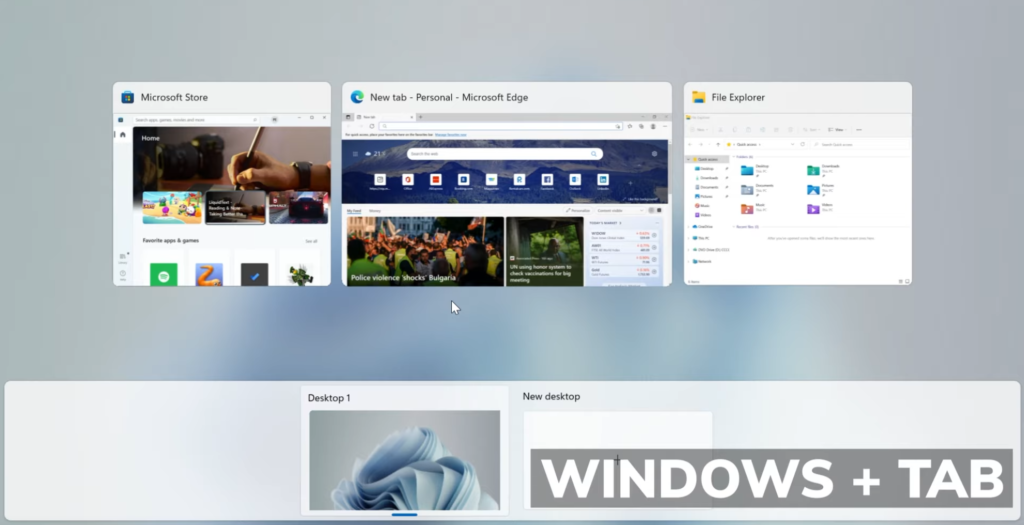
- Windows + Arrows – Use this to place a certain windows on a certain part or corner of the screen.
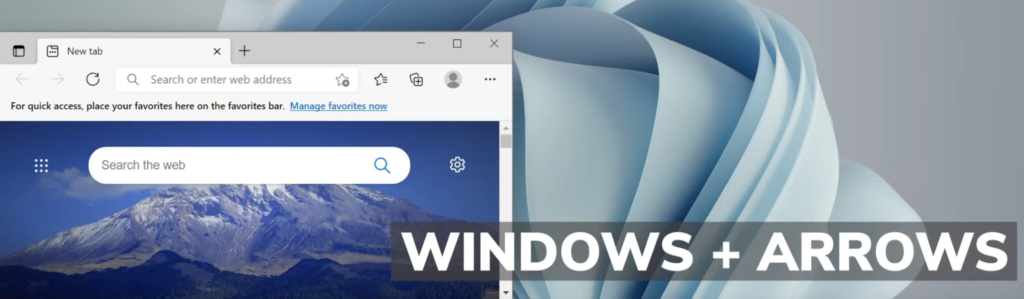
- Windows + A – This is yet again a new keyboard shortcut, that you can use to acces the new Quick Settings section from Windows 11.
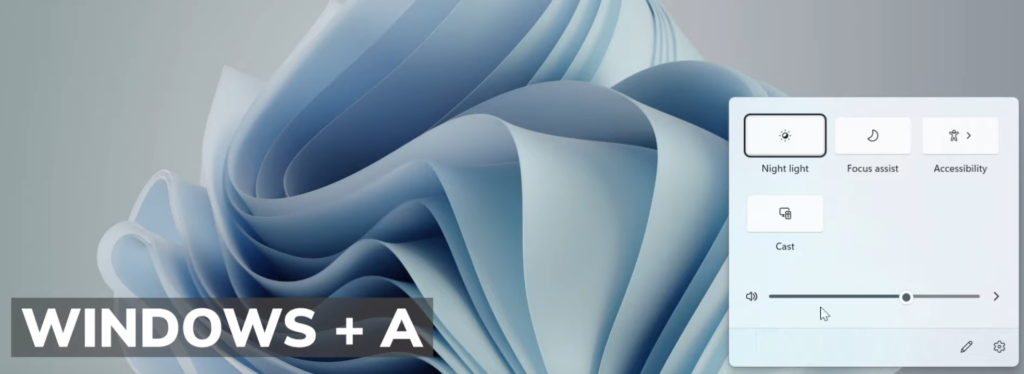
If you want a more in depth explanation and demo, watch the video below:
Share the article: