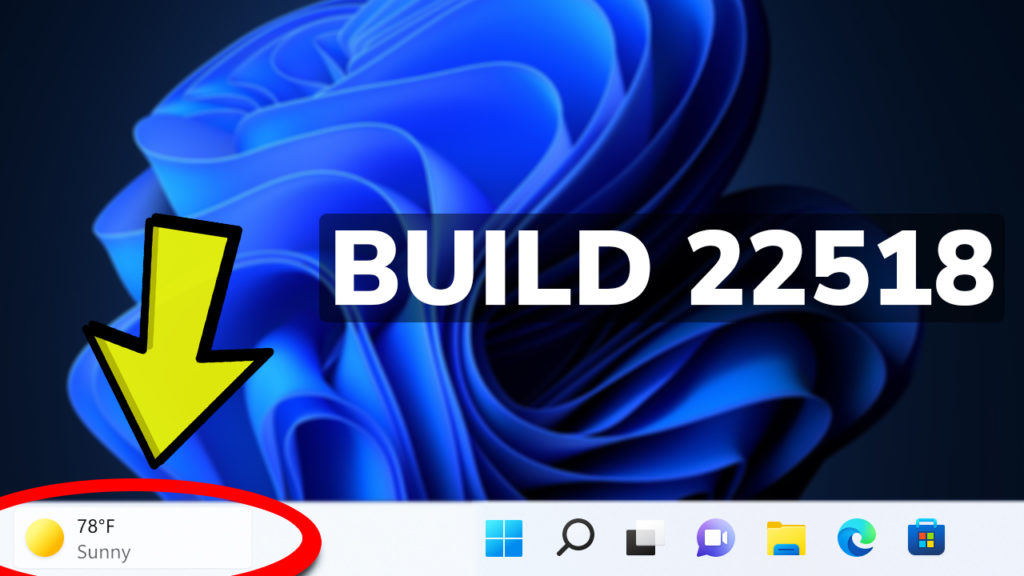In this article, we will talk about the latest Windows 11 Insider Preview Build for the Dev Channel, which is Build 22518. This Build brings us a lot of new features and changes but also fixes to known issues from the previous build.
Unfortunately, this build will not be received by people who use ARM64 PCs due to an issue that causes these devices to rollback when attempting to update to this build. Microsoft is working on a fix for this.
New features and changes in this Build
- Spotlight collection is a new feature that can be found in this Build. Using this feature, you will get beautiful new desktop pictures from around the world every day and fun facts about each picture.
To use it, first, you have to make sure you are from one of these countries: Australia, Canada, China, Finland, France, Germany, India, Italy, Japan, Korea, Norway, Spain, Sweden, U.K., U.S. More countries will be added over time, says Microsoft.
Then, you need to right-click on your desktop and choose Personalize. Click on Background, and under Personalize your background dropdown, click on Spotlight collection.
After enabling it, you will see the Spotlight icon on your Desktop.
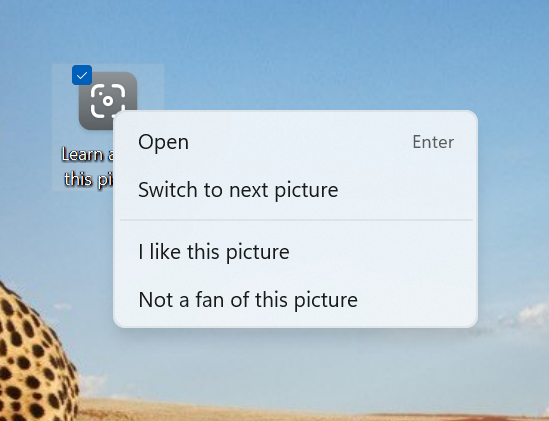
- A new entry point for the Weather Widget is now on the taskbar. Simply hovering over it, will open the Widgets section in Windows 11.
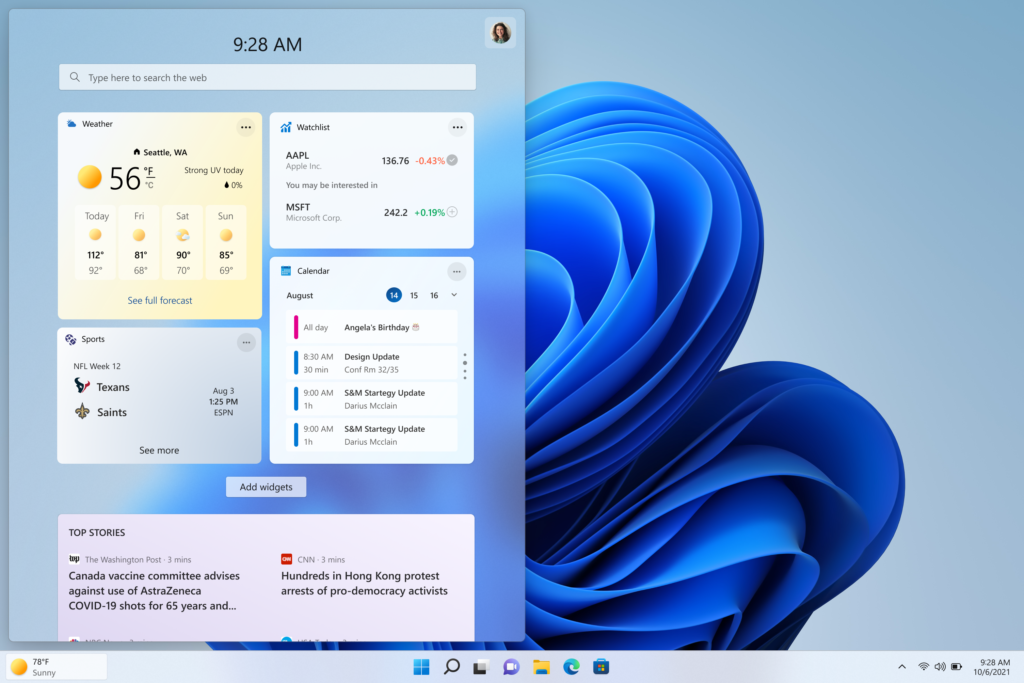
If you use your taskbar aligned to the left, that icon will be shown near the Task View Button.

- Voice Access is also a new feature from this Build. This is new experience that enables everyone, including people with mobility disabilities, to control their PC and author text using their voice. For example, voice access supports scenarios like opening and switching between apps, browsing the web, and reading and authoring mail.
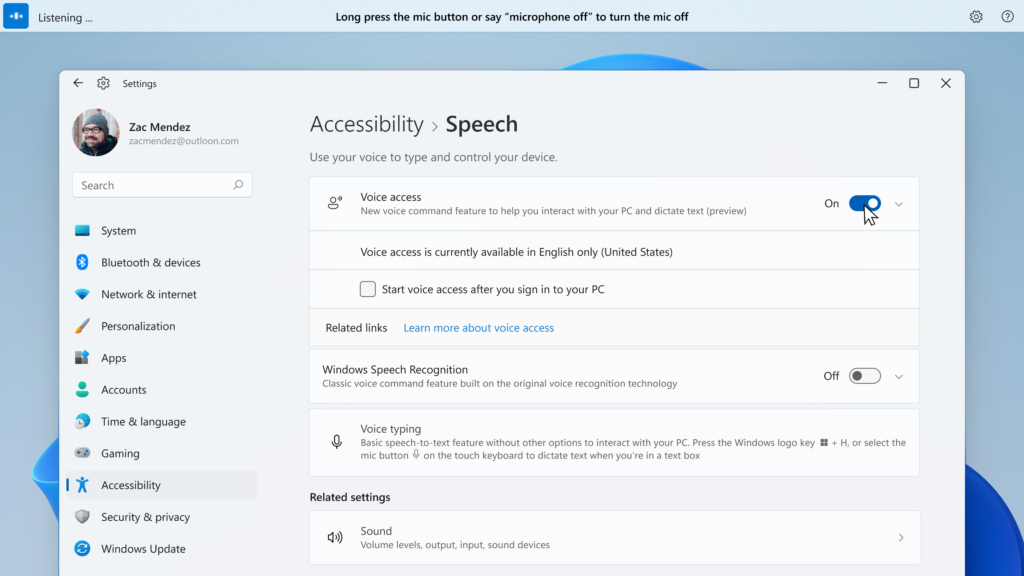
More info about how to enable it, how to use it, and more, on this article from the Microsoft Blog.
- You can now easily install the Windows Subsystem for Linux (WSL) from the Microsoft Store.
Starting in this preview build, Microsoft made it easier for new users to get started with the WSL in the Microsoft Store by changing the `wsl.exe –install` command to install WSL from the Microsoft Store by default.
- Microsoft is also doing a change to improve the overall performance and reliability of the input switcher for Insiders using multiple keyboard languages and layouts. Also the Input Switcher will now have an acrylic background.
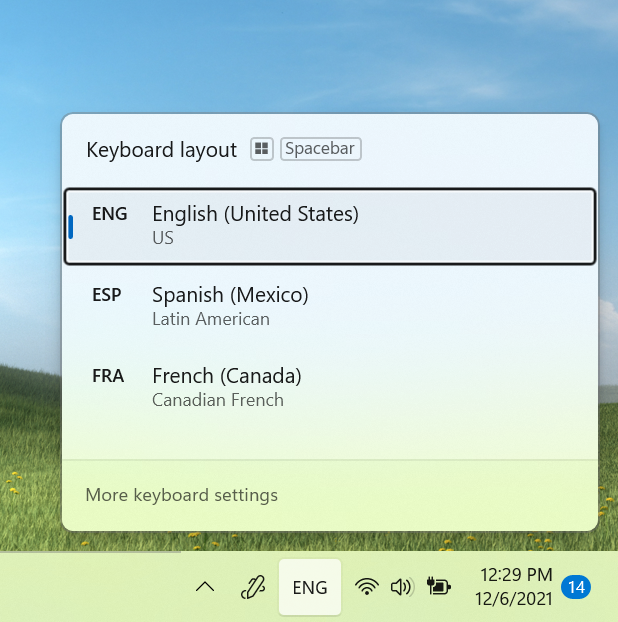
- Microsoft also updated the context menu in File Explorer to make these options top level based on feedback:
- “Install” when right clicking on font files and .inf files.
- “Install certificate” when right clicking on .cer files.
- “Map network drive” and “Disconnect network drive” when right clicking on This PC.
- “Disconnect” when right clicking on network drives.
- The changes made to emojis in the Build 22504 and the clock and date changes applied in the Build 22509 are now available to all Windows Insiders from the Dev Channel.
Fixes
[Taskbar]
- Fixed an explorer.exe crash related to having websites pinned to the Taskbar.
[Search]
- Did some work to help address an issue where an invisible window frame for the recent searches flyout could end up stuck on the screen, consuming input in that area.
- When you’re hovering over items in the recent searches flyout, truncated text in the flyout (for example, when using the accessibility setting to make text larger) will now have a tooltip so you can see the full text.
- Improved visibility of the text in the recent searches flyout if a contrast mode was enabled.
- The recent searches flyout now has an accessible name when a screen reader sets focus to it, instead of just saying button.
- Fixed an issue which was causing the search icon in the recent searches icon to become a garbage character for people using the Chinese display language.
- Fixed a high hitting Search crash.
- Did some work to help reduce the likelihood of keystrokes getting dropped if you start your search by pressing the Windows key and start typing.
- If you use Search to run commands, the “Run as administrator” and “Open file location” options should be visible again for you to select on the side of the search window. In addition, CTRL + Shift + Enter should work again now for commands.
[File Explorer]
- Mitigated an issue that could lead to not being able to add network drives as a source in Media Player.
- Fixed an issue that could lead to seeing an unexpected blank icon after compressing a file, instead of the one corresponding to your default app for handling that file type.
- Right clicking on a folder and then quickly closing and reopening the File Explorer window should no longer lead to an explorer.exe crash when the “run as a separate process” option is enabled.
- Removed some unexpected characters in the dialog when moving user account folders to another location.
- If you right click on files like .htm in File Explorer, the icon next to Microsoft Edge Canary, Beta or Dev should now display correctly (if installed) under Open With, instead of showing a generic icon.
- Addressed an issue that could lead to icons for app entries (like Windows Terminal) in the context menu going missing / being invisible sometimes.
- Improved the consistency of the background color of the command bar and menu dropdowns when a contrast mode was enabled.
- Made some more little improvements to help with File Explorer folder navigation performance.
[Input]
- If you’ve pressed WIN + Period and have navigated to the emoji or gifs section with a search term, when you go back to the main page, we will now clear out the search query so you can start fresh.
- The IME candidate window should now appear more reliably when typing into Search immediately after booting your PC.
- Fixed an issue where u-mode/v-mode/name-mode wasn’t not showing candidates when typing with the Simplified Chinese IME.
- Fixed an issue where the Japanese IME was unexpectedly displaying candidates in horizontal mode instead of vertical mode.
- Fixed an issue where the IME toolbar might randomly show on the lock screen.
- Addressed an issue where the keyboard focus wouldn’t always be in the right place after pressing WIN + Period, depending on where you’d left focus the last time the window was used.
- When personalizing your family emoji in the emoji panel, the UI should no longer unexpectedly dismiss when you click the white space.
- Clicking on your personalized family emoji in the most recently used list in the emoji panel should no longer unexpectedly invoke the customization UI.
- If you try to start voice typing (WIN + H) without setting focus to a text box first, the popup suggesting you move focus should work again now.
[Windowing]
- Fixed issue where snap group thumbnails weren’t updating in real time in Task View after you moved a group window to a different Desktop.
[Settings]
- Fixed an issue that was causing Settings to crash when going to open options for added languages for some Insiders.
- Fixed a few issues on the Text Input page under Personalization, including:
- The preview image for your current set up should be showing now.
- Added a few keywords to help search for this page.
- Improved read out of the page for screen reader users.
- Searching for the word widgets should return to the corresponding Settings page with that toggle now.
[Other]
- Mitigated an issue believed to be causing Insiders with certain devices to be experiencing bug checks with the error SYSTEM_SERVICE_EXCEPTION in recent flights.
- Fixed an issue where users updating from Builds 22000.xxx, or earlier, to newer Dev Channel builds using the latest Dev Channel ISO would receive the following warning message: The build you are trying to install is Flight Signed. To continue installing, enable flight signing.
- Removed some excess padding on the left of the boot logo, which was causing it to look off-center compared to the progress wheel.
- Addressed an issue where UAC was unexpectedly showing “Unknown program” when trying to elevate certain programs, despite them having proper names.
- Fixed an issue leading to Narrator unexpectedly saying “No item in view” sometimes when tabbing to win32 text boxes.
- Fixed a crash that was leading to login issues in OOBE (if you were to reset your PC), and well as issues resetting your PIN from the lock screen in the last 2 flights.
- Fixed an issue leading to acrylic unexpectedly not working in certain places in the preview flight.
- Mitigated an issue leading to some people unexpectedly seeing “Something went wrong” when trying to click the “stop recording” button when recording a message in Voice Recorder.
You can see the list of known issues in this article from the Microsoft Blog.
For a more in-depth look over this new Build, you can watch the video below from the youtube channel.