In this article, I will show you how to install the new Notepad App in Windows 11, on any version. For those of you who don’t know, this is only available on the Dev Channel of the Windows Insider Program, but you will be able to install it on any Windows 11 version, using the method that I will show you in this article.
First of all, you will need to go to this website. Select ProductID, paste the value below, change to Fast, and then click on the checkmark:
9msmlrh6lzf3Press CTRL+F on your keyboard and search for the file with the name Microsoft.WindowsNotepad_11.2110.64.0_neutral_~_8wekyb3d8bbwe.msixbundle. If you are using Edge click on it, if you are using Chrome, right-click on it and then click on Save Link As.
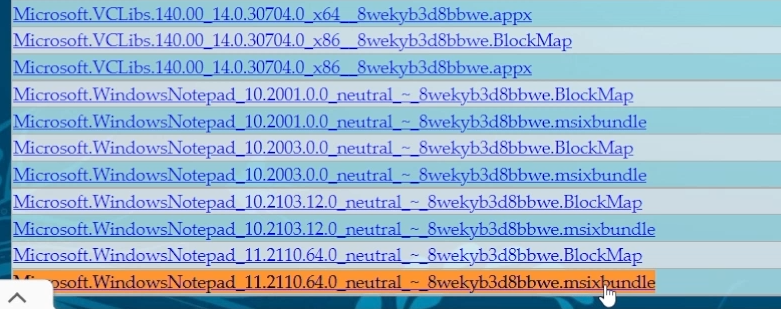
Allow the file to Download, if Microsoft doesn’t recognize the publisher.
Also Download 7zip from this link, because we will use it to extract the contents of the Package.
Right-click on the downloaded package, click on Show more options, hover over to 7zip, and click on Extract to…
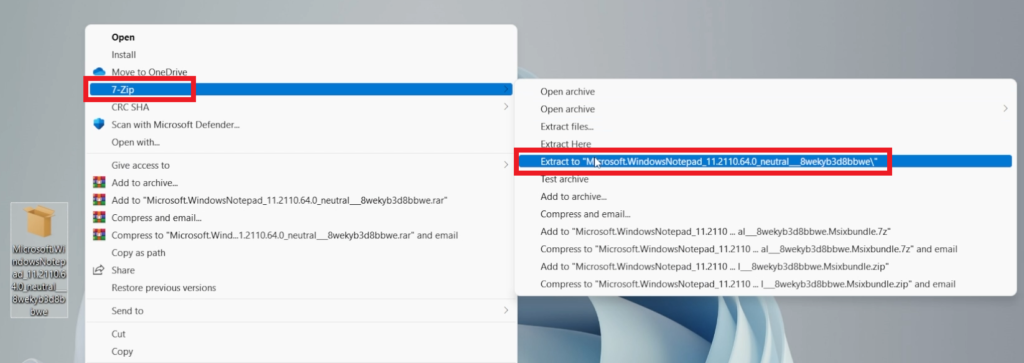
Go into the extracted folder, scroll to the bottom and locate the package named NotepadApp_11.2110.64.0_x64.
Right-click on it, click on Show more options, hover over to 7zip, and click on Extract to…
Go into the extracted folder and locate the file named AppxManifest. Right-click on it, click on Show more options, and then click on Edit.
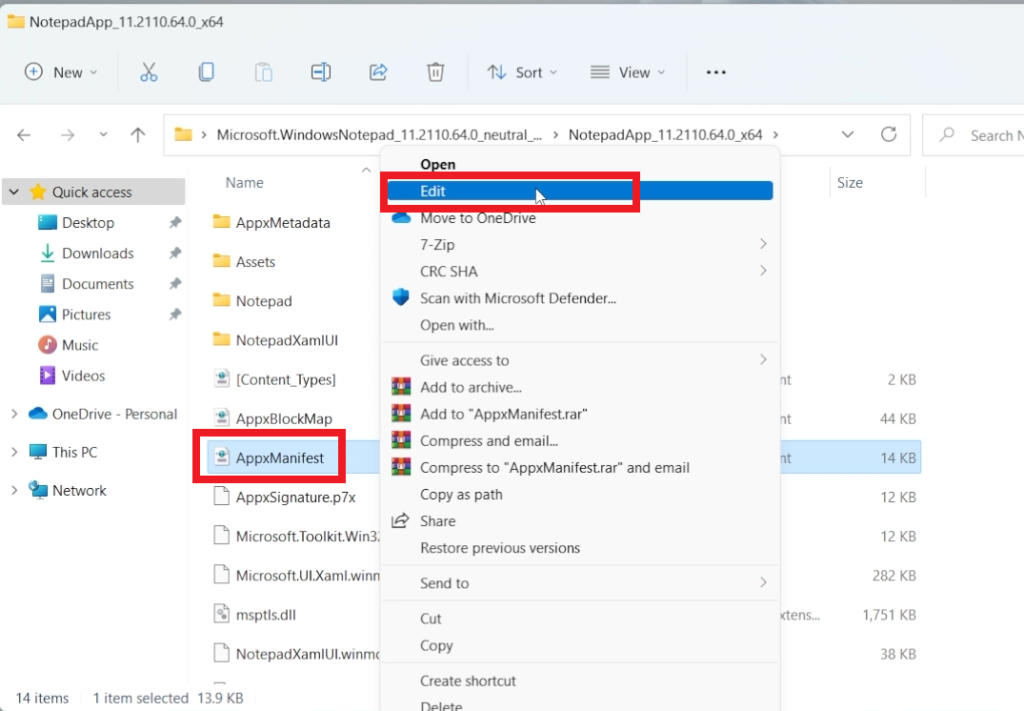
Notepad will open and go to the 11th line. Change the MinVersion value to 10.0.22000.0
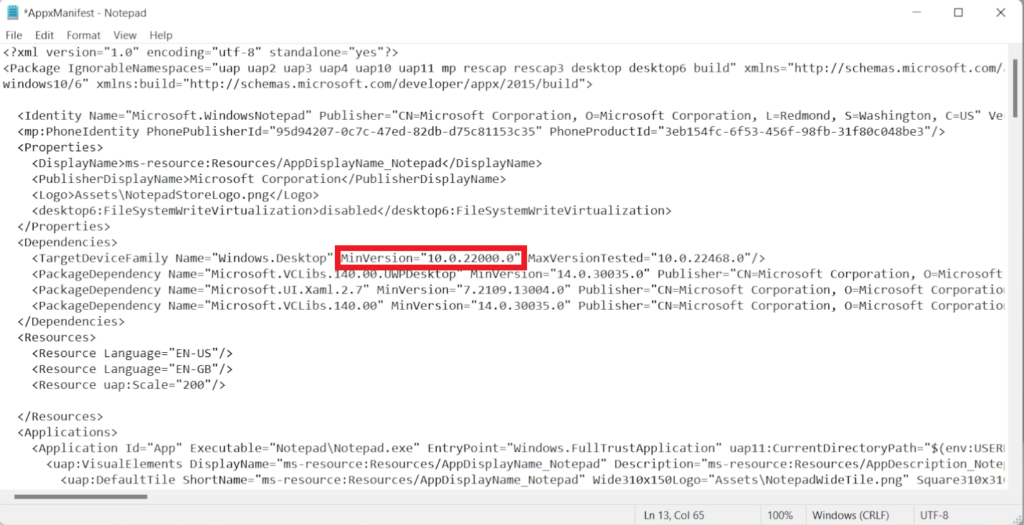
Save the file, and from that location also Delete these 4 files:
AppxMetadata
[Content_Types].xml
AppxBlockMap.xml
AppxSignature.p7xNow you will need to enable the Developer Mode in Windows 11. Open the Settings App in Windows 11, search for developer and turn on Developer Mode and then click on Yes.
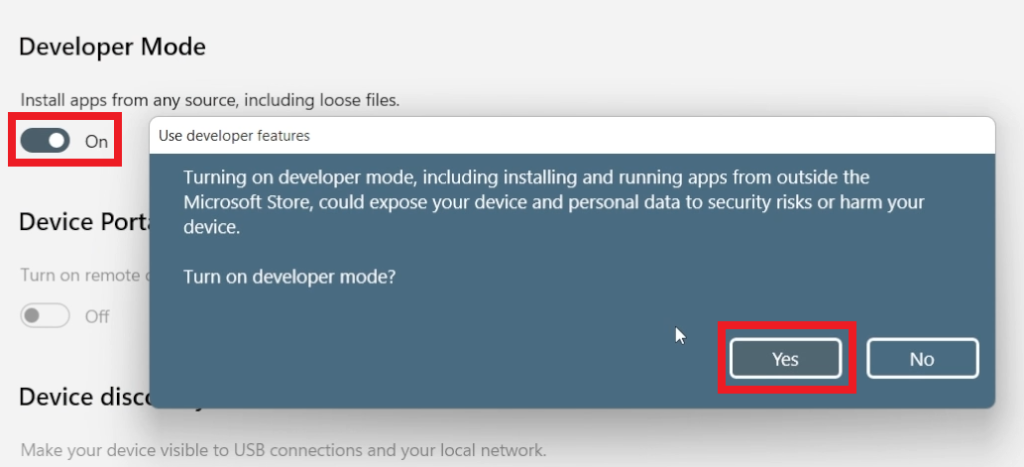
Open Powershell as administrator and in Powershell you will need to run 2 commands.
This command will uninstall the Old Notepad from your Operating System, so that you can install the new Notepad on your system.
Get-AppxPackage -allusers *notepad* | Remove-AppxPackage -AllUsersThis command will install the new Notepad App in Windows 11 (make sure to copy your location of the AppxManifest file, by right-clicking on it and then Save as Path):
Add-AppxPackage -Register <location of the file>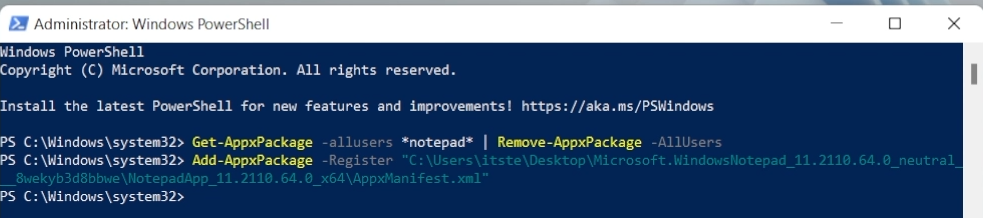
You can now open the new Notepad App in Windows 11.
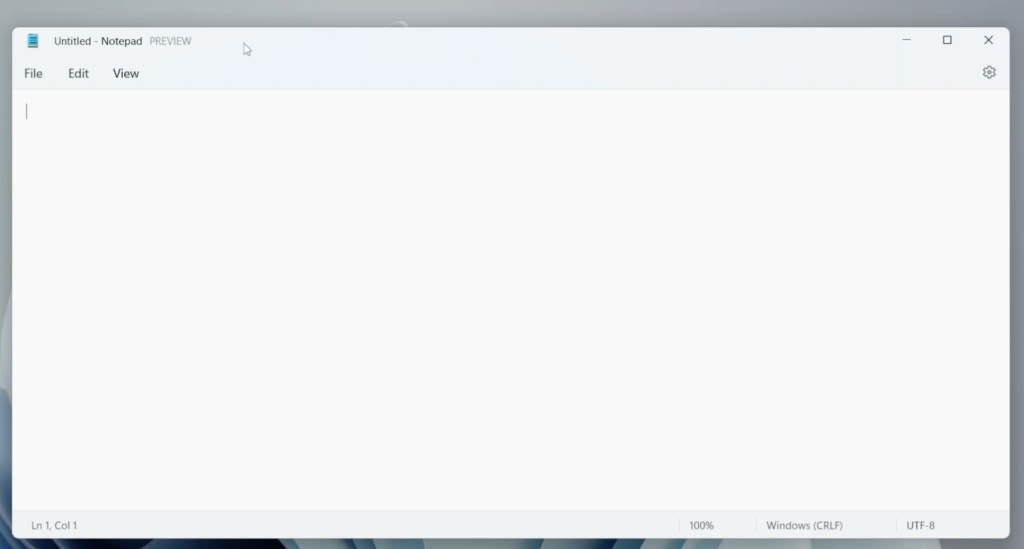
For a more in-depth explanation, you can watch the video below from the youtube channel.

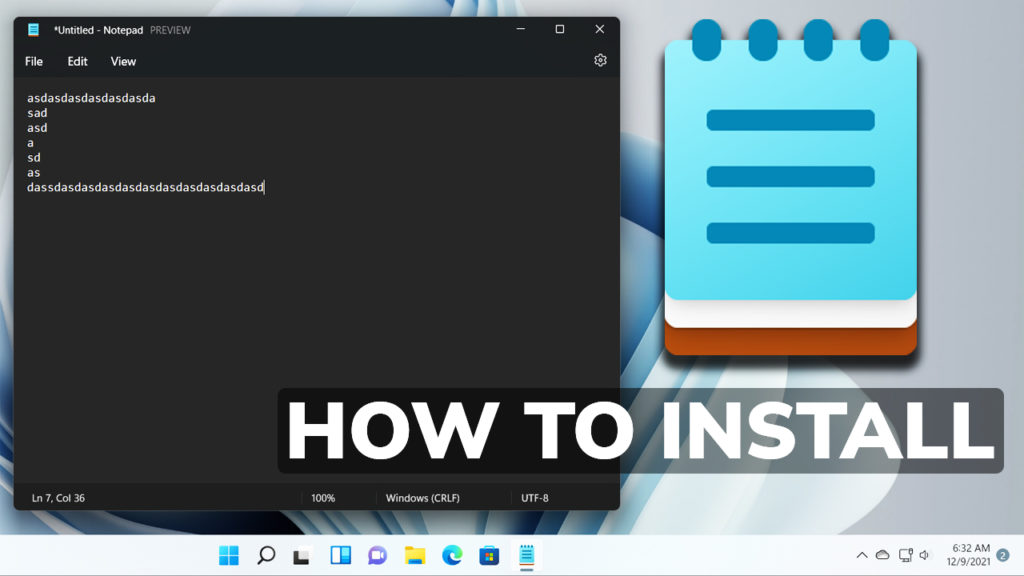


Hello. I have a doubt. I have followed the steps described in this post and I was able to install this new version. But it seems that the command to uninstall notepad not only uninstalls it, It also removes the file associations. For example, after installing the new version of notepad I wanted to edit the AppxManifest.xml file, but when I select Edit from the context menu how it looks in the third image, the file no longer opens with notepad, also when I create a text file, the icon has changed as well.
Hi,
It happened because notepad is deleted. So you may download Sublime Text Editor to edit it. I am also using it to edit it. Hope it helps.
I don’t found AppxManifest for new version:10.2103.12.0-neutral
Hi, can you make tutorial to get NEW Desktop spotlight collection (https://youtu.be/RX-DUkHQUHs?t=214) in Windows 11 (Any Version)
Man I can’t thank you enough!
finally after all those years I have dark themed Notepad
on a side note, is it possible to get rid of the “Preview” text?
You can’t get rid of it yet. It’s the first Build of this new Notepad, it will disappear in the following versions.
Hey, the 1st command uninstalled Notepad but the second on didn’t install another! Now I don’t have the notepad!!!
Thanks. All works with no error but after I delete installation folder (downloaded “NotepadApp_11.2111.0.0_x64” pack which has benn extracted by 7Zip). Notepad disappears!
Is it depend on the folder package (like portable apps)? Why it works as a portable app and after successful installation with PowerShell it does not run without “NotepadApp_11.2111.0.0_x64” folder?!
I had this problem with new Win 11 “Media Player” app (new “Groove Music” which is out there for insiders, and I installed it on official release, build 22.000.376). The installation was successful but after I deleted the source folder (installation pack which I downloaded it) it didn’t run anymore!
I could not find the files you said to delete the ver must be newer then what you show please update your website
I got it to work but I had to download the latest ver the ver you show is too old
I’d like to thank you for the efforts you have put in penning this site. I am hoping to check out the same high-grade blog posts from you later on as well. In truth, your creative writing abilities has encouraged me to get my very own blog now 😉
ARGH.
Last step yielded this:
Add-AppxPackage : Deployment failed with HRESULT: 0x80073D19, An error occurred because a user was logged off.
Windows cannot install package Microsoft.WindowsNotepad_11.2110.64.0_x64__8wekyb3d8bbwe because this package depends
on a framework that could not be found. Provide the framework “Microsoft.VCLibs.140.00.UWPDesktop” published by
“CN=Microsoft Corporation, O=Microsoft Corporation, L=Redmond, S=Washington, C=US”, with neutral or x64 processor
architecture and minimum version 14.0.30035.0, along with this package to install. The frameworks with name
“Microsoft.VCLibs.140.00.UWPDesktop” currently installed are:
Windows cannot install package Microsoft.WindowsNotepad_11.2110.64.0_x64__8wekyb3d8bbwe because this package depends
on a framework that could not be found. Provide the framework “Microsoft.VCLibs.140.00.UWPDesktop” published by
“CN=Microsoft Corporation, O=Microsoft Corporation, L=Redmond, S=Washington, C=US”, with neutral or x64 processor
architecture and minimum version 14.0.30035.0, along with this package to install. The frameworks with name
“Microsoft.VCLibs.140.00.UWPDesktop” currently installed are:
{Microsoft.VCLibs.140.00.UWPDesktop_14.0.25426.0_x64__8wekyb3d8bbwe
Microsoft.VCLibs.140.00.UWPDesktop_14.0.25426.0_x86__8wekyb3d8bbwe
Microsoft.VCLibs.140.00.UWPDesktop_14.0.29016.0_x86__8wekyb3d8bbwe
Microsoft.VCLibs.140.00.UWPDesktop_14.0.29231.0_x64__8wekyb3d8bbwe
Microsoft.VCLibs.140.00.UWPDesktop_14.0.30704.0_x86__8wekyb3d8bbwe
Microsoft.VCLibs.140.00.UWPDesktop_14.0.30704.0_x64__8wekyb3d8bbwe}
NOTE: For additional information, look for [ActivityId] 34cb96cb-445e-0002-d0e4-d0345e44d801 in the Event Log or use
the command line Get-AppPackageLog -ActivityID 34cb96cb-445e-0002-d0e4-d0345e44d801
At line:1 char:1
+ Add-AppxPackage -Register “C:\Users\me\yada\Notepad …
+ ~~~~~~~~~~~~~~~~~~~~~~~~~~~~~~~~~~~~~~~~~~~~~~~~~~~~~~~~~~~~~~~~~~~~~
+ CategoryInfo : NotSpecified: (C:\Users\me\…ppxManifest.xml:String) [Add-AppxPackage], Exception
+ FullyQualifiedErrorId : DeploymentError,Microsoft.Windows.Appx.PackageManager.Commands.AddAppxPackageCommand
Hi,
I have an error on powershell “parameter can not found matches parameter name “Register” ”
could you help me?
Get this error with your install of notepad: