In this article I will show you how to Enable the New Media Controls on Lock Screen on Windows 11 Build 22543 the latest Windows 11 Insider Preview Build for the Dev Channel.
Windows 11 Build 22543 comes with a few interesting changes and improvements, one of those being the new Media Controls that can be found in the Windows 11 Lock Screen.
This feature is quite nice, but it only comes enabled to a small part of Windows Insiders that have the latest Insider Preview Build for the Dev Channel.
In this article, I will show you how to enable this feature if you don’t have it enabled by default.
You will need to download ViveTool, which is a small app that will help us enable hidden features from Windows.
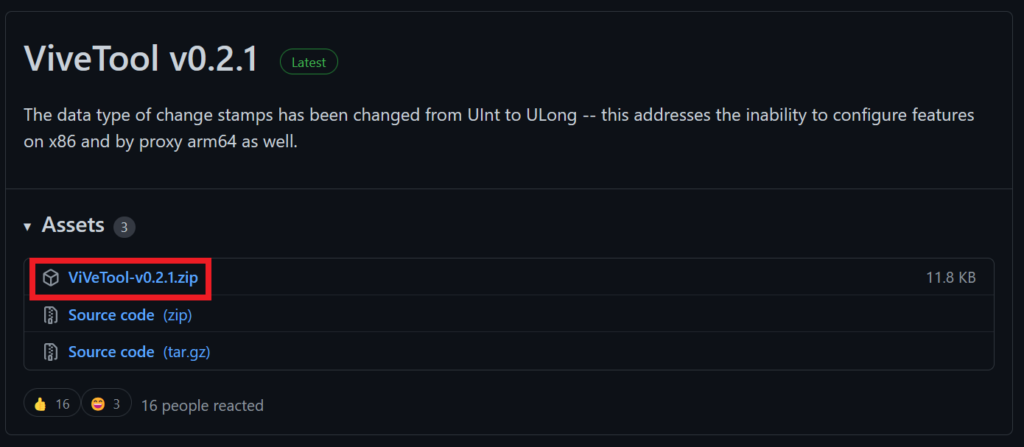
After you download ViveTool, you will need to extract the contents of the archive into the System32 location so that we can have full administrative privileges to the operating system.
Right-click on the archive and then click on Extract all. Select the System32 location and then click on Extract. You will also need to provide some administrative privileges.

After you’ve done that, you will need to open CMD as administrator and then copy and paste the following command:
vivetool addconfig 35674037 2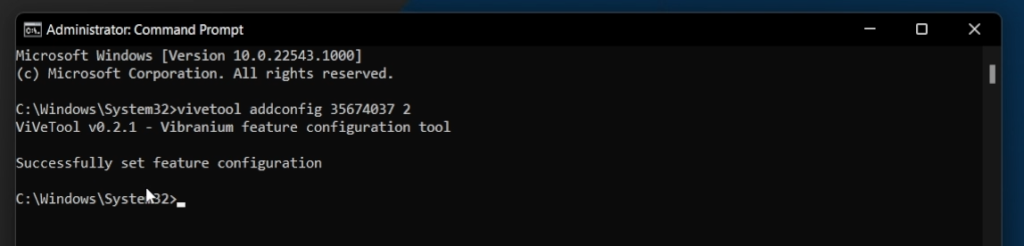
After the command was run successfully, all you need to do is to restart your computer for the changes to take effect.
After the restart, you should have the New Media Controls from the Lock Screen.
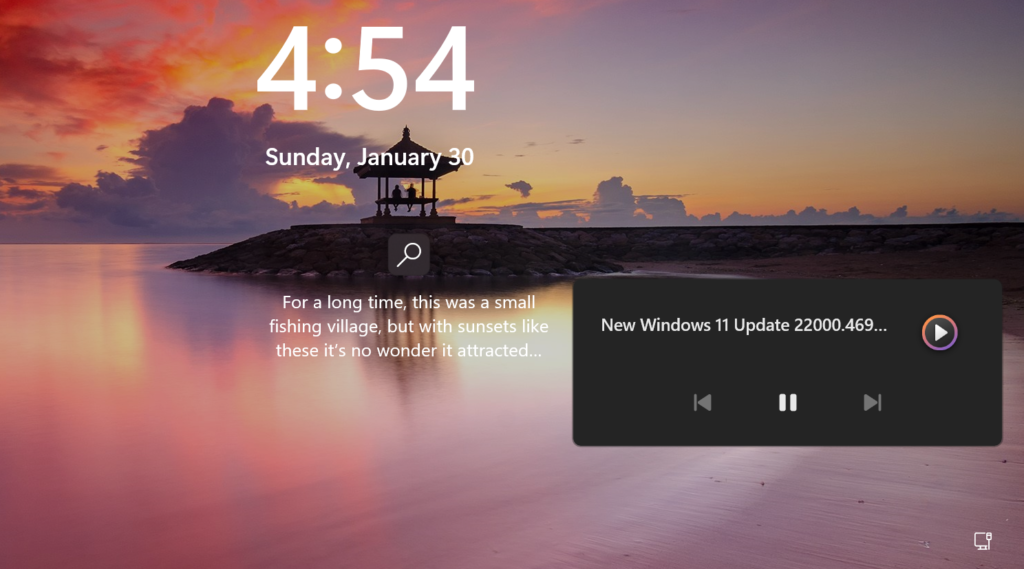
For a more in-depth explanation, you can watch the video below from the youtube channel.

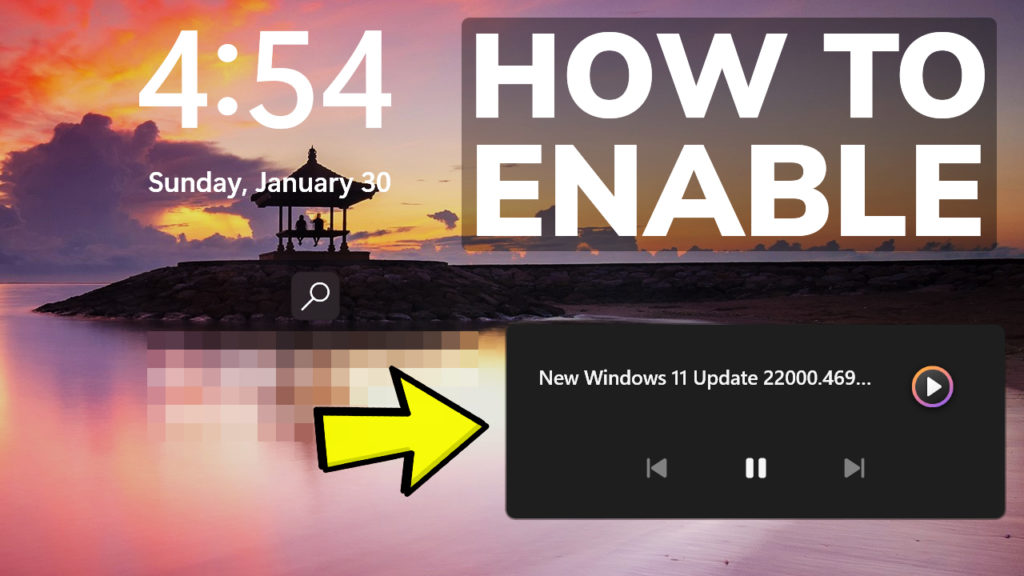


The new media controls on the lock screen is enabled by default to some Insiders like me.
Great