In this article, I will show you how to enable the New Taskbar in Windows 11, which fixes the Explorer.exe crash when right-clicking on the Start Menu, and also fixed the System Tray area.
In the latest Dev Channel Builds, we have a lot of hidden features in Windows 11, that Microsoft didn’t officially announce yet. In this article, we will talk about the New Taskbar that can be enabled in Windows 11 Build 22563.
In the current Dev Channel Build, we encounter an Explorer.exe crash when right-clicking on the Start Menu to access the Win+X Menu, and also since the release of Windows 11, we have had numerous bugs in the System Tray area. In this article, we will fix that.
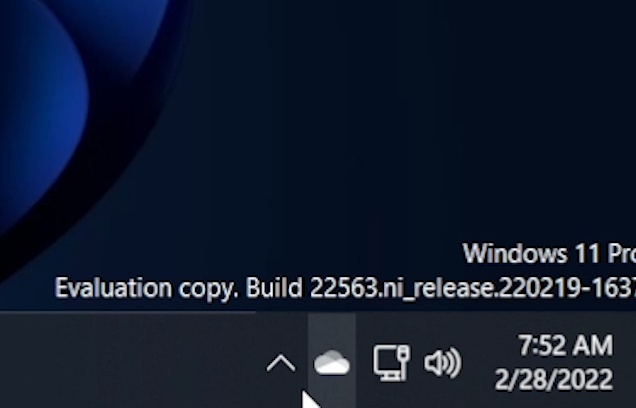
How to Enable the New Taskbar in Windows 11
You will need to download ViveTool, which is a small app that will help us enable hidden features from Windows.
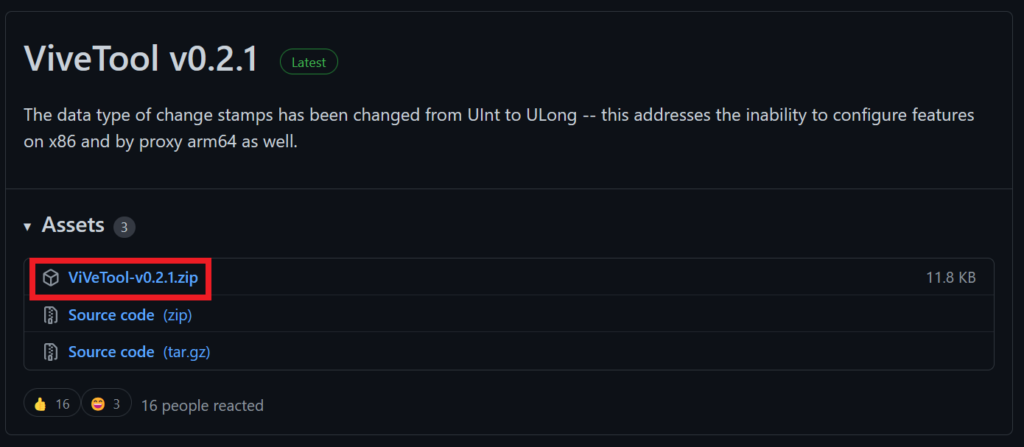
After you download ViveTool, you will need to extract the contents of the archive into the System32 location so that we can have full administrative privileges to the operating system.
Right-click on the archive and then click on Extract all. Select the System32 location and then click on Extract. You will also need to provide some administrative privileges.

After you’ve done that, you will need to open CMD as administrator and then copy and paste the following command:
vivetool addconfig 26008830 2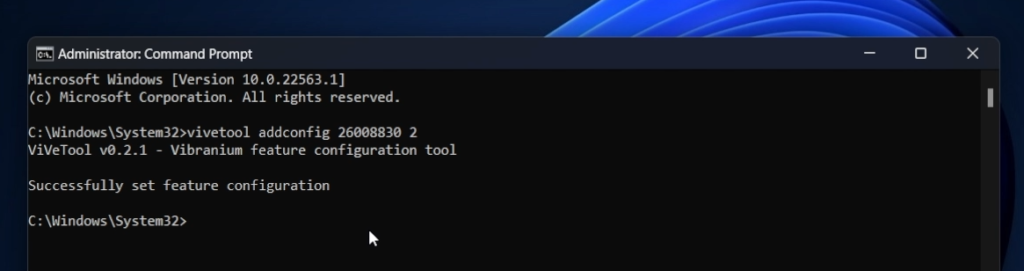
After the command was run successfully, all you need to do is to restart your computer for the changes to take effect.
After the restart, you will be able to see that various Explorer.exe crashes related to the taskbar have been fixed, and also the System Tray Area in Windows 11 is now different. We have a new design for certain icons that now matches the Windows 11 experience, and also the icons flyout now has the Windows 11 design with rounded corners.
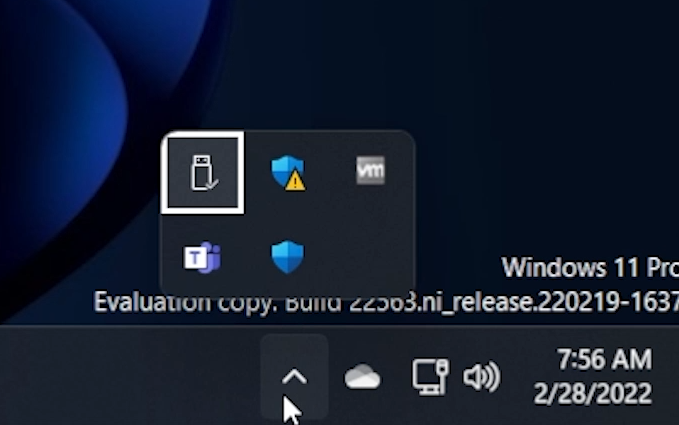
For a more in-depth tutorial, you can watch the video below from the youtube channel.

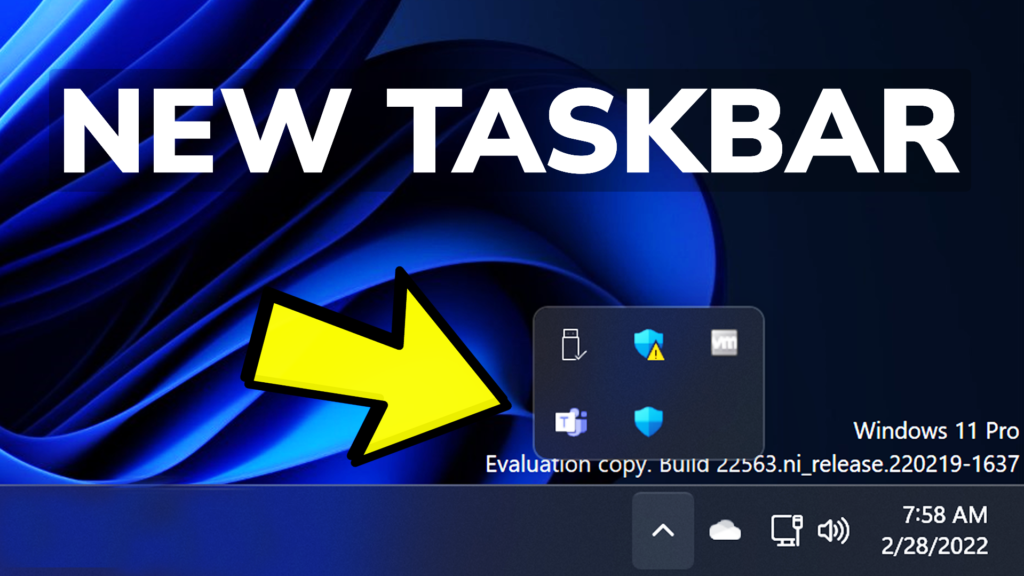


Pingback: How to Enable the New Taskbar in Windows 11 - AZ Ocean
on the build 22557 i accedently tried it and not able to get the new taskbar pls help
Run the command then restart the computer. Should be working this way.
This isn’t working anymore? Taskbar still crashes after applying the configuration
On the latest Dev Channel Build, you need to run the command and then restart. That still works for me.
hi Emanuel, please tell me how to remove the command
“vivetool addconfig 26008830 2”
Use the following command:
ViveTool DelConfig 26008830 2