In this article, we will talk about the New Bluetooth Menu in Windows 11 22563 and I will show you how to enable it if you don’t have it already.
In Quick Settings, so far, we only have a button that can turn on or turn off the Bluetooth connection, and if we were to search for a certain Bluetooth Device or other settings, we would need to access the Settings App.
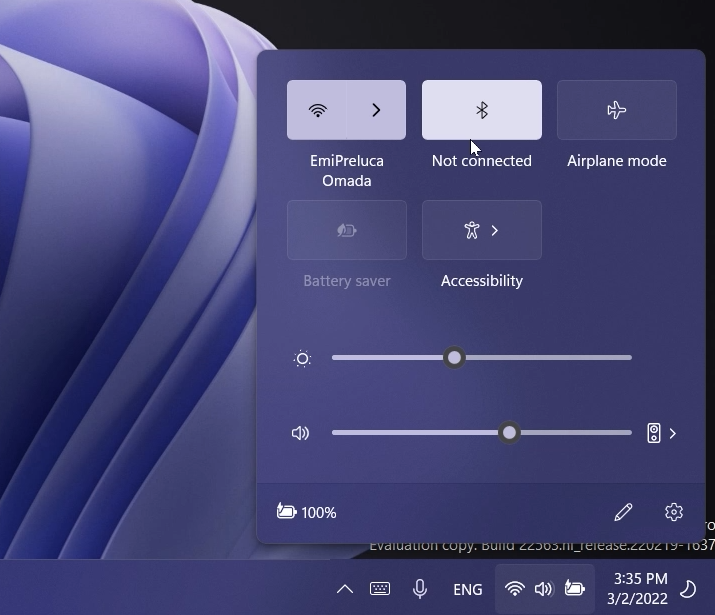
In the latest Dev Channel Build, 22563, Microsoft came with a new Menu for Bluetooth Devices that will be a great new addition which will help us connect faster to Bluetooth Devices.
How to Enable the New Bluetooth Menu
You will need to download ViveTool, which is a small app that will help us enable hidden features from Windows.
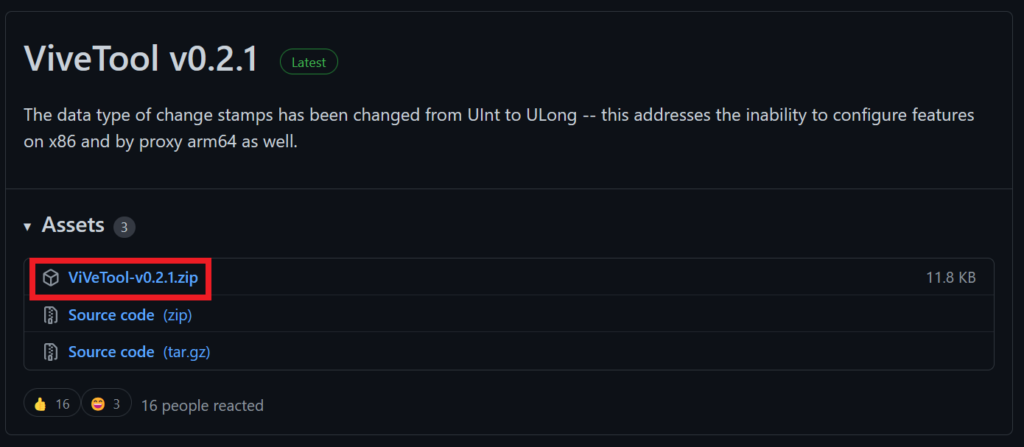
After you download ViveTool, you will need to extract the contents of the archive into the System32 location so that we can have full administrative privileges to the operating system.
Right-click on the archive and then click on Extract all. Select the System32 location and then click on Extract. You will also need to provide some administrative privileges.

After you’ve done that, you will need to open CMD as administrator and then copy and paste the following commands:
vivetool addconfig 35221101 2
vivetool addconfig 29881313 2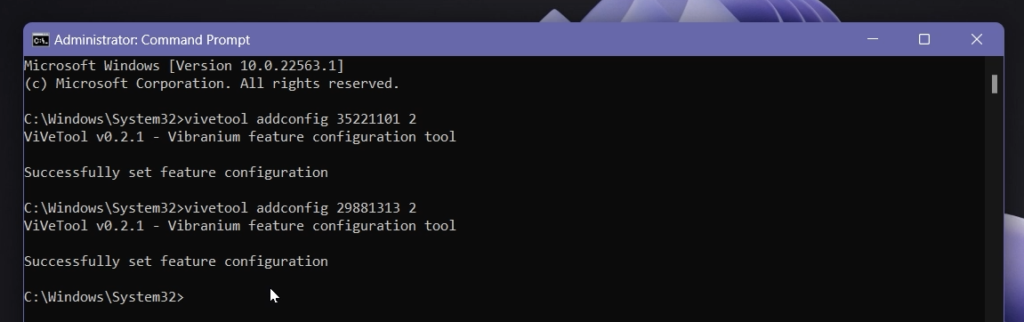
After the commands were run successfully, all you need to do is to restart your computer or restart Explorer.exe for the changes to take effect.
After this, you should have the New Bluetooth Menu in Windows 11. It shows you Paired devices and Not paired, what type of Bluetooth connection you have, and also the battery percentage that you are currently on.
You can easily turn on or turn off the Bluetooth connection and access Bluetooth Settings in the Settings App.
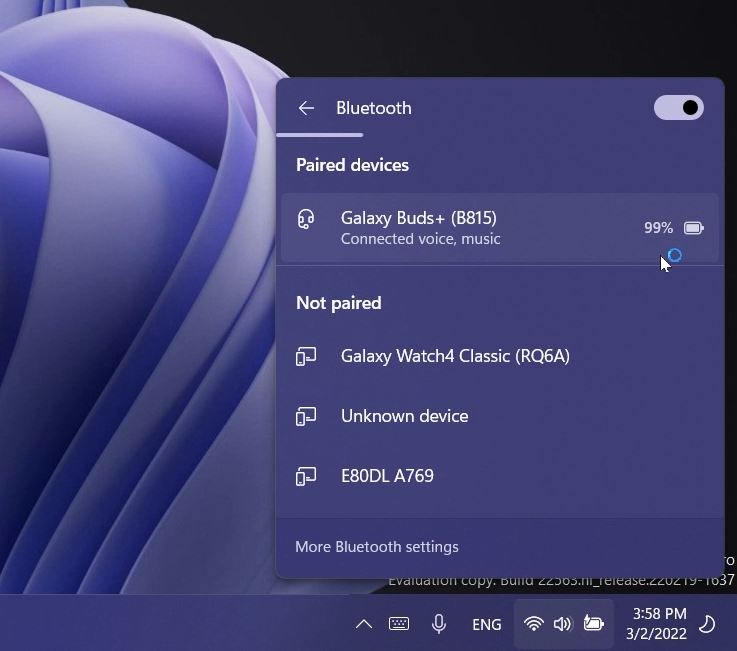
For a more in-depth tutorial, you can watch the video below from the youtube channel.

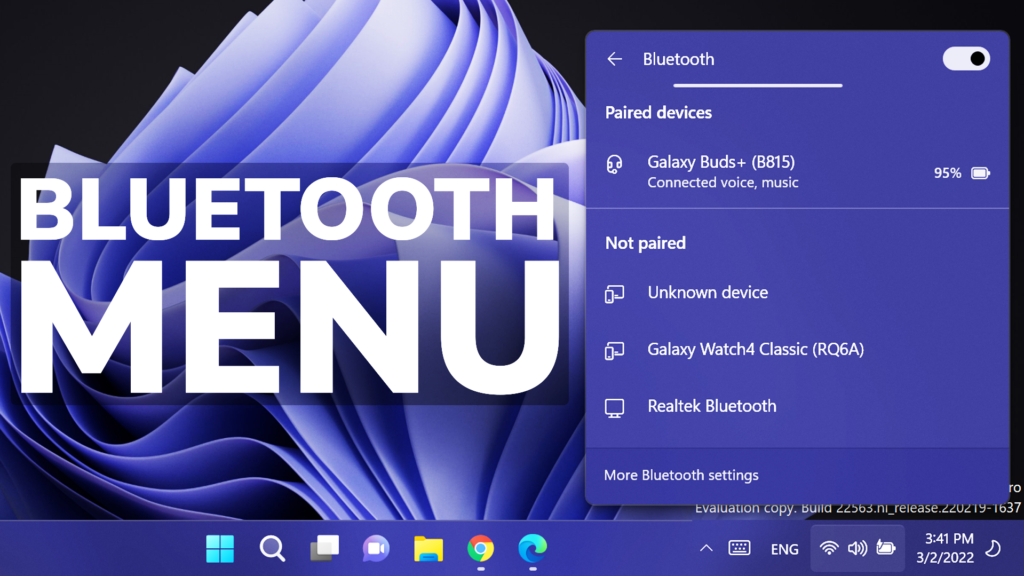


Pingback: New Bluetooth Menu in Windows 11 (How to Enable) - AZ Ocean
good
I did all of this but it didn’t work
same its not working for me