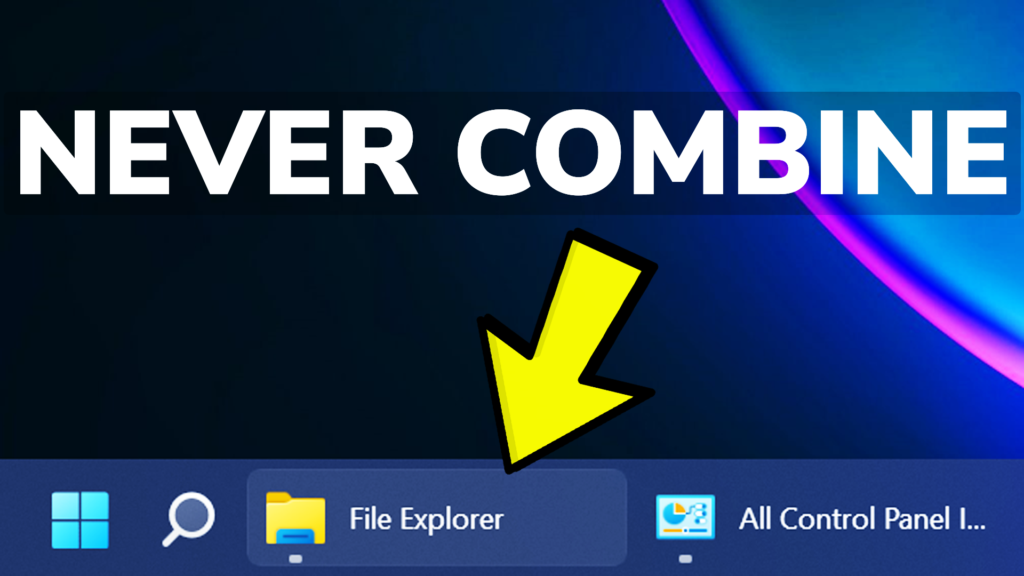In this article, I will show you how to set the Windows 11 taskbar icons to Never Combine or to Ungroup, by using third-party software called Start11.
Taskbar Icons ungrouping or never combining is a feature that dates back to Windows 7, that Microsoft decided to remove in Windows 11. Hopefully, Microsoft will consider bringing this back in the near future, but until then we can use software like Start11 to enable this option.
Download the 1.2 Beta version of Start11 from their forum, by clicking on the download link. Be aware that this is still in the beta testing process, so you could encounter bugs, especially if you try to use the app in Windows 11 Dev Channel from the Insider Program.
The installation process is very simple, just accept the terms and conditions, and then after the process is finished, the app will start by itself.
This is commercial software, so you can only try this out for free for 30 days. Enter an email and verify it, in order to activate the trial.
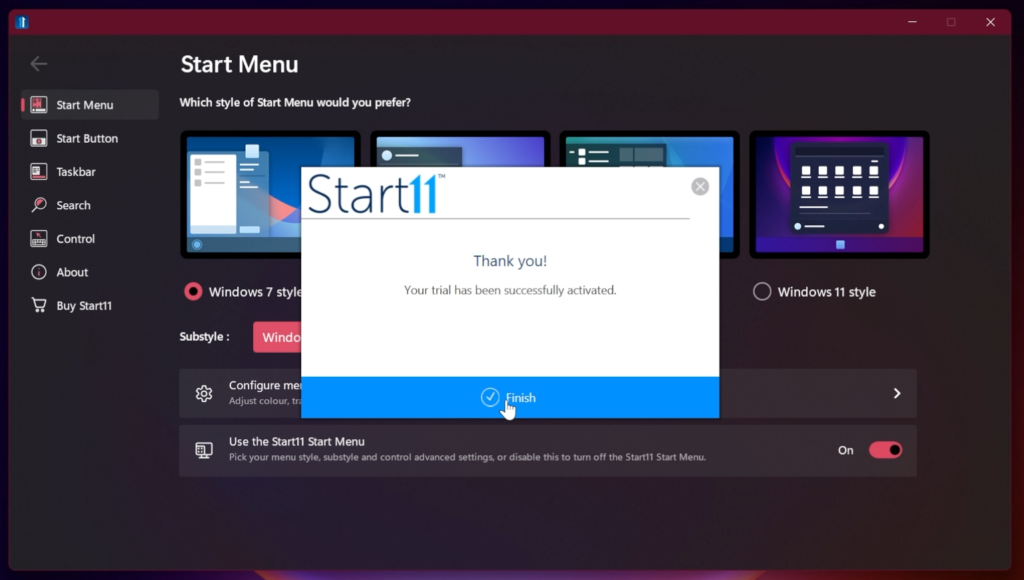
Because we only want the never combine or ungrouping effect, we will select Windows 11 style Start Menu from the Start Menu section on the left side.
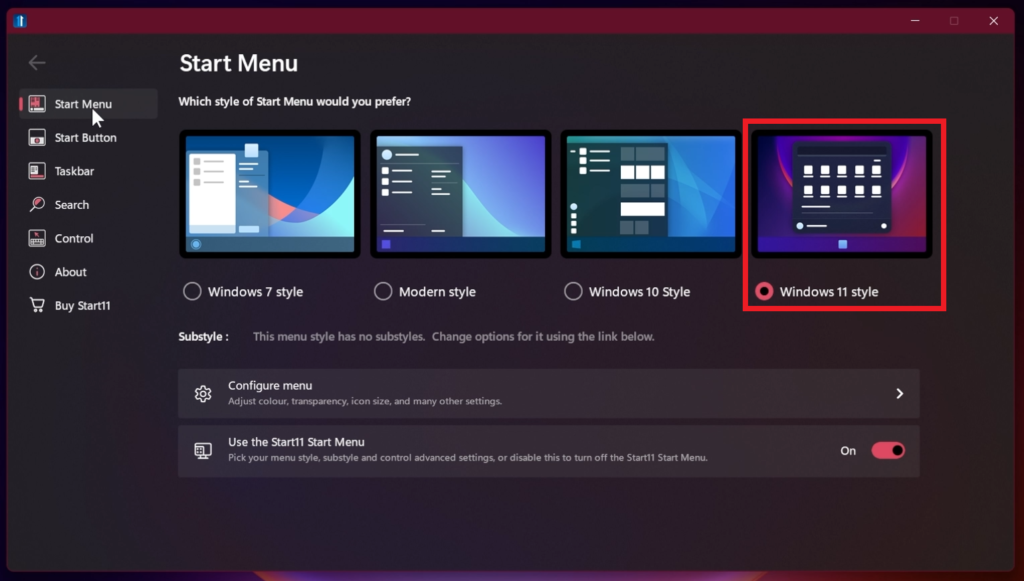
Next up, from the Taskbar section, turn on Let Start11 enhance the taskbar and the software will close by itself.
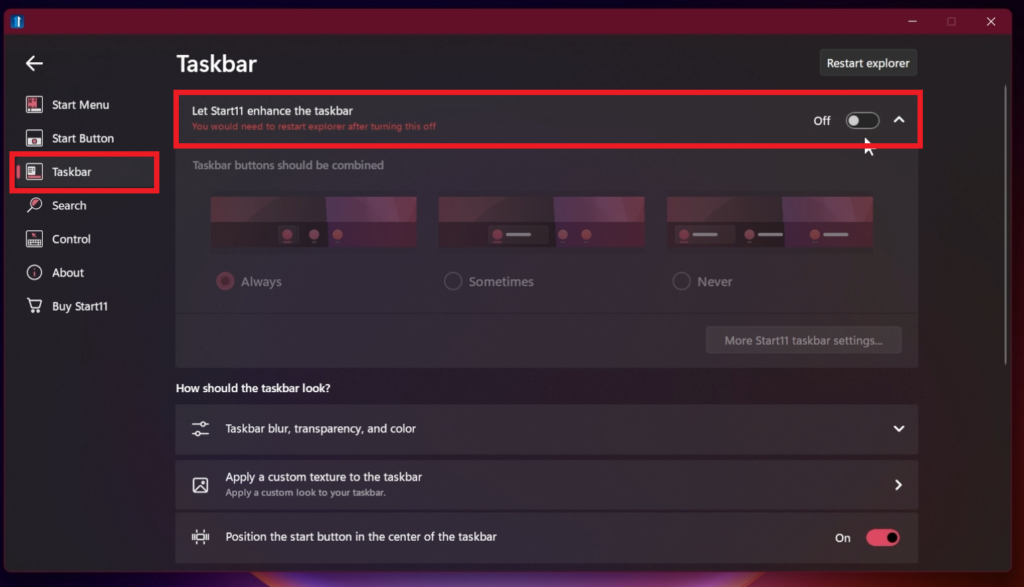
Right-click on the taskbar and select Configure Start11. You will see a new section named Taskbar buttons should be combined. For the full effect, select Never.
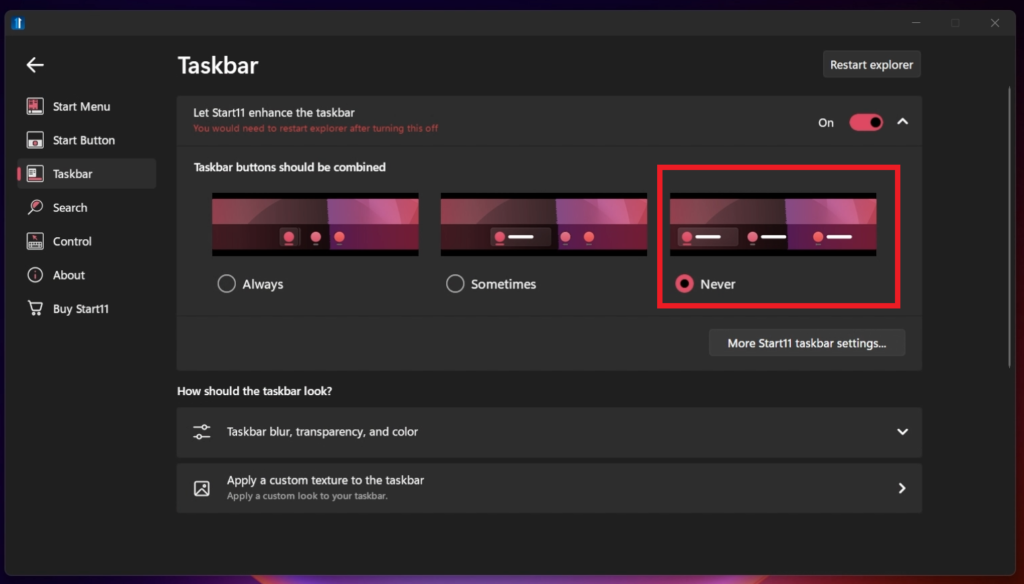
You will now be able to see the never combine or ungrouping effect in the Windows 11 taskbar.

Click on More Start11 taskbar settings, for some advanced settings.
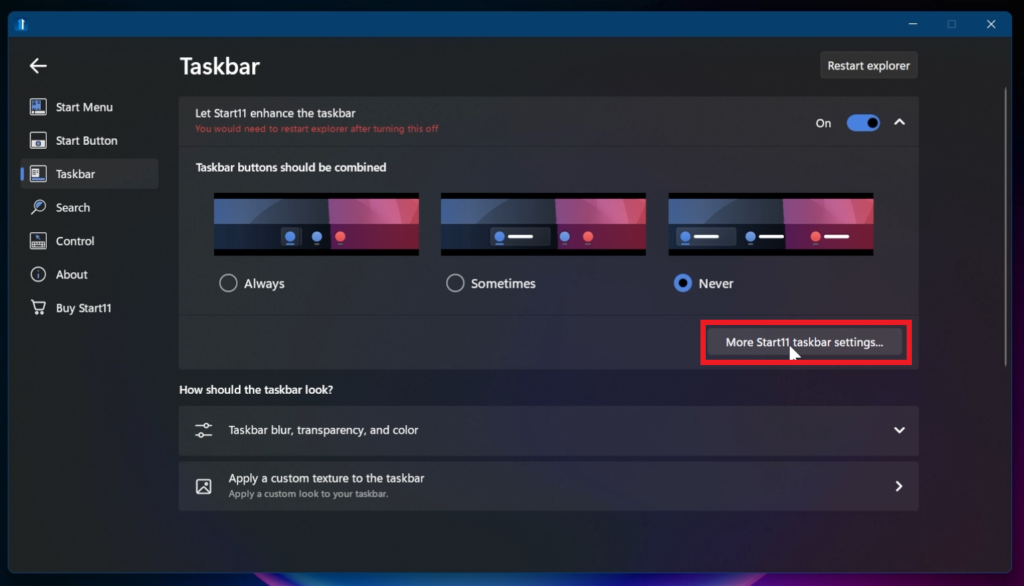
You will have some additional options, such as Allow the taskbar to be resized, Horizontally center the taskbar buttons (only the pinned apps will center), and Vertically center the taskbar buttons which looks good when you resize the taskbar.
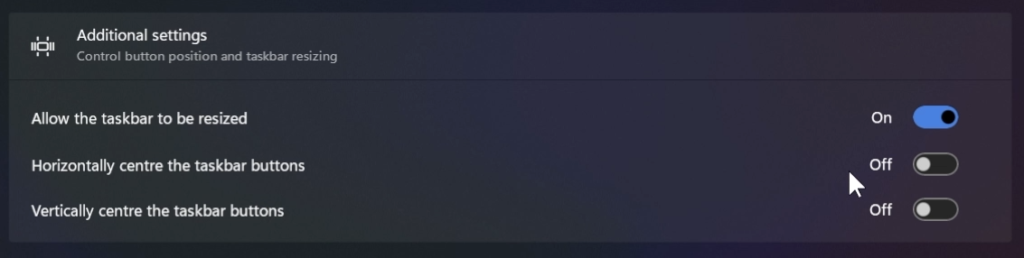
In the end, the effect looks really good, keeping in mind that this is a third-party app for Windows 11.

How to Uninstall Start11
If you want to Uninstall the app, simply open the Settings App, go into Apps, and then Installed Apps. Search for Start11, click on the 3 dots, and then Uninstall. Restart the computer for the changes to take effect.
For a more in-depth tutorial, you can watch the video below from the youtube channel.