In this article, we are going to talk about the Windows Subsystem for Android and I will show you the updated process of installing the tool in Windows 11 in any region.
Requirements
- Your PC has to be enrolled in the Dev Channel of the Windows Insider Program if you want the latest version on WSA, but any other Windows 11 should work.
- Your PCs’ region must be set to the U.S.
- You need to enable virtualization for your PC’s BIOS/UEFI.
- Hyper-V and Virtual Machine Platform need to be enabled in Windows Features.
- Enable Developer Mode in Settings
- Make sure you have the latest version of the Microsoft Store. You can check for updates for Store by going to Library and clicking the Get updates button.
- Download necessary packages, WSA, and Microsoft UI Xaml.
How to set Windows region to US
Click on the Search Box and type Settings. In the Settings app search for region and click on Region settings. Make sure that on Country or region, United States is selected.

How to enable virtualization on your PC
For this process, you will need to enable virtualization for the process in the BIOS. For more info regarding how to do this, you can check this article.
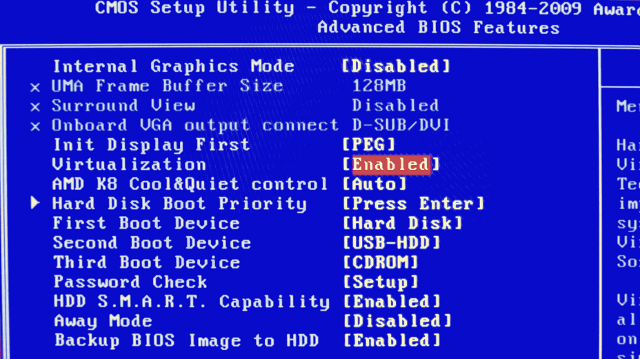
How to Enable Hyper-V and Virtual Machine Platform
Click on the Search Box and type there windows features. Click on Turn Windows features on or off. In the window that appears make sure to enable Hyper-V and Virtual Machine Platform (if needed).
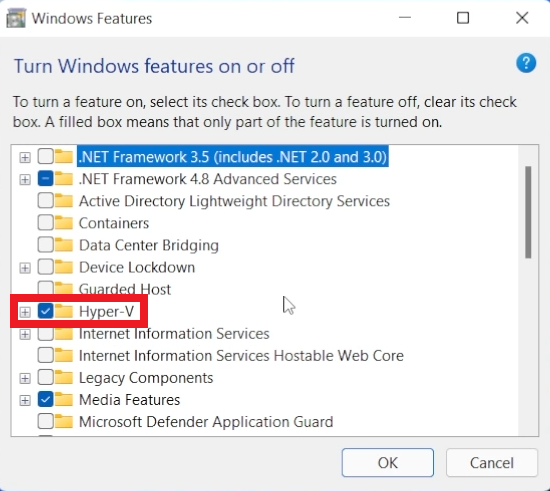
After that click on OK and your computer will most likely need to restart for the changes to take effect.
How to Enable Developer Mode in Settings
Now you will need to enable the Developer Mode in Windows 11. Open the Settings App in Windows 11, search for developer and turn on Developer Mode and then click on Yes.
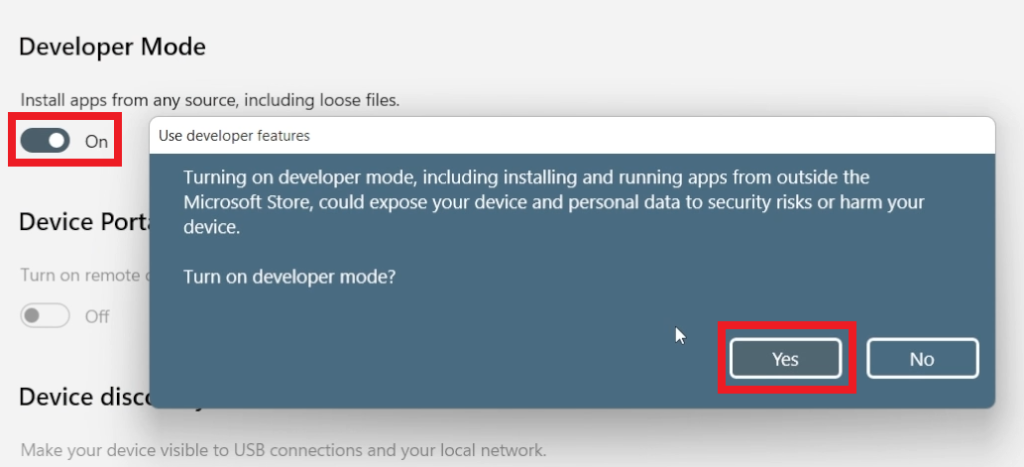
How to Update the Microsoft Store
Open the Microsoft Store, in the left side click on Library and then on Get updates and Update all. Wait for the process to be finished and you should be good to go.
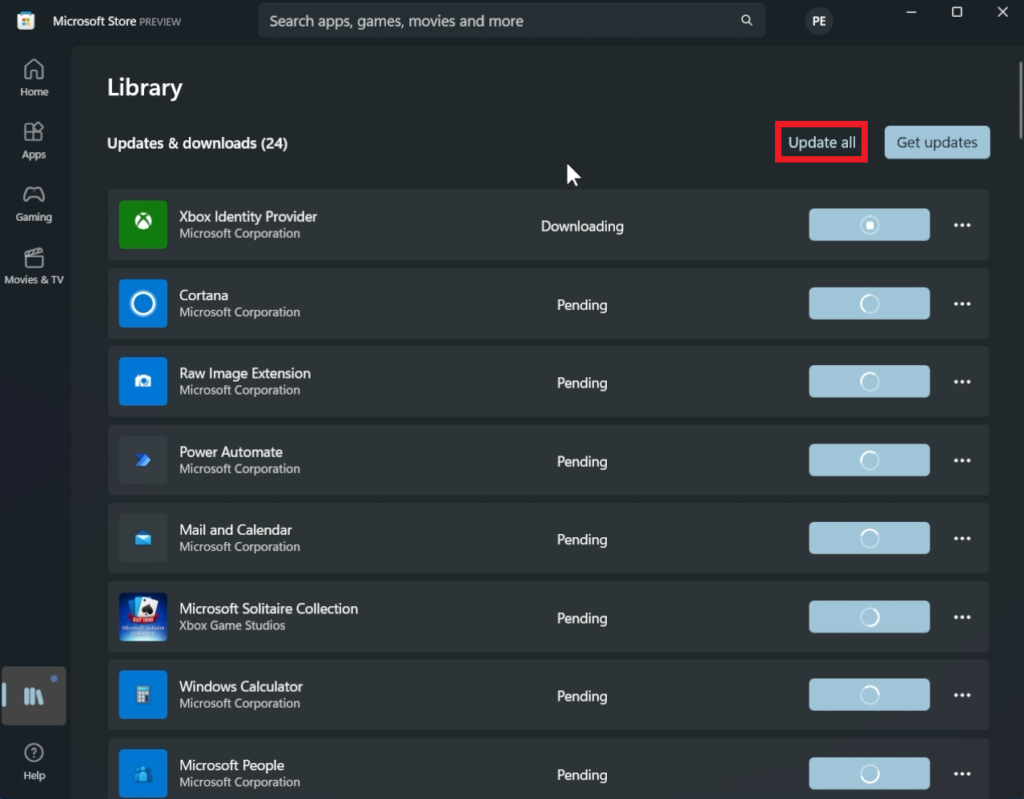
Download Windows Subsystem for Android
Next up, you will need to download the Windows Subsystem for Android. Click here to download from the official Microsoft Page, or if you are not from the US region, follow the next steps.
Copy the link above and go to store.rg-adguard.net, paste the link there, select Slow from the right button and click on the checkmark.

From the list loaded you will need to download the Microsoft UI Xaml for your computer version and also download the last link, which is Windows Subsystem for Android .msixbundle.
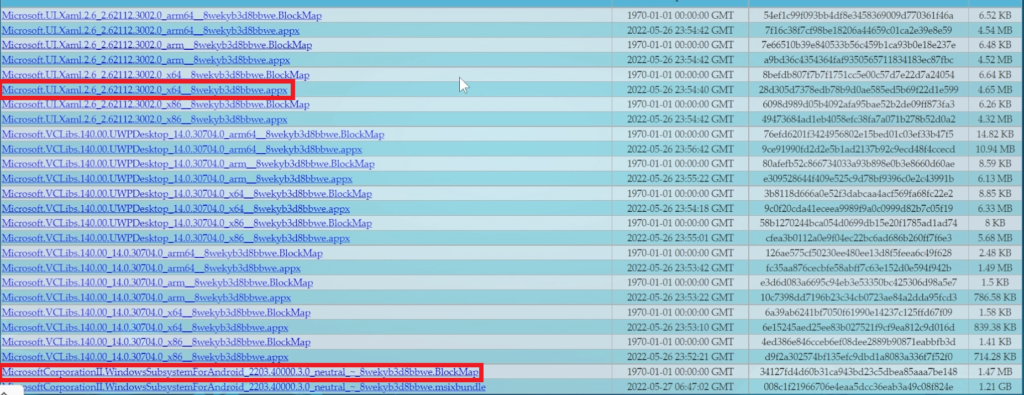
First of all you will need to install the Microsoft UI Xaml, just double-click on it and then click on Install.
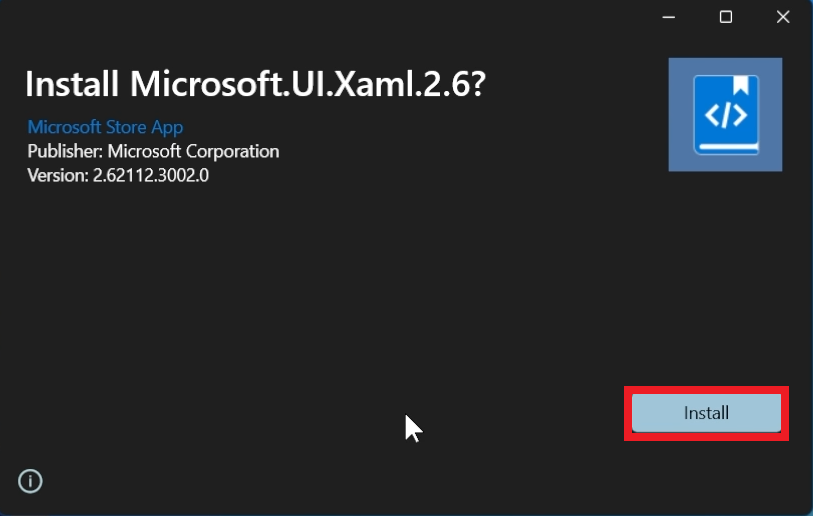
Now, click on the Search Box and type powershell. Right click on Windows Powershell and click on Run as administrator.
In Windows Powershell, you will need to copy and paste the following command. Make sure to change the location of the file in your case:
Add-AppxPackage "file-location"To get the location of the file, right click on it and click on Copy as Path.
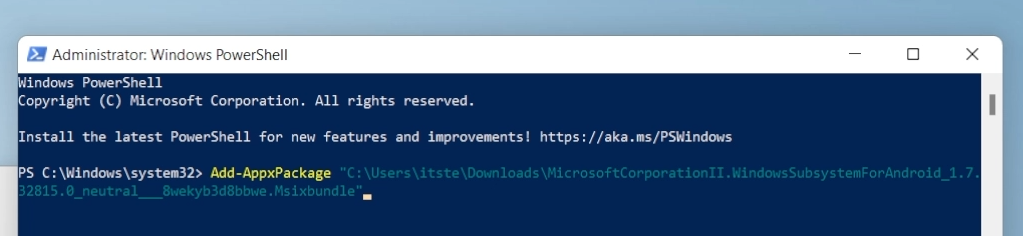
After you run the command, the Windows Subsystem for Android will be successfully installed.
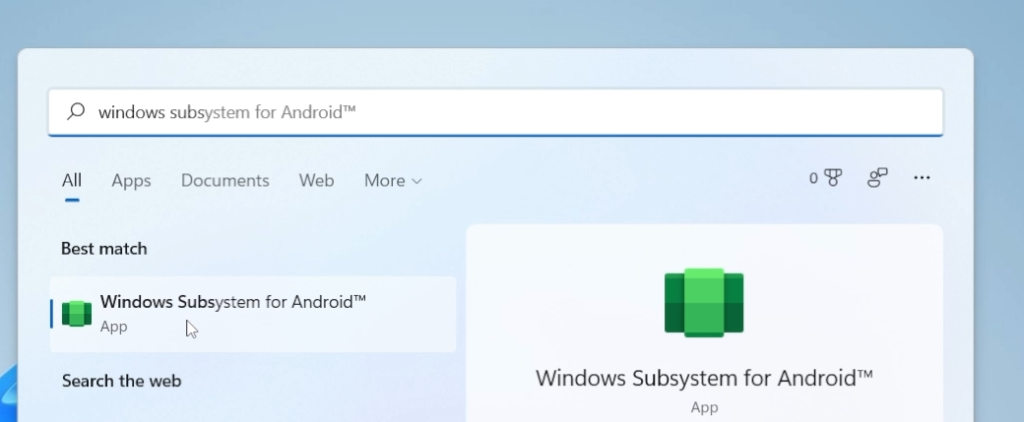
How to Update the Windows Subsystem for Android to the latest version
Simply follow the same process from updating the Microsoft Store and you will have the latest version, but be aware that you can have access to that version only on the latest Windows 11 Dev Channel Build from the Windows Insider Program.
Open the Microsoft Store, in the left side click on Library and then on Get updates and Update all. Wait for the process to be finished and you should be good to go.
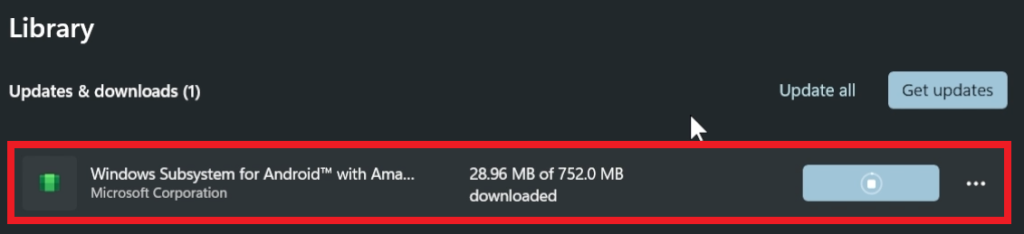
This is how you can install the Windows Subsystem for Android in any region and without any errors.
For a more in depth explanation, you can watch the video below from the youtube channel.

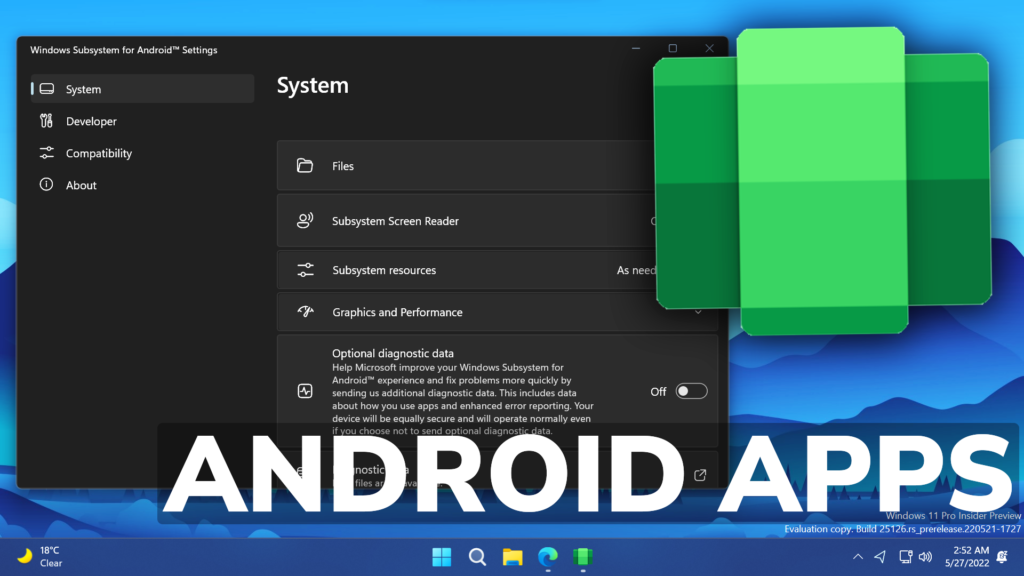


you have selected a wrong package as of the one you downloaded on the video. kindly correct that
Subsystem for Android™
• Windows Subsystem for Android(TM)
X
Windows Subsystem for Android(TM) has stopped working
A problem caused the program to stop working correctly.
Windows will close the program and notify you if a solution is available.
Close program
when i go here
(Copy the link above and go to store.rg-adguard.net, paste the link there, select Slow from the right button and click on the checkmark.)
I click on the link and nothing happens??
Right click, save link, rename to .appx and .msixbundle