In this article, I will show you how to enable the New Tabs and Mica Effect Features in Microsoft Edge.
In the latest Microsoft Edge Version, Microsoft added some experimental or hidden features that they are currently working on. You can enable those features, but them being in the development process, you can encounter bugs.
First of all, let’s make sure that we have the latest Microsoft Edge version. To check that, click on the 3 dots on the right side, and then on Settings in Edge. In Settings, click on About Microsoft Edge, on the left side, and if you receive the message, Microsoft Edge is up to date, you are good to go. If not, the browser will automatically download and install the latest version.
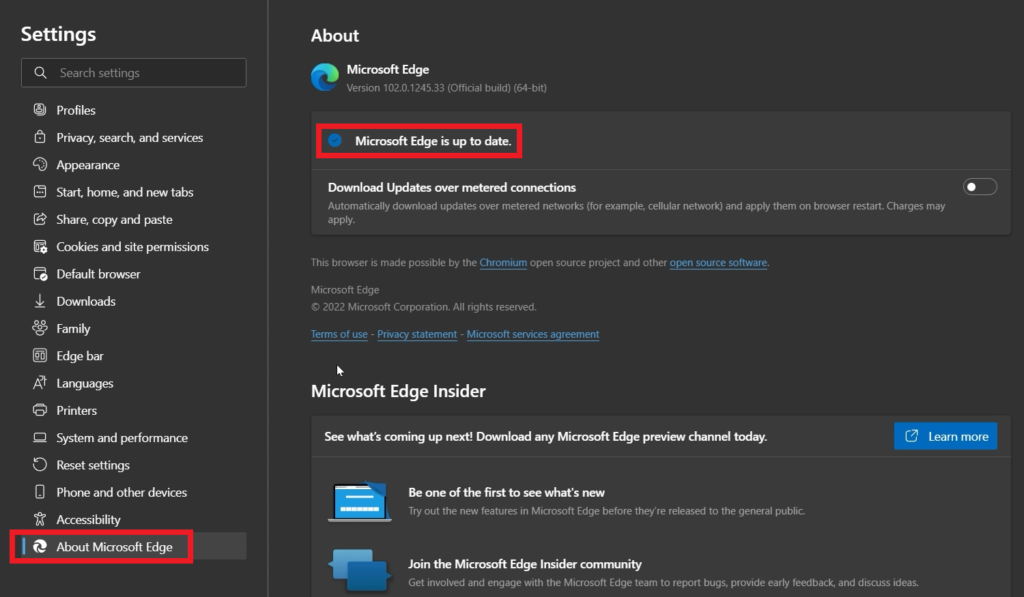
Next up, you will need to type edge://flags in the link area and search for experimental appearance settings.

On the right-side, click on Enabled, and then at the bottom click on Restart, so that the changes will take effect.
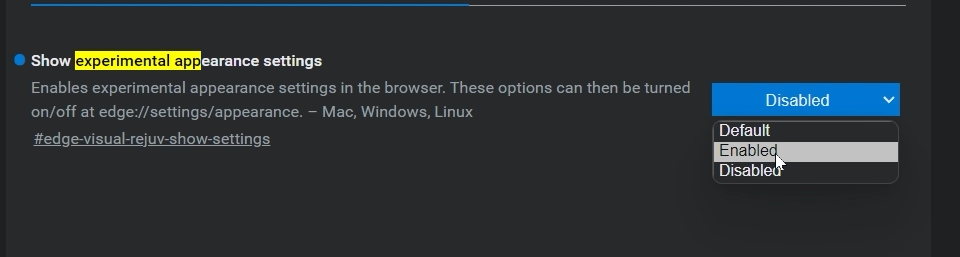
After the restart, we will need to manually enable the new features from the Appearance settings in Microsoft Edge.
Click on the 3 dots on the right side, and then on Settings in Edge. In Settings, click on Appearance, on the left side.
The 2 new features, should be at the top and you just need to enable them by checking the slider from the right side and then restarting Edge again.
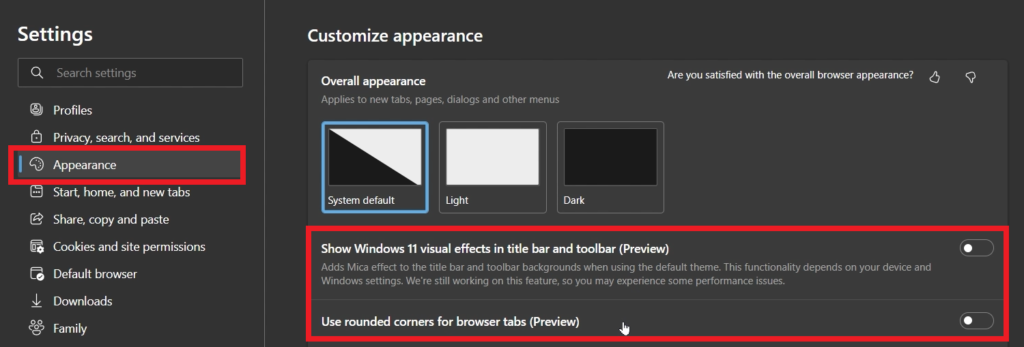
After all this, the features should be enabled and you will have rounded corners for browser tabs and also the Mica effect to the title bar and toolbar.
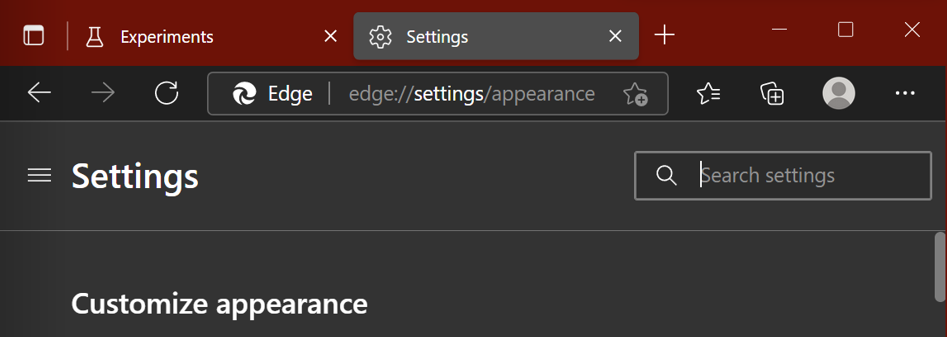
If you ever want to disable the experimental features, you can simply select disabled from the flags section.
For a more in-depth tutorial, you can watch the video below from the youtube channel.

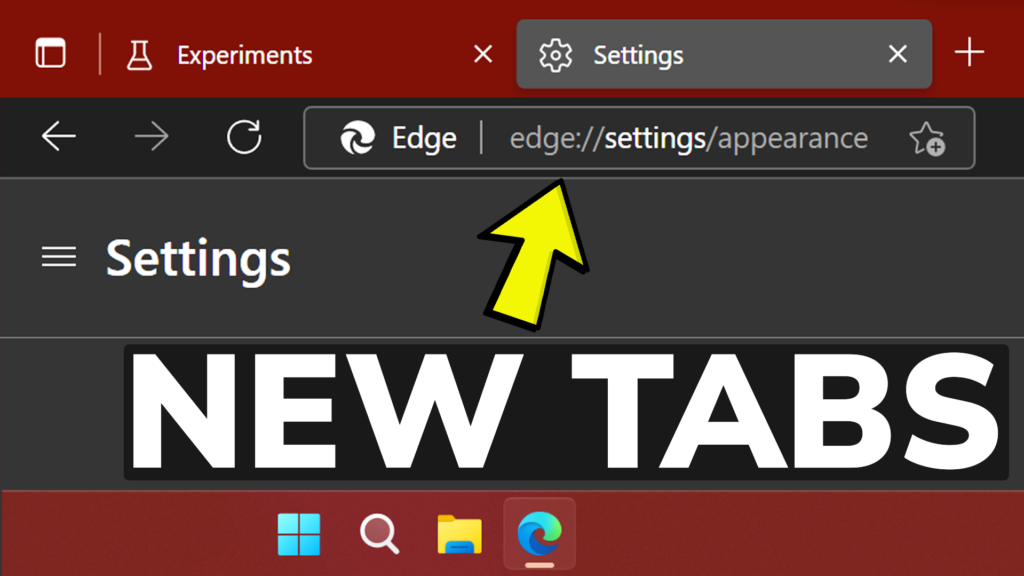


You can now enable this in edge://flags under ‘Make Rounded Tabs feature available’