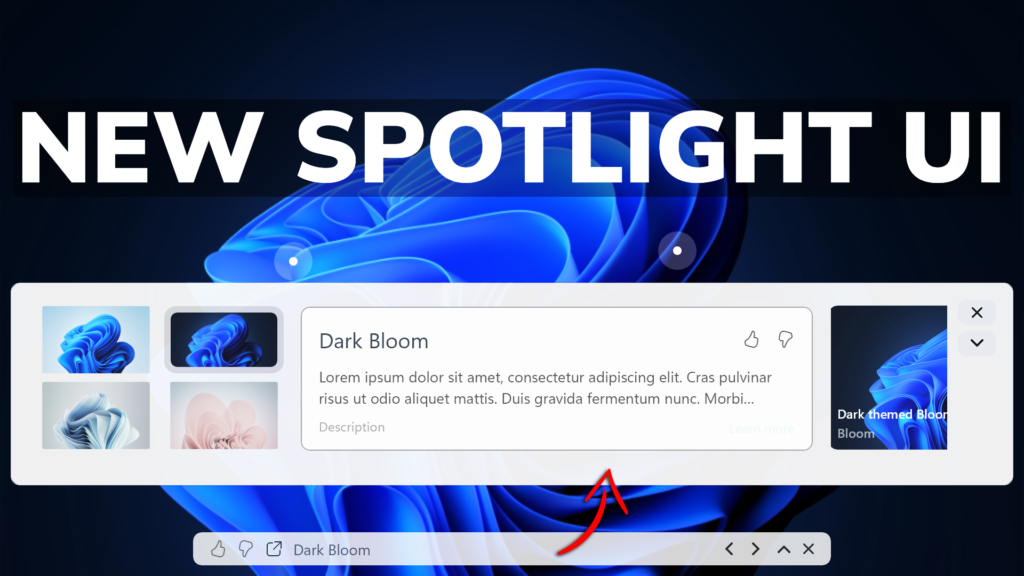In this article, I will show you how to enable the New Desktop Spotlight UI in Windows 11 25197.
The Desktop Spotlight is a feature that allows you to enjoy new wallpapers daily in Windows 11. Microsoft is continuing the work on improving its design and in Windows 11 Build 25197 we can see some glimpses of it. In this article, I will show you how to enable it.
You will need to download ViveTool, which is a small app that will help us enable hidden features from Windows.

After you download ViveTool, you will need to extract the contents of the archive into the System32 location so that we can have full administrative privileges to the operating system.
Right-click on the archive and then click on Extract all. Select the System32 location and then click on Extract. You will also need to provide some administrative privileges.

After you’ve done that, you will need to open CMD as administrator and then copy and paste the following commands:
vivetool /enable /id:39710659
vivetool /enable /id:39880030
vivetool /enable /id:40268500After this, you will need to restart your computer for the changes to take effect.
After the restart, once you enable the Desktop Spotlight from Personalization -> Background -> Windows Spotlight and right-click on the icon from the top right corner you will be greeted with this new UI.
This allows you to see different wallpapers, more information about certain wallpapers and will also allow you to leave feedback.
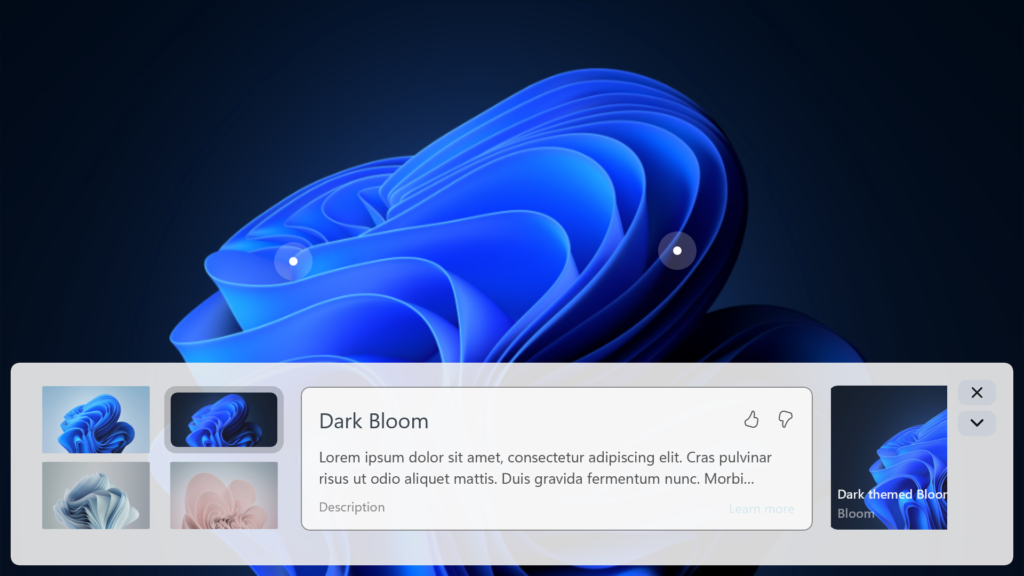
The new UI can also be minimized into this beautiful menu at the bottom of the screen.
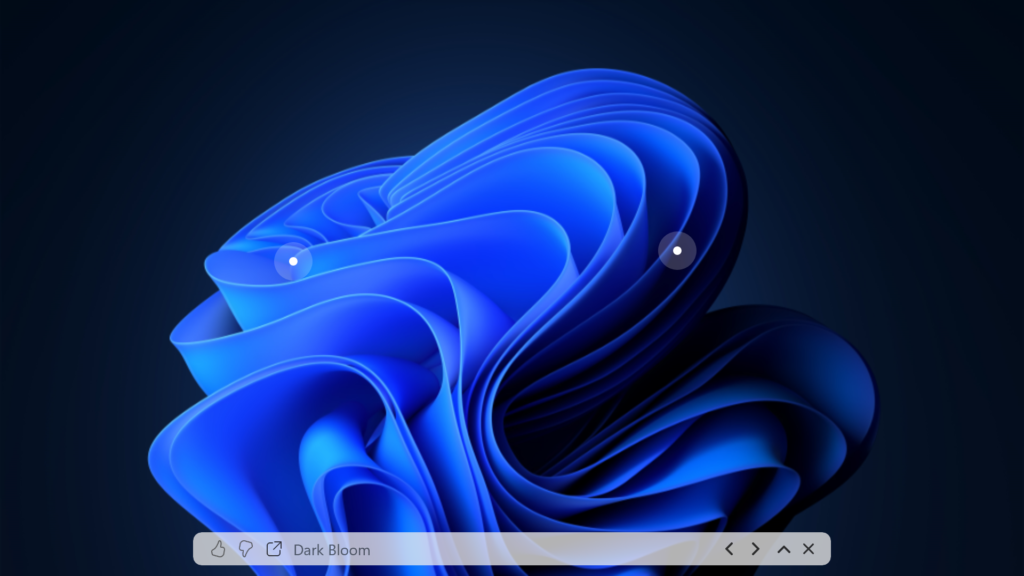
For a more in-depth tutorial, you can watch the video below from the youtube channel.