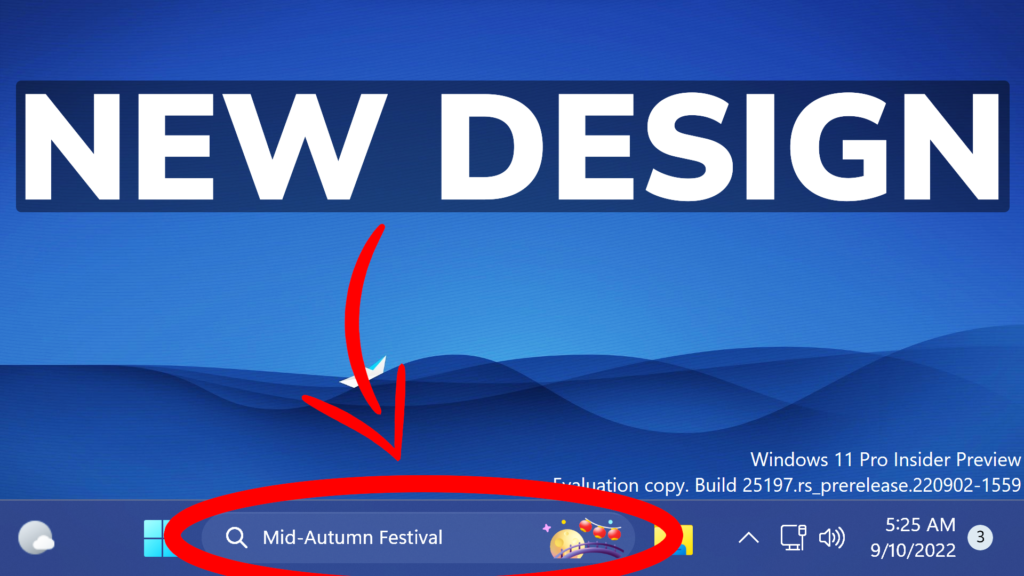In this article, I will show you how to enable the New Taskbar Search Design in Windows 11 25197.
A few Builds ago, I release this article, in which I showed you how to enable 5 new design variants for the Taskbar Search Icon in Windows 11. In Build 25197, Microsoft added a 6th possible variant that a few may like. In this article, I will show you how to enable that.
You will need to download ViveTool, which is a small app that will help us enable hidden features from Windows.

After you download ViveTool, you will need to extract the contents of the archive into the System32 location so that we can have full administrative privileges to the operating system.
Right-click on the archive and then click on Extract all. Select the System32 location and then click on Extract. You will also need to provide some administrative privileges.

After you’ve done that, you will need to open CMD as administrator and then copy and paste the following commands:
vivetool /enable /id:39072097 /variant:6After you run the command, you will need to restart File Explorer, from Task Manager.
This will be the final result. A combination between the normal Search Icon and Search Highlights. In my opinion it looks nice, but it occupies a lot of the taskbar space.
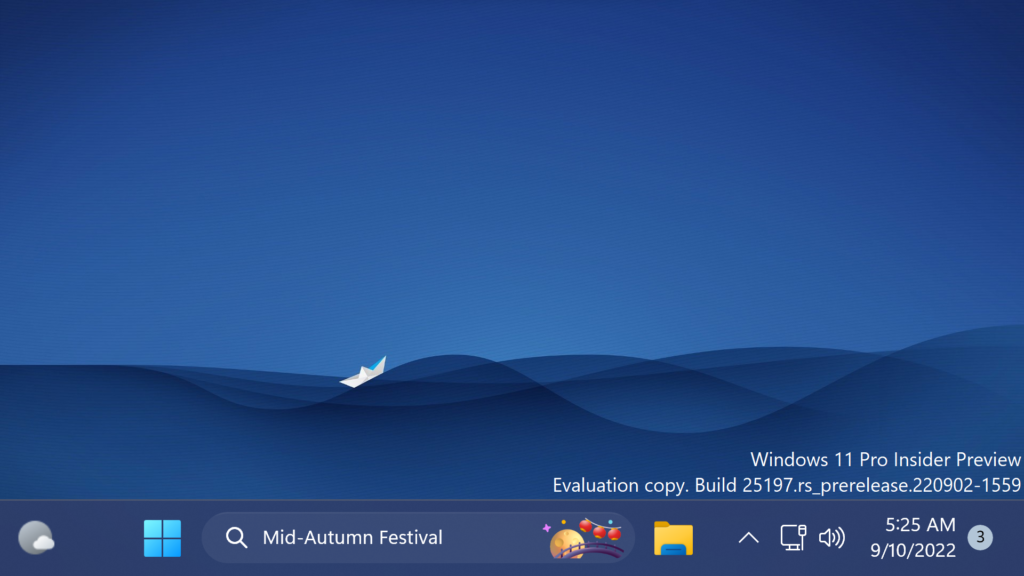
For a more in-depth tutorial, you can watch the video below from the youtube channel.