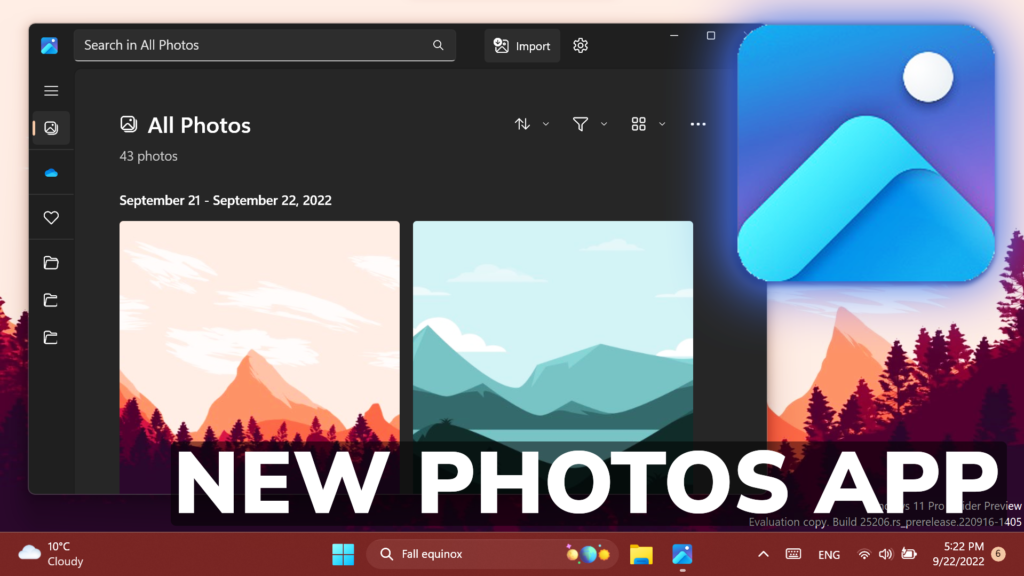In this article, I will show you the New Photos App with New Design in Windows 11 Dev and also how to install it.
Microsoft released a new Update for the Photos App with a completely different design for the main screen and also new features and integrations.
How to install the New Photos App
First of all, you need to make sure that you are on the latest Windows 11 Build from the Dev Channel, which is Build 25206.
You will need to Open the Microsoft Store, click on Library on the left side, and then click on Get Updates on the right side.
Once updates appear, make sure to click on Update all, in order to update all Apps, including the Photos App.
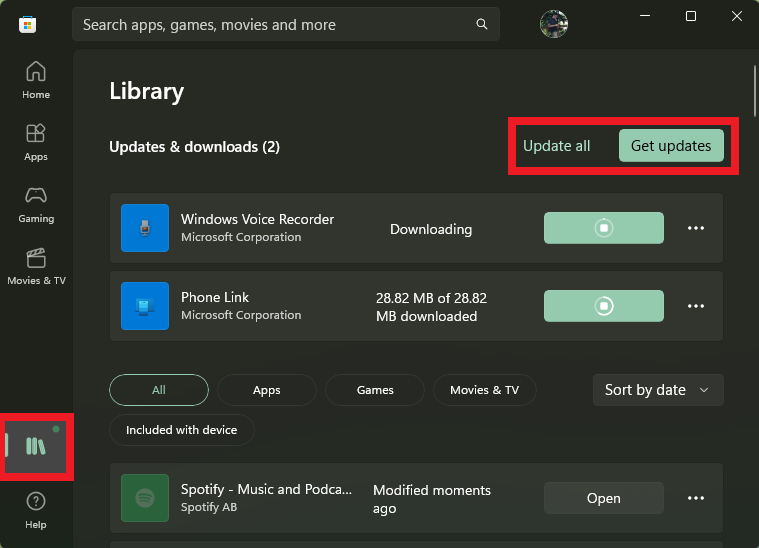
What’s New in the Photos App
The first thing that you’ll notice, is that the New Photos App has a new Icon that looks very nice and refreshed.
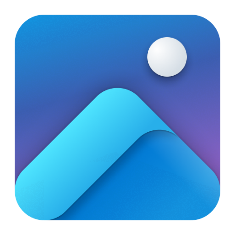
Here are some things for Insiders try with this Photos app update:
- Organize your photos with a productive and beautifully redesigned purpose-built experience.
- Easily backup your Photos to OneDrive and keep your memories safe.
- Celebrate a life well-lived with improved “Memories” experiences.
- Be productive with multi-window and multi-screen.
- Easily view your OneDrive storage quota usage and add more storage.
- Import and manage your photos from external sources such as your phone and camera.
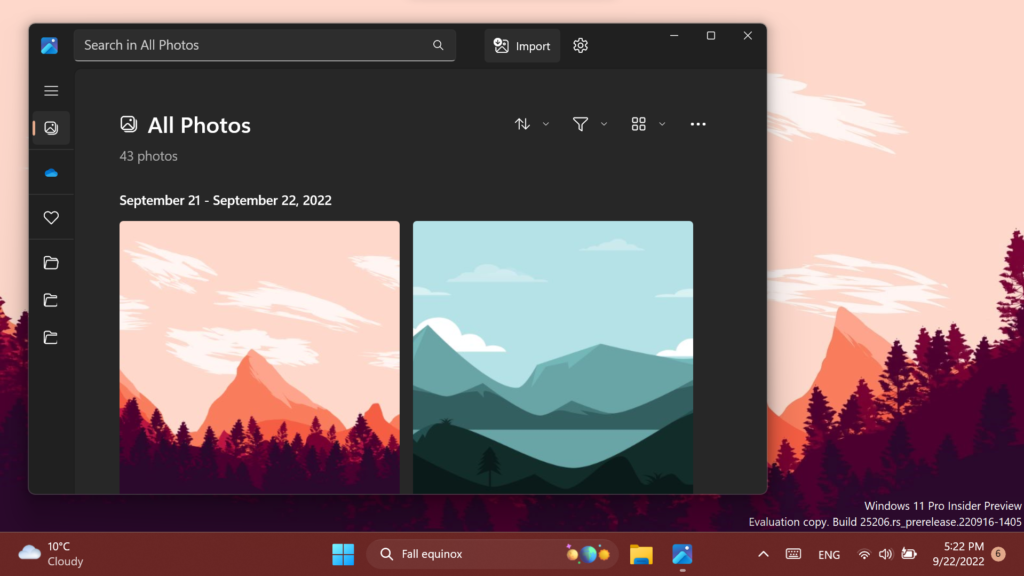
This update to the Photos app (version 2022.31090.16004.0 and higher) will replace the current Photos app experience. Earlier this year, Microsoft introduced Clipchamp as their new inbox video editor, which is focused on making video creation easy, fast, and fun on Windows. As Clipchamp is equipped with all the basic tools you’d expect, like trimming and splitting, as well as more pro-style features like transitions and animated text, the new Photos app experience no longer includes the legacy Video Editor. If you would prefer to continue to use the legacy Photos app, it will remain available in the Microsoft Store.
For more information about the New Photos App, you can check this article from the Microsoft Blog.
For a more in-depth presentation, you can watch the video below from the youtube channel.