In this article, I will show you How to Get a Modern Run Box in Windows 11.
The Run Box in Windows 11 remained unchanged since Windows 7 at least, so I think it is time that Microsoft will work on a new Modern Run Box, that will match the Windows 11 experience.
Until then, we can test out an app created by FireCube, which is called Run. The provides a Modern look for the Old Run Box in Windows 11 and also a compact theme that will switch the app to a very compact design.
Download Run by FireCubeStudios
To Download the App, you will need to access the Releases section and then download the latest archive .zip
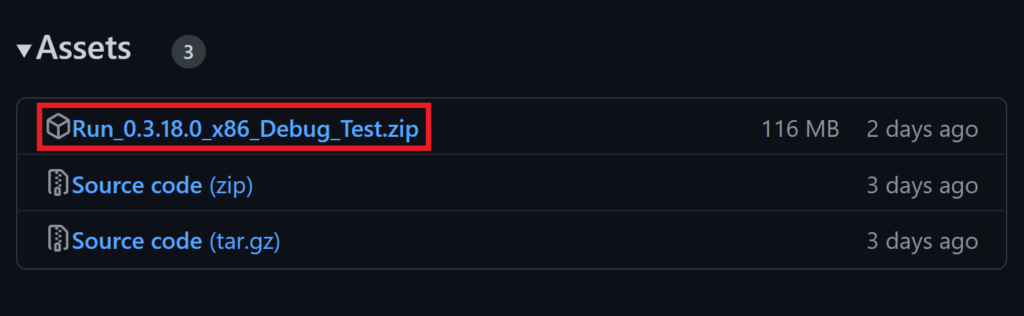
After you extract the archive, you will need to locate the Security Certificate file .cer, right-click on it and click on Install Certificate.

In the Window that appears, select Local Machine and then click on Next.
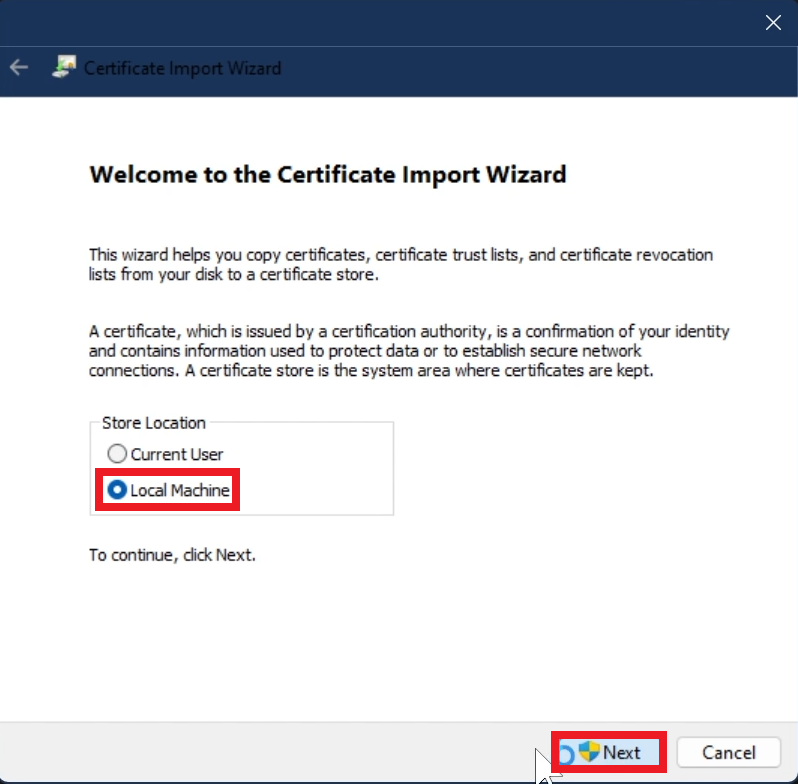
Next up, select Place all certificates in the following store and then click on Browse.
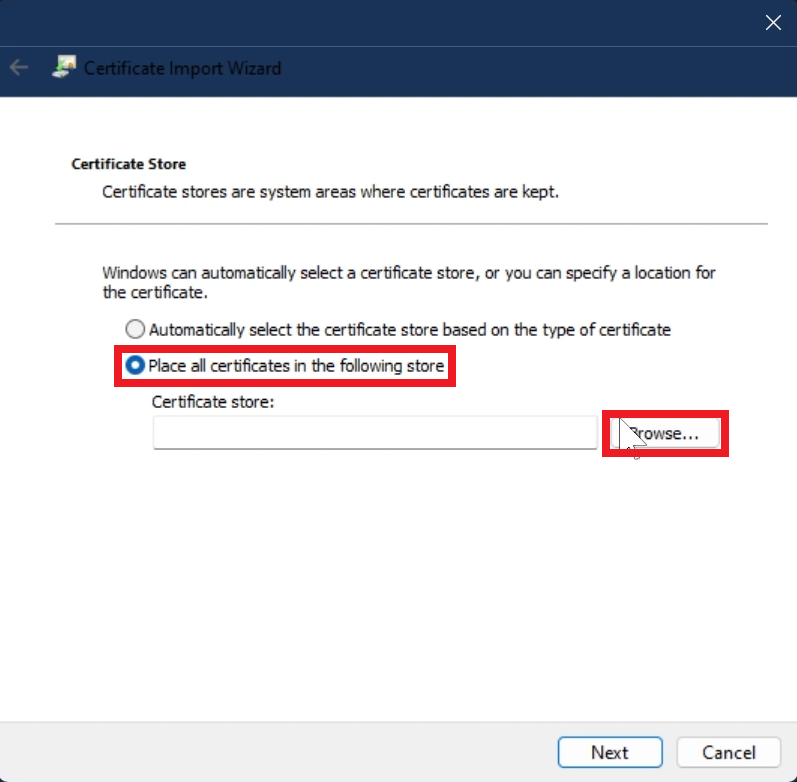
From the window that appears, select Trusted Root Certification Authorities.
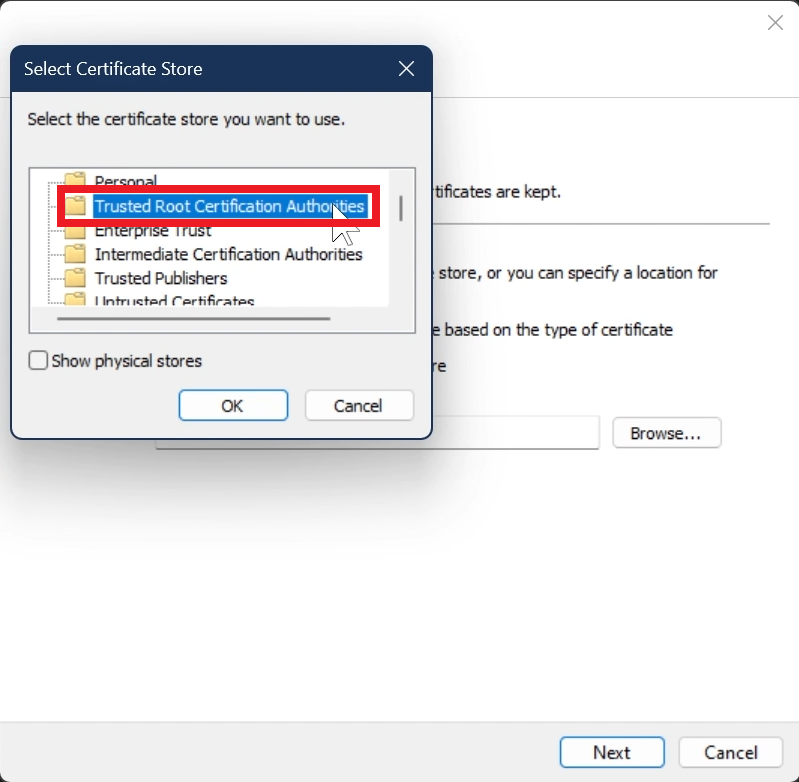
The last step would be to click on Finish.
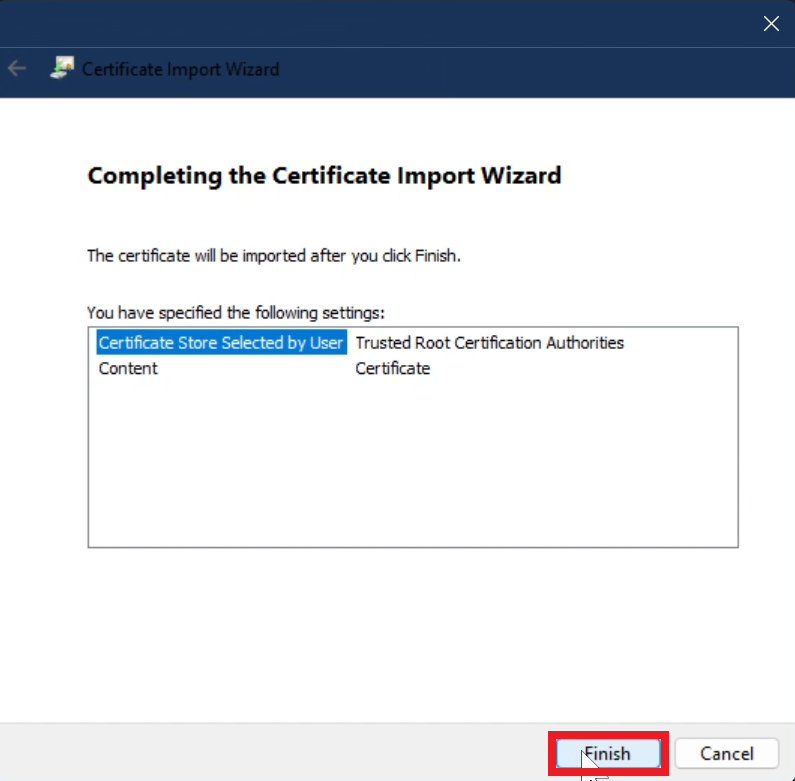
Now you will need to locate the MSIX File, right-click on it and then click on Open.
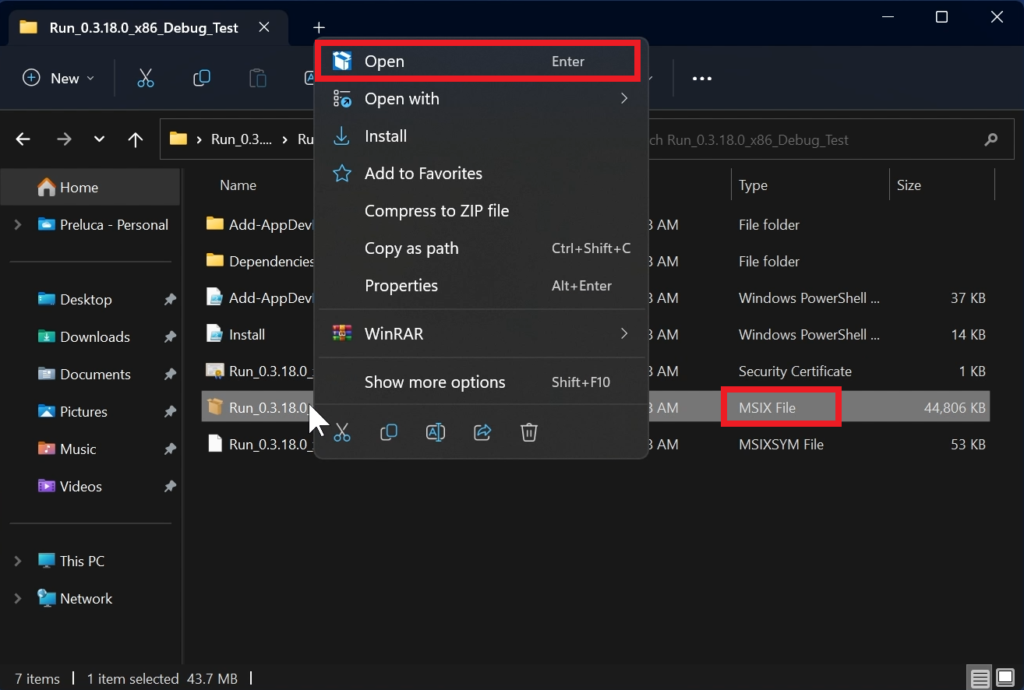
In the App Installer, click on Install.
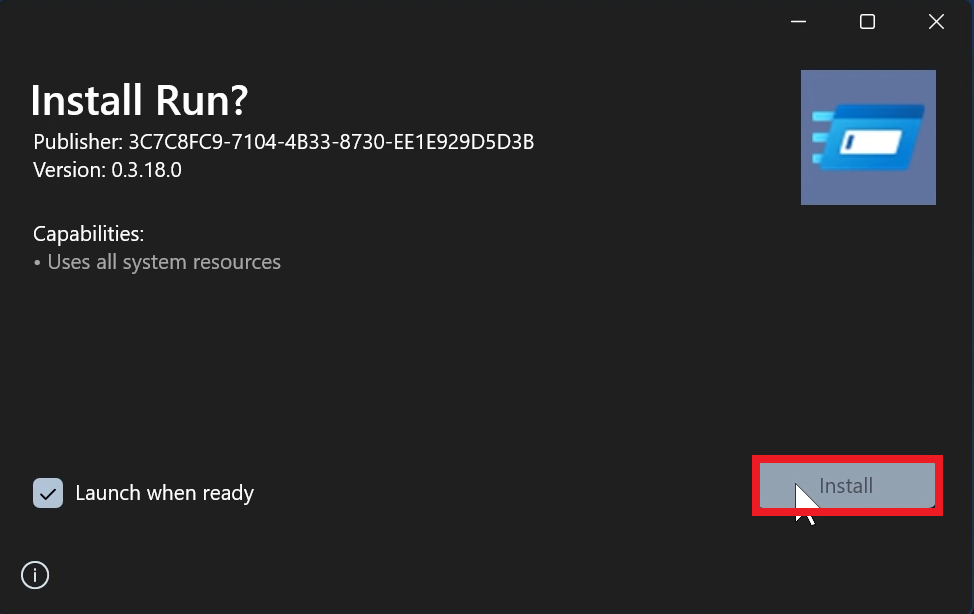
The App should now be successfully installed.
This is how the Modern Run Box looks. You have all the necessary functions and a very nice design.
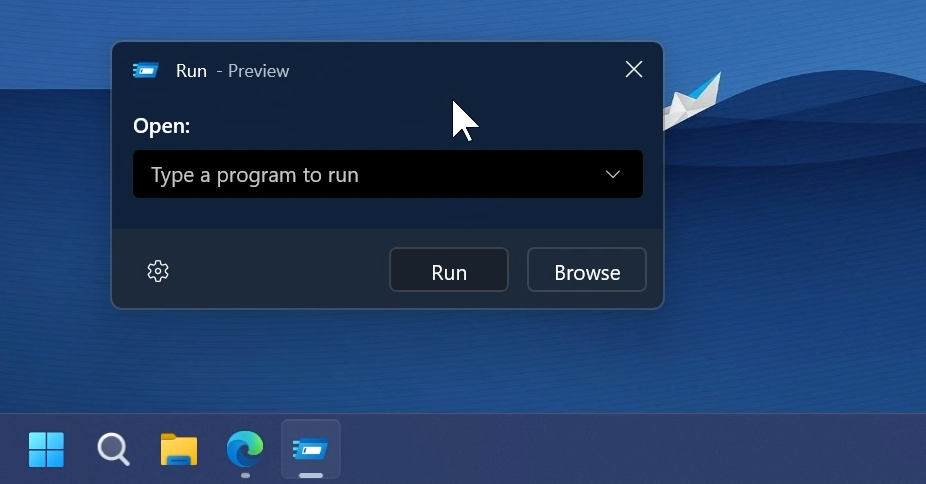
Some notes from the developer:
– Because the app uses WinUI 3 framework some portions have bugs like titlebar dragging, the history flyout doesn’t go out of the window due to WinUI 3 and no administrator mode support yet
– Since the app is still in preview a mention to open issues for bugs and features on GitHub would be helpful
Also, the App will have a Microsoft Store release in the near future, which will bring more features and also custom themes.
If you click on the settings button, you will have 3 settings. Remain in the background, which will make the app hide in the background after running a command, Keyboard shortcut which will be Win + Shift + R, and also Theme where you can enable the compact theme.
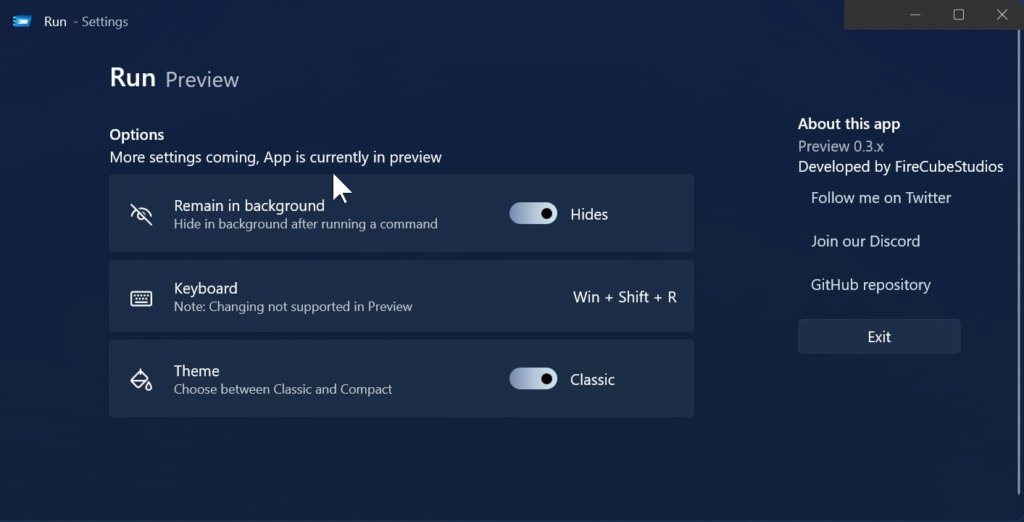
This is how the Compact Theme is looking.

For a more in-depth tutorial, you can watch the video below from the youtube channel.

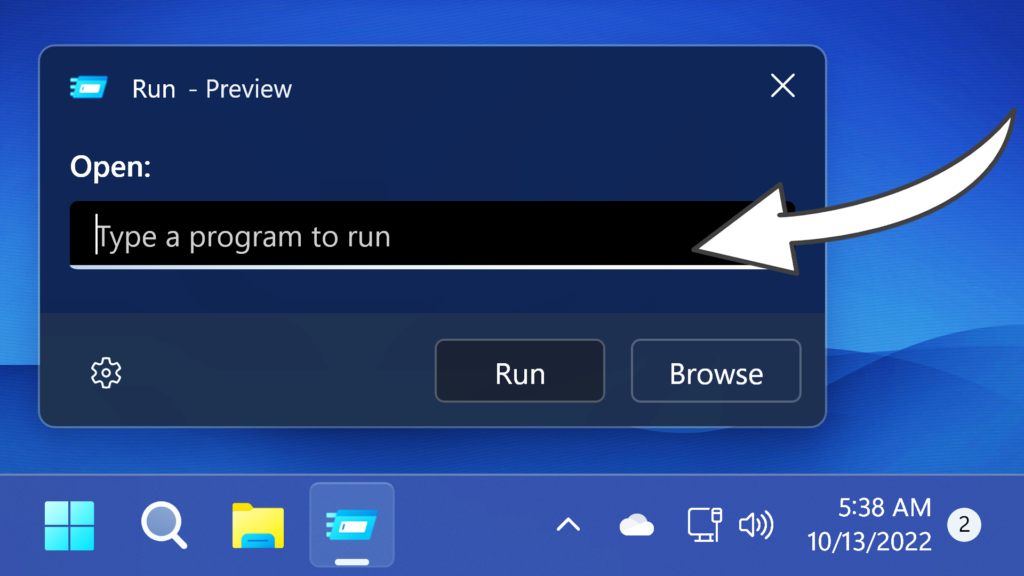


hello,
the videowas removed from the youtube?
It’s back online. It was a mistake from youtube to remove it.