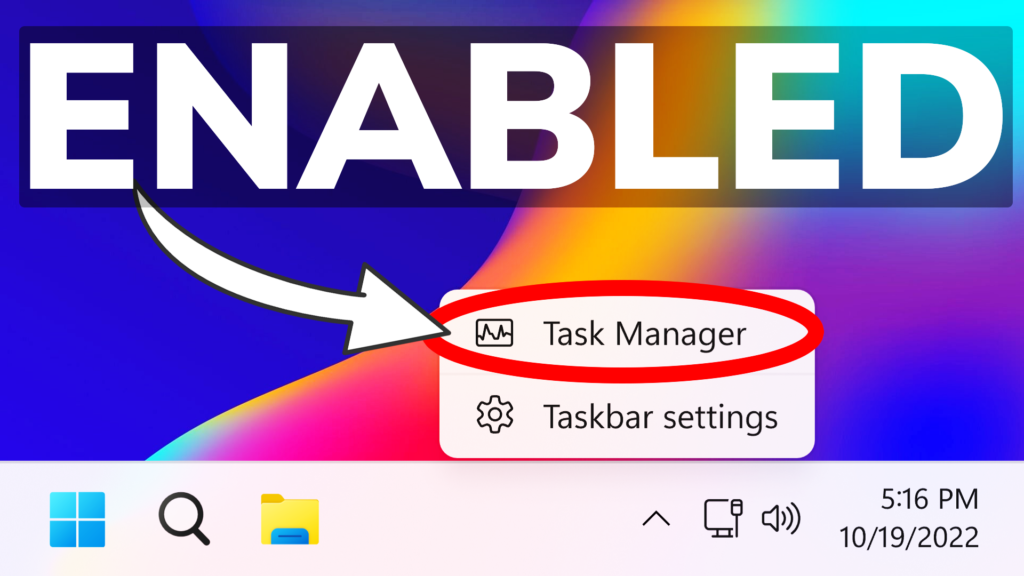In this article, I will show you How to Enable New Task Manager Button in Windows 11 22H2.
The First Moment Update for Windows 11 22H2 was released and Microsoft is providing a new Task Manager Button on Taskbar Right-Click. That is not enabled by default, unfortunately, but in this article I will show you how to enable it, using 2 methods.
Shoutout to PhantomOcean3 on Twitter for discovering these 2 methods.
- Enable using Vivetool
You will need to download ViveTool, which is a small app that will help us enable hidden features from Windows.

After you download ViveTool, you will need to extract the contents of the archive into the System32 location so that we can have full administrative privileges to the operating system.
Right-click on the archive and then click on Extract all. Select the System32 location and then click on Extract. You will also need to provide some administrative privileges.

After you’ve done that, you will need to open CMD as administrator and then copy and paste the following command:
vivetool /enable /id:36860984After you run this command, you will need to restart your computer for the changes to take effect.
After the restart, you will have the new Task Manager Button on Taskbar Right-Click.
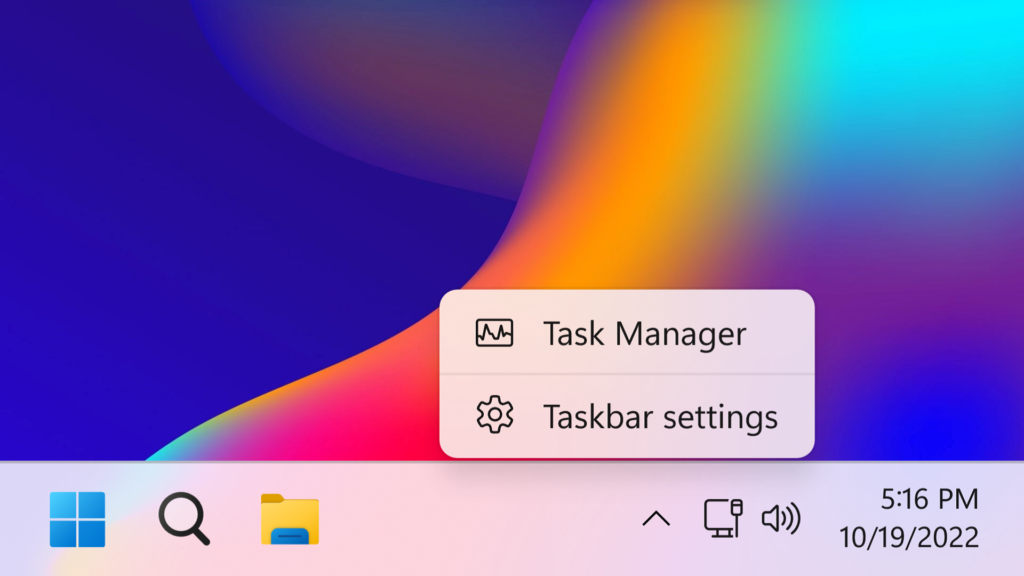
2. Enable using Registry Editor
For this process, you will need to open Regedit as Administrator using the Search Box in Windows 11.
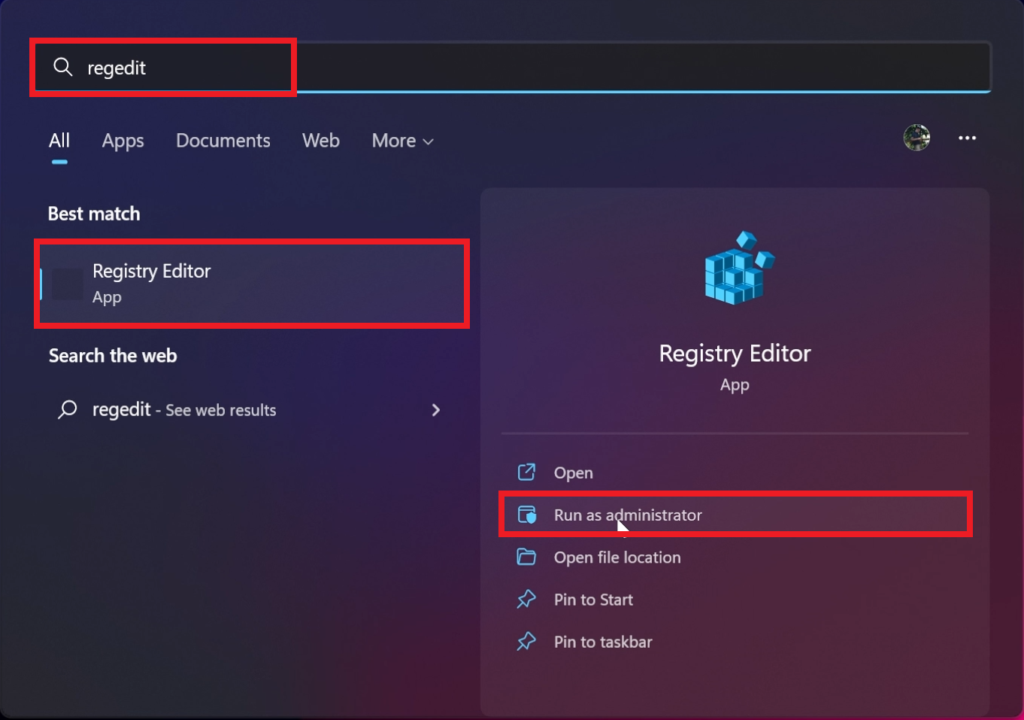
In Regedit, you will need to navigate to this location:
HKEY_LOCAL_MACHINE\SYSTEM\CurrentControlSet\Control\FeatureManagement\Overrides\4Right-click on 4, click on New, and then Key. Name the new Key 1887869580.
In the 1887869580 key, you will need to create 2 DWORD (32-bit) Values, by right-clicking and then clicking on New and DWORD (32-bit) Value:
EnabledState - set the value to 2 (by double clicking on it)
EnabledStateOptions - leave the value at 0 (by double clicking on it)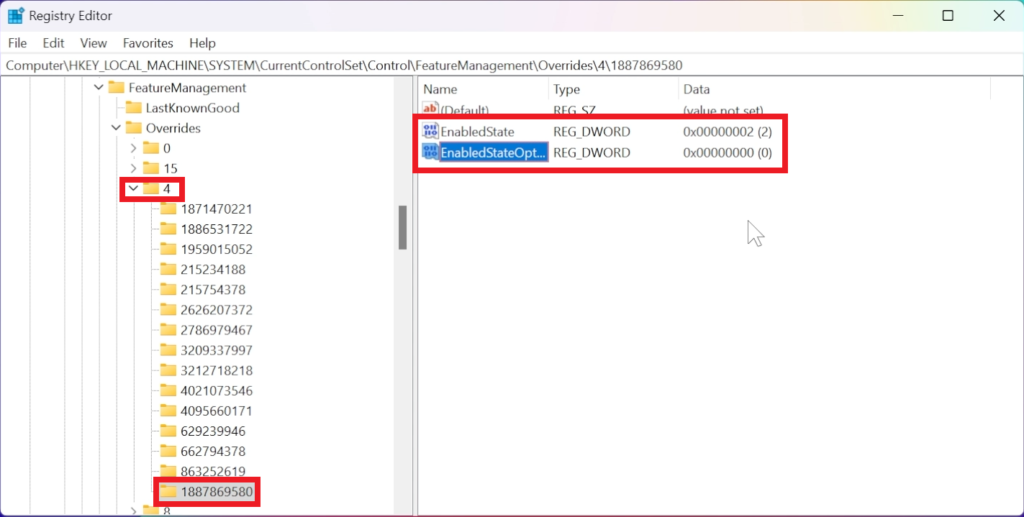
After that, all you need to do is to restart your computer for the changes to take effect. After the restart, you will have the new Task Manager Button on Taskbar Right-Click.
For a more in-depth tutorial, you can watch the video below from the youtube channel.