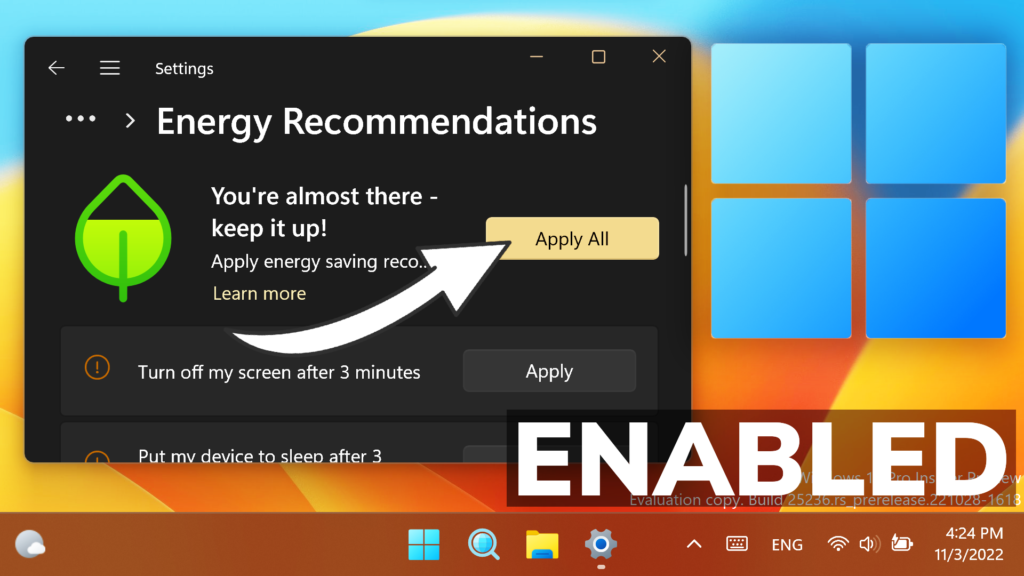In this article, I will show you how to Enable New Energy Recommendations for Better Battery Life in Windows 11 25236.
Microsoft is improving the Settings App in Windows 11, by adding more settings related to the battery. This new hidden feature is very useful for those of you who are using a laptop device. In this article, I will show you how to enable this hidden feature, that will help you get a better battery life in Windows 11.
You will need to download ViveTool, which is a small app that will help us enable hidden features from Windows.

After you download ViveTool, you will need to extract the contents of the archive into the System32 location so that we can have full administrative privileges to the operating system.
Right-click on the archive and then click on Extract all. Select the System32 location and then click on Extract. You will also need to provide some administrative privileges.

After you’ve done that, you will need to open CMD as administrator and then copy and paste the following commands:
vivetool /enable /id:39427030
vivetool /enable /id:41249924After you run this command, you will need to restart your computer for the changes to take effect.
After the restart, you will be able to find these new Options in the Settings App, then System and Power & Battery.
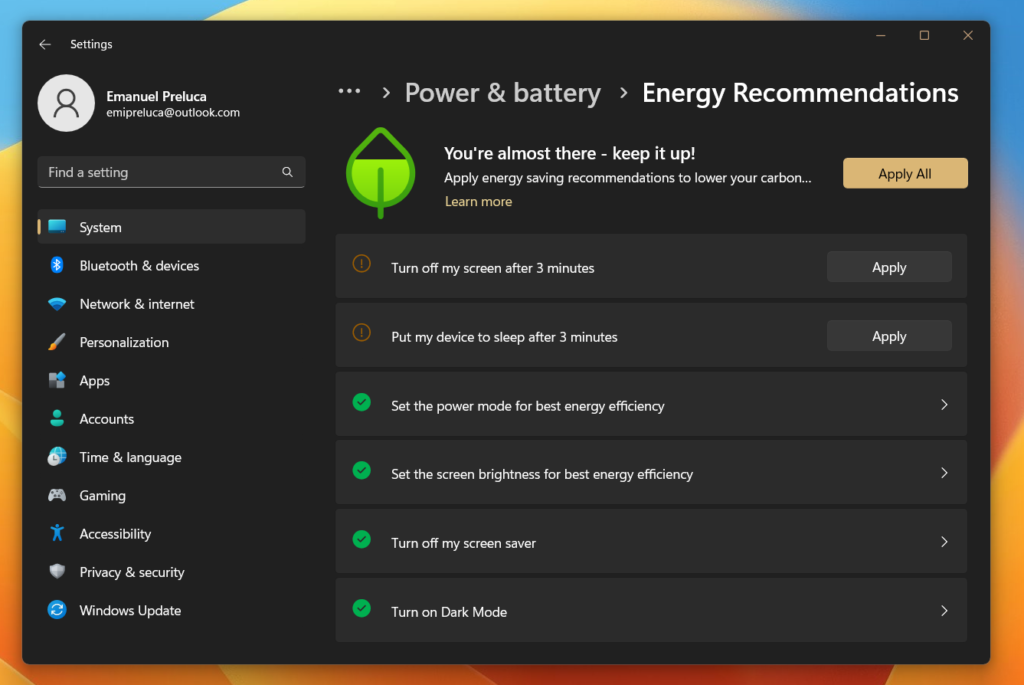
At least for now, these are the options that you get in order to improve the battery life and lower the Carbon Emissions:
- Turn off the screen after 3 minutes
- Put the device to sleep after 3 minutes
- Set the power mode for the best energy efficiency
- Set the screen brightness for the best energy efficiency
- Turn off the screen saver
- Turn on Dark Mode
Of course, you can enable them all at once by clicking on the Apply All button, or apply them separately.
If you want to disable this new feature, you can run these commands in CMD:
vivetool /disable /id:39427030
vivetool /disable /id:41249924For a more in-depth tutorial, you can watch the video below from the youtube channel.