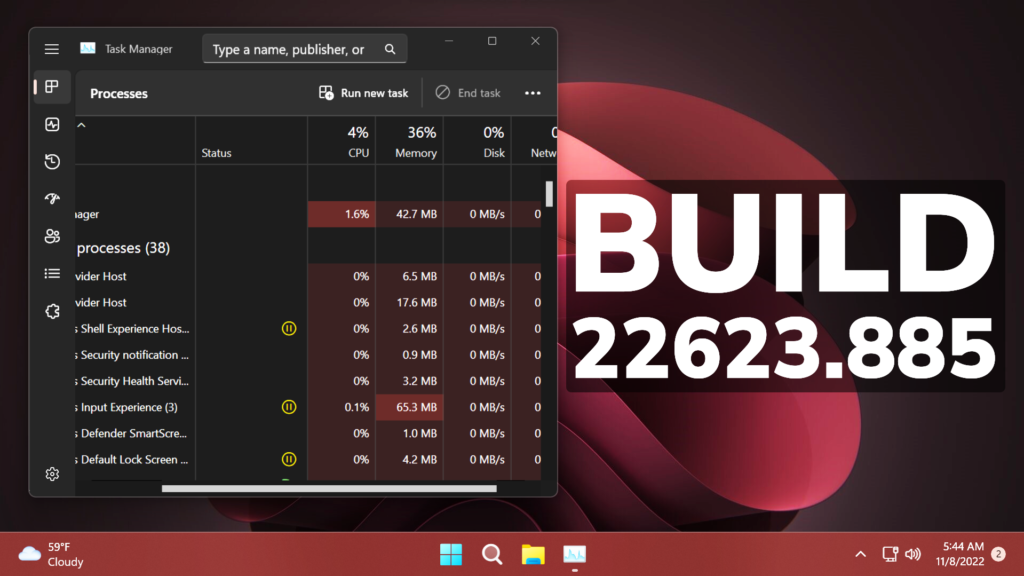In this article, we will talk about the latest Windows 11 Insider Preview Build for the Beta Channel, which is Build 22623.885.
Before talking about anything that is new in the Beta Channel, we need to talk about the changes regarding the Beta Channel System.
Starting today, Microsoft is releasing updates to the Beta Channel that put Windows Insiders into one of two groups similar to what they did back in 2019:
- A group of Insiders in the Beta Channel will receive Build 22623.xxx updates that will have new features getting rolled out or turned on via an enablement package like how we release updates for Windows 10 today.
- A group of Insiders in the Beta Channel will receive Build 22621.xxx updates that will have new features turned off by default.
This way, Microsoft will be able to test out new features easier.
If you receive the Build that has all the features automatically turned off, you can enable them manually in 2 ways:
- Search for Update in the Settings App Windows Update
- Use Vivetool to manually enable the features
Access Windows Studio Effects from Quick Settings
Windows Studio effects can now be accessed directly from Quick Settings on the taskbar, for devices that have a supported Neural Processing Unit (NPU). This makes it quick and easy to enable and configure camera effects (Background Blur, Eye Contact, and automatic framing) and audio effects (Voice Focus). You can still access these effects in the Settings pages if desired.
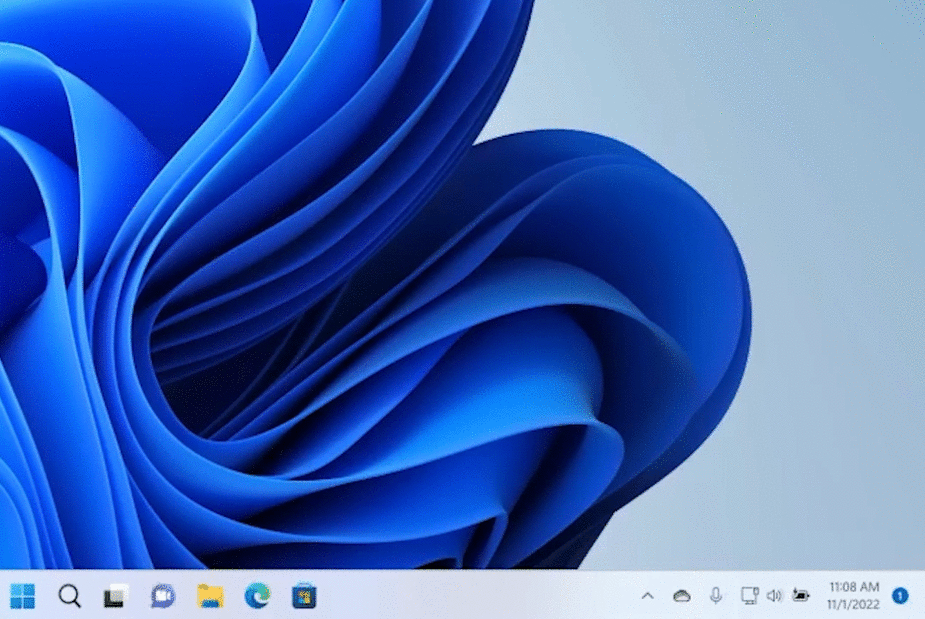
If your device has this technology and you want to enable this feature, you will need to run this command (using Vivetool):
vivetool /enable /id:39413510 Energy Recommendations
Microsoft is beginning to roll out Energy Recommendations under Settings > System > Power & Battery > Energy Recommendations. Review and apply these recommendations to improve the energy efficiency of your PC and reduce your carbon footprint.
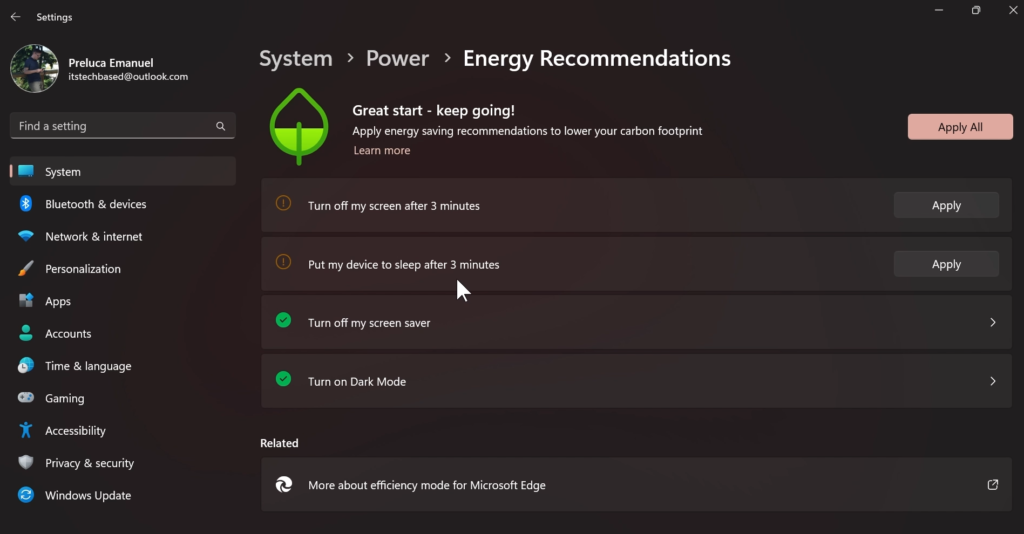
If you want to manually enable this, you will need to run these commands (using Vivetool):
vivetool /enable /id:39427030
vivetool /enable /id:41249924Expanded View in Widgets
Microsoft is also implementing the fullscreen mode for Widgets on the Beta Channel.
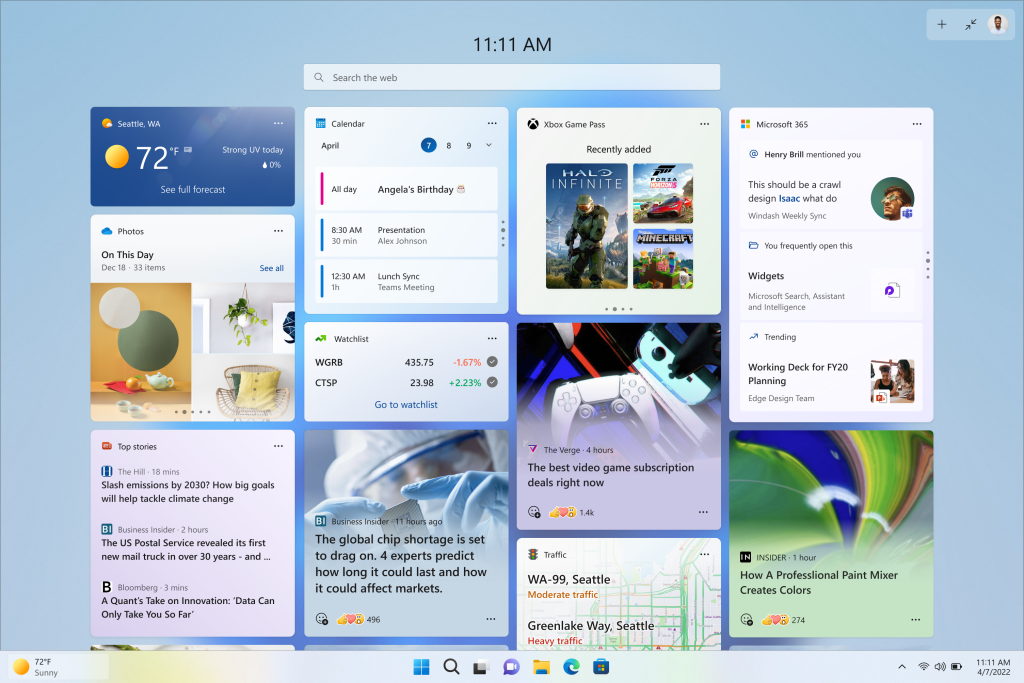
If you want to manually enable this, you will need to run this command (using Vivetool):
vivetool /enable /id:34300186New Widgets UI
Microsoft is also testing some new UIs for the Widgets Board. An example can be seen in the screenshot below.
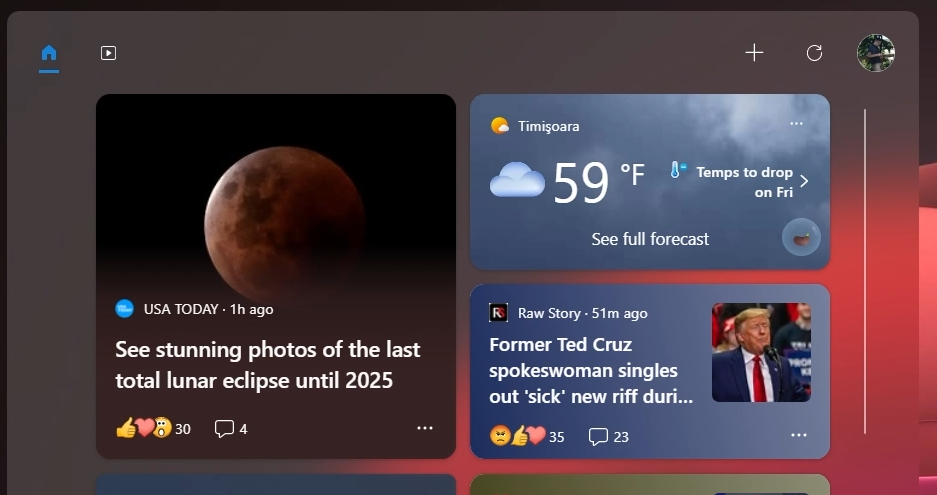
If you want to manually enable this, you will need to run this command (using Vivetool):
vivetool /enable /id:40772499New Widgets Settings
Microsoft is also implementing the New Widgets Settings, which will allow you to change some important settings of the Widgets Board. For now, you can only disable Widgets Open on Hover.
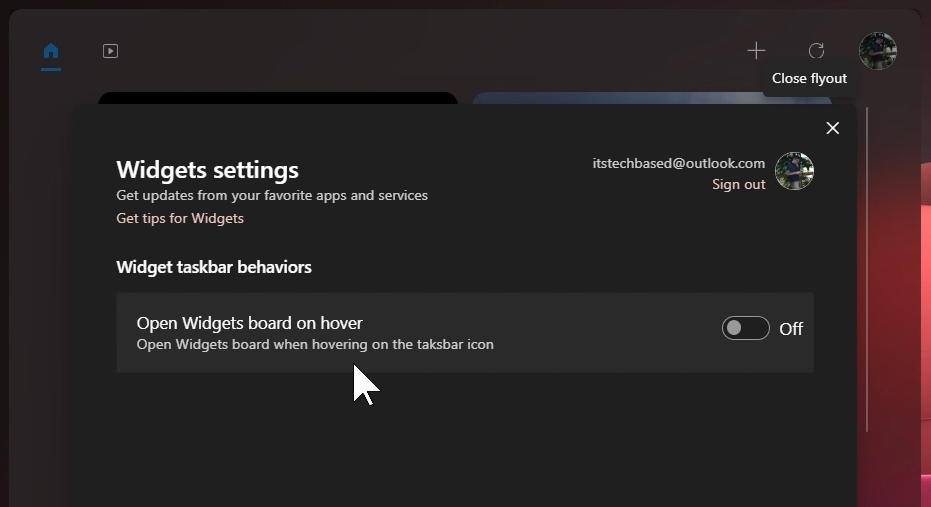
If you want to manually enable this, you will need to run this command (using Vivetool):
vivetool /enable /id:38652916New Task Manager Search
Microsoft is also implementing the New Task Manager Search that will allow you to search for names, publishers, or PIDs.
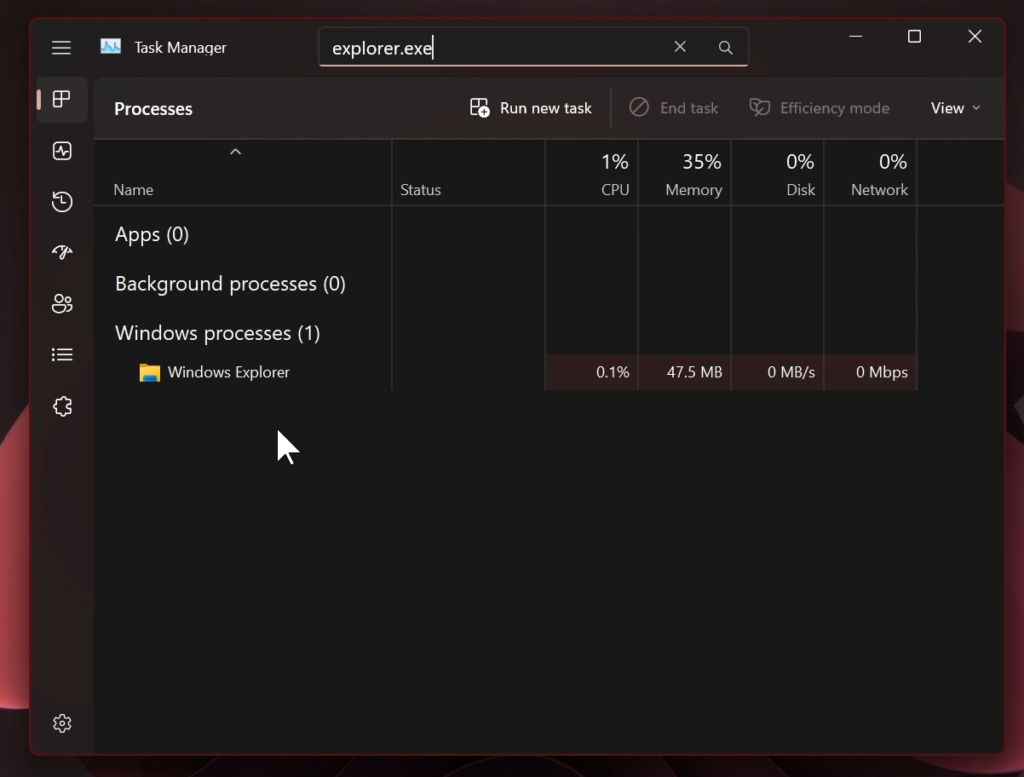
If you want to manually enable this, you will need to run this command (using Vivetool):
vivetool /enable /id:39420424New User Account Badging in Start Menu
In the Start Menu, Microsoft will let you know, when you need to take certain actions for your Computer.

If you want to manually enable this, you will need to run this command (using Vivetool):
vivetool /enable /id:36435151New System Tray rolled out
This build includes support to rearrange icons in the hidden icons flyout in the system tray that began rolling out with Build 22623.746.
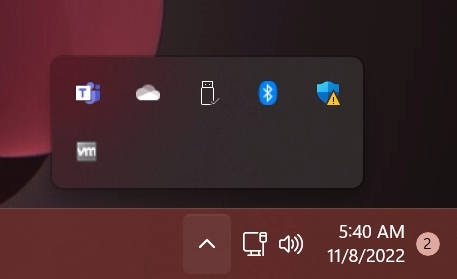
Clipboard History for Passwords
This build includes support for the use of clipboard history (WIN + V) on password fields.
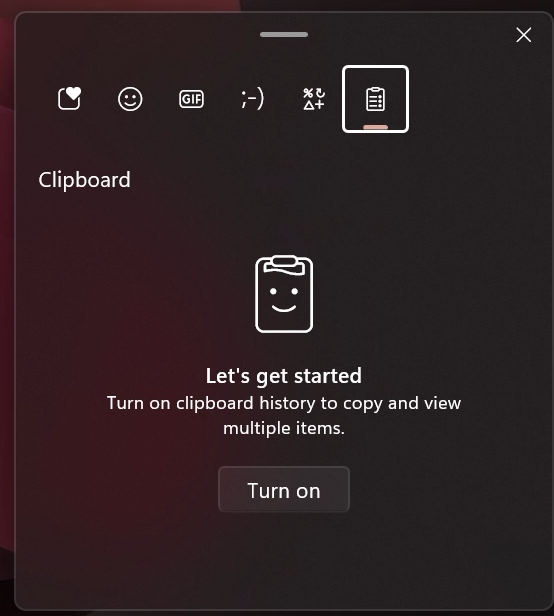
New Drop-Down for the Touch Keyboard
Microsoft switched the touch keyboard icon option under Settings > Personalization > Taskbar from being a toggle to now being a dropdown where you can select Never, Always, or When no keyboard attached.
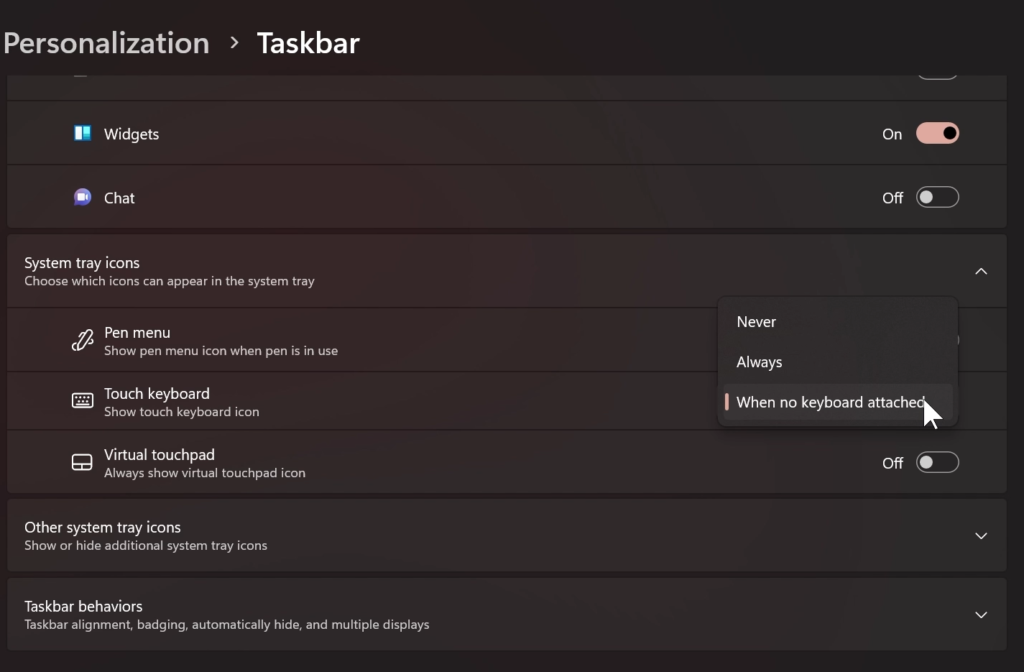
Fixes in Build 22623.885
Taskbar & System Tray
- Fixed a few explorer.exe crashes related to the recent taskbar and system tray work.
- The pin/unpin visual will now display when dragging system tray icons to any position along the system tray, and not only when hovering over the show hidden icons button.
- Fixed the issue where certain chat apps (that supported it) weren’t flashing with new messages or opening a preview on hover in the system tray.
- The show hidden icons flyout in the system tray should now responsively resize with changes again to prevent empty spaces and columns.
- Fixed an issue that could result in the show hidden icons flyout appearing disconnected from the taskbar in certain cases.
- Fixed an issue that was causing the volume icon in the system tray to incorrectly show as muted.
- Fixed an issue where invoking the context menu for items in the system tray might not put the context menu in the foreground and it would get stuck behind the taskbar.
File Explorer
- Did some work to help improve the performance of deleting files via File Explorer (when emptying the recycle bin or using Shift + Delete) in the case where there are a large number of files being deleted at once.
Fixes for Both Build 22621.885 and Build 22623.885
- We fixed an issue that affects some modern applications. It stops them from opening.
For more info regarding Known Issues in this Build, you can check this article from the Microsoft Website.
For a more in-depth presentation of the New Build, you can watch the video below from the youtube channel.