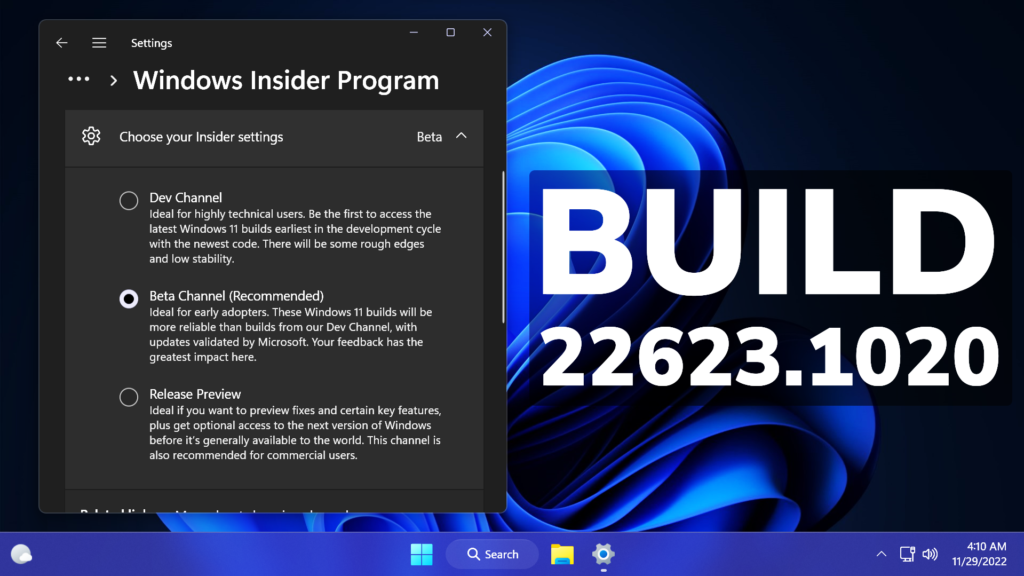In this article, we will talk about the latest Windows 11 Insider Preview Build for the Beta Channel, which is Build 22623.1020.
Before talking about anything that is new in the Beta Channel, we need to talk about the changes regarding the Beta Channel System.
Starting today, Microsoft is releasing updates to the Beta Channel that put Windows Insiders into one of two groups similar to what they did back in 2019:
- A group of Insiders in the Beta Channel will receive Build 22623.xxx updates that will have new features getting rolled out or turned on via an enablement package like how we release updates for Windows 10 today.
- A group of Insiders in the Beta Channel will receive Build 22621.xxx updates that will have new features turned off by default.
This way, Microsoft will be able to test out new features easier.
If you receive the Build that has all the features automatically turned off, you can enable them manually in 2 ways:
- Search for Update in the Settings App Windows Update
- Use Vivetool to manually enable the features
What’s new in Build 22623.1020
Support for new Braille displays in Narrator
We are excited to announce support for new Braille displays and new Braille input and output languages in Narrator. Some of the new braille displays we support include: the APH Chameleon, the APH Mantis Q40, the NLS eReader and many more. Refer to the detailed documentation to learn more about the new displays and languages that we support.
Prerequisites:
You must remove Narrator’s current braille support if it is already installed by following the steps below:
- Open Settings.
- Go to Apps > Optional features > Installed features.
- Search for Accessibility – Braille support.
- Expand Accessibility – Braille support and uninstall the feature.
Install new narrator braille support:
- Go to Settings > Accessibility > Narrator > Braille.
- Select the more button.
- Download braille from this new window by selecting the Download and install braille button.
- After braille is installed, restart your computer and return to Settings > Accessibility > Narrator > Braille.
- For Braille display to continue working seamlessly while switching between Narrator and third-party screen readers, select the braille display driver used by your third-party screen reader from the “Braille display driver” option. See the note below for customers that use the JAWS for Windows screen reader. This only needs to be done once. Refer to the detailed documentationto learn more about the braille driver solution.
Note: If you have the JAWS for Windows screen reader installed from Freedom Scientific and are using a version released in April 2022 or later along with a Focus braille display then there is no need to select the braille display as noted above.
Additional Resources:
Please refer to the Narrator User Guide for additional information on braille functionality in Narrator.
FEEDBACK: Please file feedback in Feedback Hub (WIN + F) under Accessibility > Narrator.
Fixes in Build 22623.1020
[General]
- The spelling dictionary now uses a language-neutral word list and syncs across all devices that use the same Windows account (Microsoft accounts and AAD) is now available to all Windows Insiders in the Beta Channel. Users can toggle this feature via Settings > Accounts > Windows backup > Remember my preferences > Language preferences.
[Taskbar & System Tray]
- Fixed a high hitting explorer.exe crash in the previous Beta Channel flight related to the system tray. This crash is also believed to be the cause of some Insiders experiencing a repeated explorer.exe crash when entering safe mode on that flight.
- Fixed an issue which was causing certain third-party app icons in the system tray to be unresponsive after the latest system tray changes.
- The Windows Update icon in the system tray should no longer look pixelated after changing between light and dark mode.
[Windowing]
- If you have two monitors on top of each other, the Desktops list in Task View should no longer appear to be floating in the middle of Task View.
[Task Manager]
- Moved the open navigation pane button to be under the title bar when Task Manager is wide enough to expand it inline – in doing so, addressed an issue where you couldn’t drag Task Manager from the area in the title bar above the navigation pane if the navigate pane was expanded.
- The Delete key should work in the search box now.
Fixes for BOTH Build 22621.1020 & Build 22623.1020
- New! We combined Windows Spotlight with Themes on the Personalization page. This made it easier for you to discover and turn on the Windows Spotlight feature.
- New! We provided the full amount of storage capacity of all your Microsoft OneDrive subscriptions. We also displayed the total storage on the Accounts page in the Settings app.
- New! We gave Microsoft OneDrive subscribers storage alerts on the Systems page in the Settings app. The alerts appeared when you were close to your storage limit. You could also manage your storage and purchase additional storage, if needed.
- New! We added the organizational messages feature. With it, third-party companies could provide content to their employees. They did not need to use the default behavior of Windows.
- We fixed an issue that affected protocol activation of the Settings app. The app failed to open a page under the Accounts category.
- We fixed an issue that affected certain applications. They stopped working. This occurred when you used keyboard shortcuts to change the input mode for the Japanese Input Method Editor (IME).
- We fixed an issue that affected cluster name objects (CNO) or virtual computer objects (VCO). Password reset failed. The error message was, ” There was an error resetting the AD password… // 0x80070005”.
- We fixed an issue that might have caused certain apps to stop responding. This occurred when you opened the Open File dialog.
- We fixed an issue that sometimes affected File Explorer when you opened a file. Because of that, there was high CPU usage.
- We fixed an issue that affected Microsoft Defender for Endpoint. Automated investigation blocked live response investigations.
- We fixed an issue that affected Distributed Component Object Model (DCOM) authentication hardening. We would automatically raise the authentication level for all non-anonymous activation requests from DCOM clients to RPC_C_AUTHN_LEVEL_PKT_INTEGRITY. This occurred if the authentication level was below Packet Integrity.
- We fixed an issue that affected microphone streams that used the Listen To feature to route to the speaker endpoint. The microphone stopped working after you restarted the device.
- We fixed an issue that caused File Explorer to stop working. This occurred when you closed context menus and menu items.
Known issues
[General]
- We’re looking into reports that audio stopped working for some Insiders in recent Beta Channel builds.
[Taskbar & System Tray]
- The taskbar sometimes flashes when transitioning between desktop posture and tablet posture.
- The taskbar takes longer than expected to transition to the touch-optimized version when switching between desktop posture and tablet posture.
[Task Manager]
- Filtering by publisher name does not match correctly on the Processes page.
- Some services may not show in the Services page after filtering is applied.
- If a new process is starting while a filter is set, then that process may appear for a split second in the filtered list.
- Some dialogs may not render in the correct theme when applied from Task Manager Settings page.
- The data content area of the Processes page may flash once when theme changes are applied in the Task Manager Settings page.
- There’s an issue we’re investigating where Task Manager isn’t displaying light and dark content correctly, leading to unreadable text. This happens when you have your mode in Settings > Personalization > Colors set to Custom – as a workaround for the time being, please switch it to Light or Dark.
- The Startup apps page in Task manager does not list any apps for some Insiders. If you are impacted, please use Settings > Apps > Startup for the time being.
More info about this Build, in this article from the Microsoft Blog.
For a more in-depth explanation, you can watch the video below from the youtube channel.