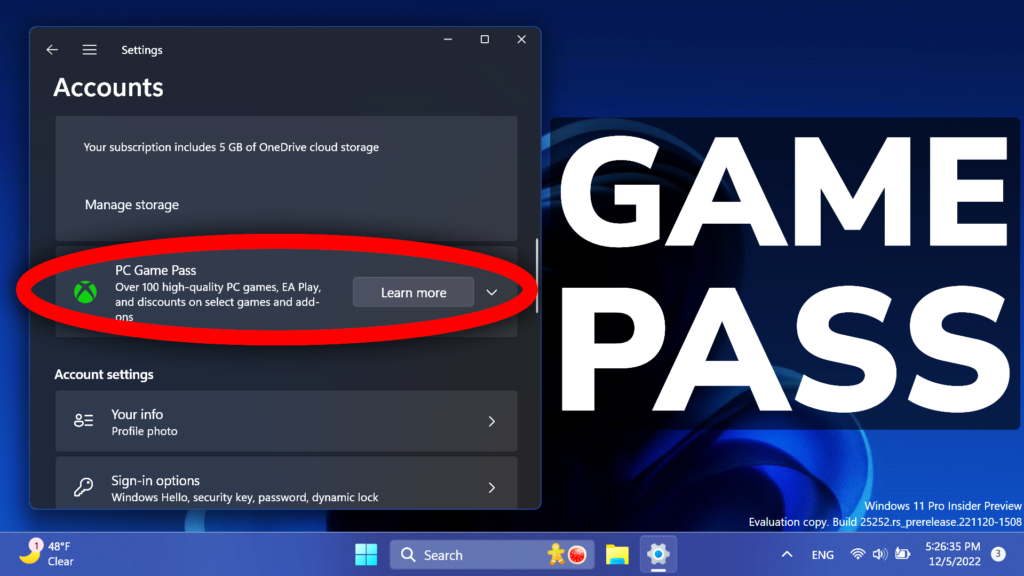In this article, I will show you how to Enable New Settings PC Game Pass Section in Windows 11.
Microsoft is adding a new Subscription Management for Xbox/PC Game Pass in the Settings App and that can be enabled using Vivetool.
You will need to download ViveTool, which is a small app that will help us enable hidden features from Windows.

After you download ViveTool, you will need to extract the contents of the archive into the System32 location so that we can have full administrative privileges to the operating system.
Right-click on the archive and then click on Extract all. Select the System32 location and then click on Extract. You will also need to provide some administrative privileges.

After you’ve done that, you will need to open CMD as administrator and then copy and paste the following commands:
vivetool /enable /id: 39405701You don’t need to necessarily restart, but that is recommended.
This is how the new Subscription Management for Xbox/PC Game Pass will look in the Settings App. (For this feature to work, you need to be signed in to a Microsoft Account).
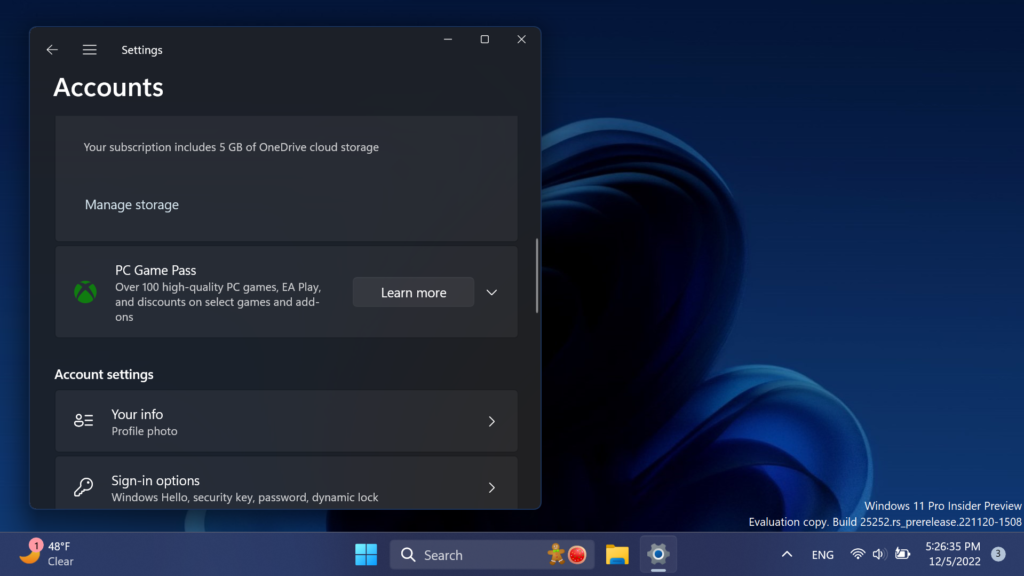
The above image shows the section if no subscription is available, but the image below shows the full section with an active subscription.
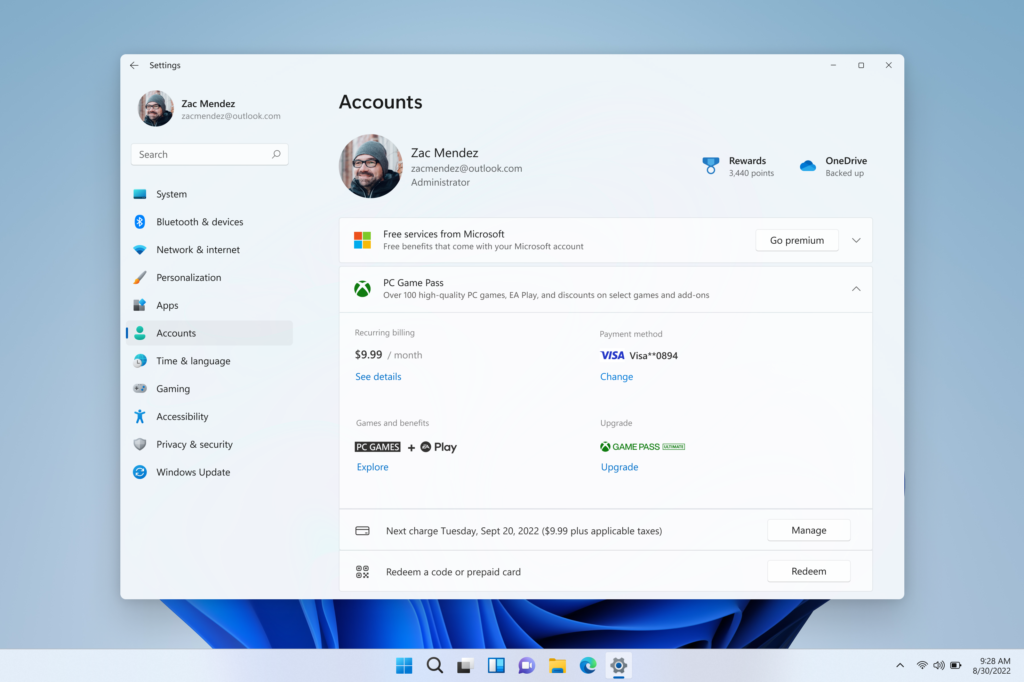
To disable this feature, you can run the following command:
vivetool /disable /id: 39405701For a more in-depth tutorial, you can watch the video below from the youtube channel.