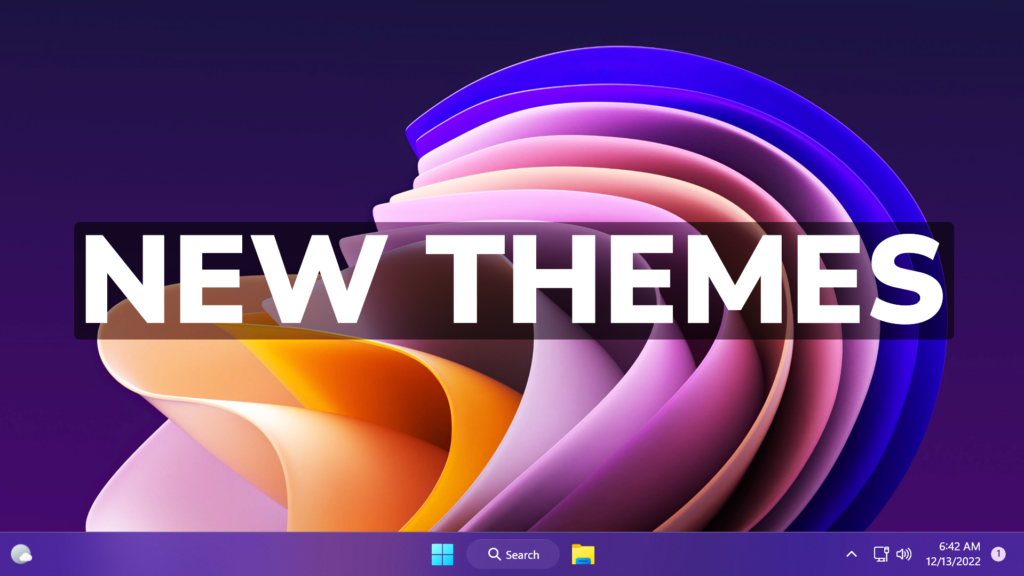In this article, I will show you How to Enable New Hidden Themes in Windows 11 22H2.
For those of you who didn’t know, Windows 11 also has an Education Version, which has some additional themes that you can apply. In this article I will show you how to enable these hidden themes, even though you are not using an Education Version of Windows 11 22H2.
Shoutout to PhantomOcean3 on Twitter for discovering this method and also you can download the wallpapers on his Twitter.
How to Enable the Hidden Themes
Open the Search Box, type Regedit and then open the Registry Editor as Administrator. In Registry Editor make sure to navigate to the following location:
HKEY_LOCAL_MACHINE\SOFTWARE\Microsoft\PolicyManager\current\deviceRight-click on device and then create a new Key called Education. In the Education key, create a DWORD called EnableEduThemes, and set its value to 1.
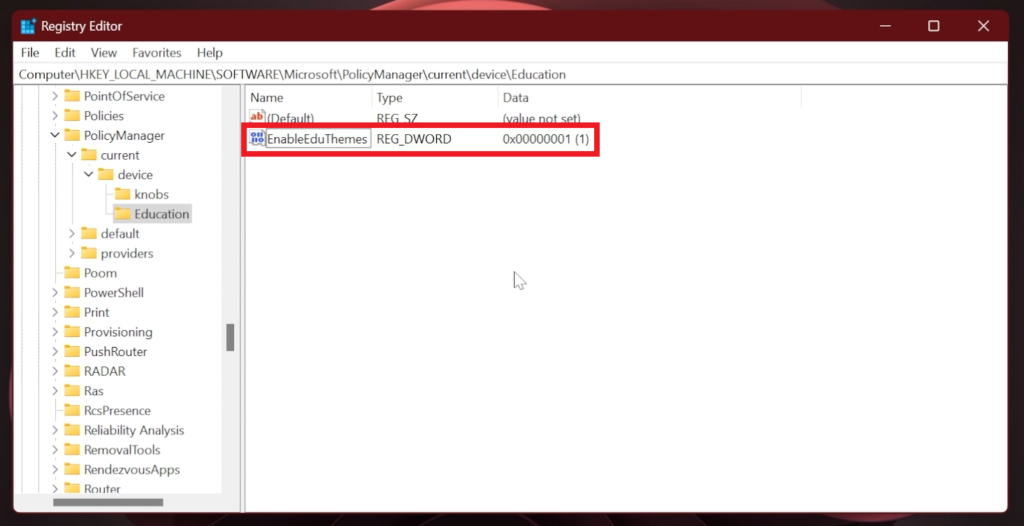
After this, you will need to restart your computer and then wait a few minutes because the themes will be automatically downloaded.
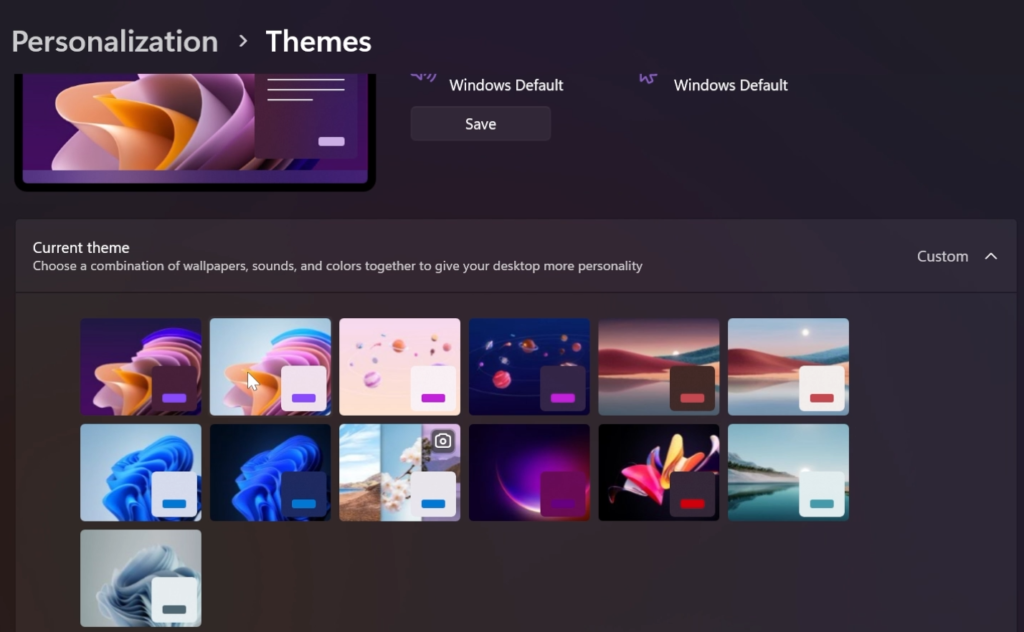
For a more in-depth tutorial, you can watch the video below from the youtube channel.