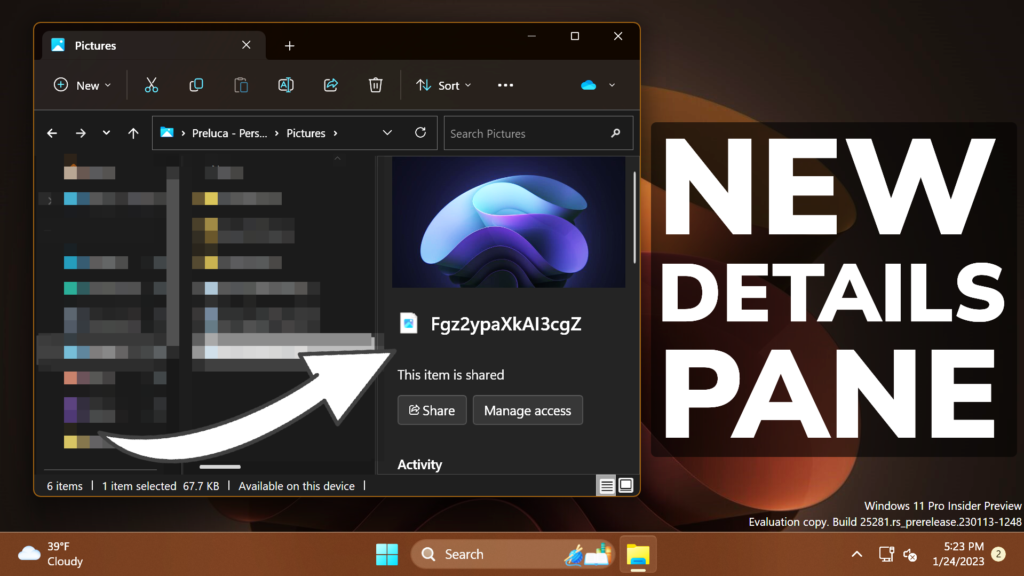In this article, I will show you How to Enable New Details Pane in File Explorer with Dark Mode and New Features in Windows 11 25281.
In the previous Build, Microsoft started working on a New Details Pane for the Windows 11 File Explorer, which was only working on the Light Theme. In Build 25281, Microsoft improved this hidden feature and it now works also on the Dark Mode. In this article, I will show you how to enable it.
You will need to download ViveTool, which is a small app that will help us enable hidden features from Windows.

After you download ViveTool, you will need to extract the contents of the archive into the System32 location so that we can have full administrative privileges to the operating system.
Right-click on the archive and then click on Extract all. Select the System32 location and then click on Extract. You will also need to provide some administrative privileges.

After you’ve done that, you will need to open CMD as administrator and then copy and paste the following command:
vivetool /enable /id:38613007You will now need to restart your computer, for the changes to take effect.
After the restart, you will be able to notice the New Details Pane from the File Explorer in Windows 11. To Enable it, just click on View, then Show, and then Details pane.
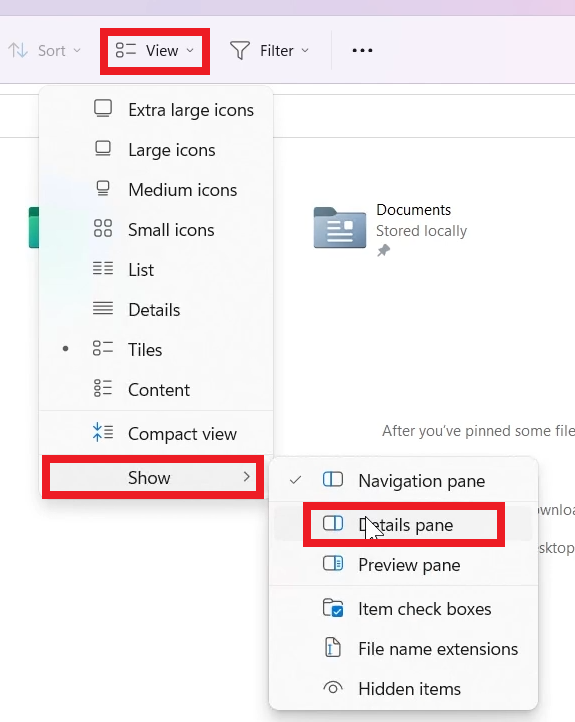
You will also be able to notice that the New Details Pane also works in the Dark Mode and it received a slight update.
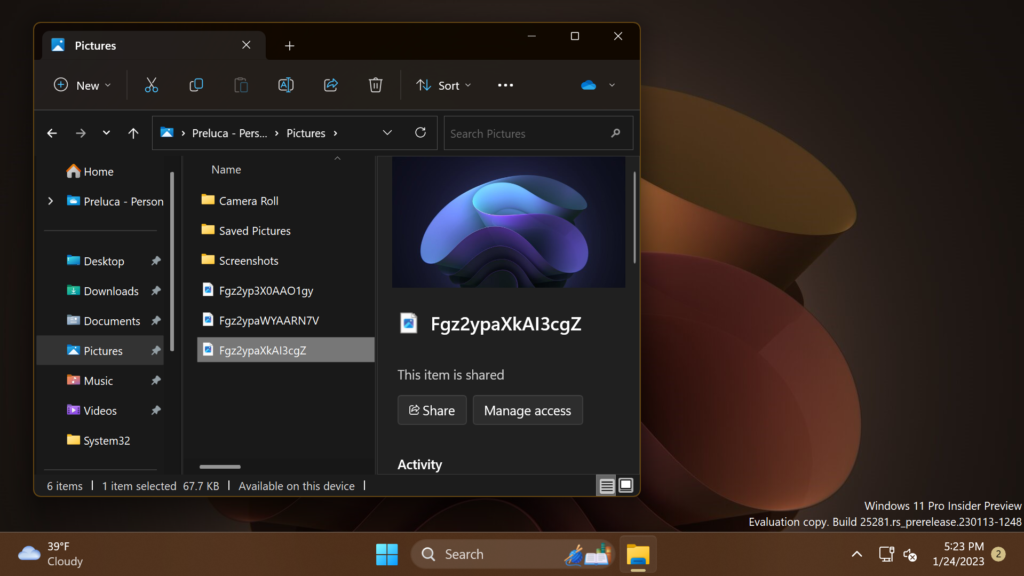
For a more in-depth tutorial, you can watch the video below from the youtube channel.