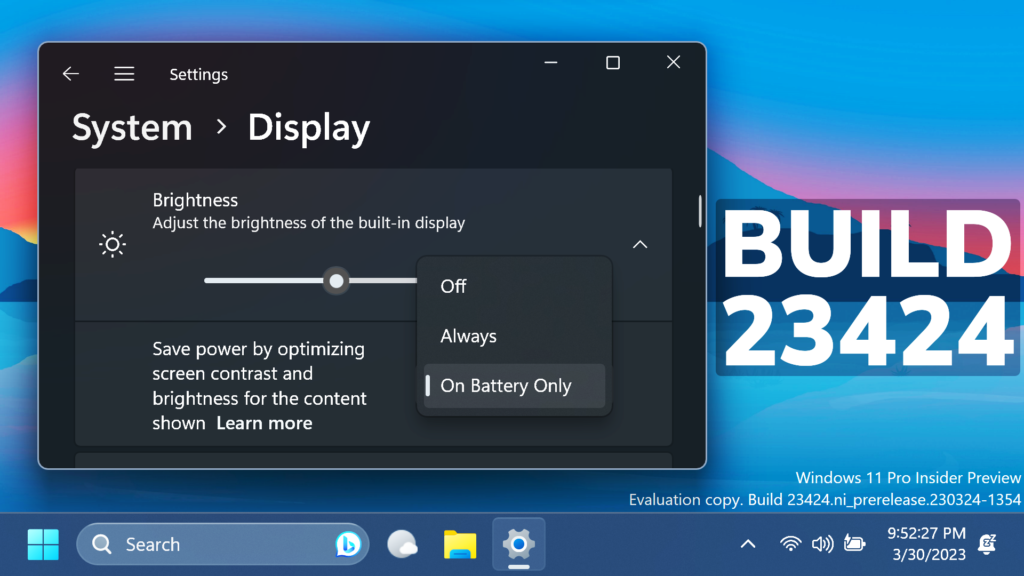In this article, we will talk about the latest Windows 11 Insider Preview Build for the Dev Channel, which is Build 23424.
New Widgets Board
Microsoft is beginning to preview a revamp of the widgets board experience with a larger canvas (3-columns if supported by the device) and new zones to provide users quick access to glanceable widgets from their apps and services as well as enable users to take a high-value break with their personalized feed.
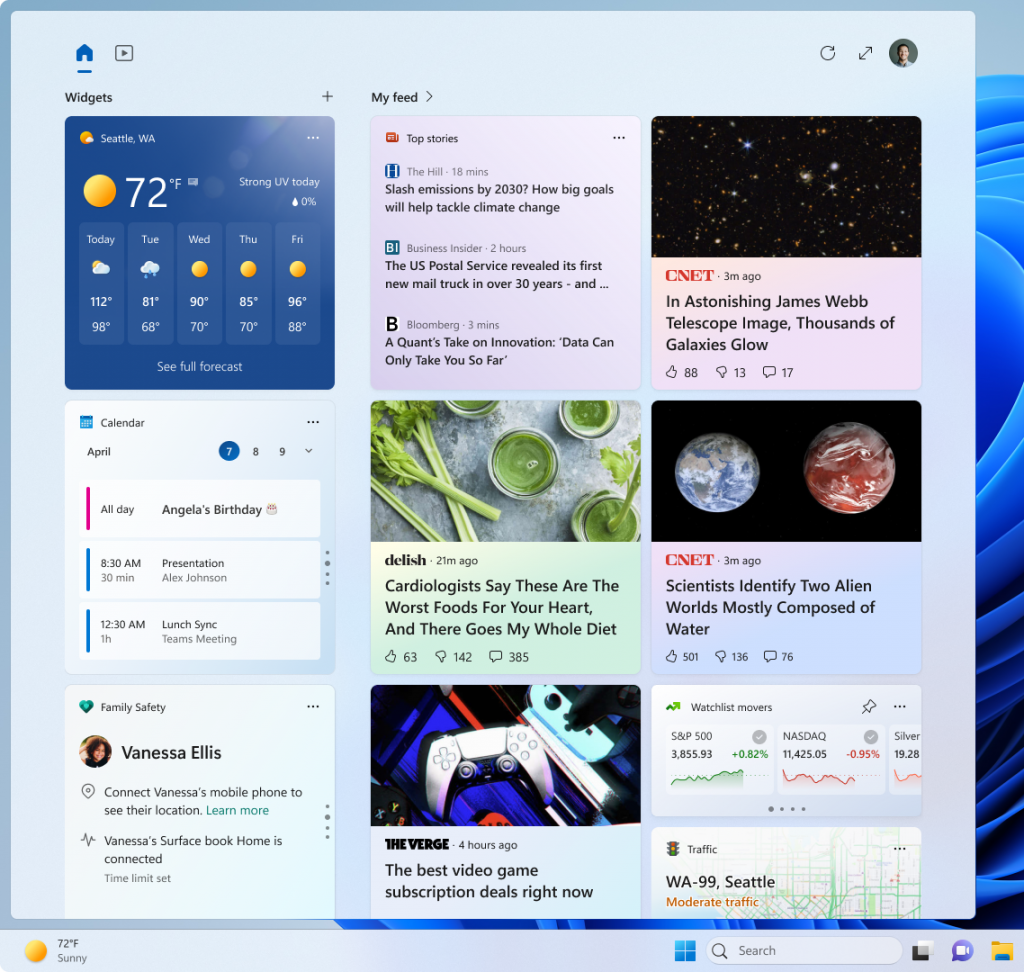
If you want to enable this manually, you can check this article.
New Settings App Features
Content Adaptive Brightness
Content Adaptive Brightness Control (CABC) is already a feature that users are familiar with. This feature in Windows 11 will dim or brighten areas of a display or monitor based on the content being displayed with the goal of striking a balance between reduced power consumption with visual experience to save battery life. Starting with this build, we are allowing this feature to run on devices such as laptops and 2-in-1’s that are plugged into a charger, as well as on desktop PCs. For most users, this change won’t be noticeable and should reduce energy consumption.
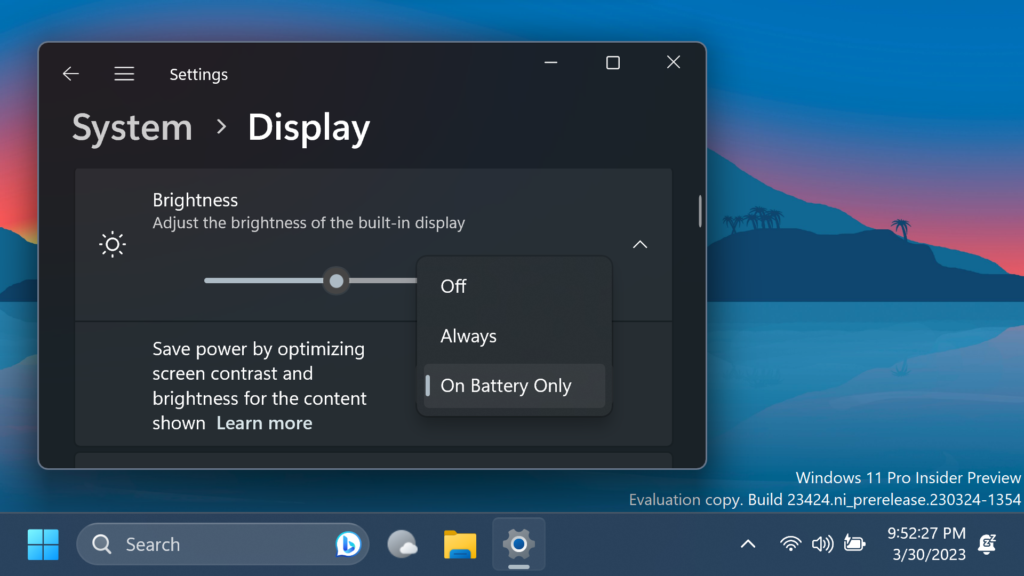
This feature can be adjusted via Settings > System > Display under “Brightness & color” and through a drop-down menu with 3 options: Off, Always, and “On Battery Only”. For battery powered devices such as laptops and 2-in-1’s, the default is “On Battery Only”. On desktop PCs, this is off by default. We encourage Insiders across laptops, 2-in1’s, and desktop PCs to try the “Always” option and give us feedback on the visual quality of CABC so we can ensure it is properly tuned.
Input Settings
Made a change to help improve performance when using a high polling mouse while gaming.
New Windows Update Option
Windows Insiders can help Microsoft preview a new experience they are working on. Insiders will begin to see a new toggle under Settings > Windows Update for “getting the latest updates as soon as they are available”. This new toggle is meant to be used in the Beta Channel to allow Insiders to switch more seamlessly to the enablement package. But because the Dev Channel does not use an enablement package, turning this toggle on will not do anything for Insiders in the Dev Channel. However, by turning it on, a “Windows configuration update” will be offered via Windows Update that is designed to help us make sure it this new toggle is connected to our backend services correctly before making it available in the Beta Channel. This update introduces nothing new for Insiders.
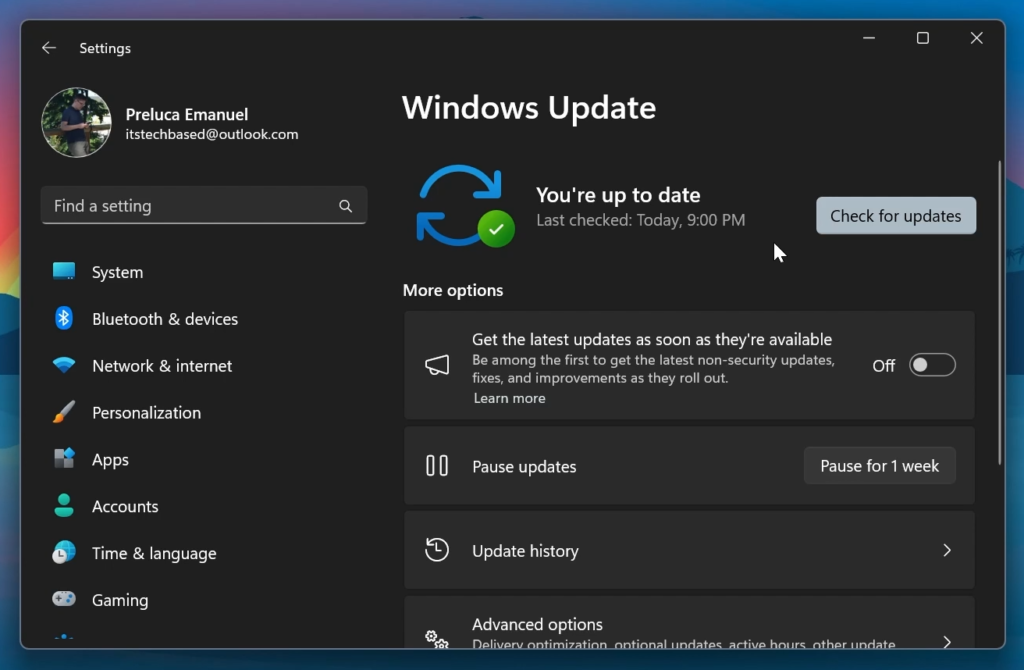
Search in Settings
Improved the performance of search within Settings.
New Settings Page
The settings page for wheel devices such as the Surface Dial has been updated to better match the Windows 11 design principles.
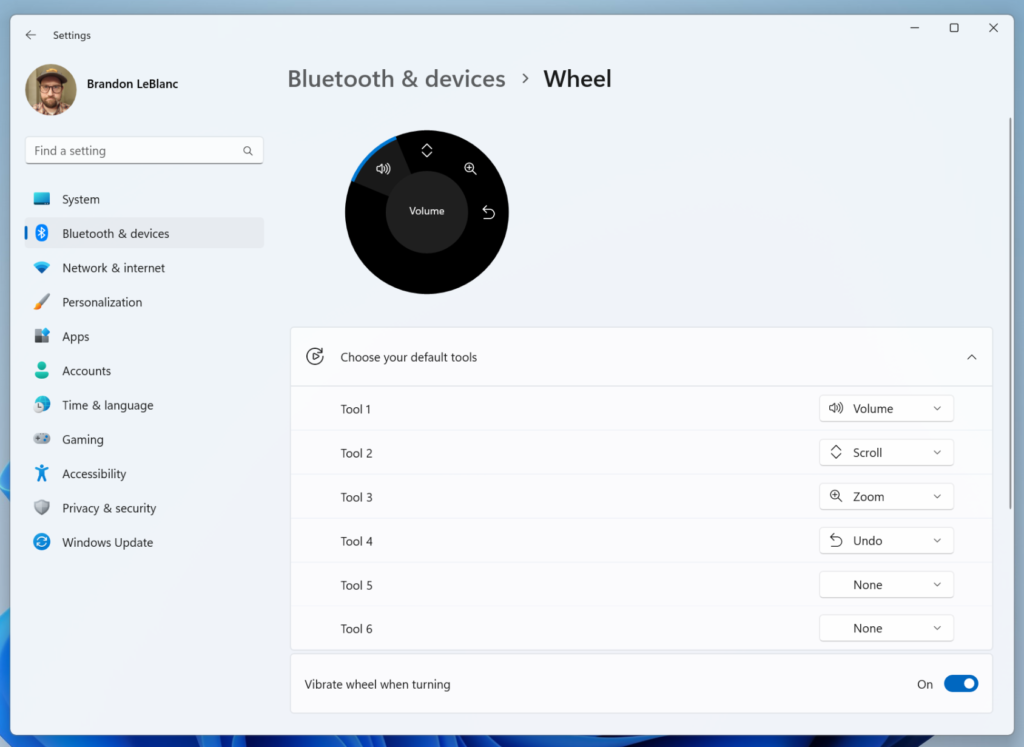
Fixes in this Build
General
- Fixed an issue that was causing voice access to take some time to turn on after using the wake-up command.
File Explorer
We fixed the following issues for Insiders with recommended files in File Explorer:
- We fixed the issue causing an error dialog to pop up when clicking on the “Open File Location” command.
- We fixed the issue causing no action to occur when clicking on the ‘Remove from list’ command.
Input
- Made a change to help improve performance when using a high report rate mouse while gaming. As a reminder, if you have gaming performance feedback, please follow these steps to file actionable feedback.
Settings
- Improved the performance of search within Settings.
Windowing
- Fixed an issue from the last flight where Microsoft Edge tabs would show when doing ALT + Tab even if Settings > System > Multitasking was set to “Don’t show tabs”.
Task Manager
- Fixed an issue where the search icon could end up overlapping the Task Manager icon in the title bar.
For more info about this Build, regarding Known Issues, you can check this article from the Microsoft Blog.
For a more in-depth presentation of the New Build, you can watch the video below from the youtube channel.