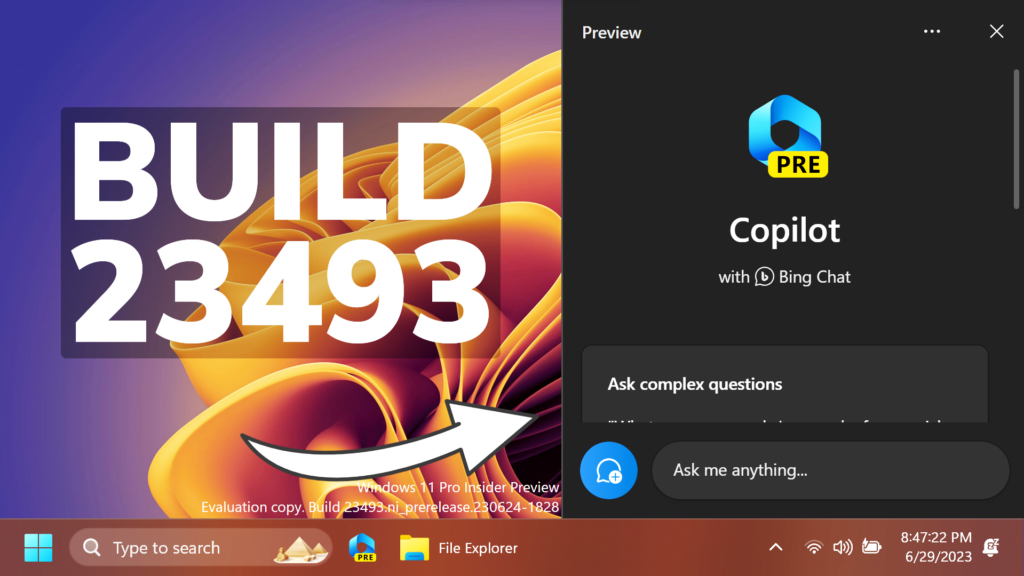In this article, we will talk about the latest Windows 11 Insider Preview Build for the Dev Channel, which is Build 23493.
Windows Copilot AI Assistant
In this Build, Microsoft is offering a first Preview of the New Windows Copilot AI Assistant.
This first preview focuses on the integrated UI experience, with additional functionality coming down the road in future previews. To use Copilot in this flight you must have Windows Build 23493 or higher in the Dev Channel, and Microsoft Edge version 115.0.1901.150 or higher.
To get started, just click on the new button on the taskbar (or WIN + C) to launch Windows Copilot. Windows Copilot will use the same Microsoft account (MSA) or Azure Active Directory (AAD) account used to sign-in to Windows.
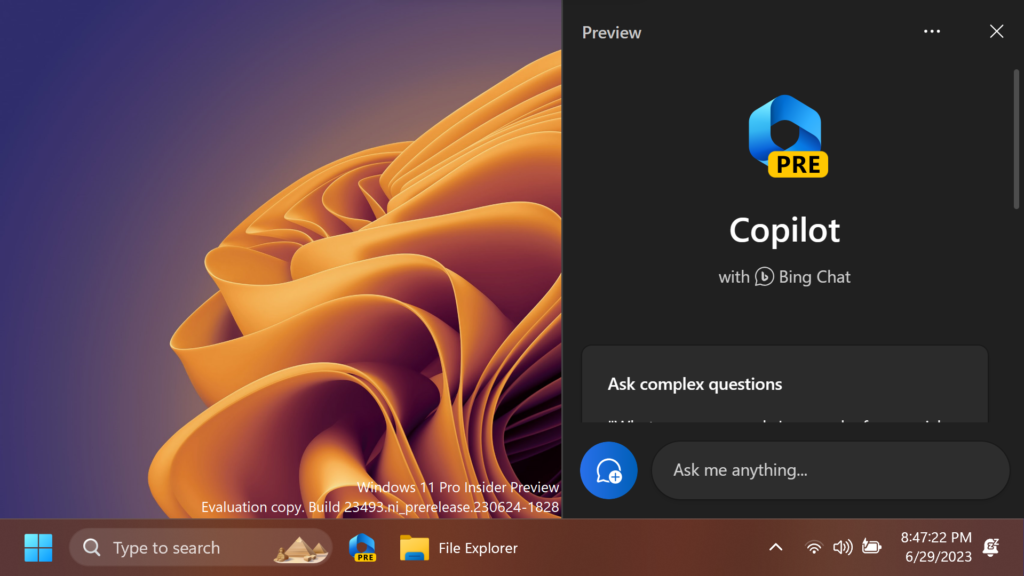
In this first preview, you can ask Windows Copilot a range of questions or to take actions such as:
- “Change to dark mode.”
- “Turn on do not disturb.”
- “Take a screenshot”
- “Summarize this website” (Active tab in Microsoft Edge)
- “Write a story about a dog who lives on the moon.”
- “Make me a picture of a serene koi fishpond with lily pads.”
This is slowly rolling out, so not everyone will have this enabled automatically.
New Settings Homepage
Microsoft is introducing a new homepage in Settings that offers you a dynamic and personalized experience. It provides an overview of your device, quick access to key settings, and helps manage your Microsoft account.
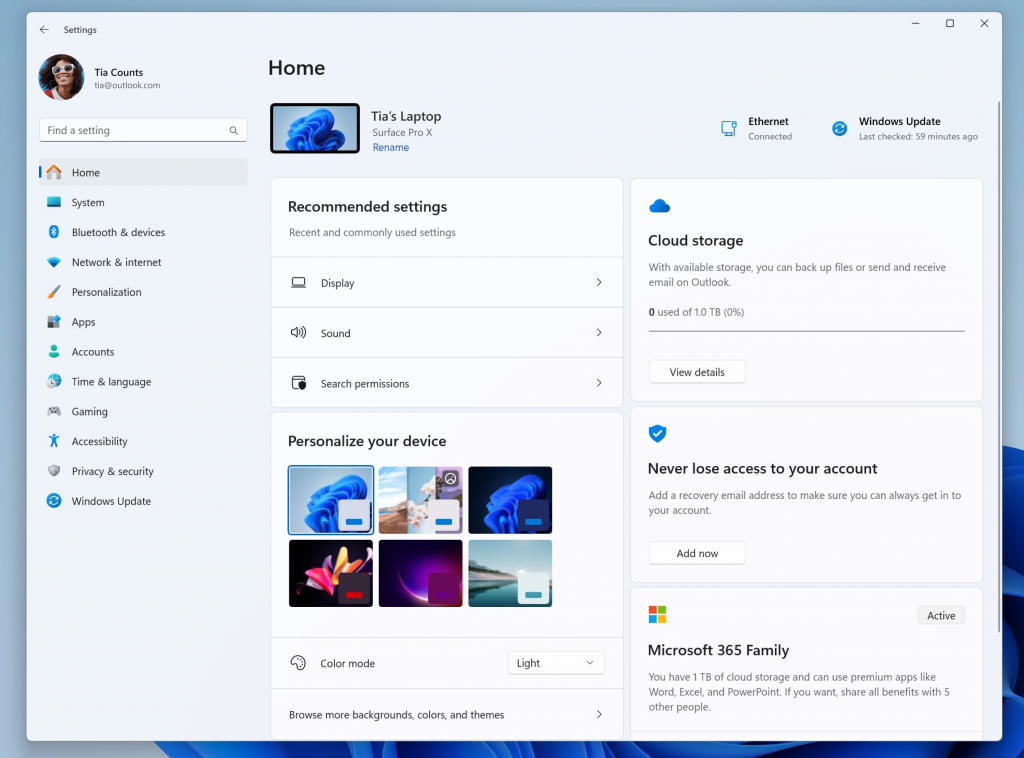
Microsoft will show certain cards on this Homepage, such as: Recommended settings, Cloud storage, Account recovery, Personalization, Microsoft 365, Xbox, Bluetooth Devices.
This is slowly rolling out, so not everyone will have this enabled automatically.
Restore for more Apps
Adding to the capabilities of the backup and restore improvements Microsoft announced in May, this build extends support to even more types of apps. Users will now see pins for their desktop app restored on the taskbar and Start Menu, including desktop apps that were not installed from the Microsoft Store.
Desktop apps that are available in the Microsoft Store can be restored by clicking on the app pin to get started. For apps that aren’t available in the Microsoft Store, you’ll be directed to the web to download the installer.
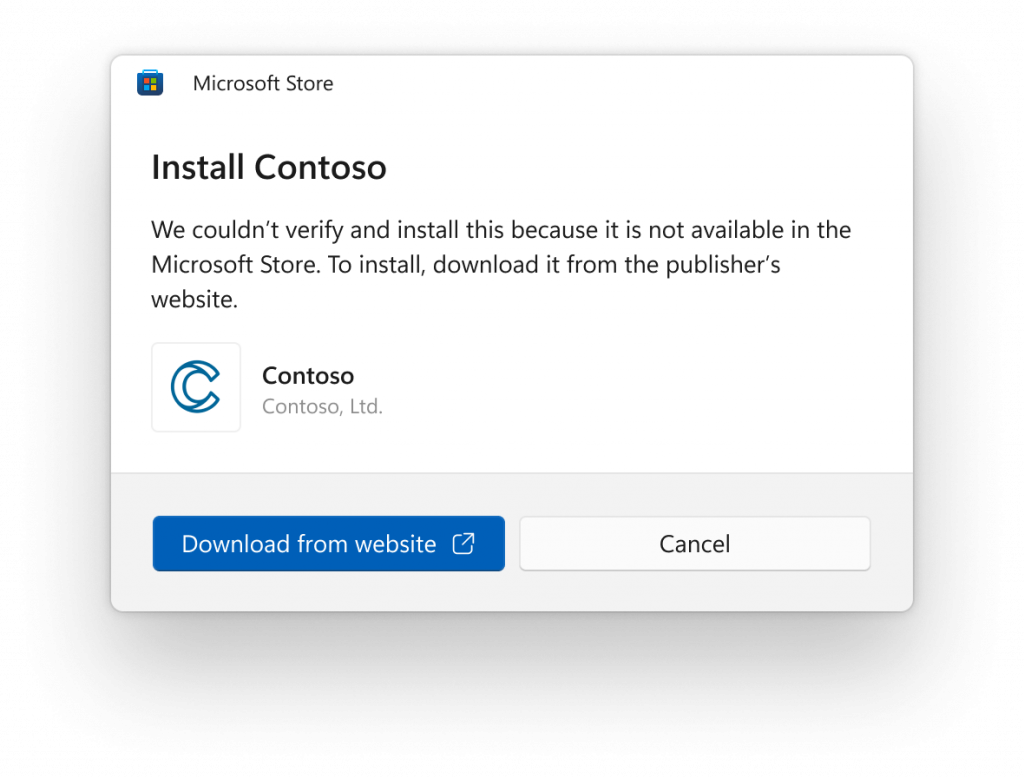
To try out this experience, both the backup and restore devices need to be updated to this build. Once you’re backed up either via the new Windows Backup app or by visiting Accounts/Windows Backup in settings, you can try out the new restore during the out-of-box-experience (OOBE) when setting up a new PC or by resetting an existing PC (Settings > System > Recovery > Reset this PC) with this build.
Native support for more archive formats
As announced at the Build conference back in May, this build adds native support for reading additional archive file formats using the libarchive open-source project such as :
- .tar
- .tar.gz
- .tar.bz2
- .tar.zst
- .tar.xz
- .tgz
- .tbz2
- .tzst
- .txz
- .rar
- .7z
- And more
New Volume Mixer in Quick Settings
Microsoft is introducing a new enhanced volume mixer into Quick Settings! The updated audio quick settings experience brings a modern volume mixer that allows for quick customization of audio on a per-app basis, with additional control to swap devices on the fly. They also added a new keyboard shortcut (WIN + CTRL + V) to bring you directly to the volume mixer for faster control of the experience. With this change, you can now tailor your audio experience better with more control and fewer clicks to better manage your favorite apps.
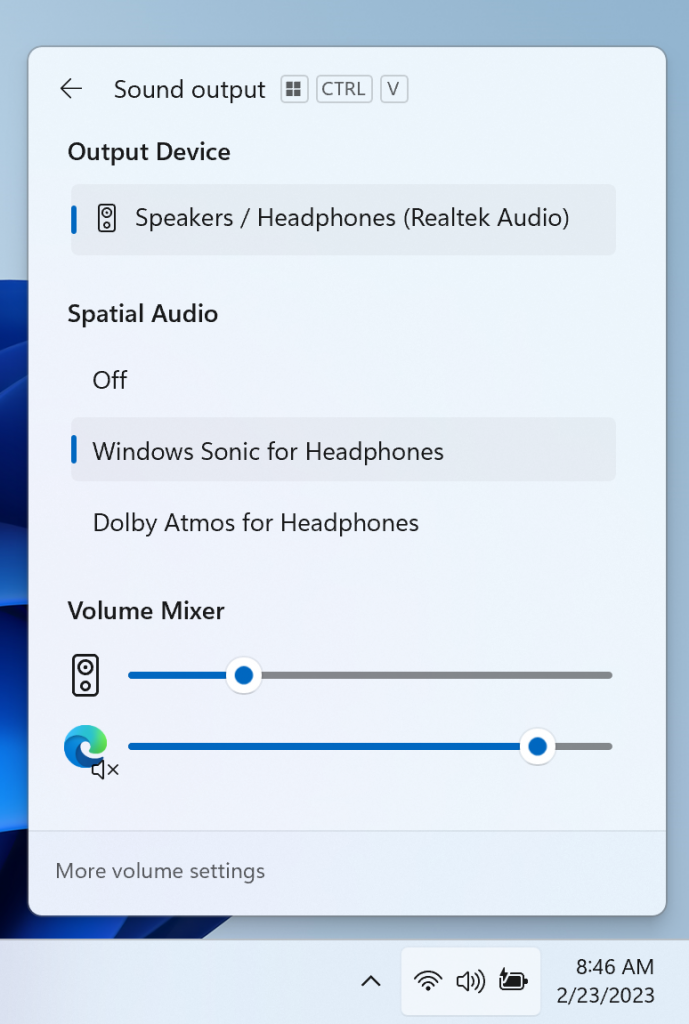
In addition, Microsoft made it easier for users to enable their Windows Sonic experience with a quick access list of installed spatial sound technology. You can visit the Microsoft Store to find additional spatial sound technology to choose from such as Dolby and DTS.
Narrator Natural Voices in Japanese and English (Great British)
Microsoft is introducing new natural voices in Japanese and English (Great British) that allow Narrator users to comfortably browse the web, read, and write mail, and do more. Natural Narrator voices use modern, on-device text to speech and once downloaded are supported without an internet connection.
More info about Narrator is in this article from the Microsoft Blog.
General Improvements
New functionality for mitigating unrequested modifications for app defaults as mentioned in this blog post are included in this build.
Taskbar and System Tray
The updated API for pinning as mentioned here in this blog post are now included in this build for preview.
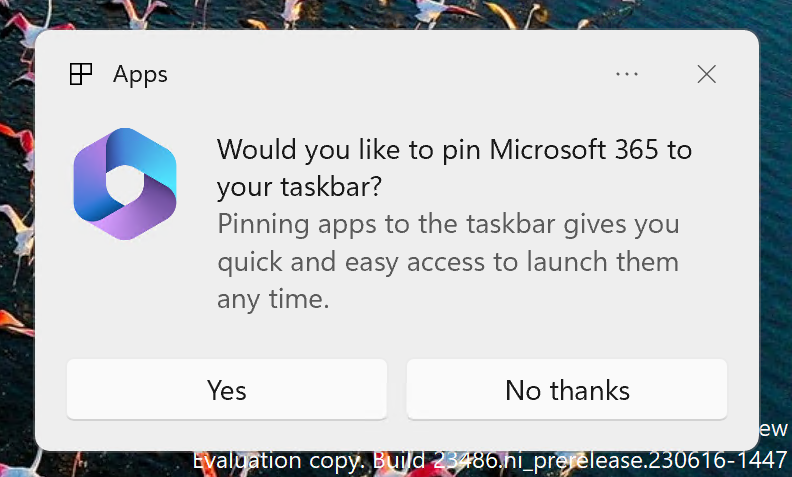
New Snap Layouts
Microsoft is trying out suggestions in Snap Layouts that help you instantly snap multiple app windows together. When hovering over the Minimize or Maximize button on an app (or WIN + Z) to launch the layout box, you will see app icons displayed in various layout options to help recommend the best layout option that works best. This experience is beginning to roll out so not all Windows Insiders in the Dev Channel will see it right away.
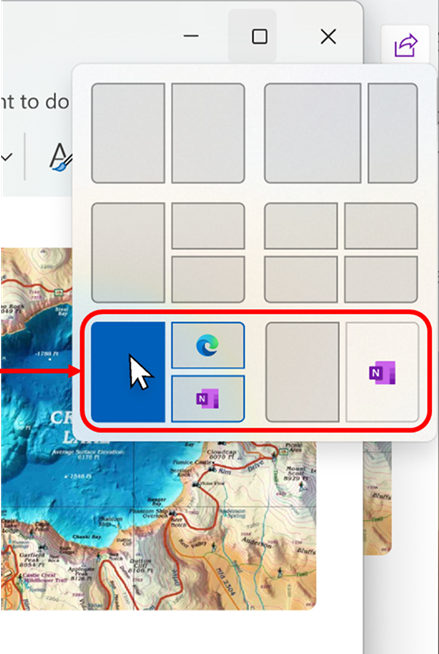
File Explorer
Microsoft has also done some work to improve the performance of archive functionality during compression on Windows.
Fixes in this Build
General
- Fixed an underlying issue which was causing explorer.exe crashes when doing a variety of things in the last 2 builds, including when uninstalling apps.
Dev Drive
- Fixed an issue where symbolic links might not work correctly when using Dev Drive.
File Explorer
- Fixed an issue where the count shown for selected files in the details pane may have been extremely large.
- Fixed an issue where the details pane was flashing white in dark mode when navigating or resizing the File Explorer window.
- Fixed an issue where the delete key was sometimes not working in File Explorer (including when doing Shift + Delete).
- File Type icons were displayed in place of file thumbnails for ‘Recommended’ section (applicable to Enterprise users).
- Insiders signed in with an AAD account and try to navigate the Recommended section on File Explorer Home with the tab key on the keyboard may have experienced an explorer.exe crash.
- When navigating from another group to the Recommended section using a keyboard, focus did not appear on the group header or files appropriately.
Taskbar & System Tray
- Fixed multiple explorer.exe crashes that were impacting taskbar reliability.
- Fixed an issue when using uncombined taskbar that was causing focus to get lost when moving from the taskbar previews back to the taskbar icons.
Search on the Taskbar
- Fixed an issue impacting search reliability for some Insiders in the last 2 flights.
Task Manager
- Fixed an issue where it wasn’t possible to move the Task Manager window with touch or pen.
Dynamic Lighting
- Fixed an issue where device icons were missing from the device cards in Settings.
Windows Ink
- Fixed an issue where users were unable use handwriting to erase text in Microsoft Edge.
For more information regarding Known Issues, in this Build, you can check this article from the Microsoft Blog.
For a more in-depth presentation of the New Build, you can watch the video below from the youtube channel.