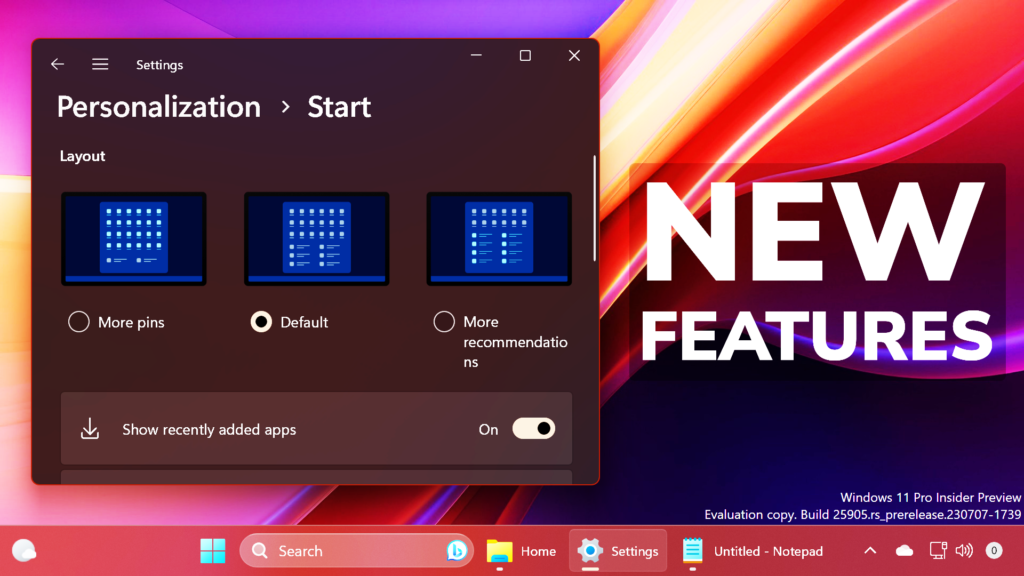In this article, I will show you How to Enable New Hidden Features in Windows 11 25905.
Microsoft has started to bring all the New Features from the Dev Channel inside the Canary Channel. In this article, I will show you how to enable those.
Thanks to PhantomOcean3 and XenoPanther for discovering this, follow them for more hidden features!
You will need to download ViveTool, which is a small app that will help us enable hidden features from Windows.

After you download ViveTool, you will need to extract the contents of the archive into the System32 location so that we can have full administrative privileges to the operating system.
Right-click on the archive and then click on Extract all. Select the System32 location and then click on Extract. You will also need to provide some administrative privileges.

After you’ve done that, you will need to open CMD as administrator and then copy and paste the following commands:
Enable New Activation Troubleshooting Settings UI:
vivetool /enable /id:36390579,42739793Enable New Dev Drive Features:
vivetool /enable /id:40347509,42401084,42866187,43217407,44715077Enable New System App Labels:
vivetool /enable /id:44571814,44573982Enable New Retail Demo Switching Dialog:
vivetool /enable /id:36390579,44357190 Enable New Never Combine Taskbar Icons:
vivetool /enable /id:29785186Enable New Search on Hover:
vivetool /enable /id:43572692Enable New ‘Let search apps show results’ setting:
vivetool /enable /id:40979072You will now need to restart your computer, for the changes to take effect.
After the restart, you will be able to see all the New Features Enabled on your system.
For a Full Showcase of these New Features, you can watch the video below from the youtube channel.