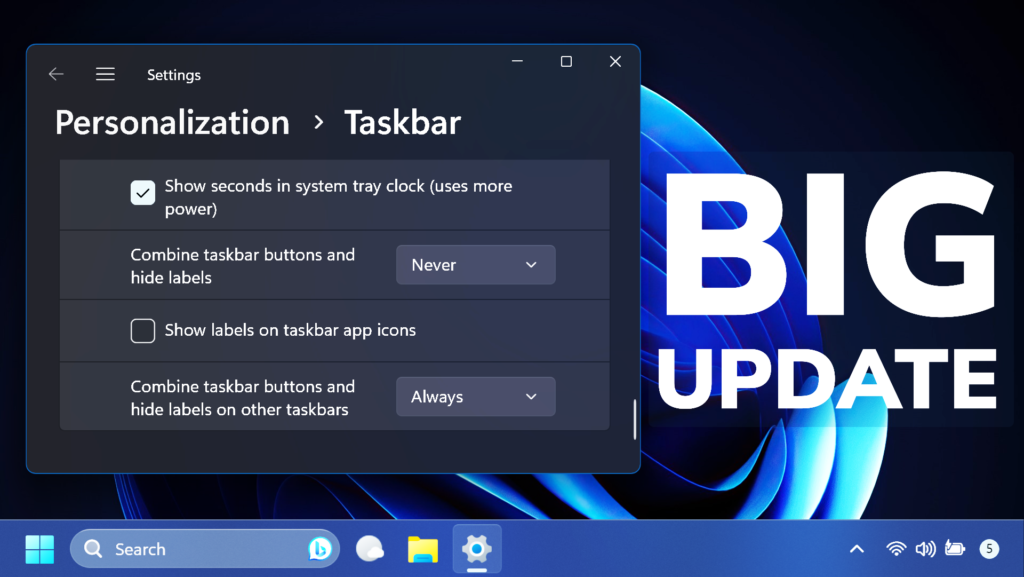In this article, we will talk about the latest Windows 11 Insider Preview Build for the Beta Channel, which is Build 22631.2050.
- Build 22631.2050 = New features rolling out.
- Build 22621.2050 = New features off by default.
REMINDER: Insiders who were previously on Build 22624 will automatically get moved to Build 22631 via an enablement package. The enablement package artificially increments the build number for the update with new features getting rolled out and turned on to make it easier to differentiate from devices with the update with features off by default. This approach is being used for the Beta Channel only and is not indicative of any changes or plans for final feature rollouts.
Insiders who landed in the group with new features turned off by default (Build 22621.xxxx) can check for updates and choose to install the update that will have features rolling out (Build 22631.xxxx).
New File Explorer
Microsoft will completely overhaul the File Explorer, by adding a New Address Bar and Homepage. Along with that, we will also get a New Gallery section that can gather photos from custom locations. The New Details Pane has more information, and with the other features in File Explorer, it better matches the Windows 11 Experience.
In the File Explorer Homepage, users who are connected with an Active AAD Account will also get Recommended Files from the Cloud.
Tabs will also get the ability to be torn out and merged into other File Explorer Windows.
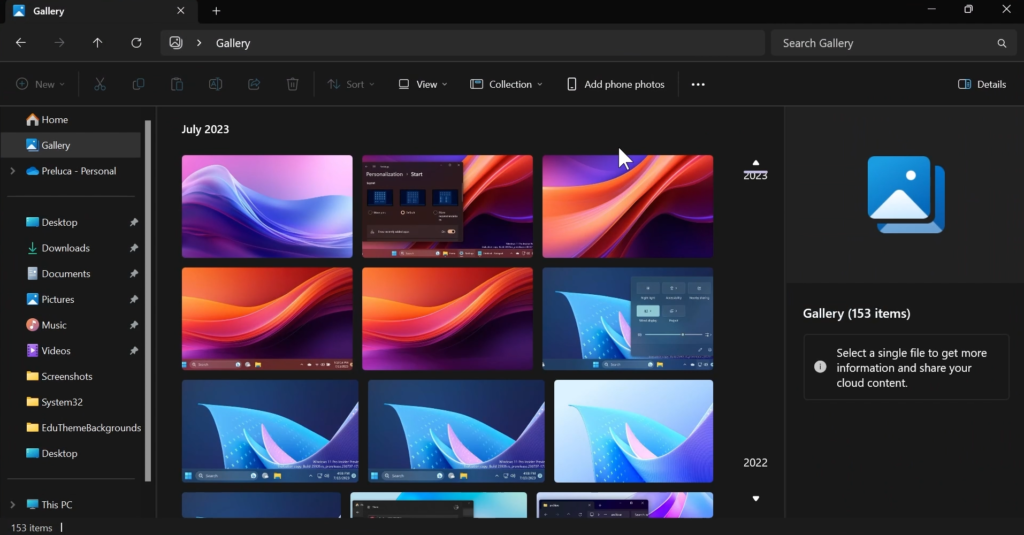
New Dynamic Lighting in Settings
Microsoft is adding support for controlling RGB Lighting in Windows 11 Settings.
To have access to these new Options, you can navigate to Settings > Personalization > Dynamic Lighting.
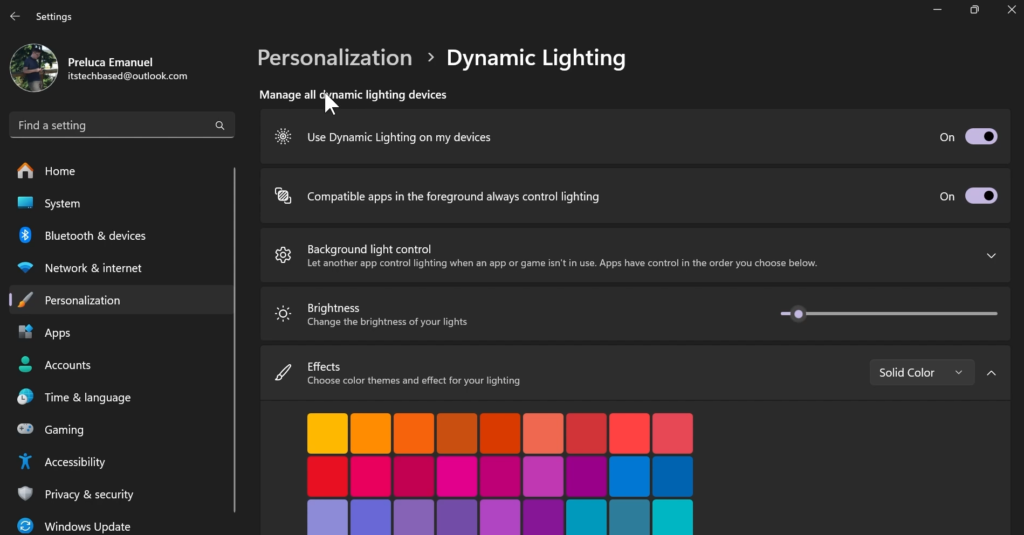
Improvements for Windows Ink
Windows Ink is being modernized to allow users to enable inking directly onto edit fields. In addition, Microsoft is improving the accuracy from the recognition technology and a scratch out gesture for when users need to make edits. The goal with Windows Ink is to let users use their pen and handwrite anywhere they can type on their Windows device.
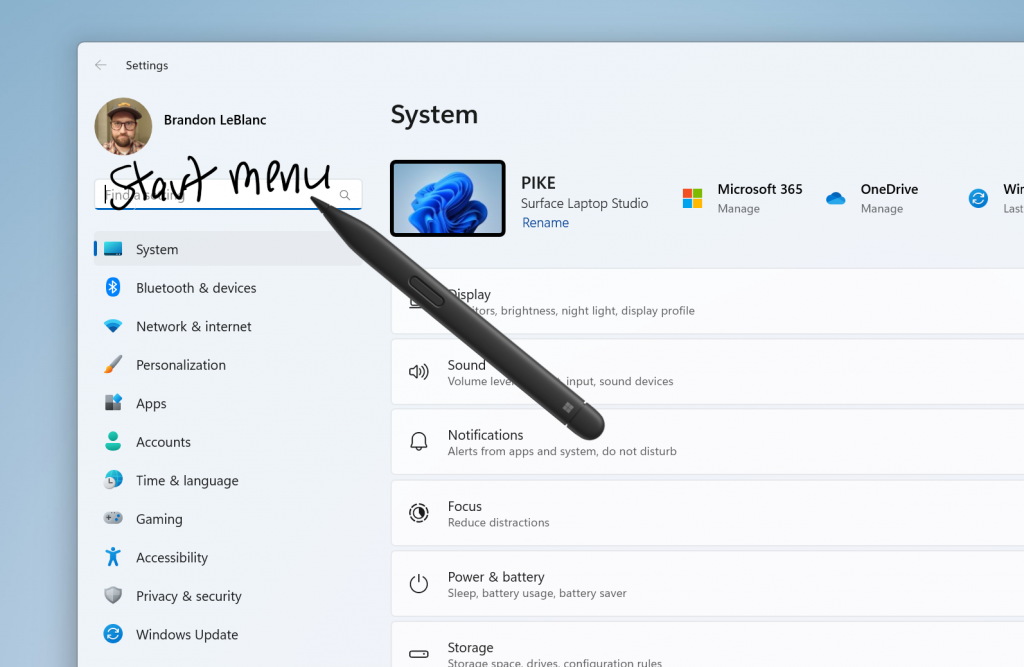
New Volume Mixer in Quick Settings
The New Volume Mixer in Windows 11, allows users to select the Output Device, Spatial sound options and Customize the volume for individuals App.
You are also getting quick links to certain Sound related Options inside the Settings App in Windows 11.
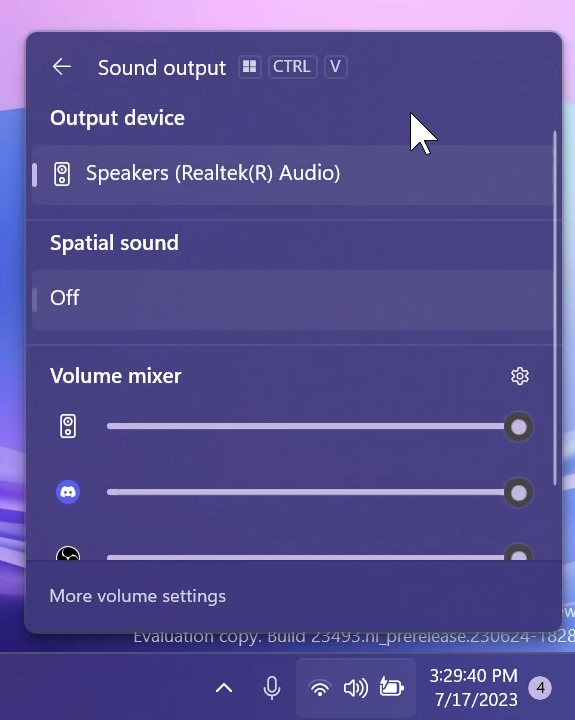
New Windows Spotlight
Microsoft is rolling out improvements to the Windows Spotlight experience including preview images to , full screen, multiple opportunities to learn more about each image and a minimized experience. To open the Windows Spotlight experience, right-click on the Spotlight icon on the desktop. You can also double click on the icon to directly launch a Bing landing page for more info on each image.
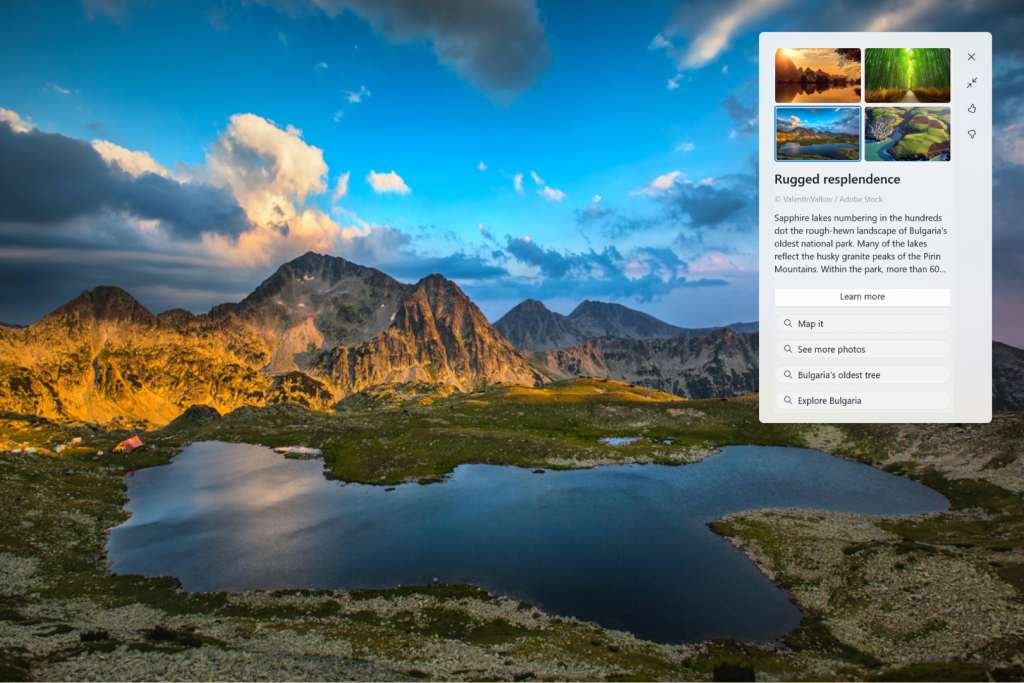
To enable Windows Spotlight on your PC today, right-click on your desktop and choose “Personalize” and then choose the new Spotlight theme. Alternatively, you can directly enable Windows Spotlight by going to Settings > Personalization > Background and choosing the option under the “Personalize your background” dropdown.
Passwordless Experience with Windows Hello for Business
With Windows Hello for Business (WHFB), Windows provides organizations with a strong, phish-resistant credential, helping customers move to a passwordless future. Enterprise customers can now set the EnablePasswordlessExperience policy that promotes a user experience on AAD joined machines for core authentication scenarios without requiring a password. This new experience hides passwords from certain Windows authentication scenarios and leverages passwordless recovery mechanisms, such as WHFB PIN reset, if necessary.
Unsafe Password copy and paste warnings
Starting in Windows 11, version 22H2, Enhanced Phishing Protection in Microsoft Defender SmartScreen helps protect Microsoft school or work passwords against phishing and unsafe usage on sites and apps. Microsoft is trying out a change starting with this build where users who have enabled warning options for Windows Security under App & browser control > Reputation-based protection > Phishing protection will see a UI warning on unsafe password copy and paste, just as they currently see when they type in their password.
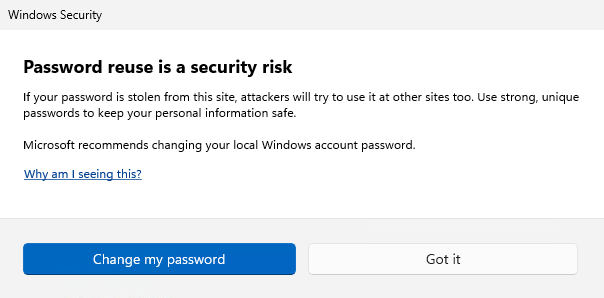
Narrator Natural Voices
Microsoft is introducing new natural voices in Chinese, Spanish (Spain and Mexico), Japanese and English (United Kingdom) that allow Narrator users to comfortably browse the web, read, and write mail, and do more. Natural Narrator voices use modern, on-device text to speech and once downloaded are supported without an internet connection.
File Explorer Share New Improvements
Microsoft made some improvements to the built-in Windows share window and nearby sharing for sharing local files from your PC.
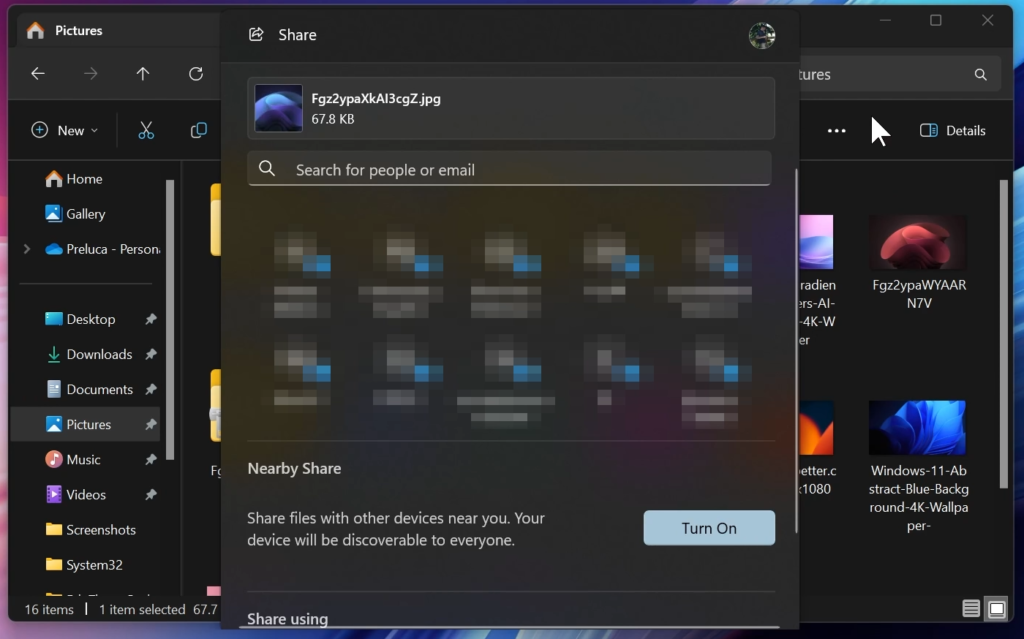
Those improvements include:
- They have redesigned the Windows share window to better match the Windows 11 design principles.
- Everyone will now be able to email their files through Outlook directly within the Windows share window. Just click on the Outlook icon under the “Share using” section of the Windows share window.
- The Windows share window now has a search box so you can now search for contacts across Outlook to share a file and the Windows share window will now display 8-10 suggested contacts to quickly share to – including emailing yourself a file.
- Instead of a dropdown, you will see a button to turn on nearby sharing.
- For nearby sharing, you will find your own PCs at the top of discovered devices under “Nearby Share”.
- Files will share faster from one PC to another using Wi-Fi Direct.
- And they’ve added “Share” to the context menu in File Explorer in addition to having the share icon at the top of the context menu.
As a reminder, these experiences will work for sharing local files from the desktop, File Explorer, Photos, Snipping Tool, Xbox, and other apps that use the built-in Windows share window.
New Camera Notification
If a camera streaming issue is detected such as a camera failing to start or a closed camera shutter, a pop-up dialog will appear with the recommendation to launch the automated Get Help troubleshooter to resolve the issue.
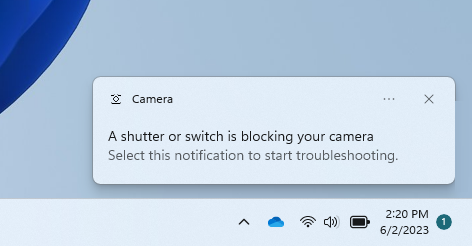
New Notifications
Urgent or important notifications that break through when do not disturb is turned on while using apps at full screen will now display a “view notification” button to view the content of the notification for privacy.
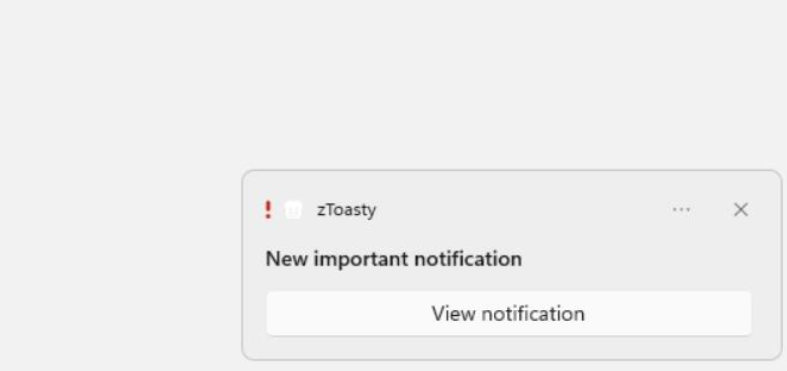
Never Combine Taskbar Icons and Labels
Microsoft is also adding the Never Combine Taskbar Icons Feature. In never combined mode, you’ll be able to see each window of your applications on the taskbar individually, as well as their corresponding labels. You can find this feature by navigating to Settings > Personalization > Taskbar > Taskbar behaviors.
Unfortunately, this is not working yet in the Beta Channel, but it will be fixed in a future Build.
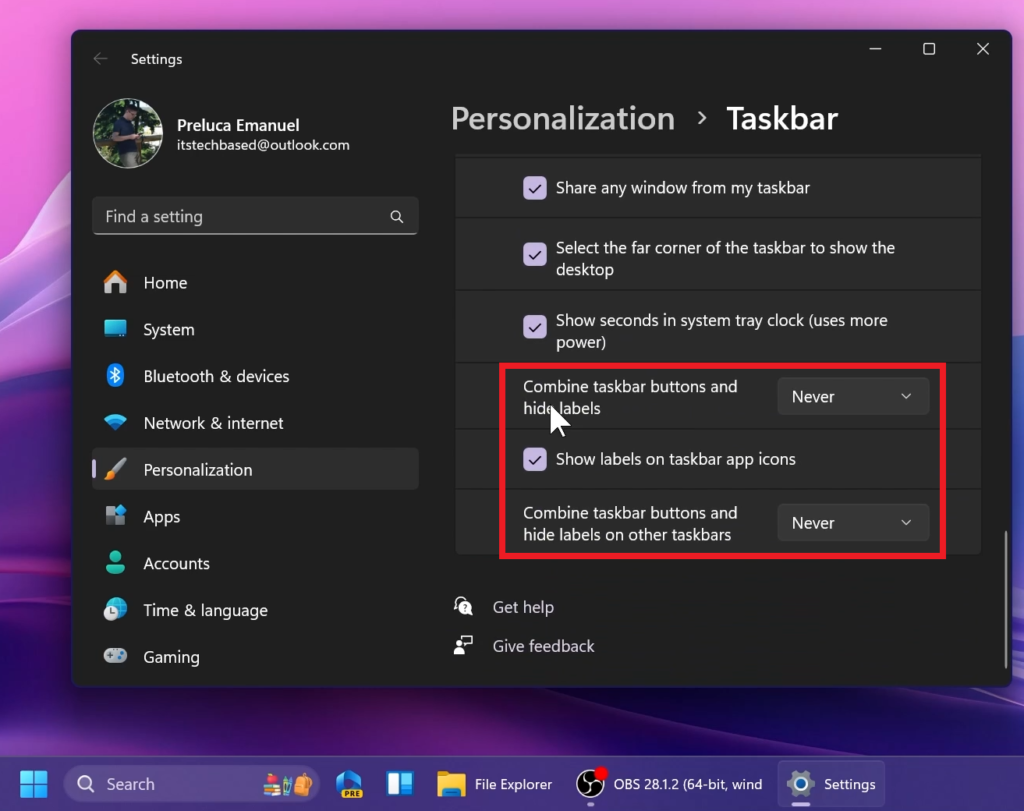
New End Task Button
The ability to end task when right-clicking an app on the taskbar should be working correctly in this build and can be managed under Settings > System > For developers.
New Emoji 15
The Unicode Emoji 15 is beginning to roll out to Windows Insiders in the Beta Channel. Users will now be able to see, search for and insert new emoji from the emoji panel. Here are a few of our Emoji 15 designs which include more hearts, animals and one new smiley face.

Task View and Desktops
When navigating between desktops in Task View (WIN + CTRL + left or right arrows), labels will be shown. New sliding animations will also show when you change your desktops using trackpad gestures, touch gestures, hotkeys and by clicking on the Task View flyout.
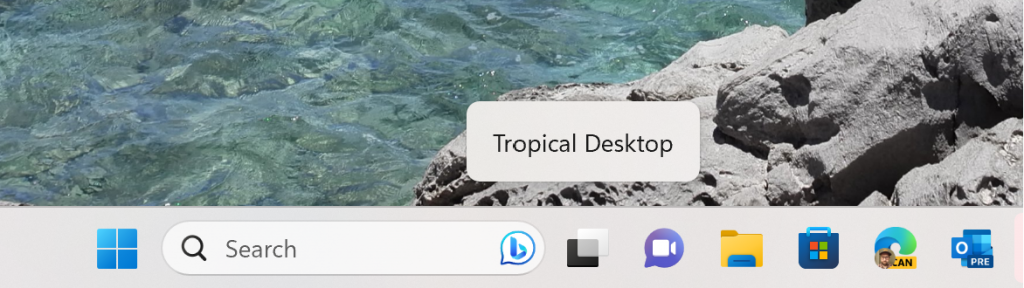
Voice Access
Voice access is now available via the accessibility flyout on the Lock screen.
Settings Changes
- Microsoft added an additional energy recommendation under Settings > System > Power & battery > Energy recommendations for adjusting refresh rate to conserve energy.
- Updated the design of the lists displayed under Settings > Apps > Startup Apps and Settings > Apps > Advanced App Settings > App Execution Alias pages to be more consistent with other Settings pages.
Fixes in Build 22631.2050
File Explorer
- Fixed an issue which was causing the context menu (in file explorer or on the desktop) to draw in the wrong position (off screen or on the other monitor).
Task Manager
- Right clicking the empty space in the Details page (aka so no process is actually selected) will no longer show the option to create live kernel memory dumps.
Known Issues
Taskbar
- [NEW] We’re investigating reports that the safely remove hardware icon isn’t appearing when expected in the system tray.
Narrator
- [NEW] You may see some of the strings are NOT localized to the selected language. This will be fixed in a future flight.
For more information about this Build, you can check this article from the Microsoft Blog.
For a more in-depth presentation of the New Build, you can watch the video below from the youtube channel.