In this article, we will talk about the latest Windows 11 Insider Preview Build for the Canary and Dev Channels of the Windows Insider Program, which is Build 26052.
Windows 11 24H2, New Branch, and more info
First of all, you will notice that this Build is being rolled out to both the Canary and Dev Channels of the Windows Insider Program, which will move the Dev Channel from receiving 23000 series builds to receiving 26000 series builds.
This also means that you can now switch between the Canary and the Dev Channel, if you want that.
This Build also marks the beginning of the Germanium Branch, the base for the Next Windows 11 Version.
Also, Windows Insiders in the Canary and Dev Channels will see the versioning updated under Settings > System > About (and Winver) to version 24H2. This denotes that Windows 11, version 24H2 will be this year’s annual feature update. As mentioned here, Windows 11 will have an annual feature update cadence that releases in the second half of the calendar year.
New Sudo Command
The Sudo Command is coming to Windows 11. To enable it, you need to go to Settings > System > For developers and toggle on the sudo command.
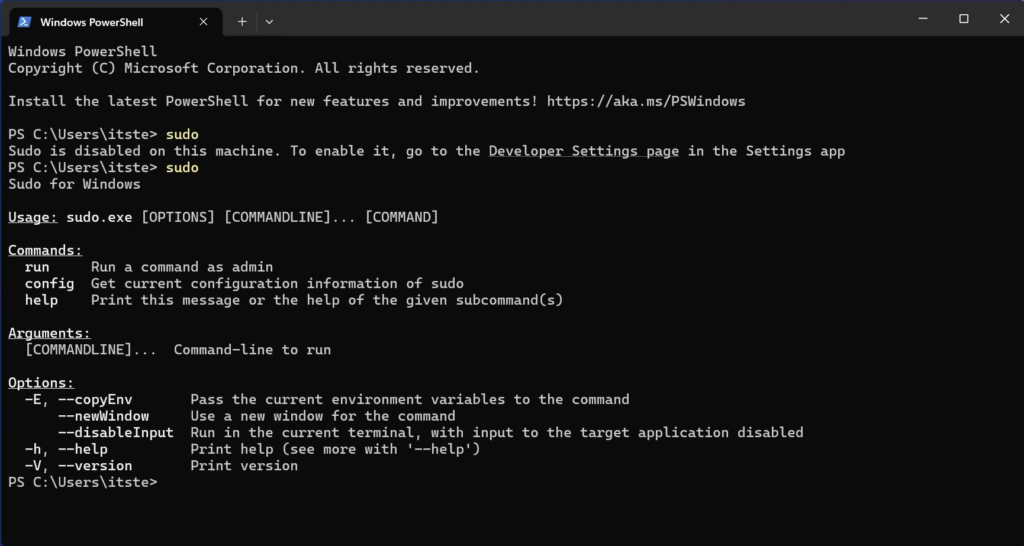
Hearing Aid Support Improvements
As announced in October 2023, Windows took a step forward in accessibility, allowing direct pairing, audio streaming, and smooth call handling for customers with Bluetooth® Low Energy Audio (LE Audio) supported hearing aids on LE Audio-compatible PCs. More info about this, can be found in this article.

New Microphone Testing Section
Windows now offers a convenient way to test the difference between Default and Communication mode audio. This new utility can be found under the microphone properties via Settings > System > Sound. You can select the mode and record/listen to audio in both modes, allowing you to easily compare audio processing modes for applications built for the Windows ecosystem.
Windows Mixed Reality Deprecated
Plugging in to use a Windows Mixed Reality headset will not work starting with this build. Windows Mixed Reality is no longer available to users as Windows Mixed Reality has been announced as deprecated.
Microsoft Application Guard
Microsoft Defender Application Guard (MDAG) is no longer available as a feature on demand starting with this build. Microsoft Defender Application Guard for Office and Edge has been announced as deprecated.
New Copilot Drag and Drop, Animations, Settings
Windows Copilot AI, will now support the dragging and dropping feature, at first with images. This will allow you to ask Copilot certain questions about Images that you’ve inserted in the AI Section.
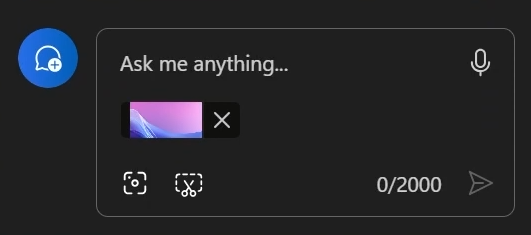
Also, Copilot now has New Animations for when you are copying an Image or a Text, with a New Context Menu that appears whenever you hover over the New Icon.
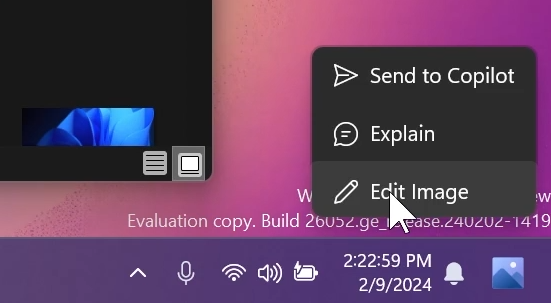
Also, opening Copilot automatically when Windows starts on widescreen devices Section in Settings, has been enabled again in this Build for some users.
New Taskbar Thumbnails
Microsoft is also working on changing the Taskbar Thumbnails System, as it now has New Animations and New Info provided whenever for example, you have multiple tabs opened in the File Explorer.

New Energy Saver Icons
Microsoft have updated the energy saver icon for desktop PCs (PCs without batteries). This icon is shown on the system tray when energy saver is enabled, under quick settings, and under Settings > System power & battery.
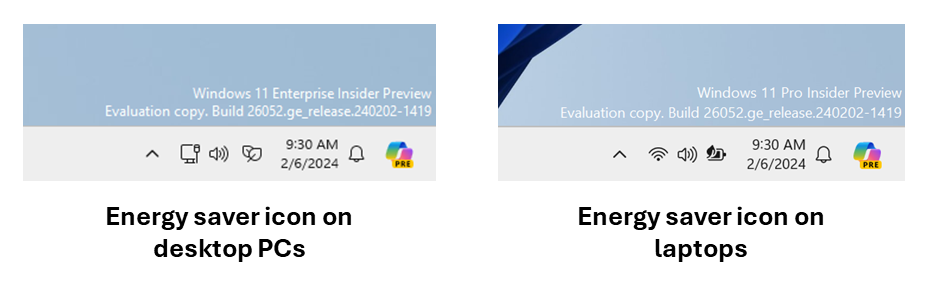
New Bluetooth Changes
Starting with this build, Bluetooth discovery will always scan for all devices, but only show common device types by default. Whenever an “uncommon” device is found during the discovery process, an option to “Show all devices” will be displayed to the customer.
New Color Management Page in Settings
Windows Insiders who use the Color Management Control Panel to make changes to their color profiles can now use the all-new Color management settings page located under Settings > System > Display > Color management. This new settings page will allow users to add or remove color profiles, as well as set default color profiles for the connected displays. In addition, auto color management can now be found on the new Color management settings page.
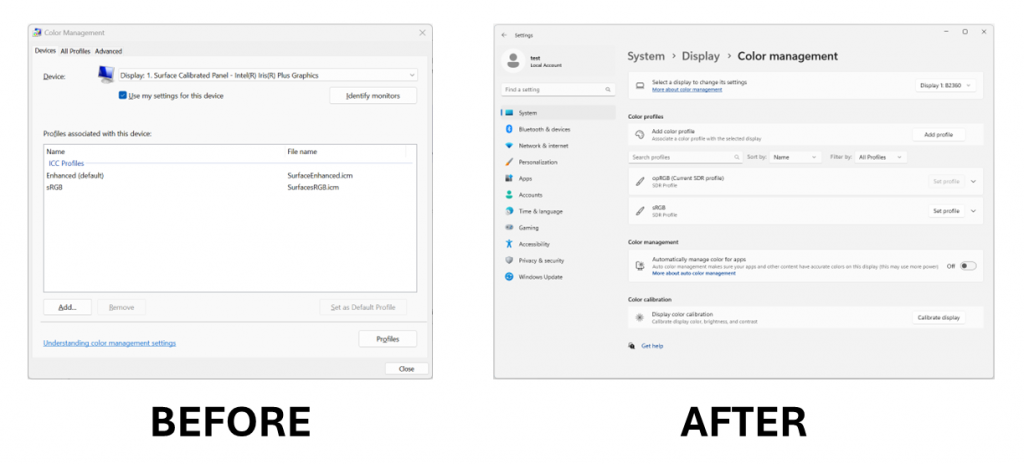
Registry Editor Change
The Registry Editor now supports limiting a search to the currently selected key and its descendants.
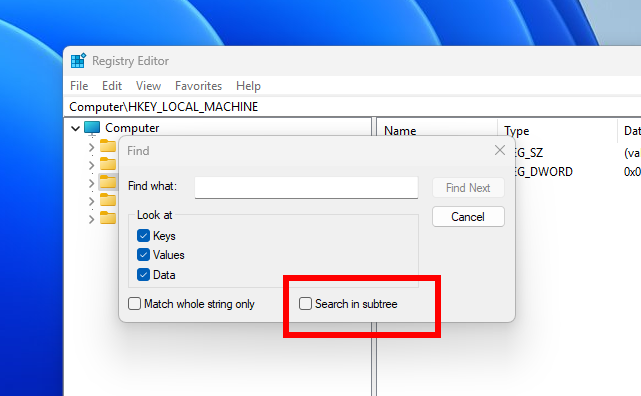
Developer APIs Changes
Starting with this build, Microsoft is introducing the Power Grid Forecast API, an energy saver notification callback setting GUID, a minor extension of the existing Effective Power Mode API and the Cryptography API: Next Generation (CNG) framework.
More info about these, can be found in this article.
New Windows Protected Print Mode in Settings
You can go Settings > Bluetooth & devices > Printers & scanners to choose to setup Windows protected print mode by clicking the setup button under “Printer preferences”. This experience will continue to be refined in future flights.
Show your Wi-Fi Password Setting
Microsoft moved the option to show your Wi-Fi password to the top of the Wi-Fi properties page under Settings > Network & Internet > Wi-Fi.
New Storage Spaces UI in Settings
Microsoft have updated the UI for Storage Spaces under Settings > System > Storage > Storage Spaces to more intuitively reflect Spaces. Some key changes include: remove confusing and/misleading status icons, replace links to Disk Management with links to Disks & Volumes, share drive labels and letter, when applicable, offering an explanation for a term when hovering over it, and adding upgrade and delete pool. This UI change should provide greater ease of storage management on Windows.
New Notification for Slow Chargers
Microsoft adjusted the text in the notification when a PC detects a slow charger.
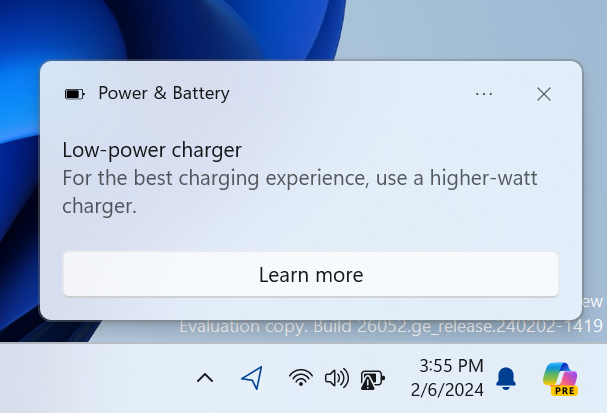
Scan QR Codes with the Camera App
You can now use the Camera app to join a Wi-Fi network. Just scan a QR code with Wi-Fi details and a link will be provided that will open Settings to quickly get the new Wi-Fi profile added and connected. As a reminder, starting with Build 25977 in the Canary Channel you can create your own QR code for Wi-Fi and share it with others. This also works for mobile hotspots too.
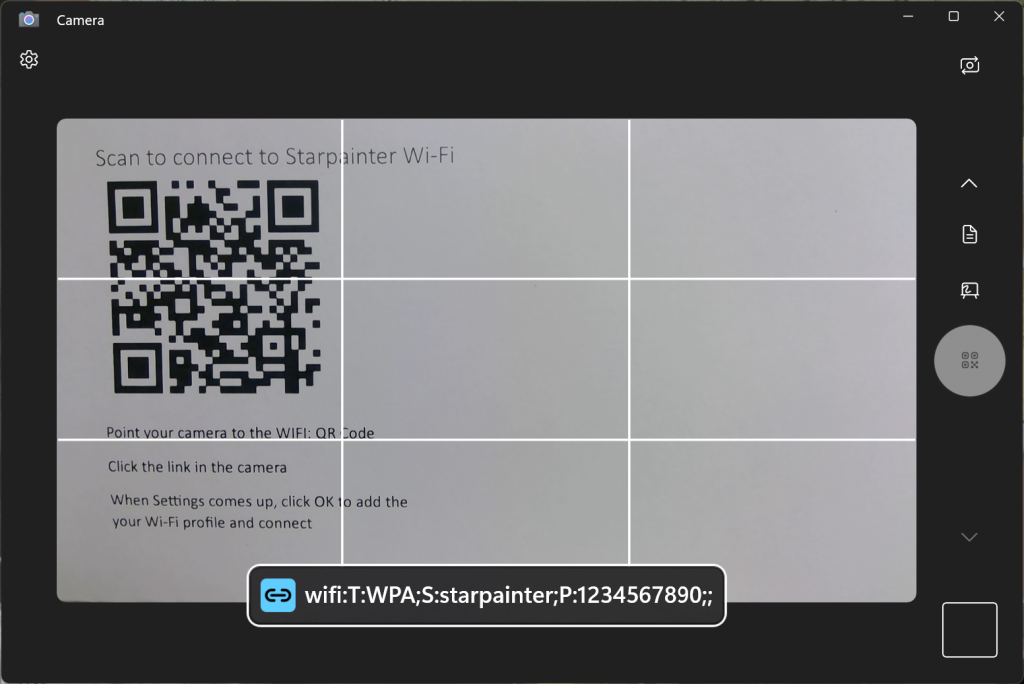
New Speak for me Page in Settings
This Build, also has a new accessibility feature called “Speak for me” is in the works, which will let you “Type what you want to say and have it spoken aloud”.
New Display Connection Section in Settings
A “Display Connection” section is present in the Graphics settings page in build 26052. Clicking on it will crash the Settings app. Also, the “Automatic Display Switch” setting seen in 26040 has been removed.
New OOBE Setup Animations and Transitions
Build 26052 uses an updated OOBE flow when signing in with a Microsoft account. It uses some new fade transitions, no longer shows the “This might take a few minutes” screen and animation and things look slightly different.
New Microsoft Store Update
New and improved pages for Microsoft 365: We’ve improved the Microsoft 365 pages to better describe all the benefits included in the subscription. You can compare between monthly and annual plans to determine what’s best for you, and you can browse the features in various apps included in Microsoft 365.
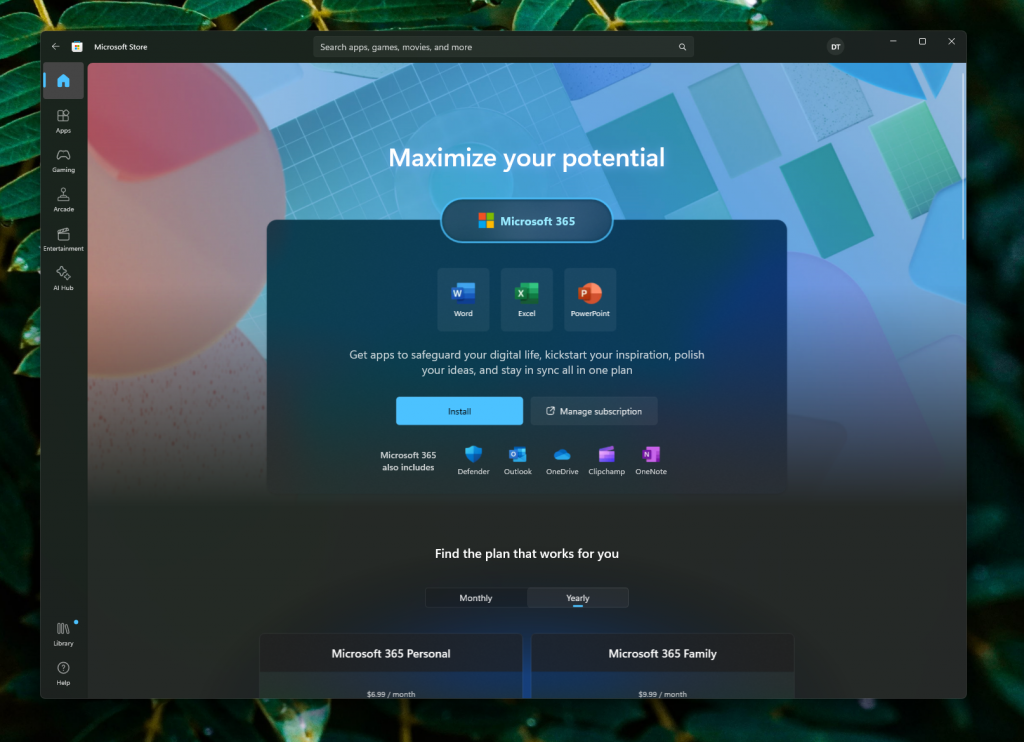
New Snipping Tool App Update
With this update, Microsoft is adding the ability to add shapes to captures in Snipping Tool, so that you can quickly add rectangles, ovals, lines, and arrows to mark up your screenshots.
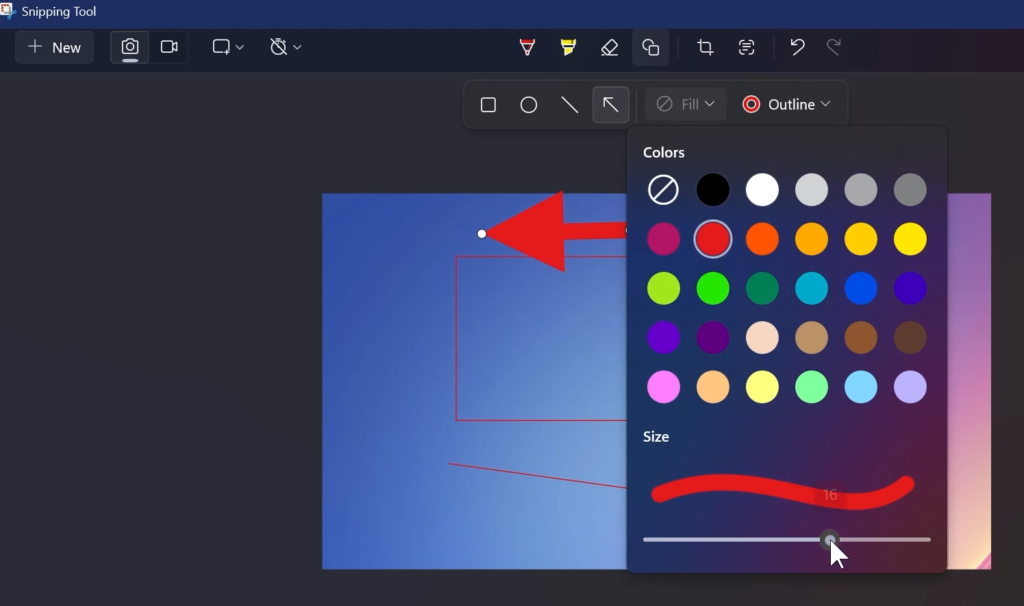
New Notepad App Update
In this update to Notepad, Microsoft is adding a new feature that helps you quickly understand content in your text files. With “Explain with Copilot”, you can ask Copilot in Windows to help explain log files, code segments, or any selected content directly from within Notepad.
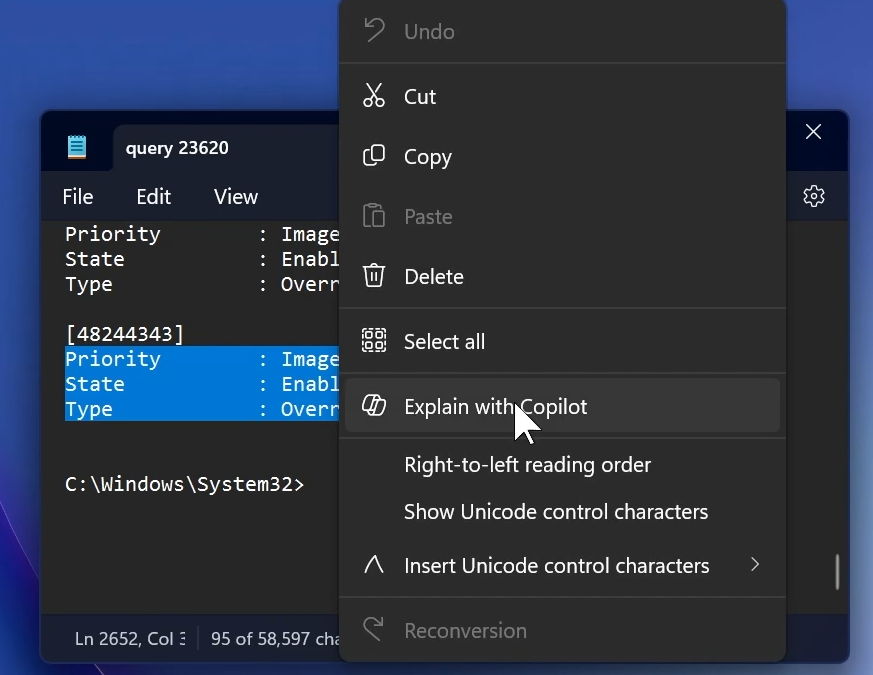
Fixes in this Build
- We fixed the issue where in some multi-monitor configurations, a display would appear as frozen in Build 26040.
- Fixed a DWM issue in Build 26040 causing some rendering issues.
- Fixed an issue causing Build 26040 flight to fail to install for some Insiders with error code 0x80188306.
- Fixed an issue causing the print queue to not open in recent Canary Channel flights.
- Did some more work to help improve the launch performance of File Explorer.
- Fixed multiple crashes impacting system tray and its flyouts.
- The volume slider in quick settings will now make a sound when adjusted again.
- When using the save dialog, if you try to save a file to Gallery in File Explorer, it will now save to your Pictures library rather than showing an error.
Known Issues in this Build
- Some popular games may not work correctly and cause a bugcheck (green screen) when launched on the most recent Insider Preview builds in the Canary Channel
- The Settings App will crash pretty often in this Build
For more information about this Build, you can check this article from the Microsoft Blog.
For a more in-depth presentation of this Build, you can watch the video below from the YouTube channel.



