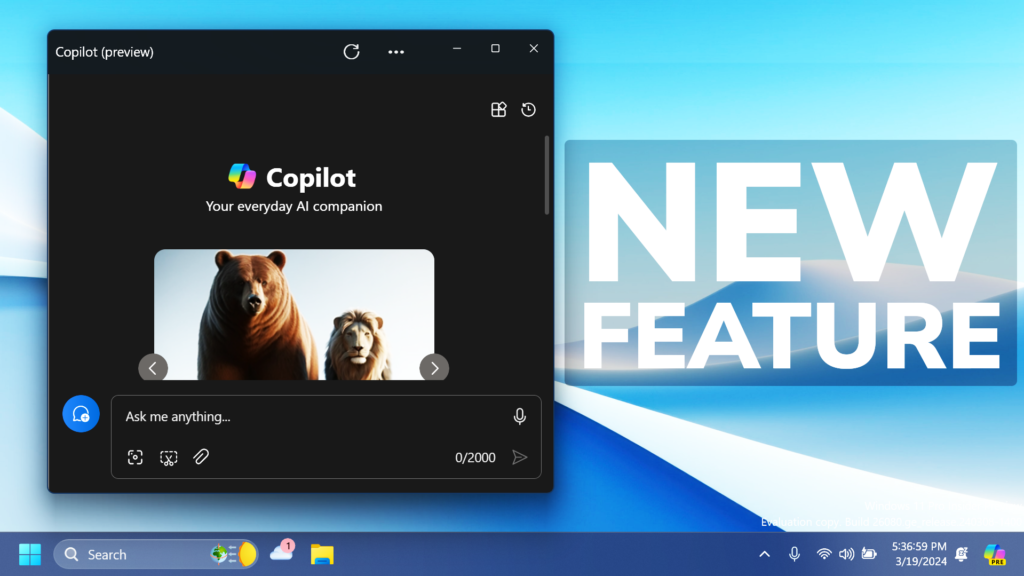In this article, I will show you How to Enable the New Copilot UI in Windows 11 26080.
Microsoft is implementing a New Copilot UI in Windows 11 in the Canary Channel so that you can undock the Copilot sidebar from the left and use it as a normal window in Windows 11. In this article, I will show you how to enable that.
Thanks to PhantomOcean3 and Dongle for discovering this, follow them for more hidden features!
You will need to download ViveTool, which is a small app that will help us enable hidden features from Windows.

After you download ViveTool, you will need to extract the contents of the archive into a folder of your choice.
Right-click on the archive and then click on Extract all. Select Your Folder and then click on Extract. You will also need to provide some administrative privileges.

After you’ve done that, you will need to open CMD as administrator. Type the following command in CMD:
cd "your-location"Then copy and paste the following command:
vivetool /enable /id:47526251
vivetool /enable /id:45930103You will now need to restart your computer, for the changes to take effect.
After the restart, you will see the New Copilot UI in Windows 11.
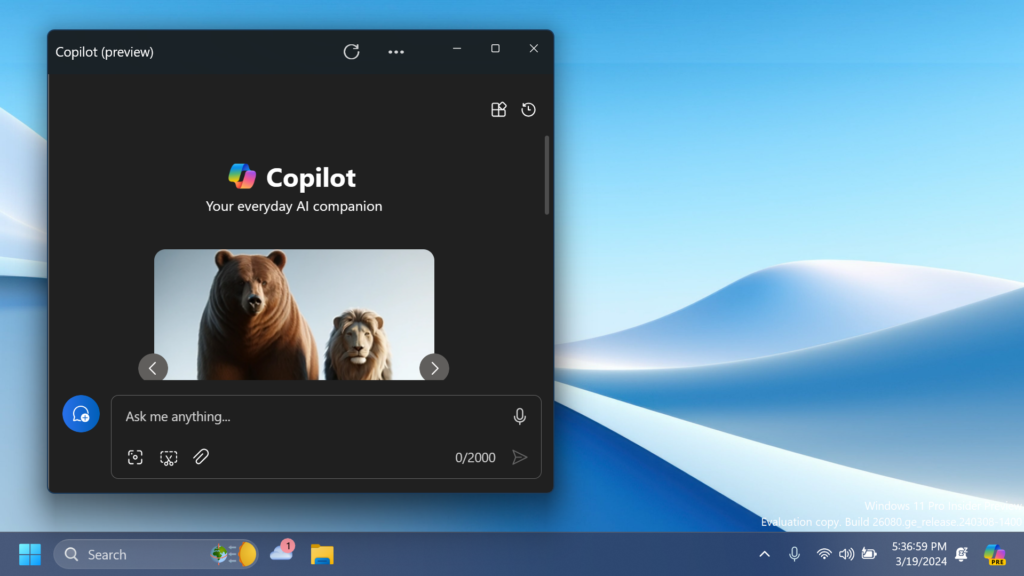
Additionally, soon in Windows 11, Copilot will have a Context Menu Option, when you right-click on Text or Image Files.
For a more in-depth tutorial, you can watch the video below from the YouTube channel.