In this video I will show you what you can do in case your computer is compatible in the PC Health Check App, but it is not compatible in Windows Update, regarding the upgrade to Windows 11.
After the Windows 11 official release a common thing that happened to a lot of users is that they ran the PC Health Check App and saw that a certain component needs to be enabled in order for the computer to be compatible with Windows 11.
After they enabled that component, the PC Health Check App showed that the computer is compatible with the upgrade to Windows 11. Once they went in Windows Update to start the upgrade process they received the following message that their computer is not compatible with Windows 11, or it doesn’t meet the minimum requirements.
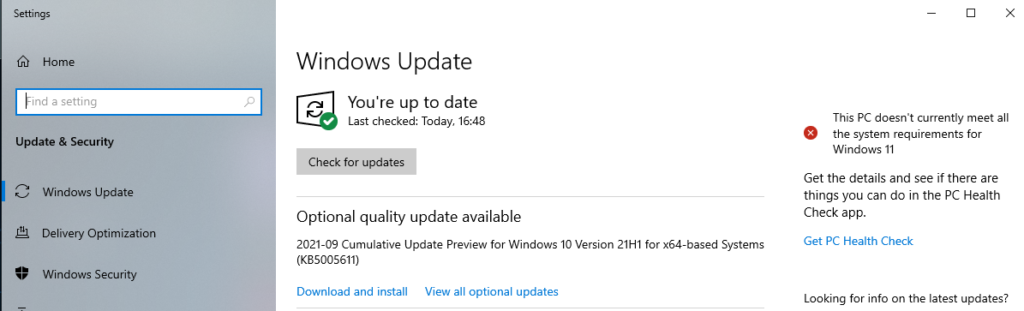
The answer to this situation is that the Windows Update compatibility check runs a scheduled task that runs periodically compared to PC Health Check App which shows information in real-time. So, if you enabled a requirement like TPM or Secure Boot recently, the status in Windows Update would take a while to charge, maybe in a day or two.
If you don’t want to wait, just manually install Windows 11. You have 3 options in this case that are listed in the Windows 11 Download Page.
You can use the Windows 11 Installation Assistant, which will also check again the PC for compatibility reasons, or you can download the ISO to manually install Windows 11.
For a more in depth explanation you can watch the video below from the Youtube channel.

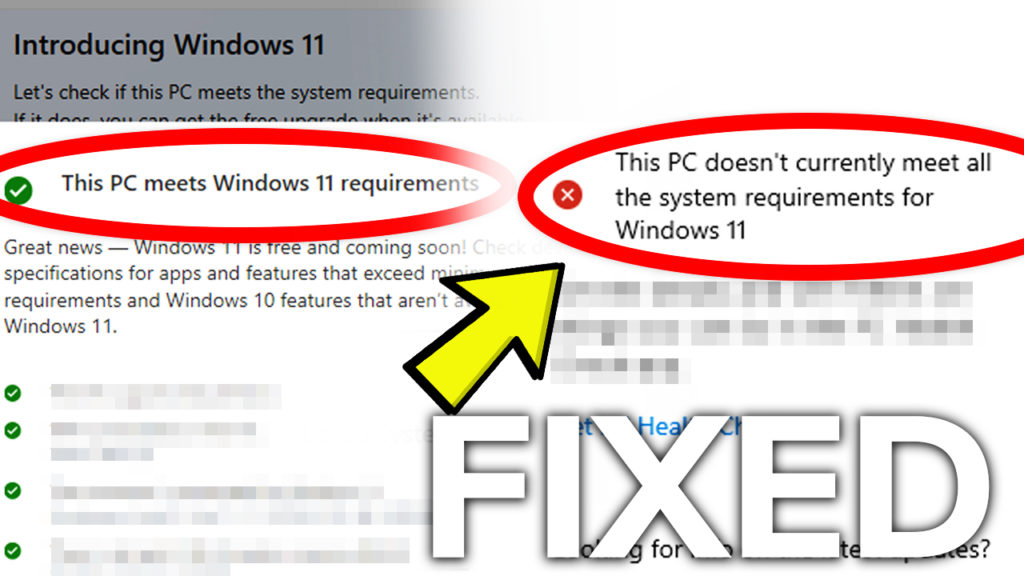


Thank you for solution !
I am regular reader, how are you everybody? This piece of
writing posted at this website is in fact fastidious.
We are a group of volunteers and starting a new scheme in our community.
Your website provided us with valuable info to work on. You have done an impressive job and
our whole community will be grateful to you.