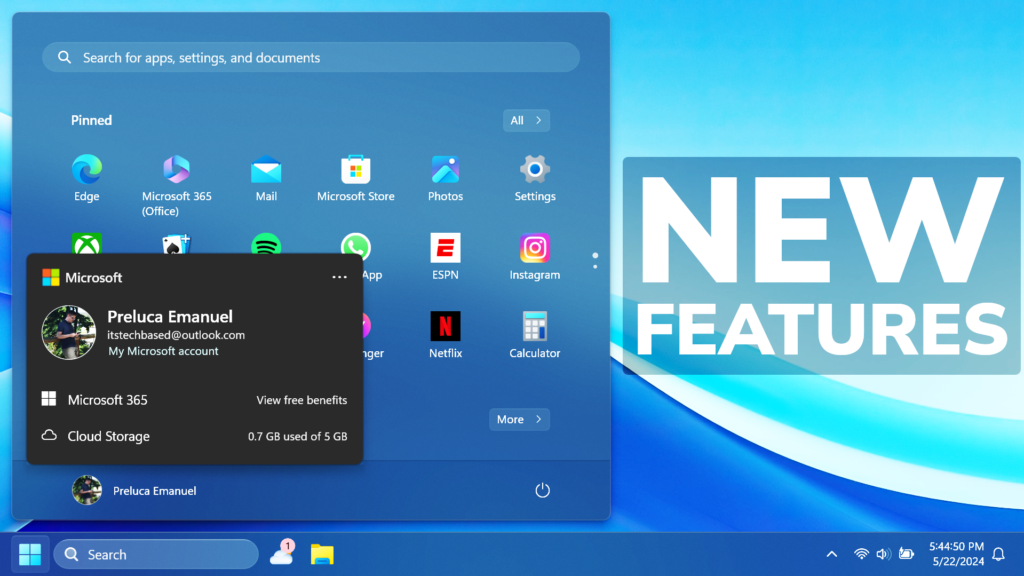In this article, we will talk about how to Enable All New Features in the Big Windows 11 Update that was released in the Release Preview Channel.
In the Release Preview Channel of the Windows Insider Program, Microsoft is slowly rolling out some New Features related to the Start Menu, File Explorer, and more. In this article, I will show you how to enable all these New Features.
Thanks to PhantomOcean3 for discovering this, follow him for more features!
You will need to download ViveTool, which is a small app that will help us enable hidden features from Windows.

After you download ViveTool, you will need to extract the contents of the archive into a folder of your choice.
Right-click on the archive and then click on Extract all. Select Your Folder and then click on Extract. You will also need to provide some administrative privileges.

After you’ve done that, you will need to open CMD as administrator. Type the following command in CMD:
cd "your-location"Then copy and paste the following commands:
Enable New File Explorer Address Bar Dragging Feature:
vivetool /enable /id:48433719Enable New Updated Share Window:
vivetool /enable /id:45286373Enable New Linked Devices Settings Page:
vivetool /enable /id:47448915Enable New Start Menu Account Manager:
vivetool /enable /id:46892085Enable New QR Code Button in Share:
vivetool /enable /id:46961347Enable New Windows Backup App Feature:
vivetool /enable /id:47343535You will now need to restart your computer, for the changes to take effect.
After the restart, you will notice all the New Features inside your operating system.
For a more in-depth tutorial, you can watch the video below from the YouTube channel.