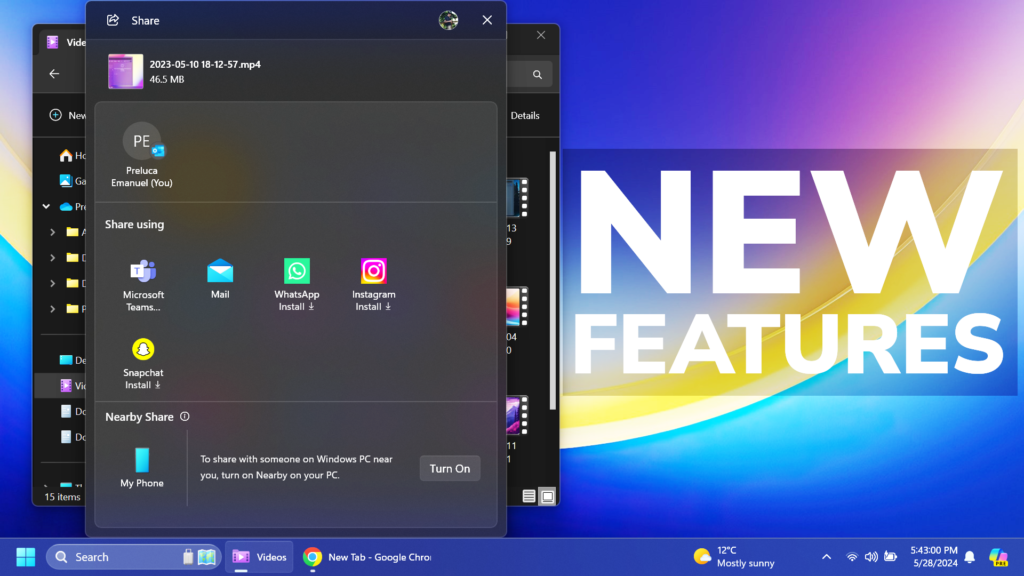In this article, I will show you How to Enable New Features in Windows 11 22635.3646.
In Windows 11 22635.3646, Microsoft is testing some New Features related to the Share Section in the File Explorer. In this article, I will show you how to Enable those Features.
Thanks to PhantomOcean3 for discovering this, follow him for more features!
You will need to download ViveTool, which is a small app that will help us enable hidden features from Windows.

After you download ViveTool, you will need to extract the contents of the archive into a folder of your choice.
Right-click on the archive and then click on Extract all. Select Your Folder and then click on Extract. You will also need to provide some administrative privileges.

After you’ve done that, you will need to open CMD as administrator. Type the following command in CMD:
cd "your-location"Then copy and paste the following commands:
Enable New My Phone Button in Nearby Share:
vivetool /enable /id:48513251
vivetool /enable /id:48433719Enable New Share Section Design:
vivetool /enable /id:45425284
vivetool /enable /id:48433541,48433706Enable New Share Section Tweaks:
vivetool /enable /id:49208286 /variant:2 (Share using appears above Nearby Share)
vivetool /enable /id:49208286 /variant:3 (Less email contacts shown)
vivetool /enable /id:49208286 /variant:4 (Nearby Share is only a button)
vivetool /enable /id:49208286 /variant:5 (No line separating the Share using and Nearby Share sections)You will now need to restart your computer, for the changes to take effect.
After the restart, you will notice the New Share Section UI and Changes.
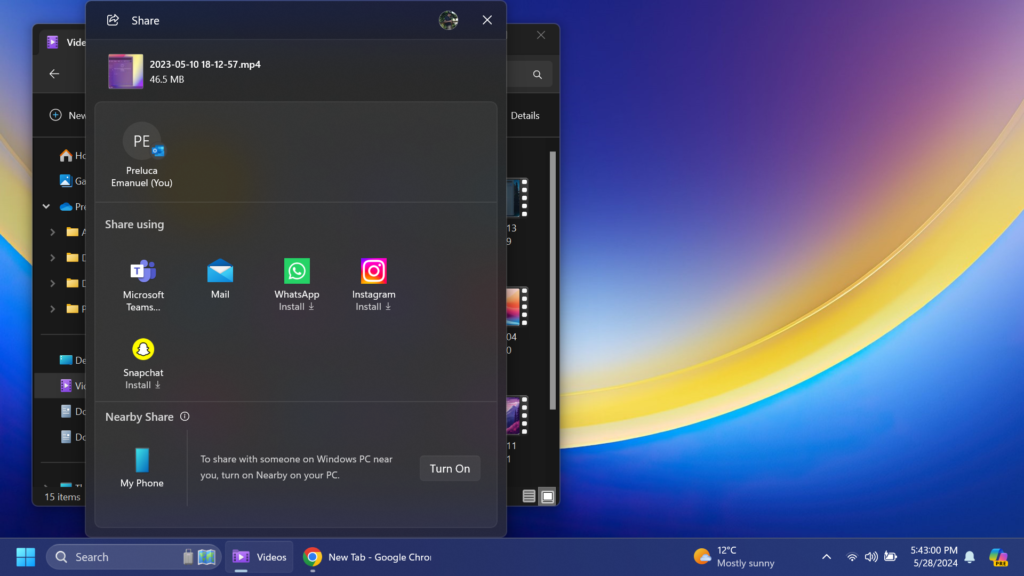
For a more in-depth tutorial, you can watch the video below from the YouTube channel.