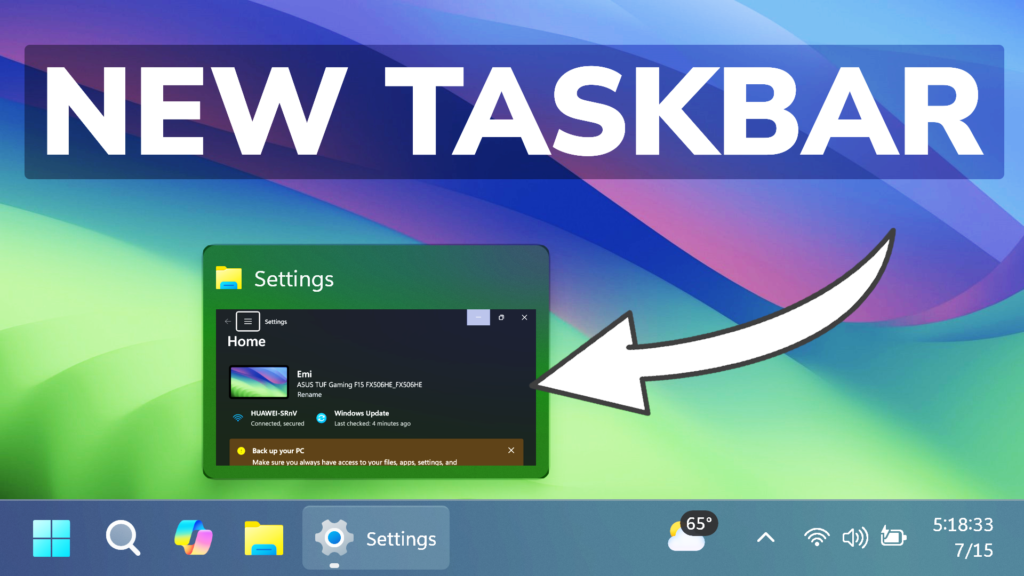In this article, I will show you How to Enable the New Taskbar in Windows 11 Build 22635.3930.
In Build 22635.3930 for the Beta Channel, Microsoft is introducing some New Features related to Taskbar. In this article, I will show you how to enable these New Features.
Thanks to PhantomOcean3 for discovering this, follow him for more features!
You will need to download ViveTool, which is a small app that will help us enable hidden features from Windows.

After you download ViveTool, you will need to extract the contents of the archive into a folder of your choice.
Right-click on the archive and then click on Extract all. Select Your Folder and then click on Extract. You will also need to provide some administrative privileges.

After you’ve done that, you will need to open CMD as administrator. Type the following command in CMD:
cd "your-location"Then copy and paste the following commands:
Required ID for All New Features:
vivetool /enable /id:48433719Enable New System Tray with Shortened Time and Date:
vivetool /enable /id:46874415Enable New Taskbar Thumbnails:
vivetool /enable /id:29532725Enable New Windows Studio Effects:
vivetool /enable /id:46107637,48799383Enable New Taskbar Jumplists on Hover:
vivetool /enable /id:48980211You will now need to restart your computer, for the changes to take effect.
After the restart, you will see the New Taskbar inside Windows 11 22635.3930.
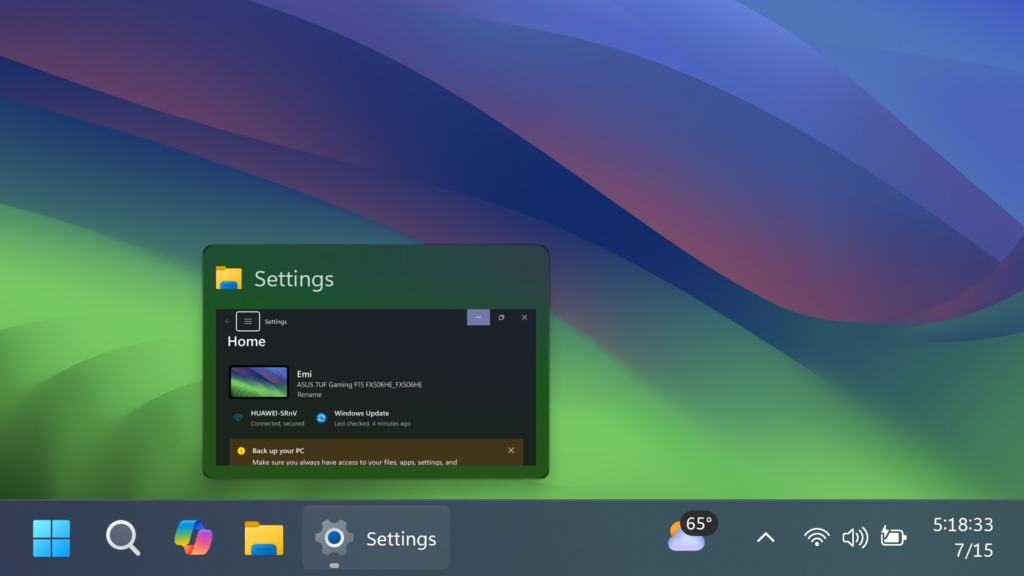
For a more in-depth tutorial, you can watch the video below from the YouTube channel.