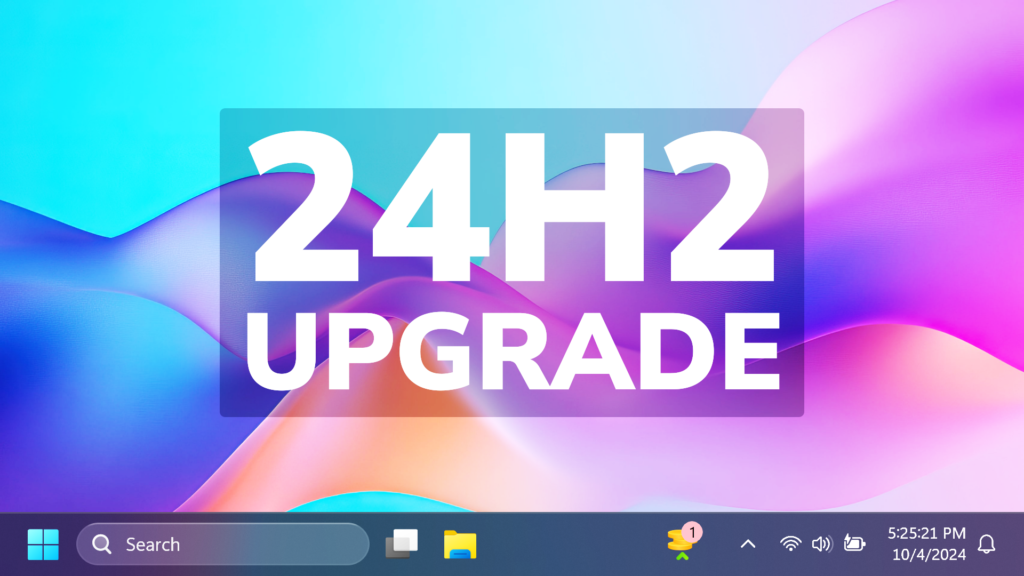In this article, we will talk about how to Install/Upgrade to Windows 11 24H2.
If you didn’t get the Windows 11 24H2 Update yet, there are multiple ways of Upgrading right now.
How to Download/Install Windows 11 24H2 or 2024 Update
- Update using Windows Updates
Simply Open the Settings App and go into the Windows Update section and click on Search for Updates.
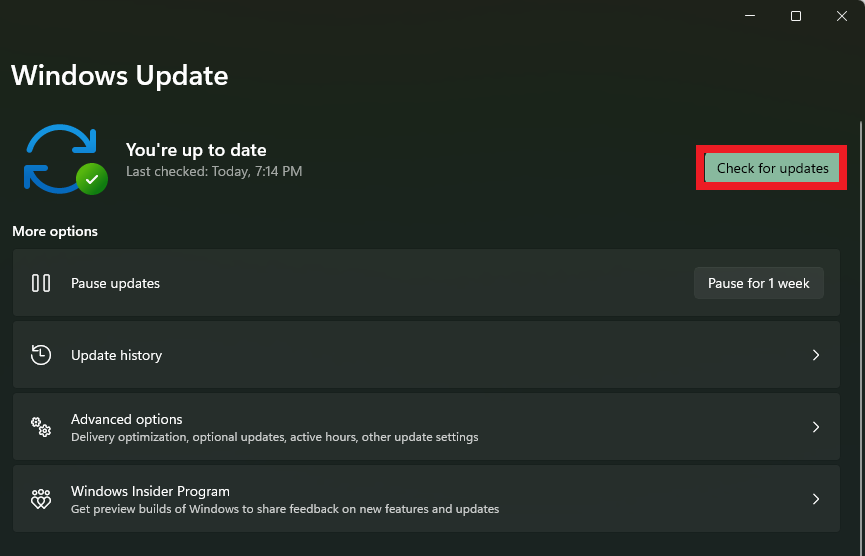
You may not get the Update right away, because Microsoft is gradually rolling this out to users on the Main Release, but it’s worth a try.
If you don’t get it yet, you can manually Download/Install Windows 11 22H2 or 2022 Update using the steps below.
2. Use the Windows 11 Installation Assistant
Go into this Download Page from the Microsoft Website and then click on Download Now in the Windows 11 Installation Assistant section.
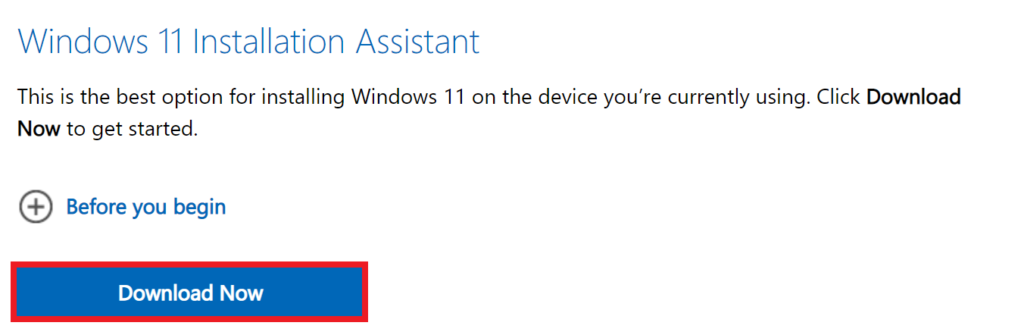
This Assistant will allow you to update to Windows 11 22H2 or 2022 Update, without losing your files and settings.
3. Create Windows 11 Installation Media
Go into this Download Page from the Microsoft Website and then click on Download Now in the Create Windows 11 Installation Media section.
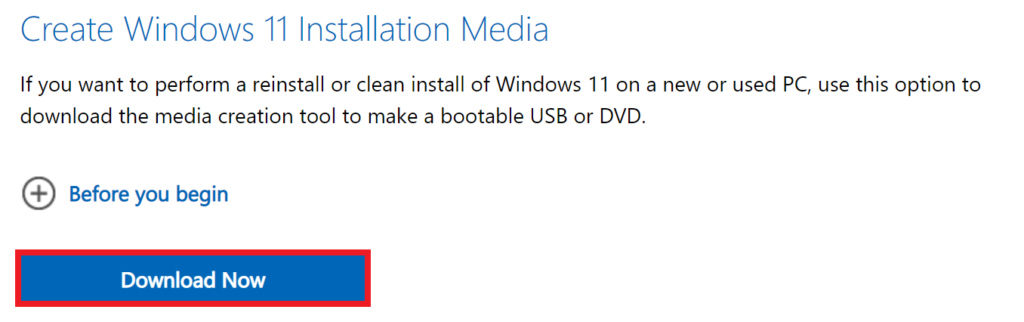
First of all, you will need to Accept the License Terms and then click on Next.
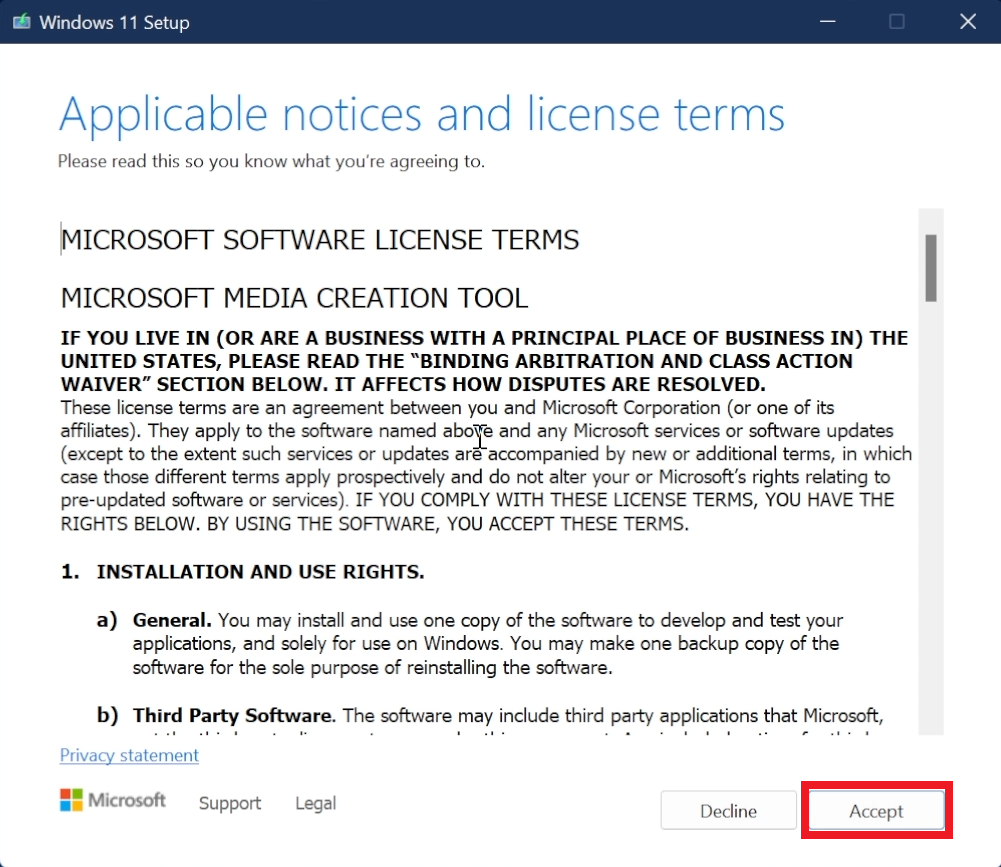
Click on Use the recommended options for this PC and then click on Next.
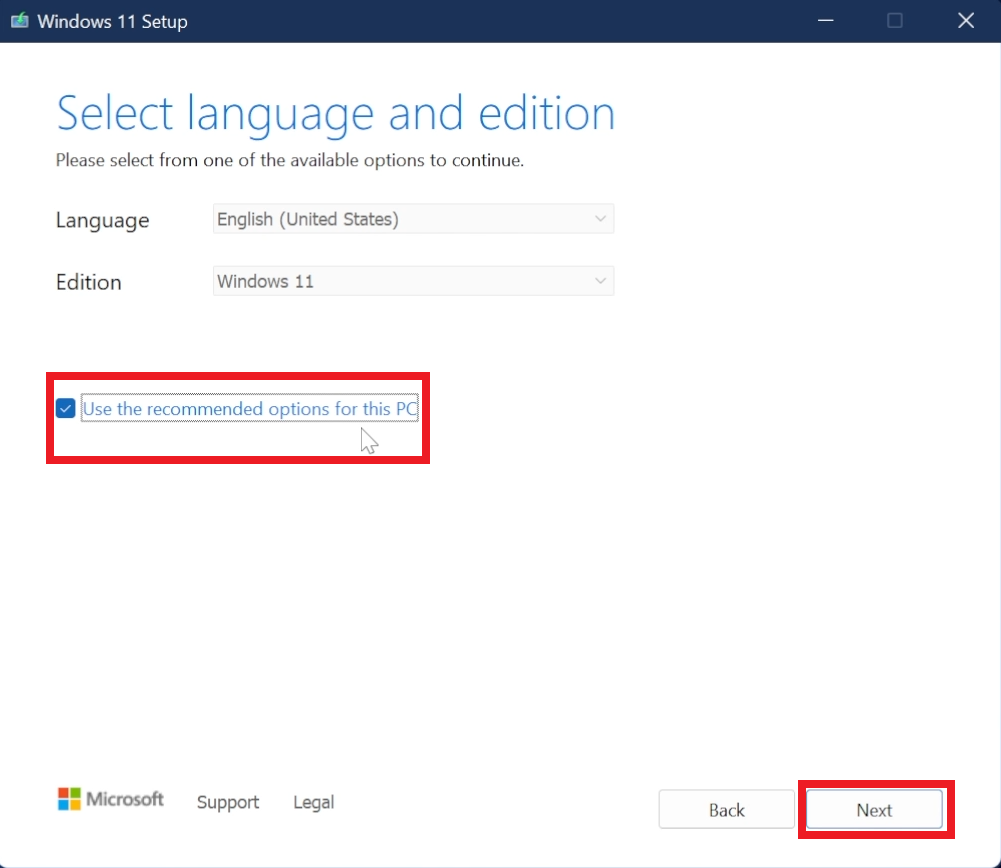
Choose which media to use, if you select USB Flash Drive, you will create a bootable USB Flash Drive, and ISO File will allow you to Download the ISO.
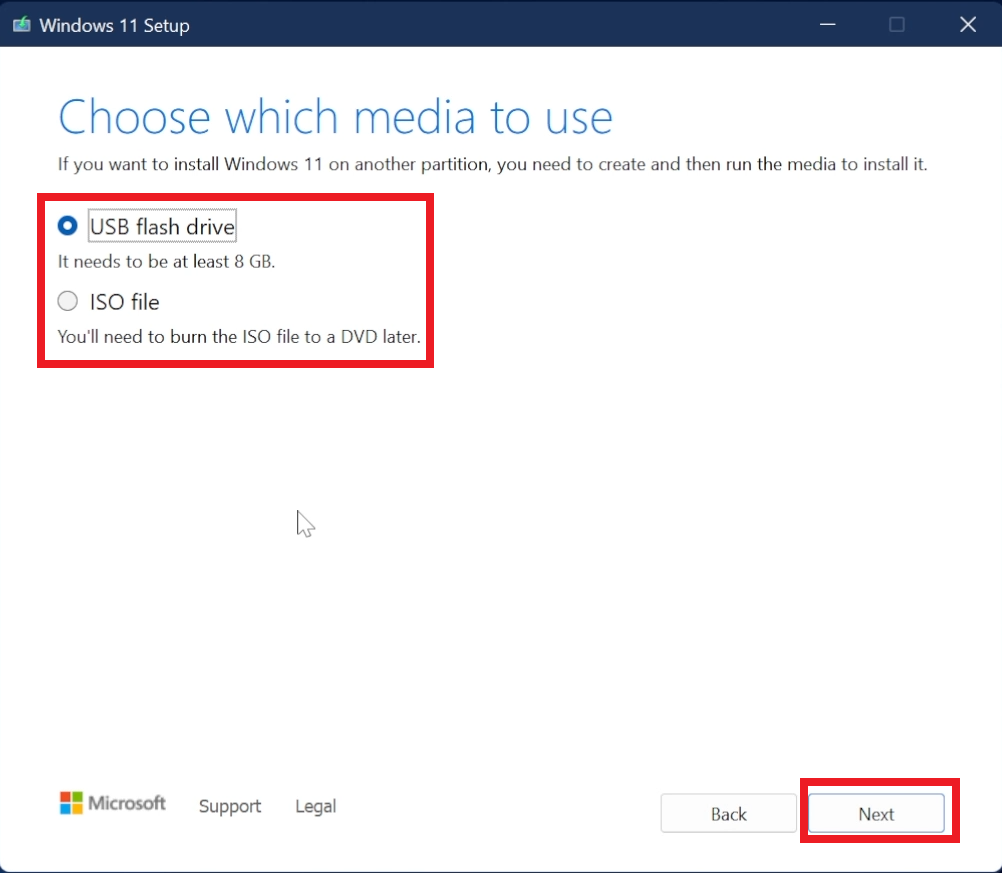
If you download the ISO, you will need to select the location where you want it to be downloaded and then the process will start.
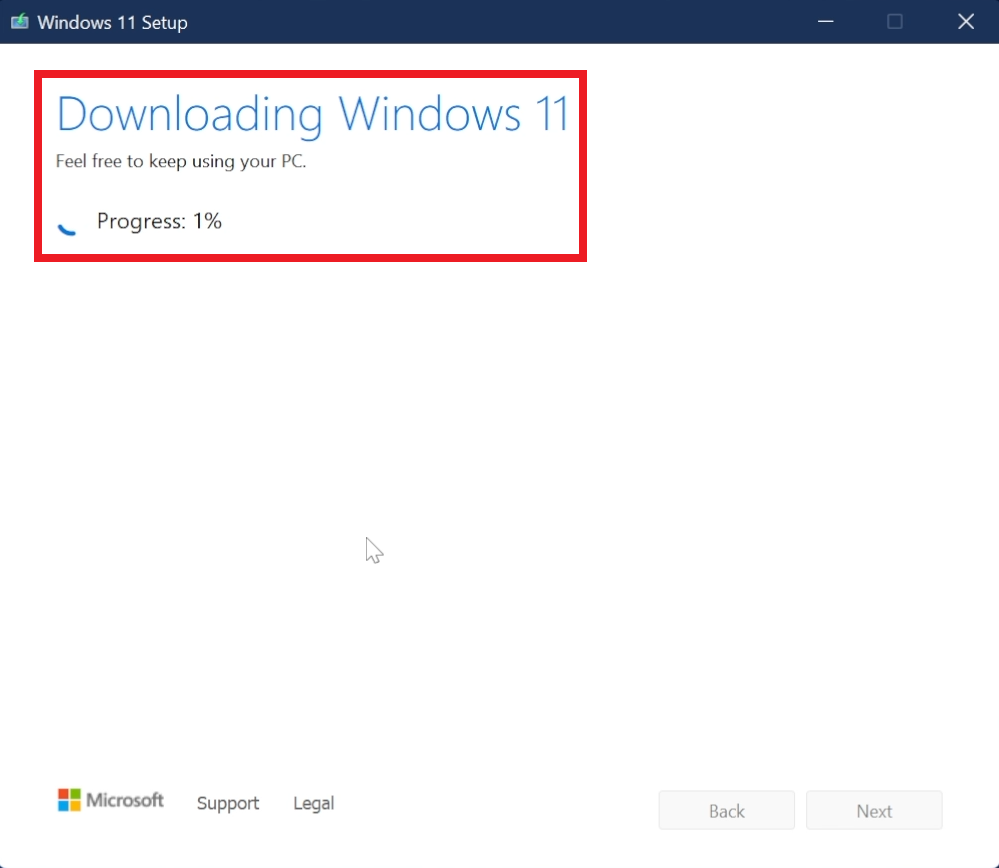
4. Download the ISO Manually
Go into this Download Page from the Microsoft Website and then click on Download Now in the Download Windows 11 Disk Image (ISO) section.
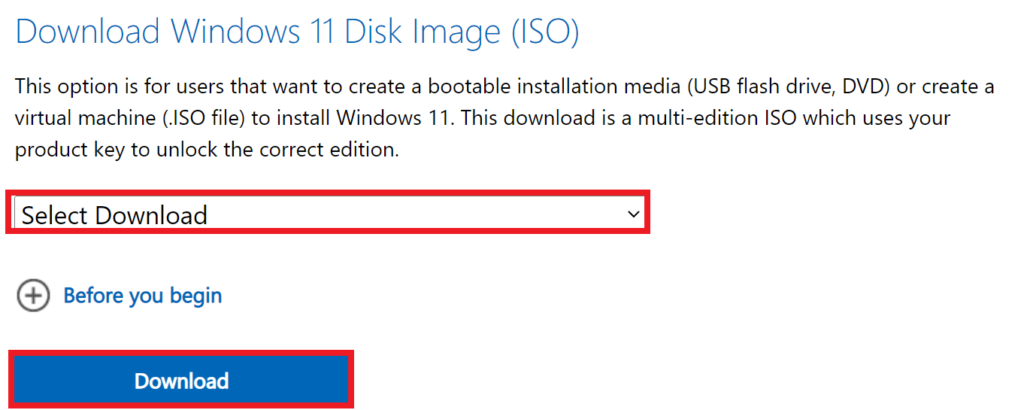
Select the Edition (You only have one option) and then Select the Product Language.
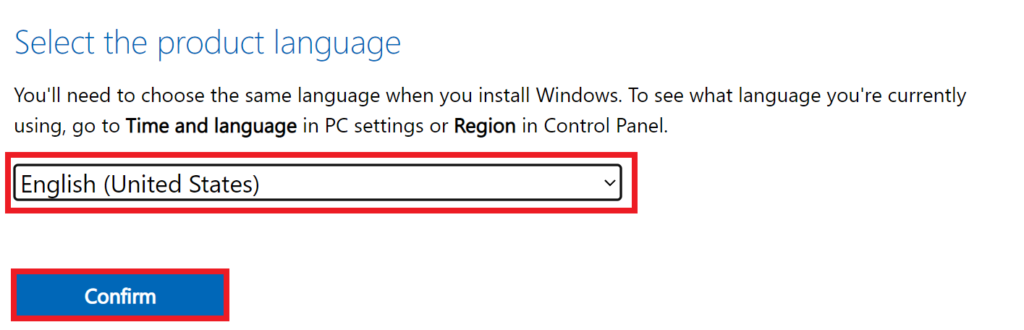
After that, you will be able to Download Windows 11 22H2 or 2022 Update ISO Disk Image.
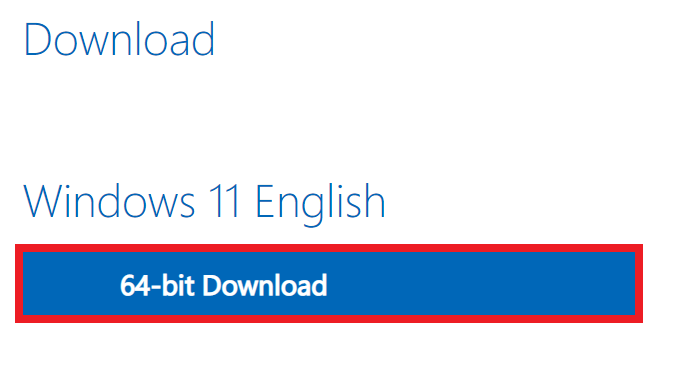
For a more in-depth tutorial, you can watch the video below from the YouTube channel.