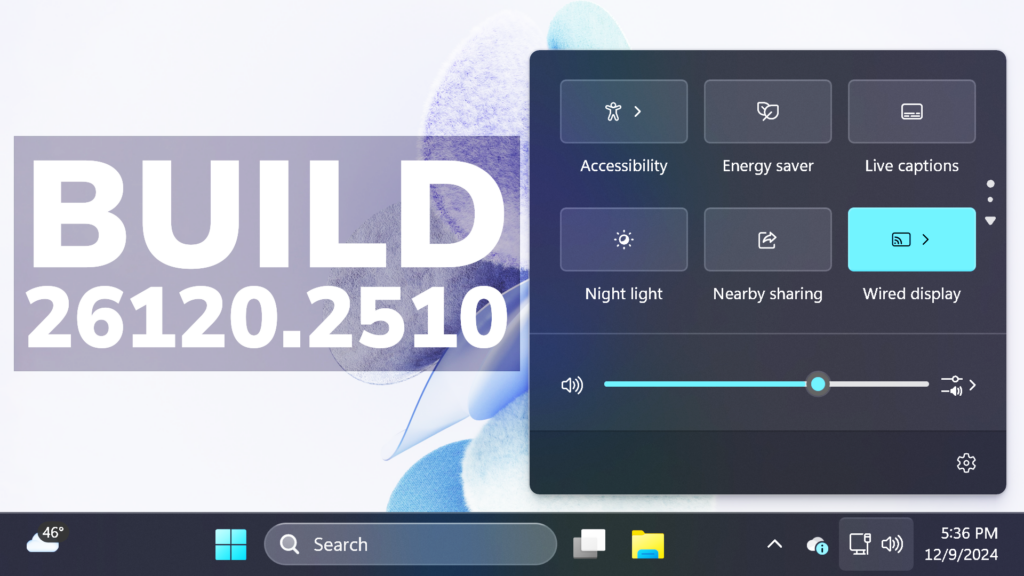In this article, we will talk about the latest Windows 11 Insider Preview Build for the Dev Channel, which is the Build 26120.2510.
There are some changes to the Dev Channel:
- this is just an Enablement Package, KB5037898, on top of 26100, not a full new build (26100 is still RTM)
- this will likely head to the Beta Channel at a future date, it comes from the
ge_release_svc_betaflt_prod1branch, packages refer to the Enablement Package as a Beta EKB and it shows up in update history with a title mentioning “Beta Channel” - the purpose of this EKB and CUs is to test the remaining features for the initial 24H2 release in September as well as features planned to come after GA
- Feature Drops will probably return under a new codename (not Moments anymore).
- For Insiders in the Dev Channel who want to be the first to get features gradually rolled out to you, you can turn ON the toggle (shown in the image below) to get the latest updates as they are available via Settings > Windows Update.
Recall on more Devices
The following experiences are rolling out to Windows Insiders in the Dev Channel on AMD and Intel®-powered Copilot+ PCs. Please install all the latest driver updates available from Windows Update to ensure the following experiences, like Recall, work correctly on your PC. To ensure you have the latest drivers for your Copilot+ PC, make sure the “Get the latest updates as soon as they’re available” toggle is on under Settings > Windows Update. Just click the “Check for updates” button and install any new drivers that Windows Update delivers to you.
If you’d like to test the latest driver versions available directly from our partners before they get to Windows Update, you can download them directly here:
- Latest AMD graphics driver for Ryzen™ chipset.
- Latest Intel NPU driver for the Intel® Core™ Ultra 200V Series processor.
Cocreator in Paint
Microsoft Paint is your creative companion, making it effortless to bring your visions to life. The latest update to the Paint app (version 11.2410.1002.0 and higher) brings Cocreator to AMD and Intel®-powered Copilot+ PCs. Paint Cocreator allows you to create amazing artwork with the help of AI. You can enter a text prompt and start drawing on the Paint canvas, and Cocreator will generate beautiful artwork based on your input, all for free and without the need for a subscription.
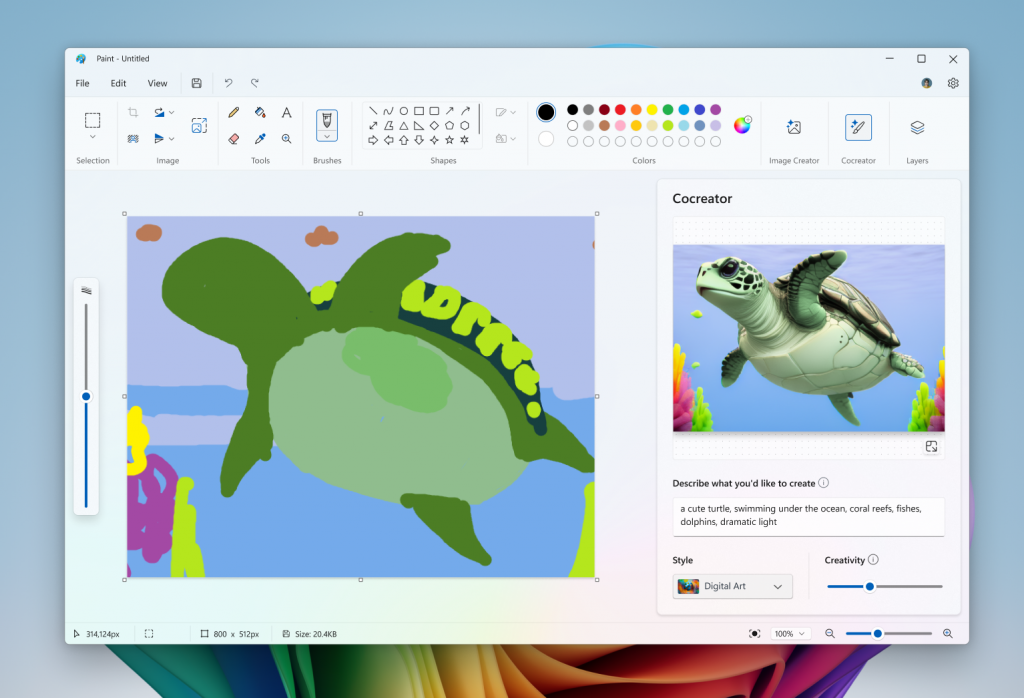
Restyle Image and Image Creator in the Photos App
In the latest update to the Microsoft Photos app, we are introducing Image Creator and Restyle Image to AMD and Intel® Copilot+ PCs. These advanced AI-powered features are designed to unlock new creative possibilities—all powered locally on your device for fast and seamless performance.
Image Creator lets you generate brand-new images from simple text prompts. For example, you can type “a serene lake at sunset” or “a vibrant city skyline at night,” and the AI will transform your idea into a feed of images. Whether you’re seeking inspiration or crafting the perfect visual, Image Creator delivers endless possibilities for creativity.
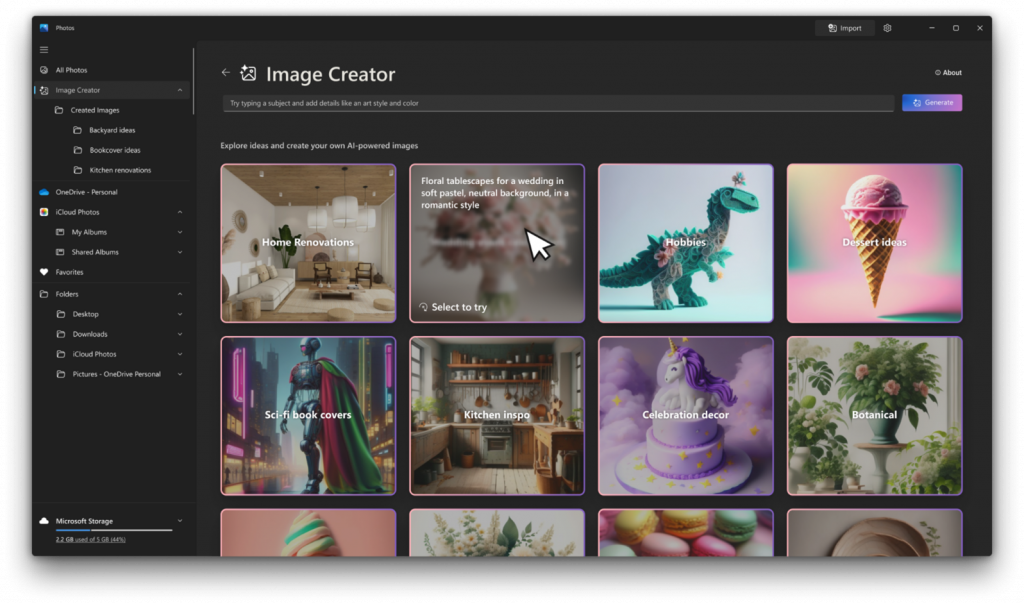
Restyle Image allows you to take an existing photo and apply a variety of artistic styles. Whether you want to give your vacation photos a vintage aesthetic or turn a casual snapshot into a bold modern artwork, Restyle Image makes it effortless.
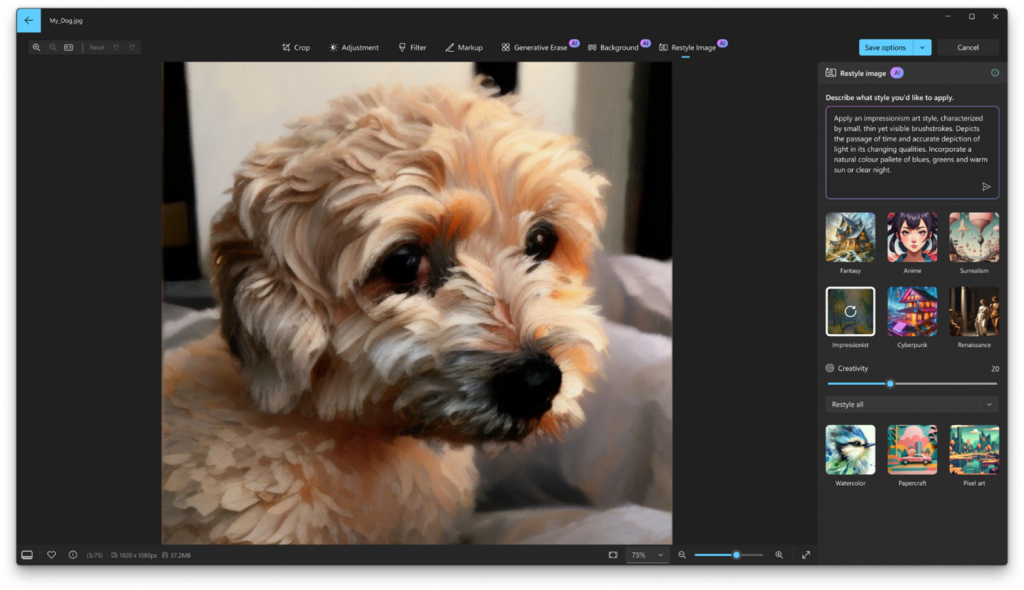
New Click to Do Updates
In addition to expanding support for Click to Do with Recall to AMD and Intel®-powered Copilot+ PCs, today’s update also introduces new ways for you to effortlessly engage with Click to Do outside of Recall on Copilot+ PCs. You can now engage with Click to Do by simply pressing WIN key + mouse-click, WIN + Q, through the Snipping Tool menu and print screen, or searching “Click to Do” through the search box on the Windows taskbar. These methods will make it easier than ever to take immediate action on whatever catches your eye on-screen.
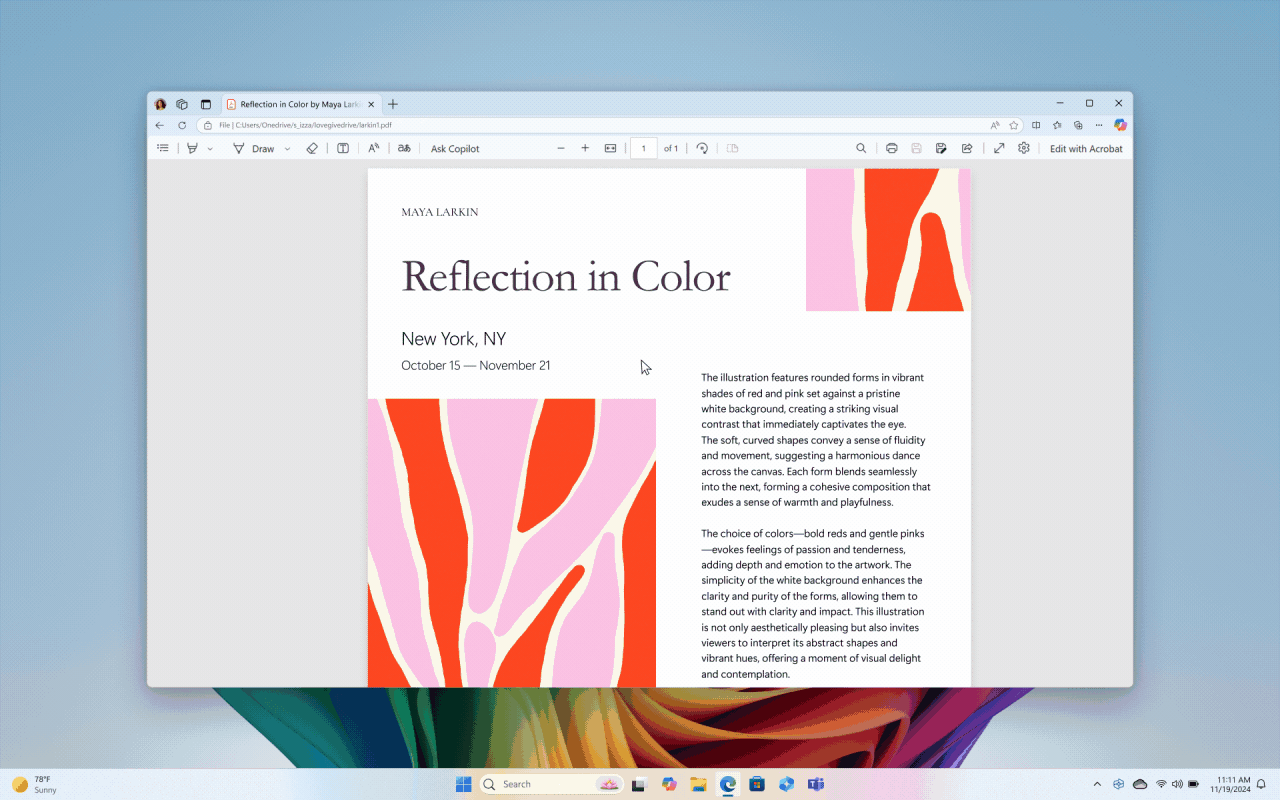
We’re also working on introducing more intelligent text actions to enhance your Click to Do experience even further. Use WIN key + mouse-click or WIN + Q to select a text block and then drag to select the text that you want. You’ll see options to Summarize or to help you Rewrite your text, so it sounds more causal or more formal.
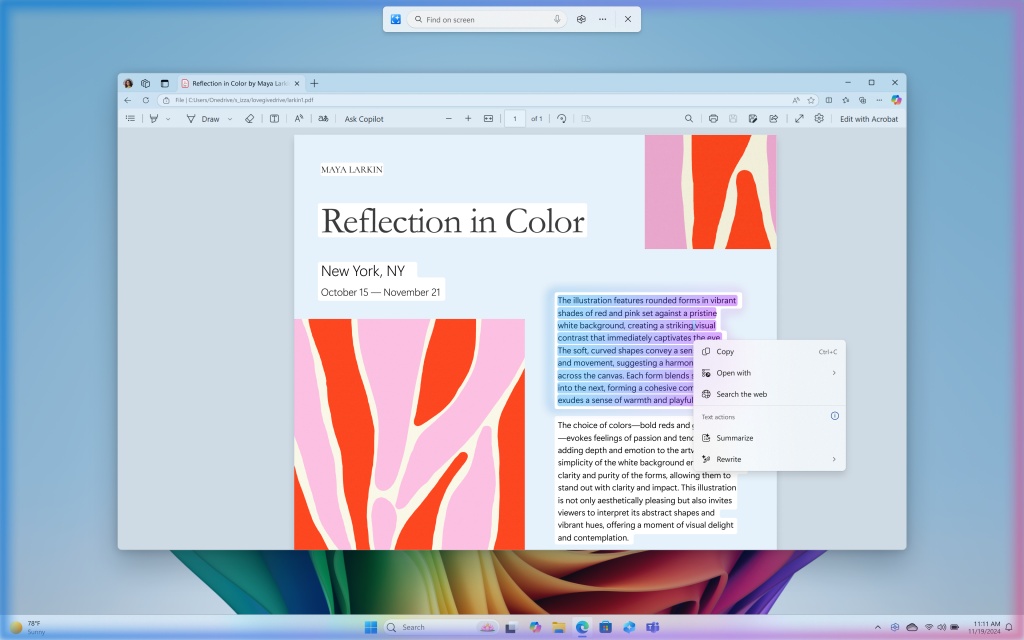
New Windows Hello
Modernized Windows Hello Visual Communication: The updated Windows Hello visuals are designed to facilitate fast and clear communication and appear on the Windows Sign-in screen as well as other authentication flows such as passkey, Recall, Microsoft Store and many more.
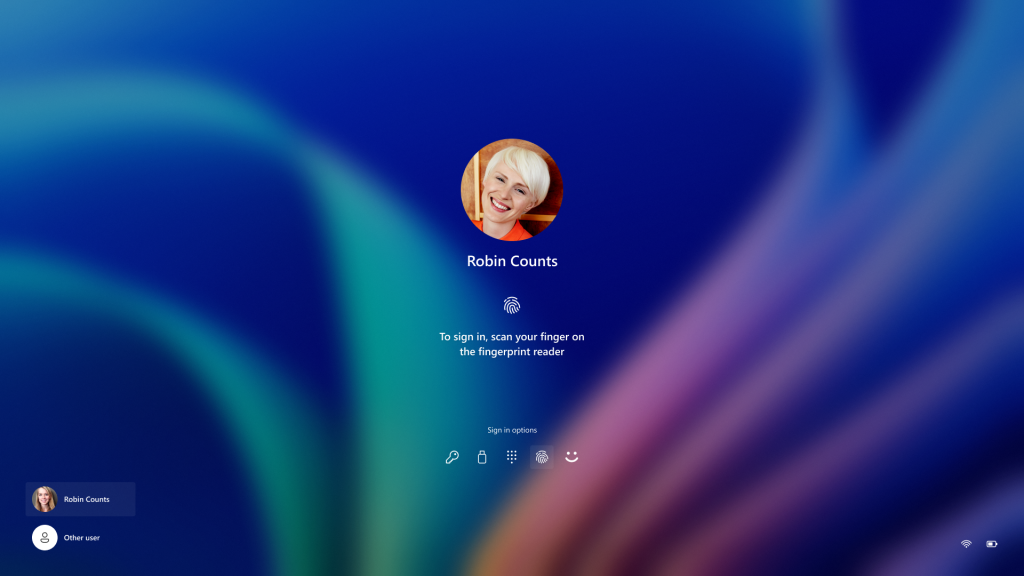
Revamped Windows Hello credential user experience for passkeys and the new administrator protection experience: We redesigned Windows security credential user experience for passkey by creating a cleaner experience that supports secured and quick authentication. Users will now be able to switch between authentication options and select passkey/devices more intuitively.
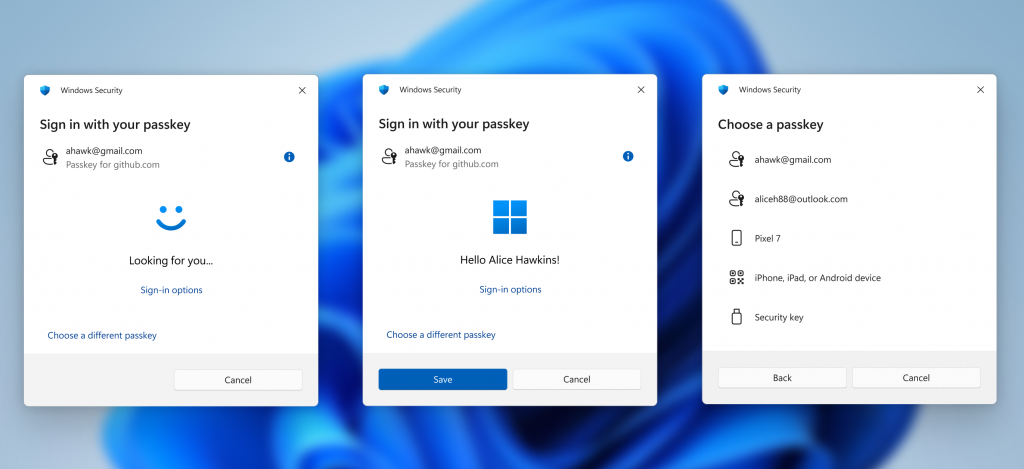
Taskbar Changes
- The more simplified system tray with shortened form date/time we began rolling out with Build 26120.1843 is being temporarily disabled to address a few issues. Thanks to all the Insiders who gave us feedback on this experience.
- Microsoft is also updating the Battery Icon in the System Tray, along with New Graphs in the Settings App for the Battery.
Windows 11's battery icon (in the system tray, quick settings and Settings app) is getting some visual changes: notably, it will turn orange when energy saver is enabled, and green when charging. (1/3) pic.twitter.com/BMYGYBgW5g
— phantomofearth ☃️ (@phantomofearth) December 6, 2024
New Advanced Camera Option
Inside the Advanced Camera Option Section in Settings, you will now be able to select your preferred camera resolution, if you allow multiple apps to use camera at the same time.
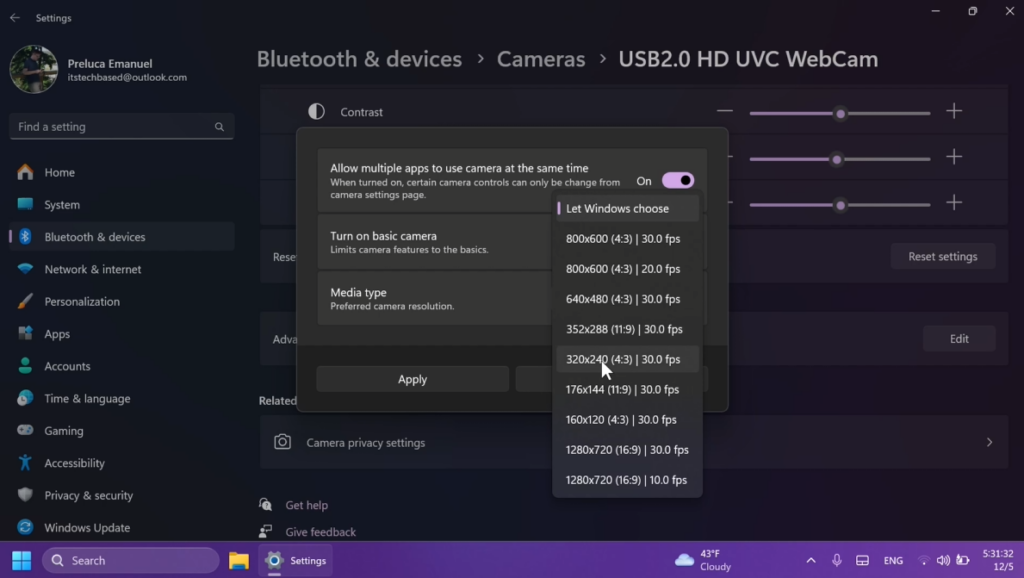
New Microsoft Store Update
For Win32 apps that are “provided and updated” by their publishers, the Microsoft Store will now support updating directly in the Store. Previously, these apps could only be updated outside of the Microsoft Store. Insiders can head to the Downloads page and click Get Updates. If any installed apps of this type have updates, it’ll be displayed on the pending list. You can perform the update by clicking the update button; it won’t start automatically.
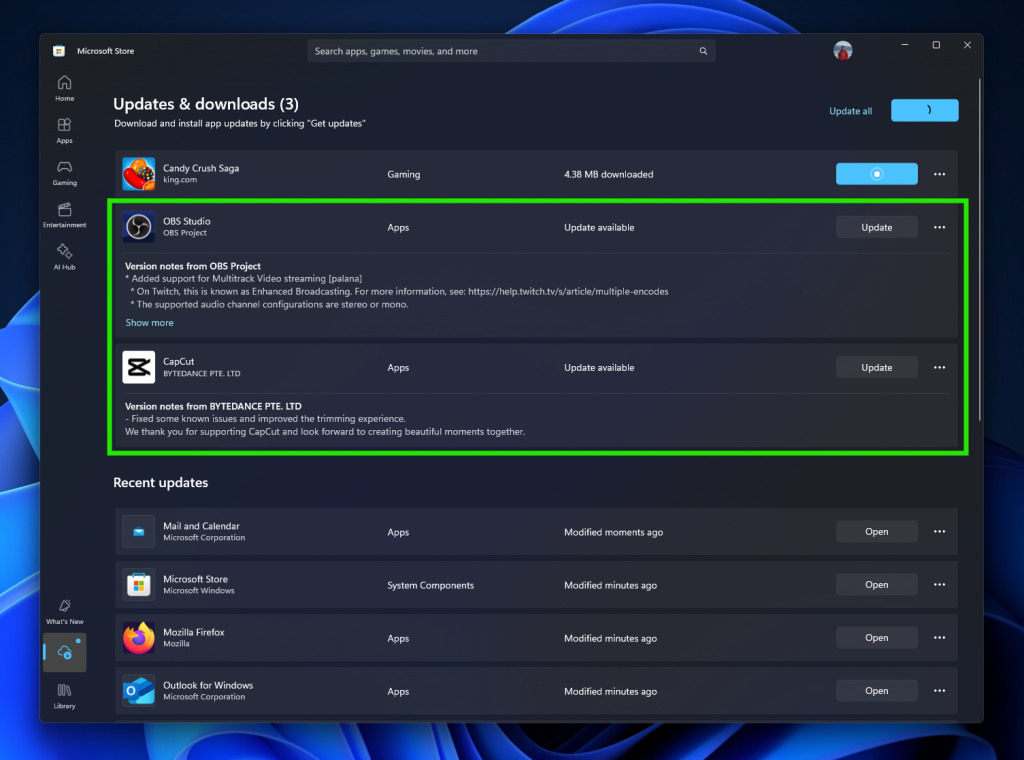
You can also head to the product page and see an update button.

Windows Insiders across all channels running Microsoft Store version 22411.1401.x.x and higher will see this improvement.
Fixes in this Build
Taskbar and System Tray
- Fixed a few issues impacting taskbar and explorer.exe reliability.
Audio
- Fixed an underlying issue which could lead to USB audio devices going to sleep after 1 minute of idle time, and not waking up until the PC was rebooted.
- Fixed an underlying issue which could lead you to unexpectedly hear a mute or unmute noise in certain headsets.
- Fixed an underlying issue that could lead to the audio on certain audio devices unexpectedly going to 100% on boot or after sleep.
Other
- Fixed an underlying issue which could lead to Excel sometimes hanging on launch when opening certain files.
For more information about this Build, you can check this article from the Microsoft Blog.
For a more in-depth presentation of the New Build, you can watch the video below from the youtube channel.