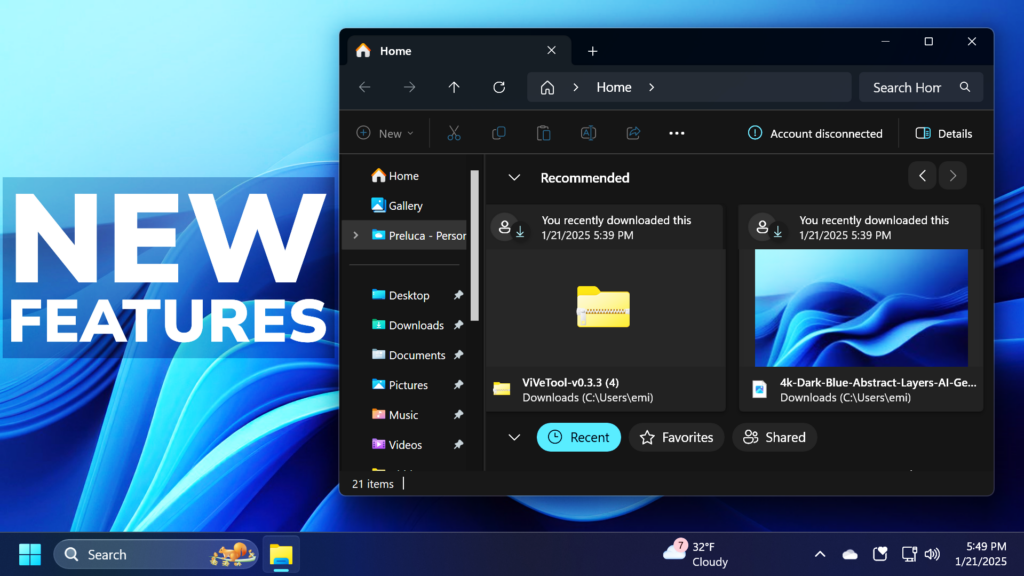In this article, I will show you How to Enable All New Features in Windows 11 22635.4800 – New Start Menu, New File Explorer Home, New Copy Dialog and more.
Microsoft is implementing some New Features, in the latest Windows 11 Insider Preview Build for the Beta Channel, such as a New Start Menu, New File Explorer Home, New Copy Dialog and more. In this article, I will show you how to enable that.
Thanks to PhantomOcean3 for discovering this, follow them for more hidden features!
You will need to download ViveTool, which is a small app that will help us enable hidden features from Windows.

After you download ViveTool, you will need to extract the contents of the archive into a folder of your choice.
Right-click on the archive and then click on Extract all. Select Your Folder and then click on Extract. You will also need to provide some administrative privileges.

After you’ve done that, you will need to open CMD as administrator. Type the following command in CMD:
cd "your-location"Then copy and paste the following commands:
Enable New Start Menu All Apps Section:
vivetool /enable /id:47205210,49221331
vivetool /enable /id:48433719Enable New Windows Search Improvements:
vivetool /enable /id:54865932Enable New Copy, Open and Save Dialogs:
vivetool /enable /id:47274802Enable New Recommended Files Section in File Explorer:
vivetool /enable /id:51721485
vivetool /enable /id:48895801Enable New Top Cards in the About Section in the Settings App:
vivetool /enable /id:51784082,54618938
vivetool /enable /id:48433719You will now need to restart your computer, for the changes to take effect.
After the restart, you will notice the New Features in Windows 11 26100.2448.
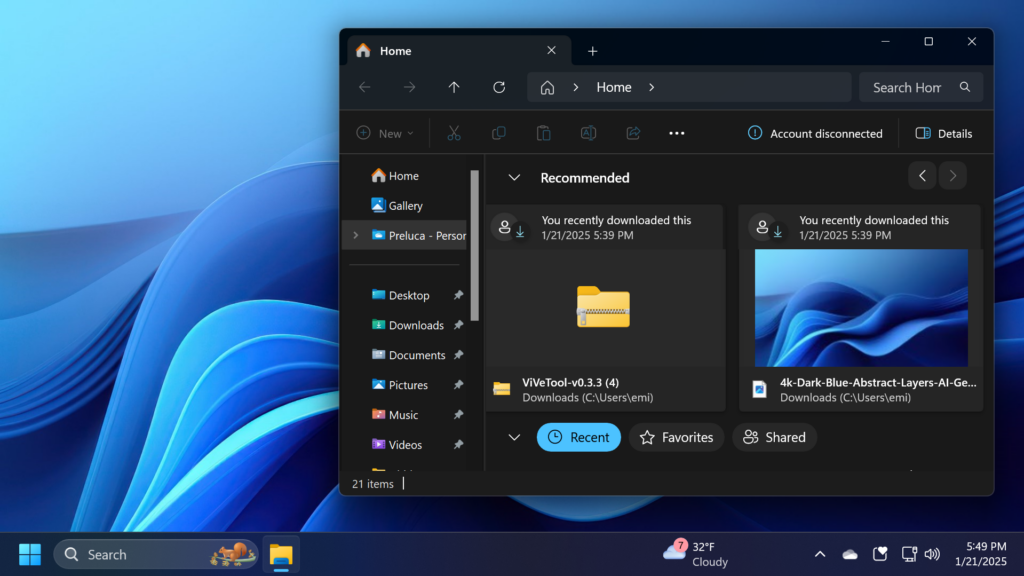
For a more in-depth tutorial, you can watch the video below from the YouTube channel.