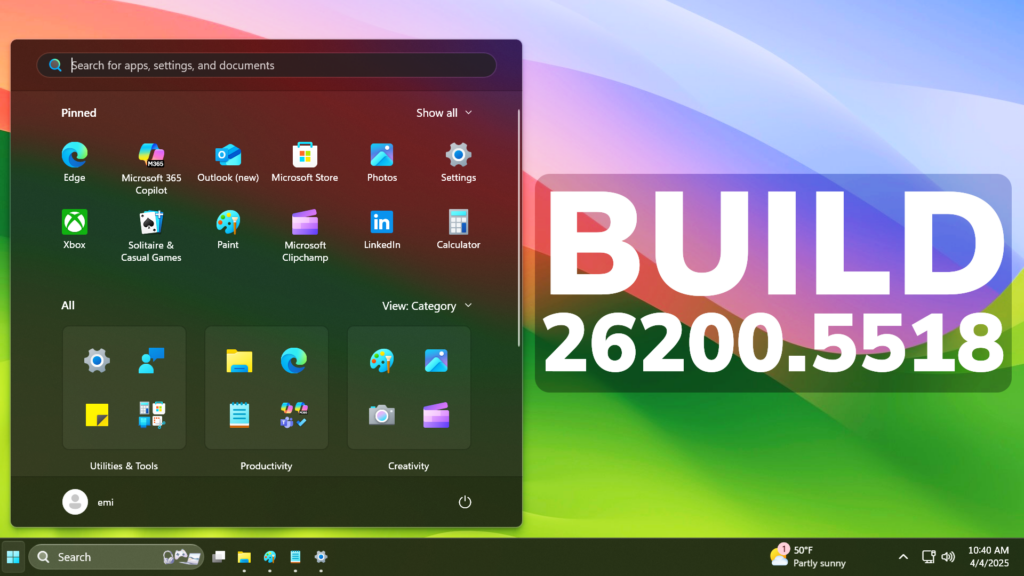In this article, we will talk about the latest Windows 11 Insider Preview Build for the Dev Channel, which is the Build 26200.5518.
Disclaimer: Starting with Build 26200.5510 releases on March 24th, the Dev Channel has jumped ahead to receive 26200 series builds. This means that the window to switch from the Dev Channel to the Beta Channel is closed. These 26200 series builds are based on Windows 11, version 24H2 and will contain many of the same features and improvements as the 26120 series builds that will continue to be released in the Beta Channel.
New Start Menu Layout
Starting with this Build, Microsoft is experimenting with a New Start Menu Layout which combines the Old Start Menu Layout with the All Apps Section.
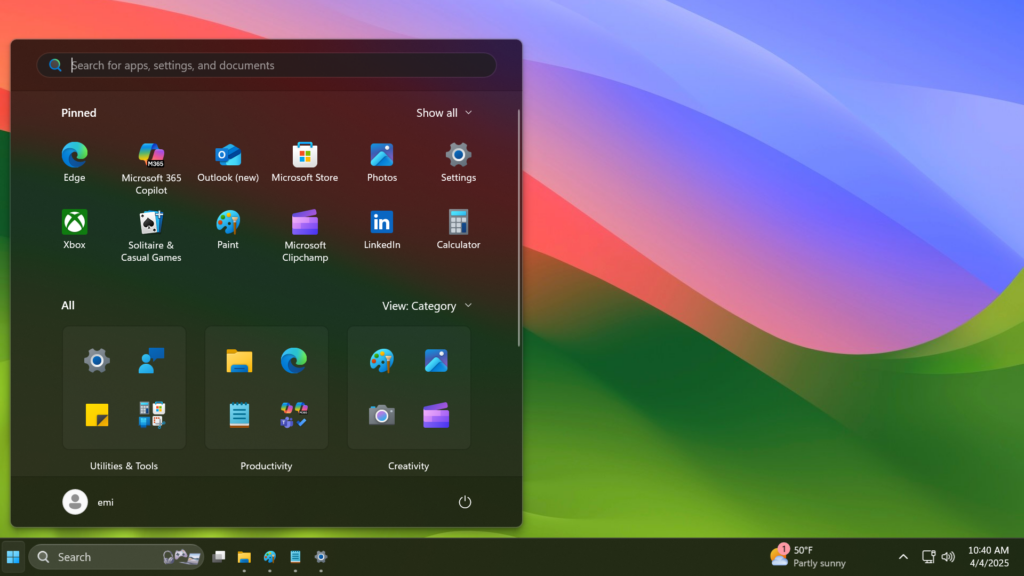
The Pinned Section is now limited to 2 rows, but can be expanded. Also in Start Settings, you can enable the Pinned Section to be always expanded.
The Recommended Section in Start can also be disabled if you Disable Show recently added apps, Show most used apps and Show recommended files in Start.
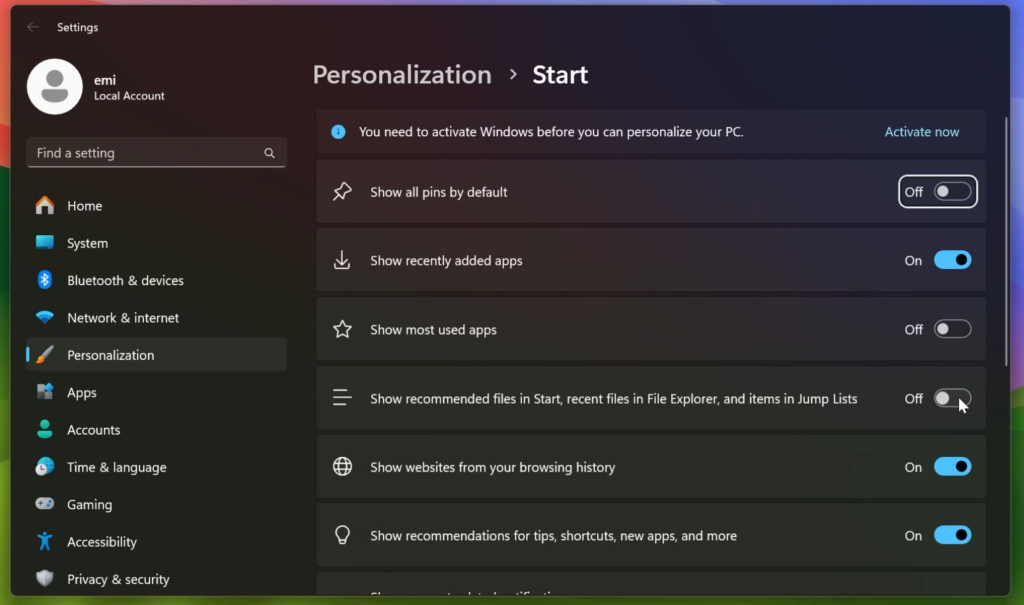
Thanks to PhantomOfEarth for discovering this hidden feature.
New Small Taskbar Icons Option
Microsoft is also adding a New Taskbar Option to Enable Small Icons in the Taskbar with 3 different options: Always, When Taskbar is full and Never.
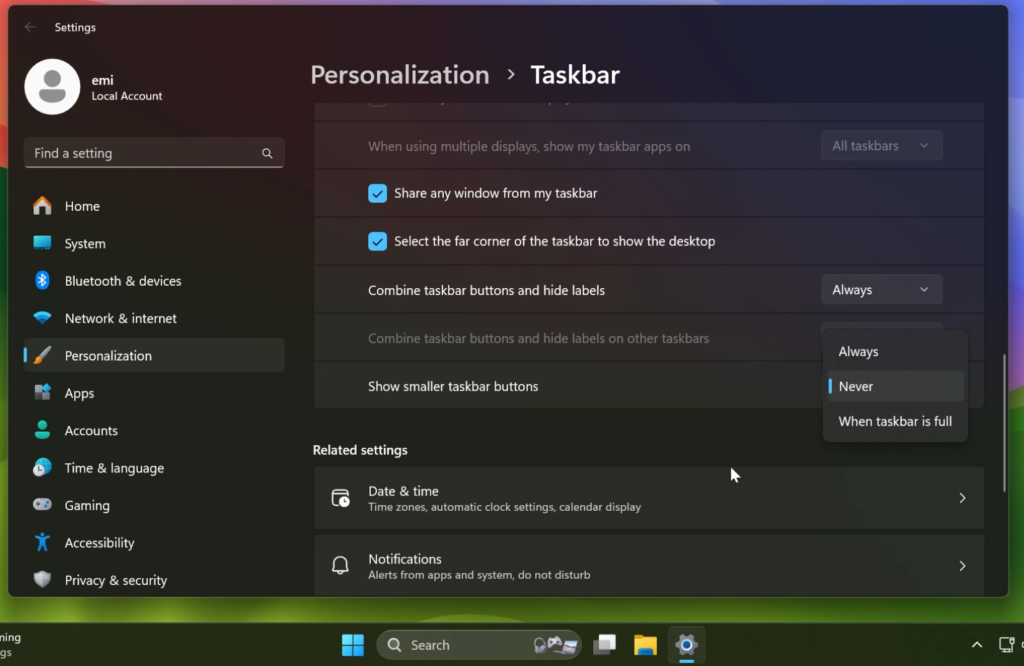
New Drag Tray
When dragging a file in Windows, a New Drag Tray will appear at the top of the screen, allowing you to quickly share that file with your phone, different apps and more.
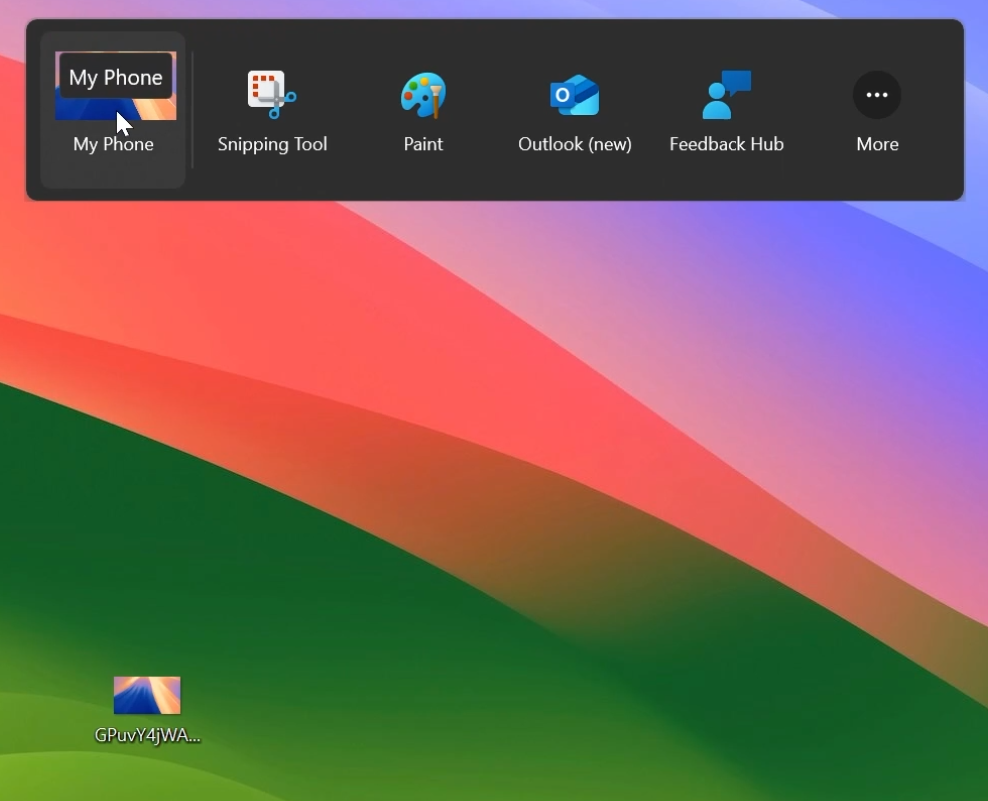
New Mouse Customization Options in Settings App
Microsoft is also bringing the old mouse customization options from the Old Control Panel to the New Settings App, inside Settings > Accessibility > Mouse pointer and touch.
Here, we can mention the New way of Customizing the pointer image, adding a Mouse indicator, Mouse pointer trails and also Mouse pointer shadow, along side with an updated icon for the Enhance Pointer Precision Setting.
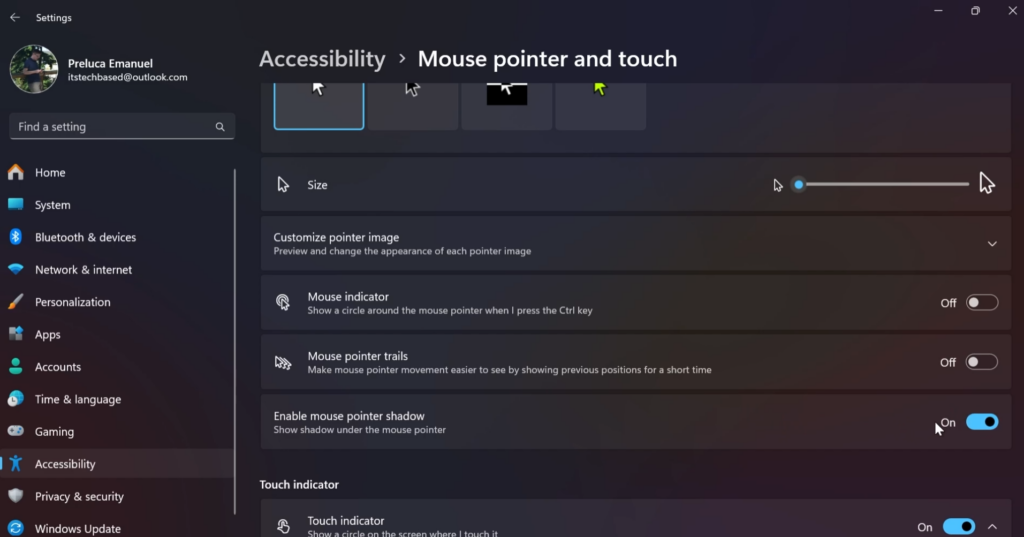
New Options in Bluetooth & devices
Microsoft is updating the Bluetooth & Devices > Pen and Windows Ink, and Bluetooth & Devices > Touch pages in Settings to have options if you want press and hold for pen or touch to perform a right click action.
New Battery Icons not available in this Build
The improved battery iconography in Windows 11 may disappear for Windows Insiders in the current flights. Microsoft will beginning to re-roll this change out to Windows Insiders.
New Recall and Click to Do Improvements
- Microsoft is trying out a basic search history feature in Recall.
- Ask Copilot is a new action within Click to Do. When you highlight either text or image with Click to Do, you’re given an option to Ask Copilot. Microsoft Copilot opens with your content in the prompt box. You can send selected text or image within Click to Do Directly to Copilot app. The selected text or image is handed off to the Copilot app where you can complete your prompt. This feature is not available in the European Economic Area (EEA). You can learn more about this Click to Do here.
- You can now swipe using touch from the right of your screen to invoke Click to Do on your Copilot+ PC. You can adjust this experience back to notifications if you want via Settings > Bluetooth & devices > Touch.
New Windows Studio Effects Improvements
For Windows Insiders on PCs that support Studio Effects, if you have not used Studio Effects before, we are automatically enabling the automatic framing filter, and a notification toast will pop up letting you know about this when you first use the video camera. You can easily turn it off via Studio Effects in quick settings (Win + A) on your taskbar.
Fixes in this Build
Graphics
- Fixed an issue where external graphics cards connected over Thunderbolt were unexpectedly not discoverable in some cases.
Hyper-V
- Fixed an issue where Hyper-V Manager may erroneously report 0% CPU usage for VMs in some scenarios.
For more information about this Build, you can check this article from the Microsoft Blog.
For a more in-depth presentation of the New Build, you can watch the video below from the youtube channel.