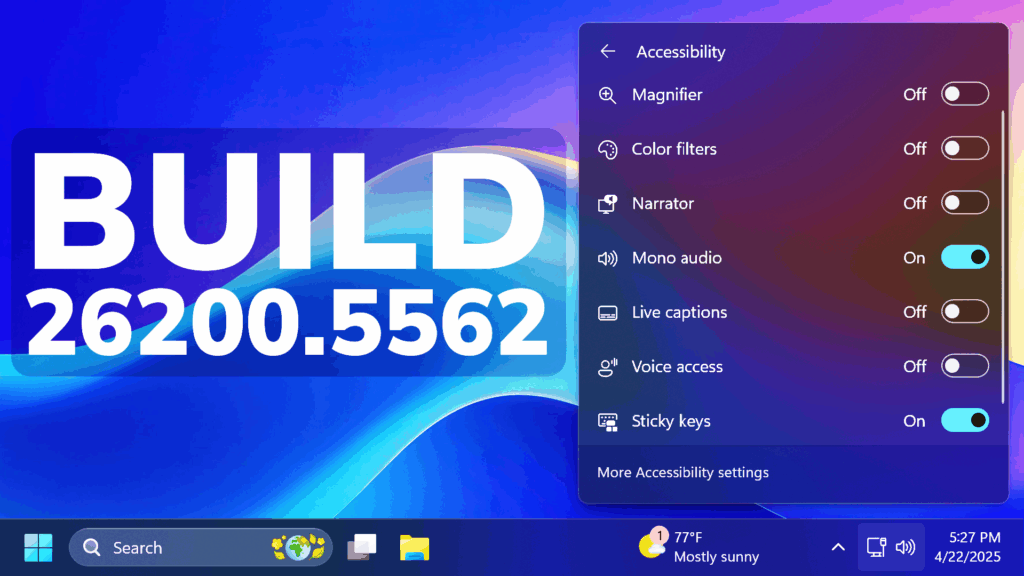In this article, we will talk about the latest Windows 11 Insider Preview Build for the Dev Channel, which is the Build 26200.5562.
Disclaimer: Starting with Build 26200.5510 releases on March 24th, the Dev Channel has jumped ahead to receive 26200 series builds. This means that the window to switch from the Dev Channel to the Beta Channel is closed. These 26200 series builds are based on Windows 11, version 24H2 and will contain many of the same features and improvements as the 26120 series builds that will continue to be released in the Beta Channel.
New Text Actions in Click to Do
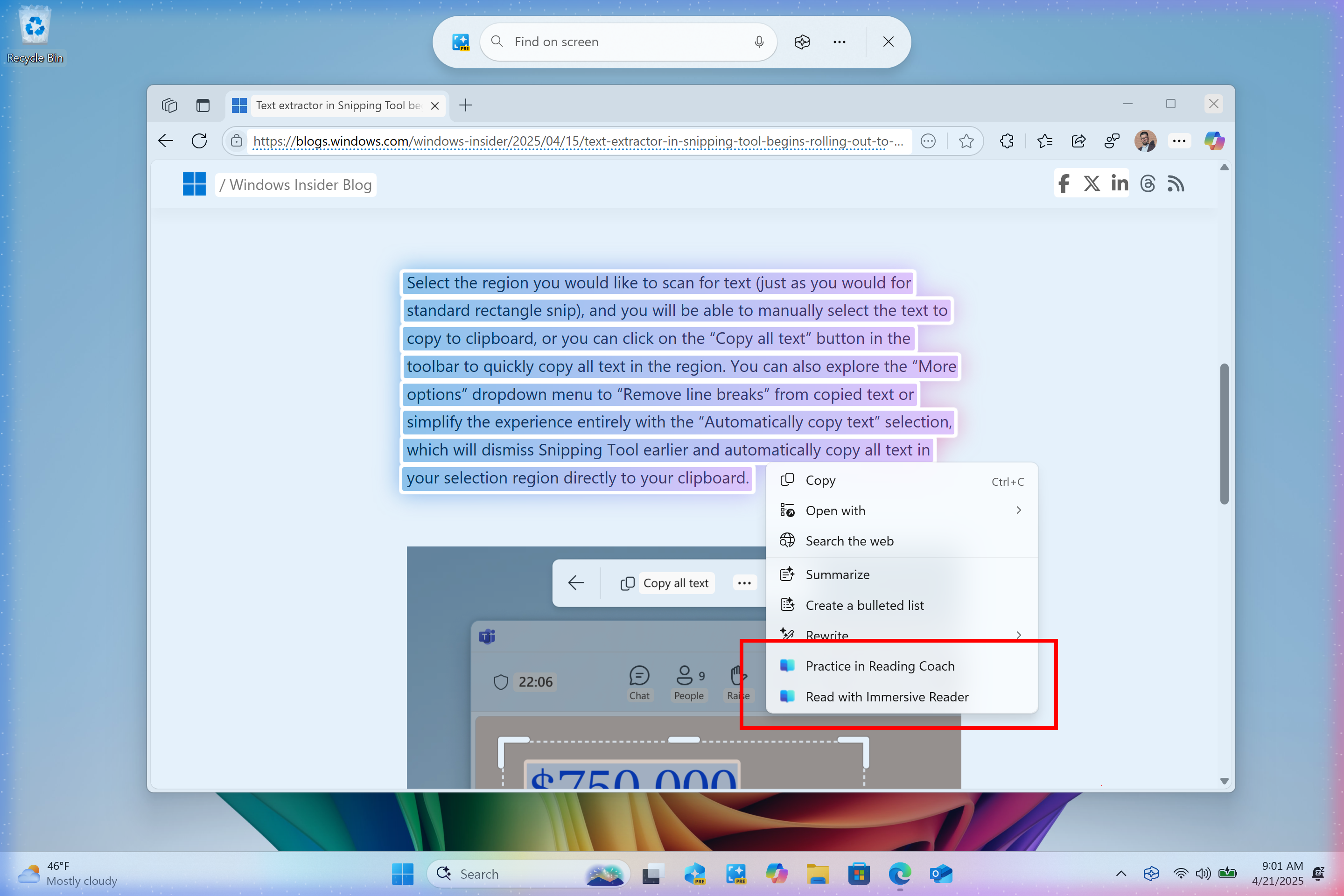
Practice in Reading Coach: Improve your reading fluency and pronunciation with the “Practice in Reading Coach” Click to Do action. Simply select the text recognized by Click to Do on your screen, choose the Practice in Reading Coach action, and read the text out loud. The Reading Coach provides feedback and guides you on where to make improvements. To use this feature, install the free Microsoft Reading Coach application from the Microsoft Store.
Read with Immersive Reader: Enhance your reading experience with the “Read with Immersive Reader” Click to Do action. This feature displays recognized text in a distraction-free environment, allowing you to focus on reading. Originally designed to meet the needs of readers with dyslexia and dysgraphia, Immersive Reader helps readers of all ages and abilities improve their reading and writing skills using proven techniques. Customize the text by changing its size, spacing, font, or background theme. You can also have the text read out loud, use syllable break to split words, and highlight nouns, verbs, and adjectives to aid grammar learning. The picture dictionary option provides visual representations of unfamiliar words for instant understanding. Install the free Microsoft Reading Coach application from the Microsoft Store to access this feature.
New Windows Search Feature
Windows Insiders in the European Economic Area can now find photos saved in the cloud with improved Windows Search to the Windows search box on the taskbar. Just use your own words to find photos stored and saved in the cloud by describing what they are about like “European castles” or “summer picnics” in the search box on your taskbar. In addition to photos stored locally on your Copilot+ PC, photos from the cloud will now show up in the search results together. In addition to searching for photos, exact matches for your keywords within the text of your cloud files will show in the search results.
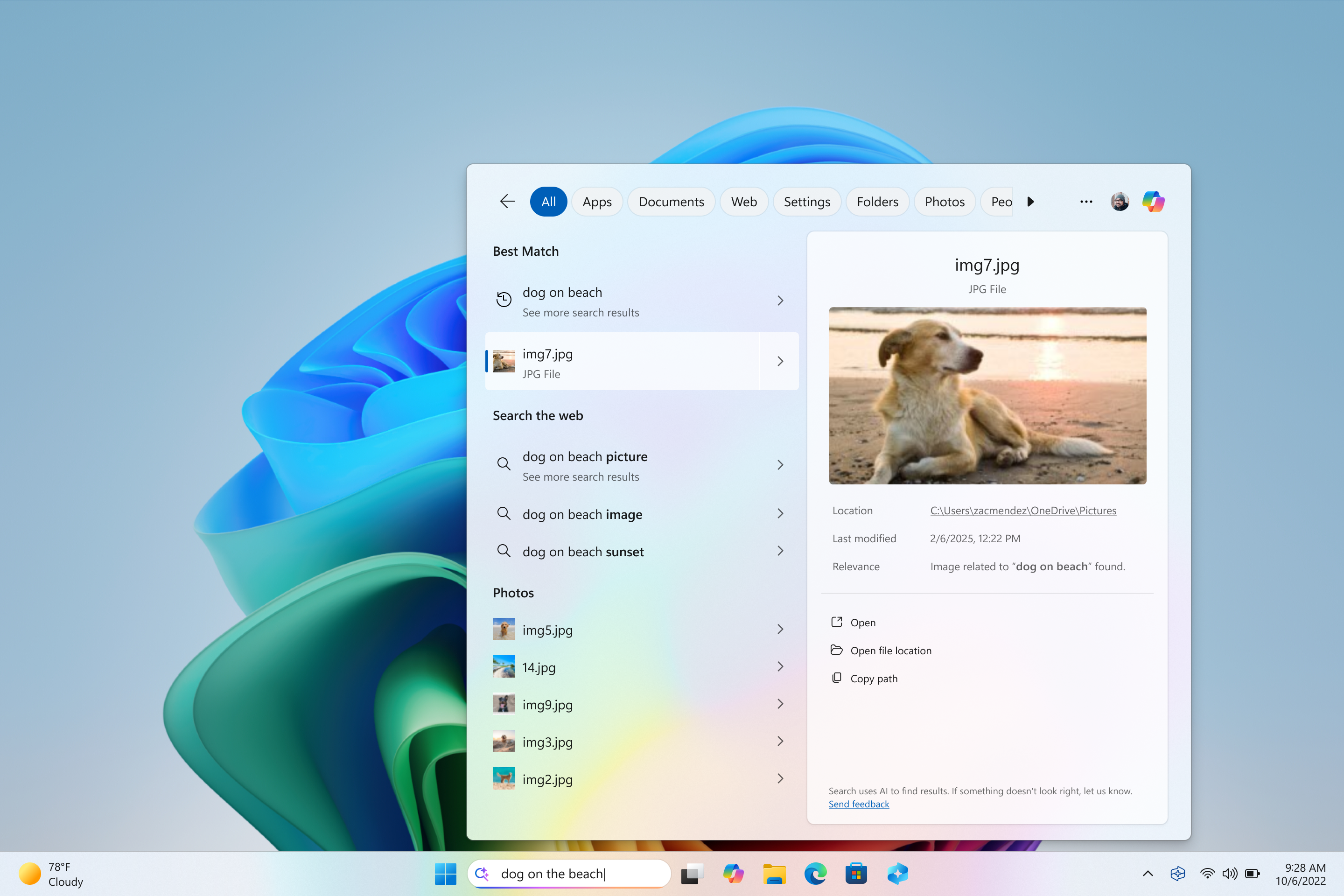
You can now turn off searching for content saved in the cloud on your Copilot+ PC via Settings > Privacy and Security > Search permissions to access this setting. Please note this currently works only for the Windows search box on the taskbar. However, in a future update this setting will also apply to search in File Explorer.
Voice Access Improvements
Voice Access is adding a few New Features: Add custom words to the dictionary, Discoverability voice access features and also a New Quick Settings Option.
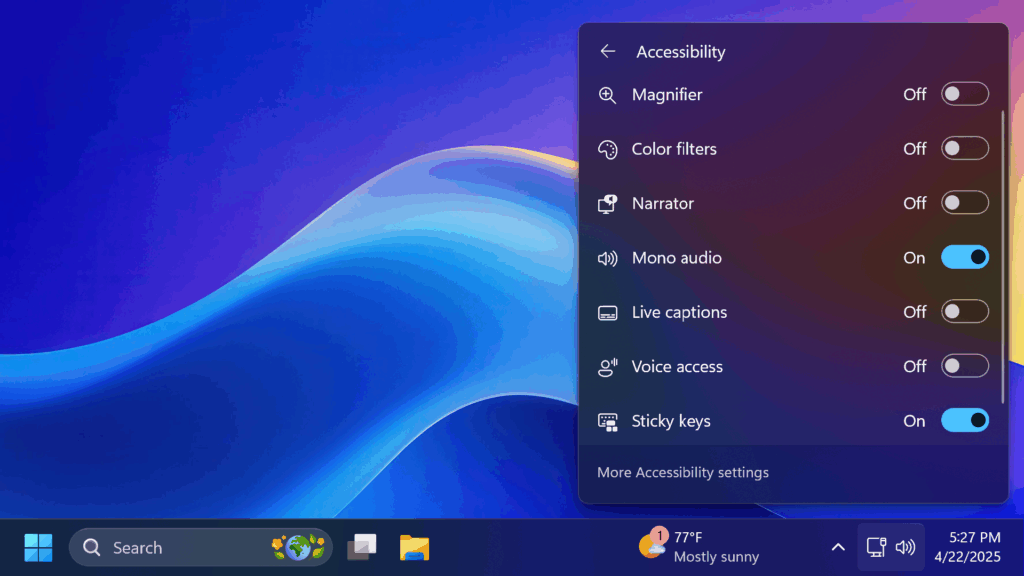
New File Explorer Feature
Microsoft is starting to roll out the change so that when you launch File Explorer folders from outside of File Explorer (for example, from an app or from the desktop), by default they will now open in a new tab if you have an existing File Explorer window. If you’d prefer that they continue opening in a new window, you can change this in File Explorer folder options, under General > Browse Folders.
New Widgets Notifications Settings Page
Microsoft is trying out improvements to the notification settings page in widgets on Windows 11 by introducing the ability to control the notifications per feed or dashboard. This change is currently rolling out to Windows Insiders in the European Economic Area (EEA).
New Windows Security App Change
Microsoft is beginning to roll out a change in the Windows Security app where will show more details such as manufacturer and manufacturer version for Pluton TPM chips if your PC has one under Device security > Security processor details.
New Settings Dialog Design
Microsoft updated the dialog when renaming your printer under Settings > Bluetooth & devices > Printers & scanners to match the Windows 11 visuals.
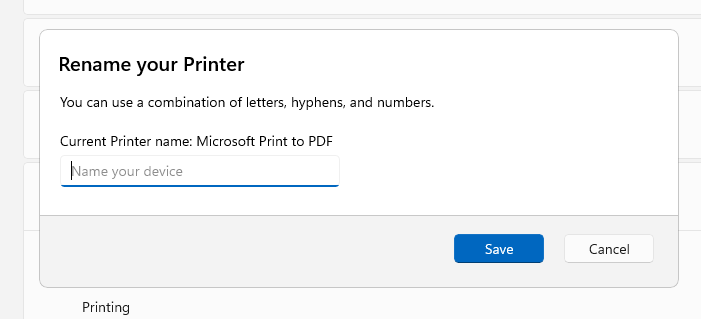
New Driver Command
When running the pnputil /enum-drivers command, we’re adding a new field that enumerates driver package catalog attributes, indicating the driver type and if the driver is attestation-signed.
New Snipping Tool Feature
Microsoft is adding a New Option for the Snipping Tool App, which allows you to extract text from anything, without needing to take a screenshot.
Fixes in this Build
Start Menu
- Fixed an issue which was causing Start menu to crash when creating folders recently for some Insiders.
- Mitigated an issue after the last flight, where if you press the Windows key to open Start and start typing to search, focus was not transferred to search and so your search wouldn’t work.
Windowing
- Fixed an issue where the colors used for the snap layouts at the top of the screen weren’t displayed correctly for some Insiders, making some text unreadable.
Search on the Taskbar
- Mitigated an issue causing search to load very slowly, sitting at a blank screen for 15 – 20 seconds, for some people recently.
Input
- Fixed an issue where voice typing wouldn’t start from the touch keyboard when using the Chinese (Simplified) narrow layout.
Task Manager
- Fixed an issue causing search and other options such as filtering in Task Manager to not work in the previous flight.
Voice Access
- Fixed an issue which could voice access to freeze with error “working on it” when dictating.
General
- We have mitigated the issue causing some apps like Spotify to not install from the Microsoft Store with an 0x80070032 error.
- Fixed an issue causing the previous flight in the Dev Channel to fail to install with error 0x80070306 for some Insiders.
Other
- Mitigated an underlying issue which was leading to third party screen readers not working in certain scenarios (such as navigating browsers) for some Insiders after the last flight.
- We did some work to improve the performance of loading early boot UI including the BitLocker PIN, BitLocker Recovery key, and boot menu screens.
For more information about this Build, you can check this article from the Microsoft Blog.
For a more in-depth presentation of the New Build, you can watch the video below from the youtube channel.