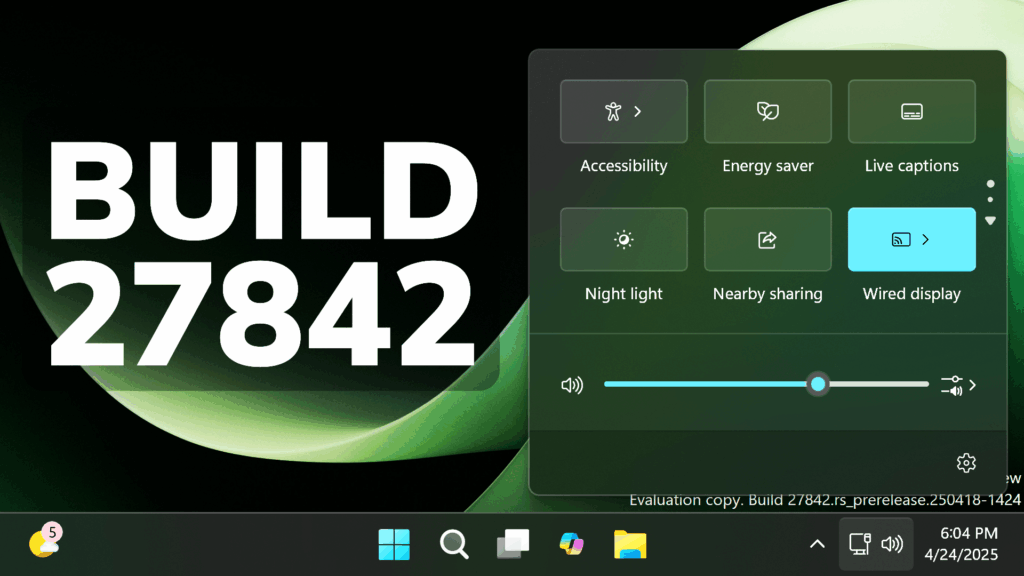In this article, we will talk about the latest Windows 11 Insider Preview Build for the Canary Channel, which is the Build 27842.
Things that you need to keep in mind in the Canary Channel:
- The builds that Microsoft releases to the Canary Channel represent the latest platform changes early in the development cycle and should not be seen as matched to any specific release of Windows and features and experiences included in these builds may never get released as they try out different concepts and get feedback. Features may change over time, be removed, or replaced and never get released beyond Windows Insiders. Some of these features and experiences could show up in future Windows releases when they’re ready.
- Many features in the Canary Channel are rolled out using Control Feature Rollout technology, starting with a small subset of Insiders.
- Some features may show up in the Dev and Beta Channels first before showing up in the Canary Channel.
- To get off the Canary Channel, a clean install of Windows 11 will be required. As a reminder – Insiders can’t switch to a channel that is receiving builds with lower build numbers without doing a clean installation of Windows 11 due to technical setup requirements.
- The desktop watermark shown at the lower right corner of the desktop is normal for these pre-release builds.
General Changes
- The improved battery iconography in Windows 11 may disappear for Windows Insiders in the current flights. We’re beginning to re-roll this change out to Windows Insiders.
- Microsoft is previewing a new, more streamlined UI for unexpected restarts which better aligns with Windows 11 design principles and supports our goal of getting users back into productivity as fast as possible. We’ve simplified your experience while preserving the technical information on the screen. As a reminder, for Windows Insiders this appears as a “green screen”. This is currently rolling out to Windows Insiders on Windows 11, version 24H2 and higher in the Beta, Dev, and Canary Channels.
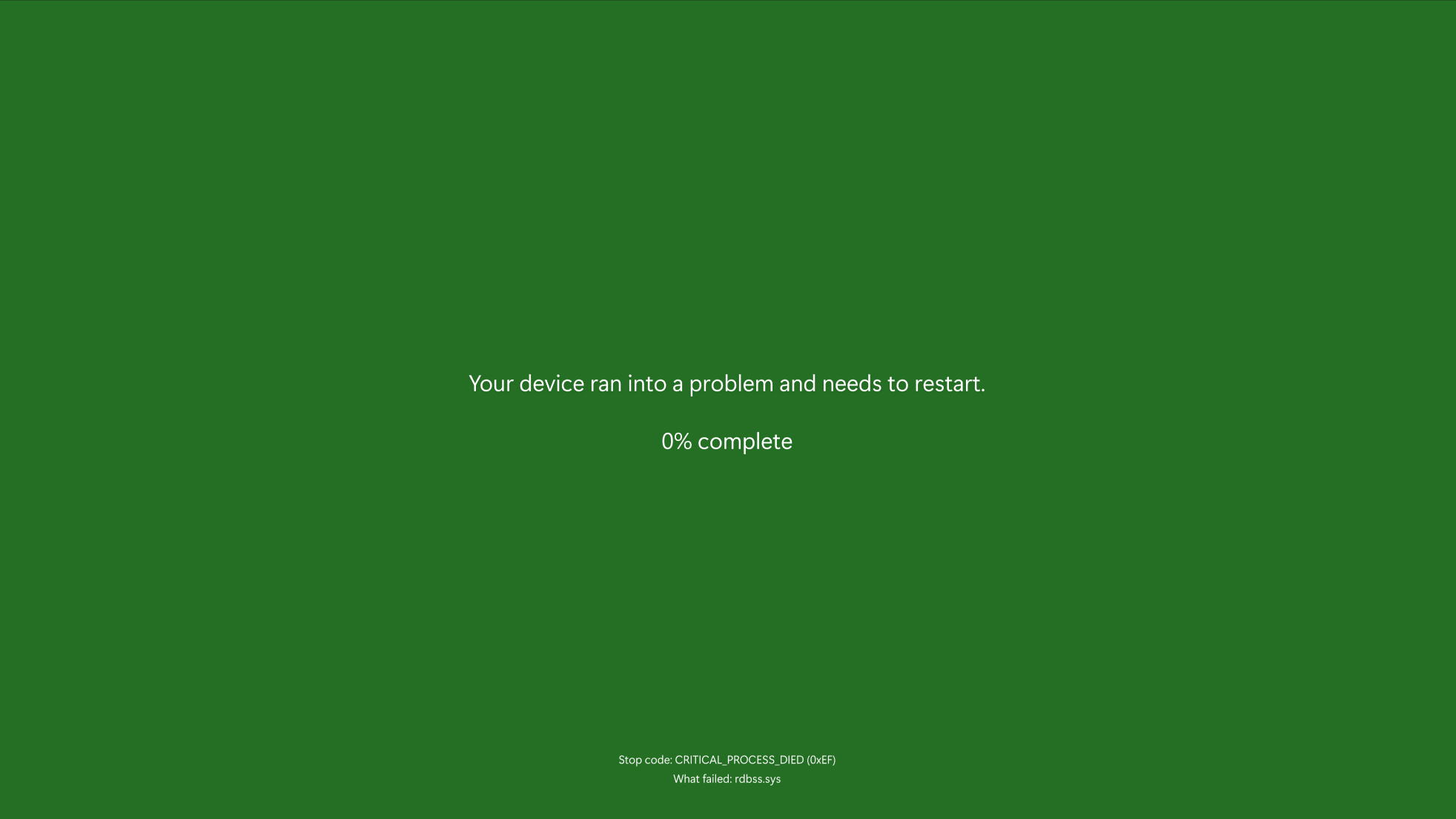
Windows Security Change
Microsoft is beginning to roll out (again) a change in the Windows Security app where will show more details such as manufacturer and manufacturer version for Pluton TPM chips if your PC has one under Device security > Security processor details.
Input Changes
- As part of our ongoing work to improve our settings experiences, we’re starting to make more mouse related settings available directly under Settings > Accessibility > Mouse and Settings > Accessibility > Mouse pointer and touch without needing to go into Control Panel. This includes the settings for mouse indicator, mouse pointer trails, and further mouse behavior and pointer customization. As part of this work, we have also added the ability to adjust the amount of time needed to hover over a window to activate it, if you have activated on hover enabled. Finally, we updated the icon used for Mouse pointer speed in Bluetooth & Devices > Mouse and added an icon to the Enhance mouse pointer precision option.
- Microsoft is updating the Bluetooth & Devices > Pen and Windows Ink, and Bluetooth & Devices > Touch pages in Settings to have options if you want press and hold for pen or touch to perform a right click action.
Other Changes
- Support for the Visual Studio Graphics Analyzer’s shader debugging feature is being removed. In this build, attempting to use it may crash Visual Studio or the analysis session. It is recommended that customers use alternative graphics debuggers such as PIX for D3D12 or RenderDoc.
- Microsoft is removing the bypassnro.cmd script from the build to enhance security and user experience of Windows 11. This change ensures that all users exit setup with internet connectivity and a Microsoft Account.
Fixes in this Build
General
- Fixed the issue causing the toggle to get the latest updates as they are available via Settings > Windows Update to not render correctly and automatically turn off by itself.
- Fixed an issue in the latest builds causing some Insiders to see a bugcheck with WHEA_UNCORRECTABLE_ERROR doing various actions on their PC.
Taskbar and System Tray
- Fixed an issue impacting explorer.exe reliability in the latest builds.
- Fixed an issue where when using Hebrew or Arabic as your display language, if you pressed WIN + T then arrow keys, focus through the taskbar icons would move in the opposite direction.
Administrator protection
- Fixed an issue which could cause lsass.exe to unexpectedly use a lot of CPI, impacting performance, after enabling Administrator Protection.
Input
- Fixed a high hitting ctfmon.exe crash, which could impact the ability to type.
- Fixed an issue in the latest builds causing DWM to crash when inking (which could lead to you seeing a black screen flash).
Login and Lock
- Updated the web sign-in icon slightly to better align with the other icons when selecting a sign in option on the login screen.
Windows Security
- Fixed an issue where the Smart App Control icon wasn’t displaying correctly in the Windows Security app.
Display and Graphics
- Fixed an issue where external graphics cards connected over Thunderbolt were unexpectedly not discoverable in some cases.
- Fixed an issue where some JPG images weren’t displaying, although they could display correctly on older builds.
- Fixed an issue where you might need to press the Windows key plus P twice in order to switch topologies.
Other
- Fixed an issue where the IP Helper Service was failing to start in the latest builds. This may have caused issues with some apps.
- Fixed an issue causing midisrv.exe crashes in the latest builds.
- Fixed an issue which was causing the Run dialog to not show an autocomplete dropdown if you started typing a file path.
For more information about this Build, you can check this article from the Microsoft Blog.
For a more in-depth presentation of the New Build, you can watch the video below from the youtube channel.