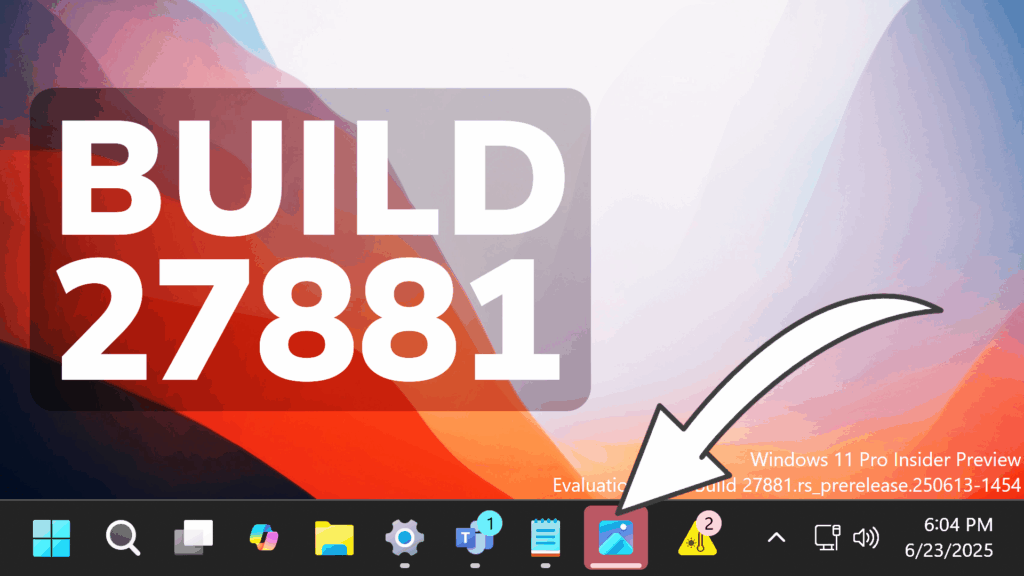In this article, we will talk about the latest Windows 11 Insider Preview Build for the Canary Channel, which is the Build 27881.
Things that you need to keep in mind in the Canary Channel:
- The builds that Microsoft releases to the Canary Channel represent the latest platform changes early in the development cycle and should not be seen as matched to any specific release of Windows and features and experiences included in these builds may never get released as they try out different concepts and get feedback. Features may change over time, be removed, or replaced and never get released beyond Windows Insiders. Some of these features and experiences could show up in future Windows releases when they’re ready.
- Many features in the Canary Channel are rolled out using Control Feature Rollout technology, starting with a small subset of Insiders.
- Some features may show up in the Dev and Beta Channels first before showing up in the Canary Channel.
- To get off the Canary Channel, a clean install of Windows 11 will be required. As a reminder – Insiders can’t switch to a channel that is receiving builds with lower build numbers without doing a clean installation of Windows 11 due to technical setup requirements.
- The desktop watermark shown at the lower right corner of the desktop is normal for these pre-release builds.
New Voice Access and Narrator Features
Related to Voice Access, Microsoft is starting to roll out a new setting that lets you control the profanity filter and for the Narrator App, Microsoft is introducing Speech Recap.
New Expiration Date
To stay secure and up to date, Insider Preview builds in the Canary Channel are signed with security certificates, which we renew annually. This year, we’ve made the change early. If you have a PC in the Canary Channel, we encourage you to install the latest build to avoid expiry notifications and to stay secure. Take note the new expiration is now 8/11/2026.
New Taskbar and System Tray Features
- Microsoft have adjusted the needy state pill under apps on the taskbar that need attention to be wider and more visible.
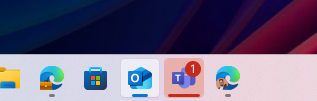
- Microsoft is improving Accessibility flyout in quick settings by grouping the assistive technologies by vision, hearing, motor and mobility for easy identification to help you find the right accessibility feature based on your needs. Voice access is now also included in the flyout.
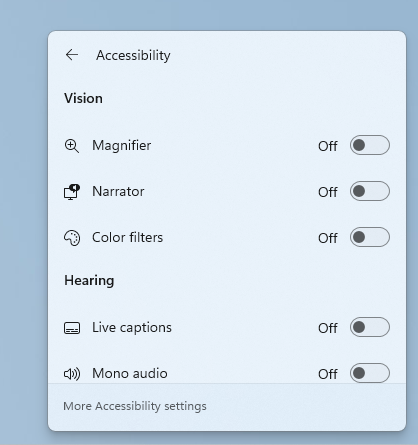
Search on the Taskbar
Improved support for web search providers in Windows Search for the EEA, including with increased discoverability.
New Windows Share Features
- In the Windows share window, Microsoft is adding the ability to quickly edit and enhance images while sharing. This includes in-line image editing capabilities, such as cropping, rotating, and applying filters, as well as the ability to compress images to reduce file size for easier sharing. This ability works only for local images stored on your PC. Supported image formats: .jpg, .jpeg, .dib, .png, .tif, .tiff, and .bmp.
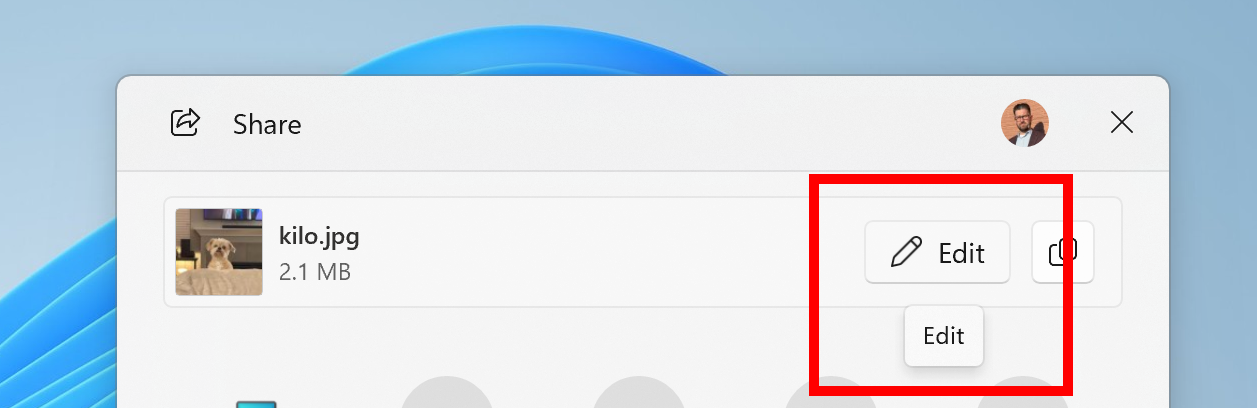
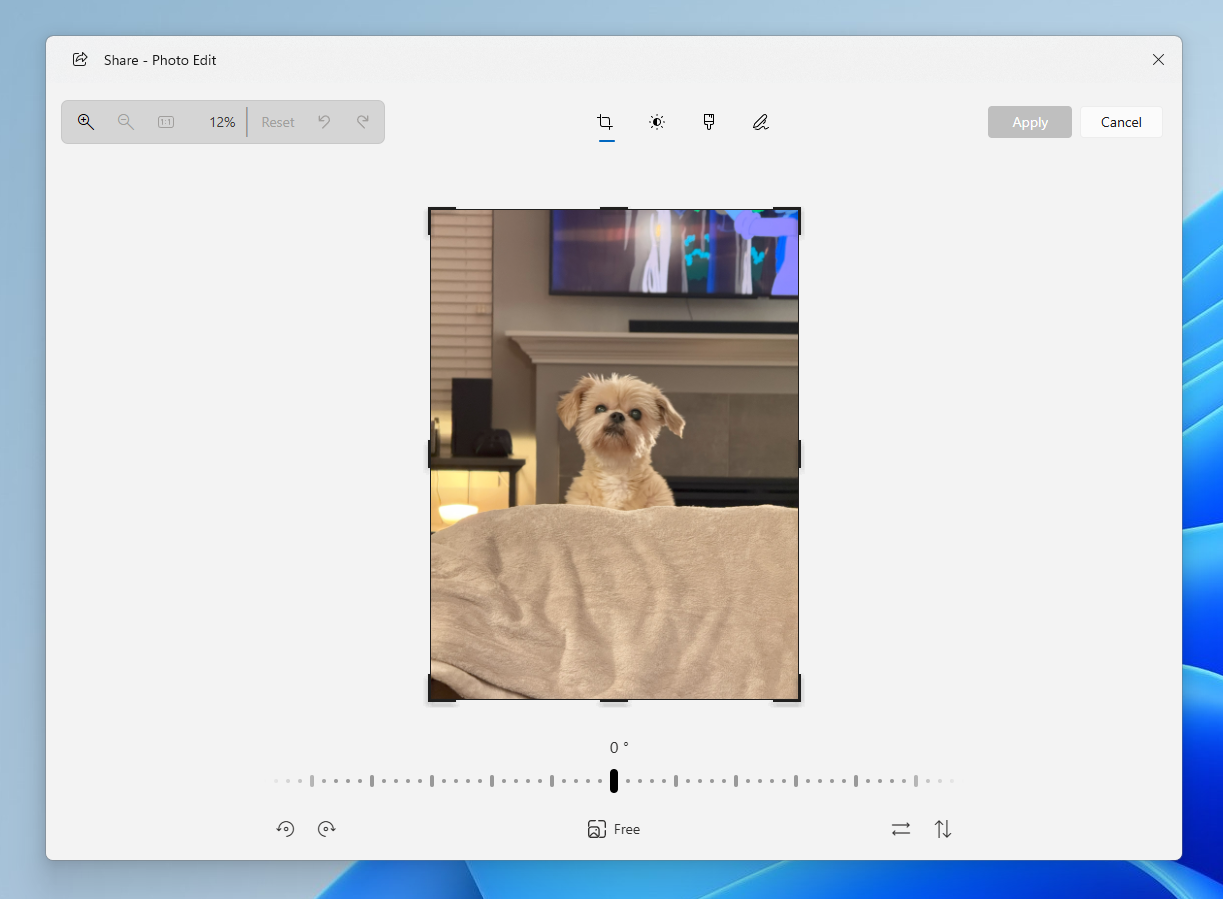
- Microsoft is adding the ability to share directly to apps that support sharing in Windows when right-clicking on local files in File Explorer or the desktop.
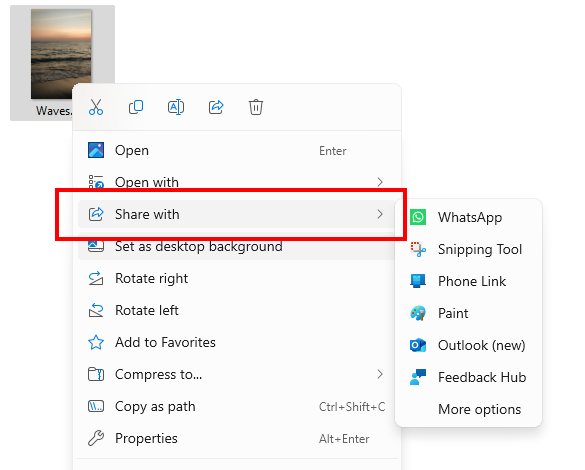
New Settings Changes
- Microsoft making it easy to find answers to common questions about your PC and Windows 11 with a dedicated FAQs section on the Settings > System > About page, providing quick and helpful insights for using your PC all in one place. Whether you’re curious about system configuration, performance, or compatibility, this experience ensures you get the information you need for the frequently asked questions for those topics.
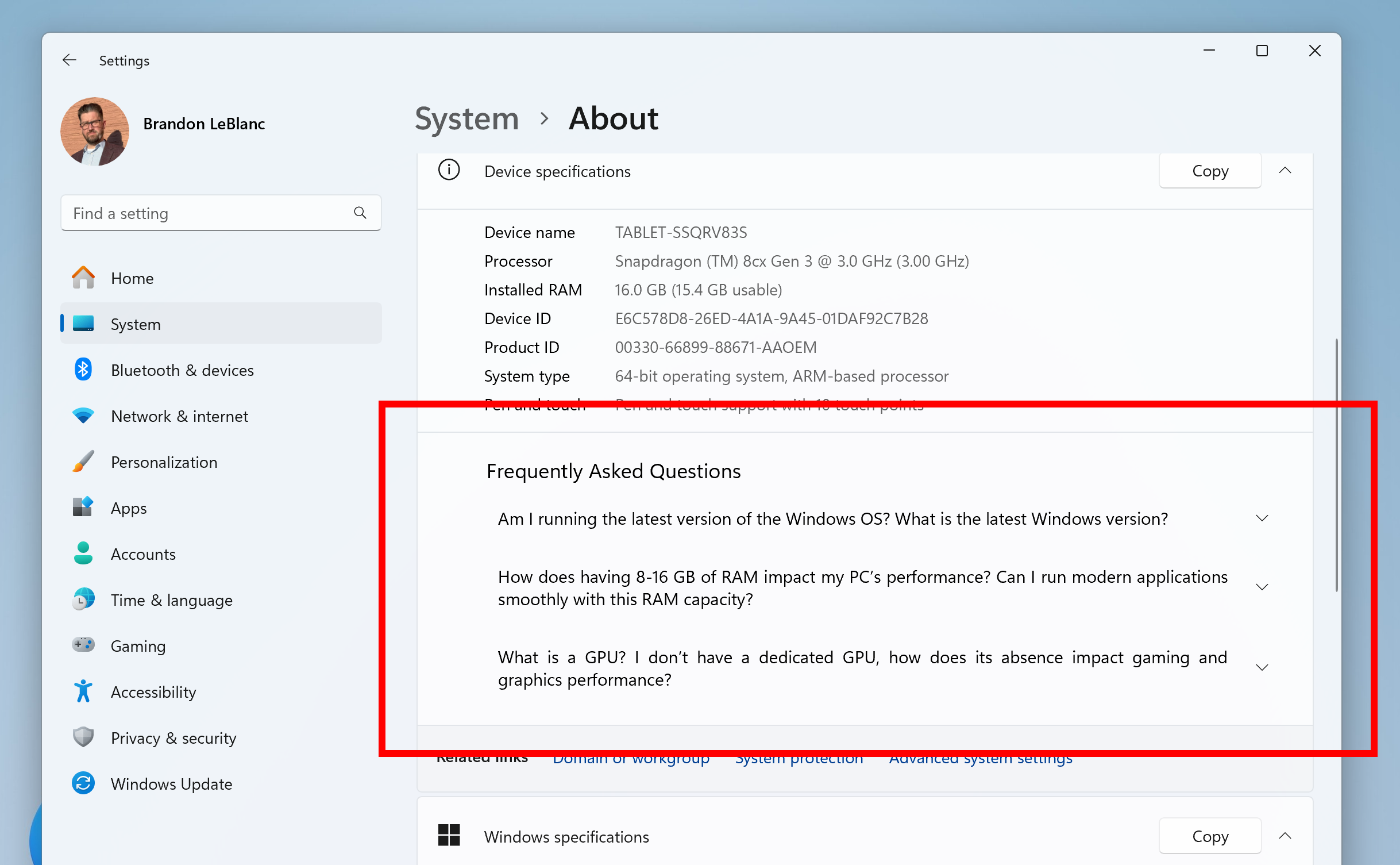
- Microsoft updated the dialog when renaming your printer under Settings > Bluetooth & devices > Printers & scanners to match the Windows 11 visuals.
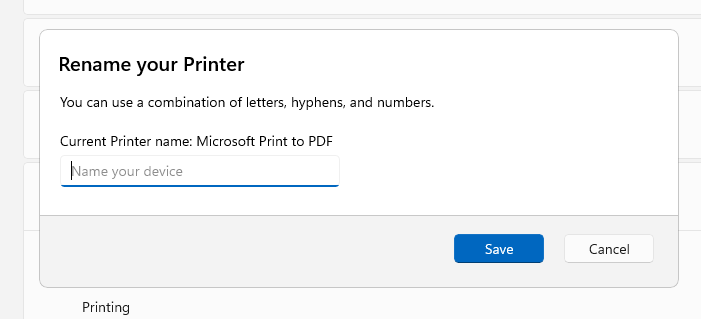
New Input Changes
We’re trying out a small change to the design of the touch visual when dragging your finger on the screen, as part of some underlying work on rendering. The new design looks like animating bubbles.
Other Changes
When running the pnputil /enum-drivers command, we’re adding a new field that enumerates driver package catalog attributes, indicating the driver type and if the driver is attestation-signed.
New Snipping Tool GIF Export
In this update, Microsoft is adding GIF export for screen recordings – designed to boost your productivity and turn quick captures into shareable moments.
To get started, open Snipping Tool’s screen recorder via Win + Shift + R or launch the app and toggle to screen recording mode. Record a screen recording video. Once the recording preview opens in the Snipping Tool app, click on the “Export GIF” button in the top toolbar.
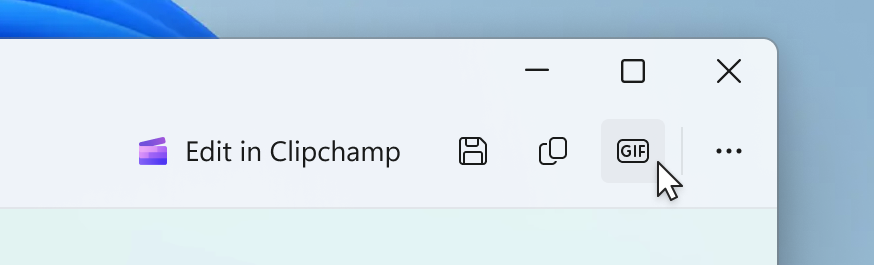
You will be prompted to select a preferred GIF quality between low and high quality. Then, you can save your GIF to your files or skip this step and copy it directly to your clipboard!
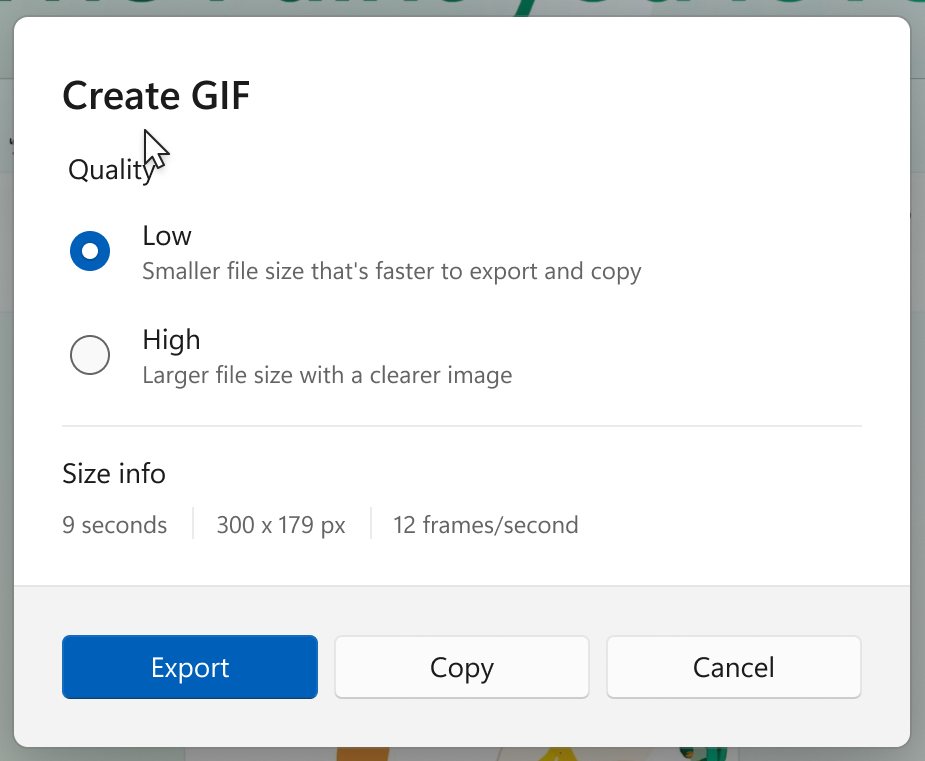
GIF export is limited to videos that are 30 seconds or less. If your video is longer than 30 seconds, Snipping Tool will offer to export the first 30 seconds of your video instead.
Fixes in this Build
General
- Fixed an issue for Insiders on the previous build causing some of the text in Windows to not be using the correct characters, causing nonsense to display in places like Task Manager and more. This impacted characters outside of A-Z – including Chinese and accented characters in German and Polish.
- Fixed an issue where booting into safe mode wasn’t working, with a message saying “Something happened and your PIN isn’t available” for some people.
File Explorer
- Fixed an issue where File Explorer would crash when tapping the View button with touch.
Start Menu
- Fixed an issue which was causing Start menu to crash on launch for some Insiders in the last few flights.
Taskbar
- Fixed an underlying issue which was causing keyboard focus to get set to widgets in the taskbar on login, which could make widgets unexpectedly invoke.
- Fixed an issue which could cause the media controls in the preview windows for apps in the taskbar (that support it) to flicker.
- Fixed an issue where when using Tab and Shift + Tab to move keyboard focus around the taskbar, if you went backwards at least once you could get keyboard focus stuck on the taskbar frame, leading some screen readers to just say “pane”.
- Fixed an issue where WIN + CTRL + wasn’t working to cycle between windows of open apps for that position on the taskbar.
Input
- Fixed an issue where typing Japanese with the touch keyboard might stop working after switching to typing with an English keyboard and back.
- Fixed an issue where voice typing wouldn’t start from the touch keyboard when using the Chinese (Simplified) narrow layout.
- Fixed an issue where when using the Symbols section of the touch keyboard, pressing the key to change pages might unexpectedly insert a character into password fields.
Settings
- Fixed an issue where you couldn’t switch active hours from manually to automatic in Windows Update.
- Adjusted the location of the intensity and color boost sliders under Settings > Accessibility > Color Filters, so the color previews at the top of the page are visible while adjusting the sliders.
Voice Access
- Fixed an issue which was causing voice access crashes when using Spanish.
Other
- Fixed an issue where if you clean installed Windows using the installation media, it would unexpectedly generate an empty Windows.old folder when you were done.
- Made another fix for Insiders unexpectedly seeing an Administrative Templates error message when opening Group Policy Editor.
For more information about this Build, you can check this article from the Microsoft Blog.
For a more in-depth presentation of the New Build, you can watch the video below from the youtube channel.