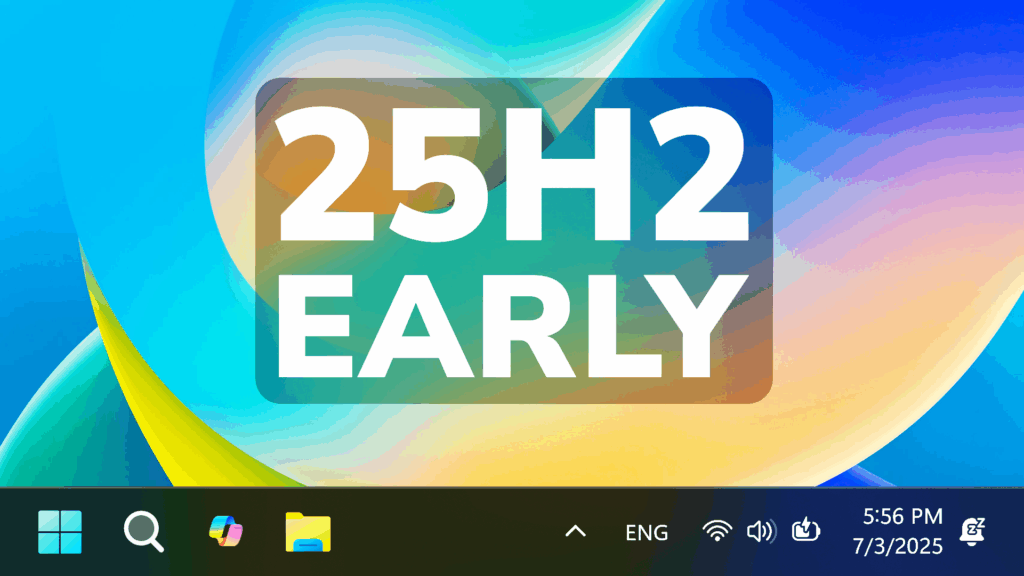In this article, I will show you How to Get Windows 11 25H2 Early.
Windows 11 25H2 was announced by Microsoft on the Dev Channel, of the Windows Insider Program recently, and if you want to get it early, it is possible easily.
- Join the Dev Channel
A first method, would be to join the Windows Insider Program in the Dev Channel, which is a pretty unsafe channel to run on your main computer. Also you won’t be able to return to your previous Windows 11 Version, so choose wisely.
You will need to open the Settings App, then go to Windows Update, Windows Insider Program and if this red banner appears, you will need to click on Open Diagnostics & feedback.
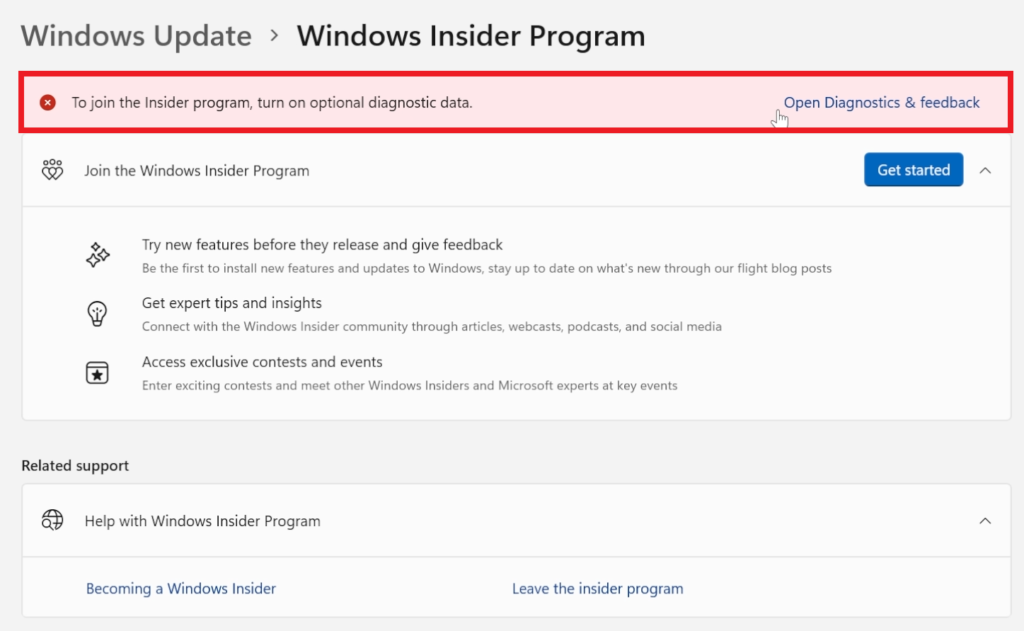
In the next section, you will need to turn on Send optional diagnostic data.
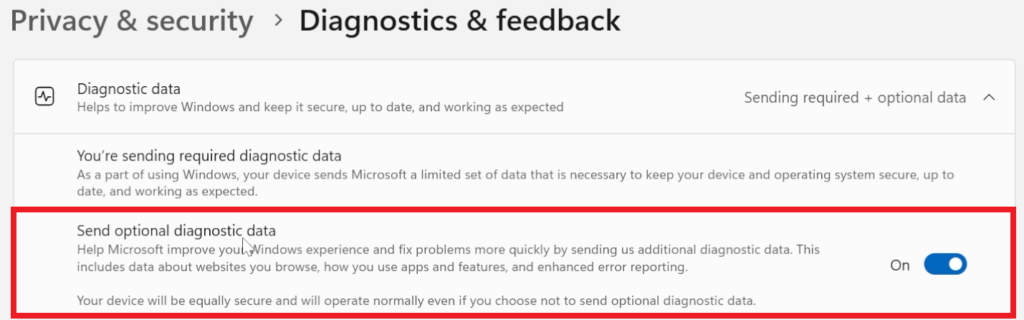
Then, go back into the Windows Insider Program Section, and click on Get started.
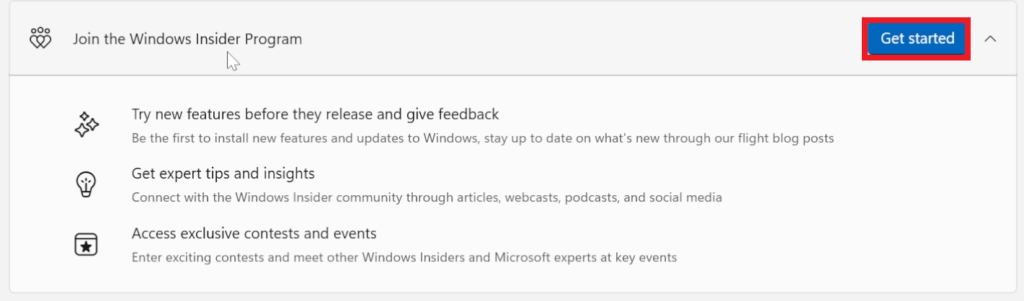
Make sure to link a Microsoft Account and then click on Continue.
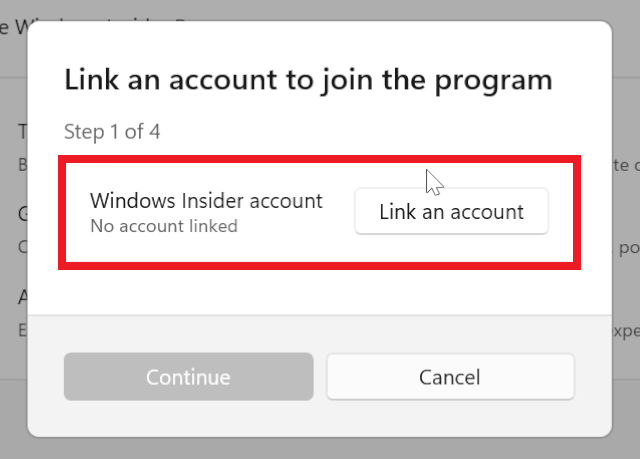
If you have a Local Account, you will need to login or create a Microsoft Account.
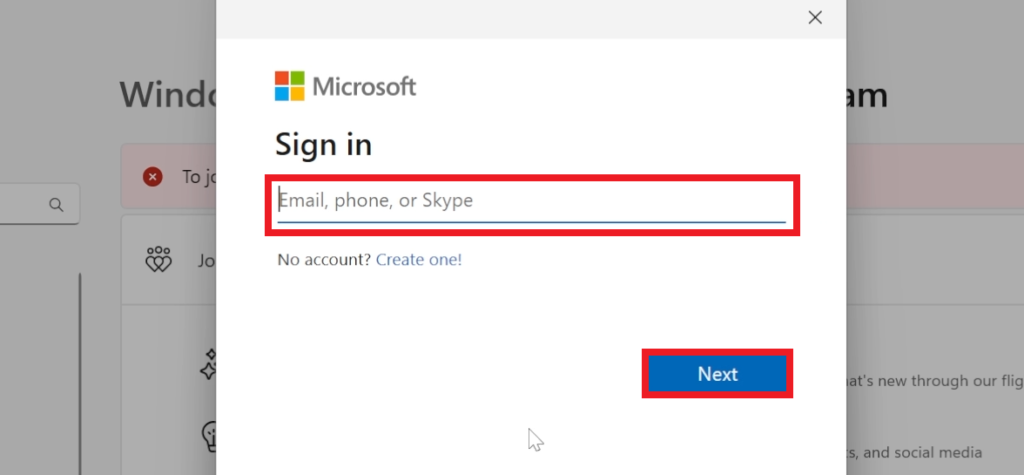
Make sure to Use this account everywhere on your device by clicking on Next.
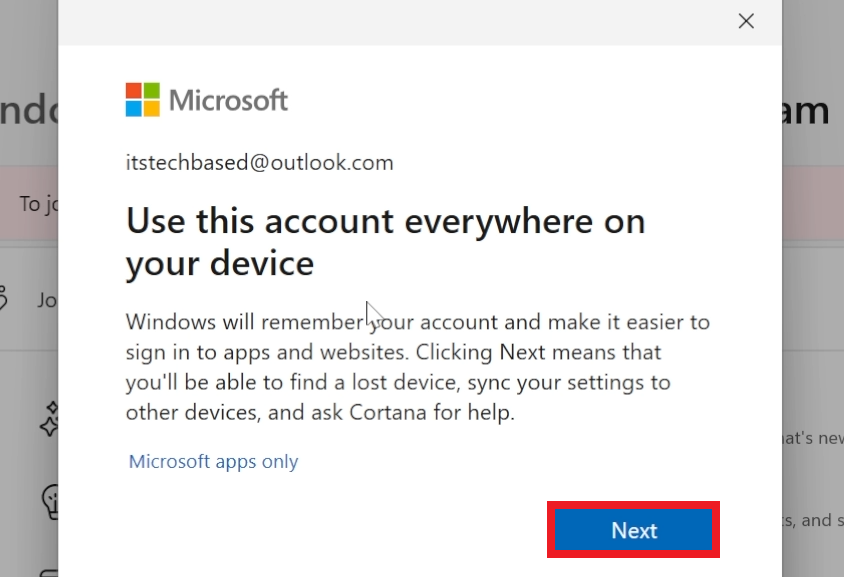
Select the Dev Channel, then click on Continue, and you will need to restart your computer.
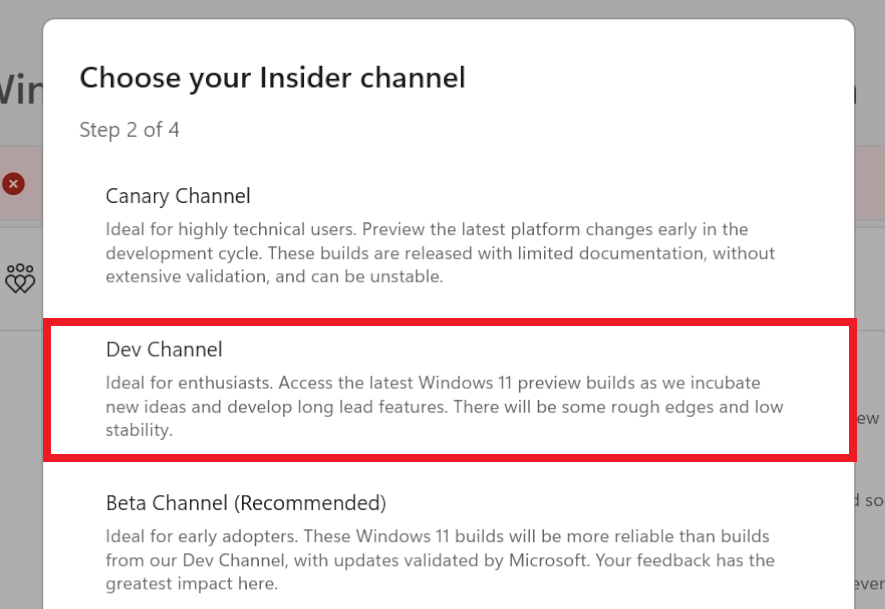
After the restart, when you go into Windows Update, you will need to turn on Get the latest updates as soon as they’re available, click on Check for updates and the first Windows 11 25H2 Build will be offered to you.
2. Get the ISO from UUPDump
You can also get the ISO directly, if you want to test it out for example on a Virtual Machine.
Go to uupdump.net and select x64 next to the Latest Dev Channel Build.
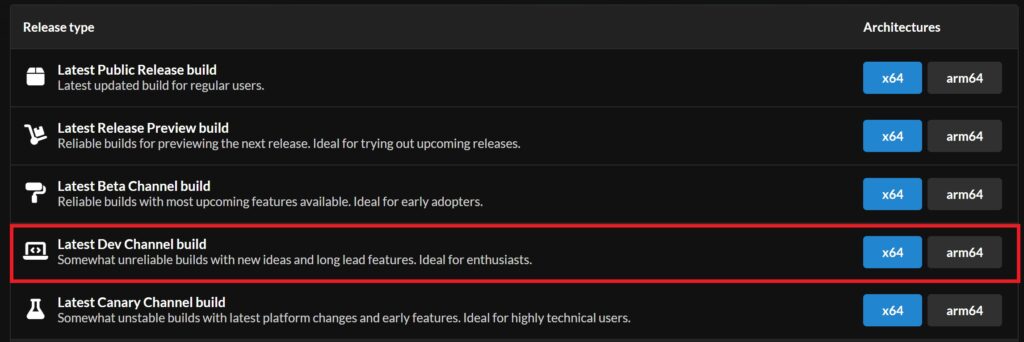
Next, make sure to select the Build 26200.5670 from the list and then click on Next.

Then make sure to deselect Windows Home from the List and click on Next. This way the ISO will be smaller in size.
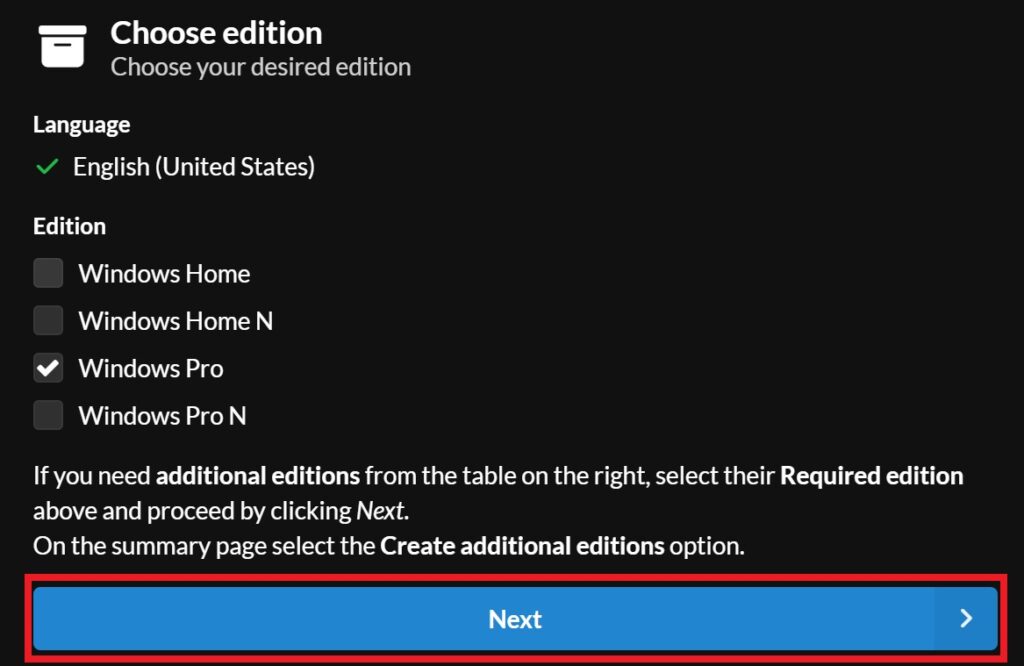
What’s left now is to click on Create download package without changing any settings.
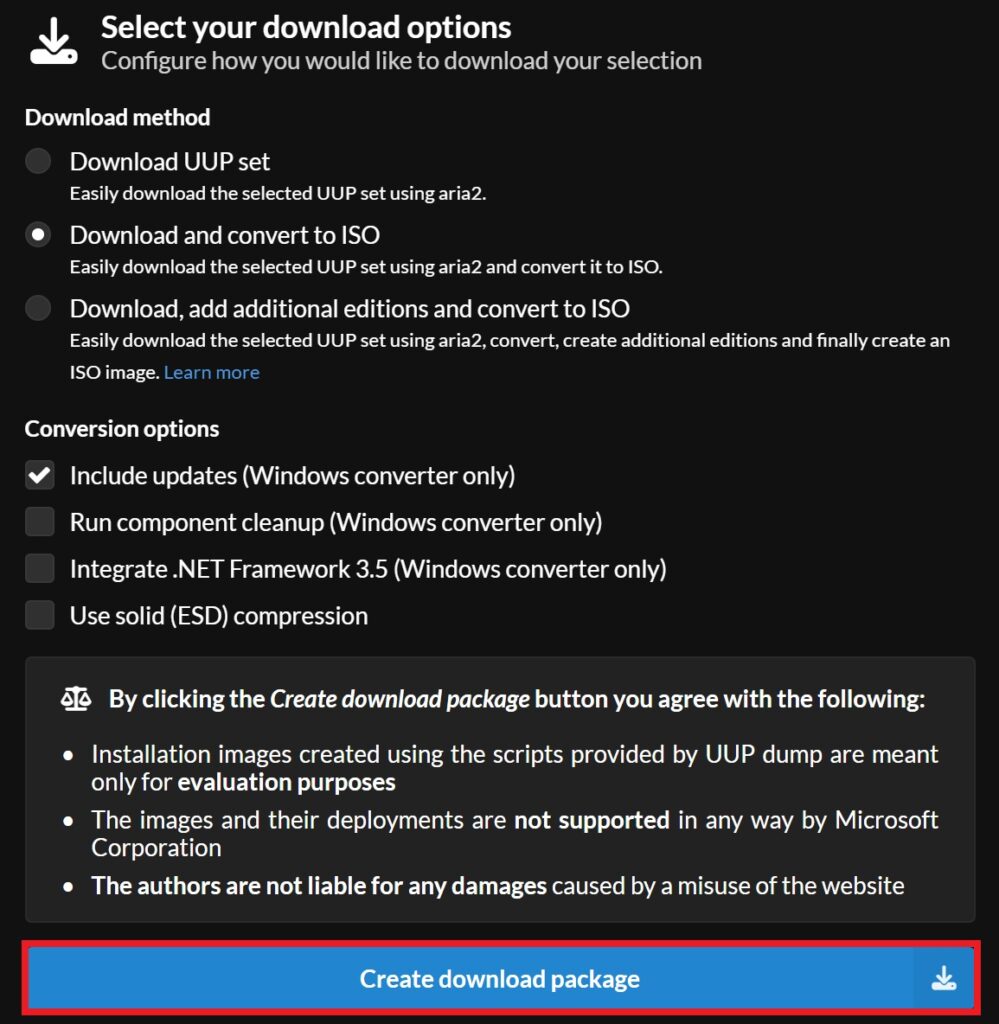
You will now get an archive that you have to extract into a folder that doesn’t have any spaces.
In the folder, right click on uup_download_windows and then click on Run as Administrator.
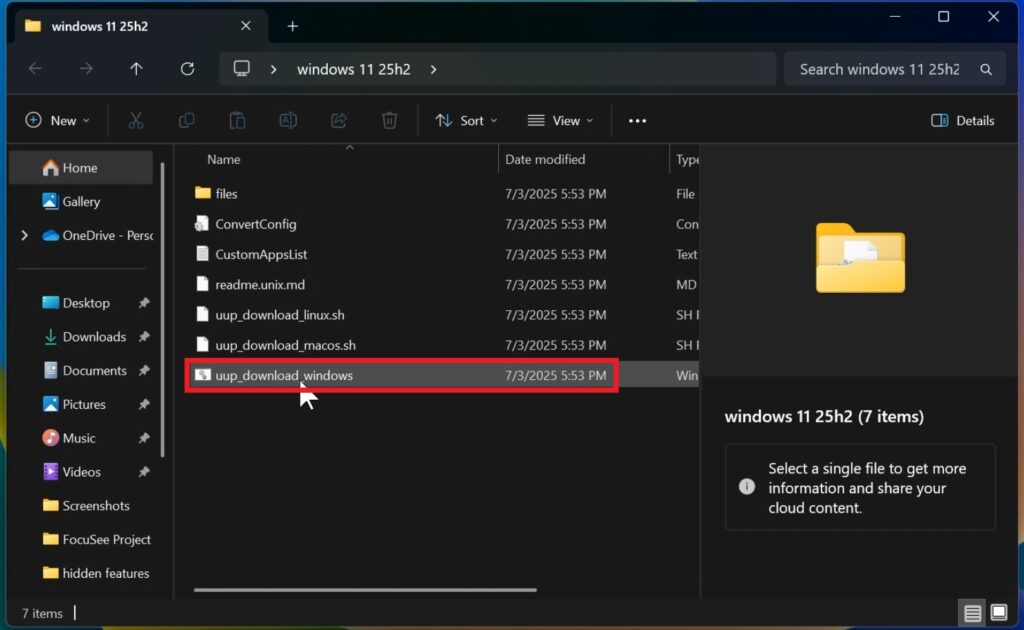
In the CMD window that appears, you will need to press the R key and then Enter. Wait for the process to be finished and you will have the ISO for Windows 11 25H2 Build 26200.5670 in the folder.
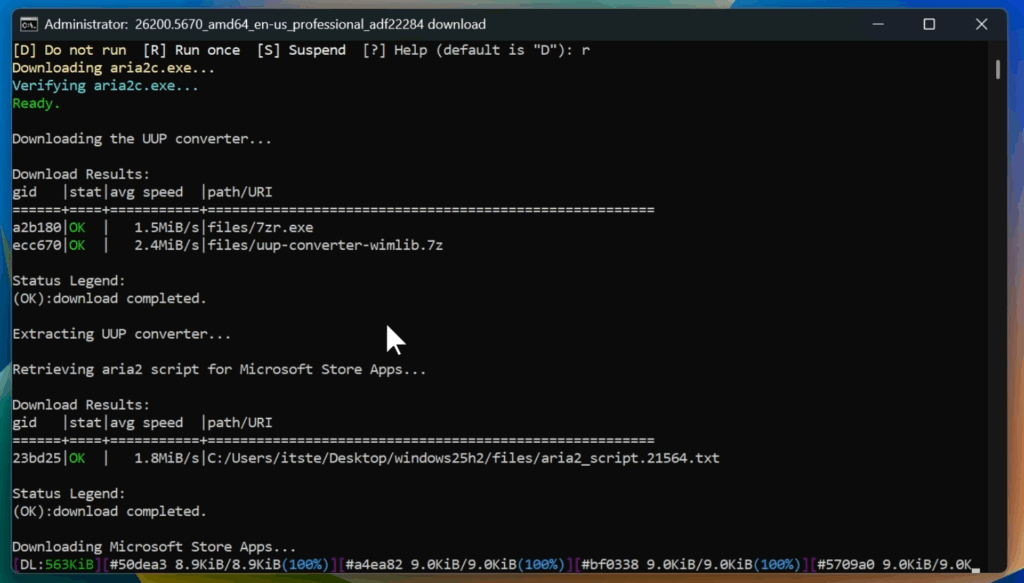
For a more in-depth tutorial, you can watch the video below from the YouTube channel.