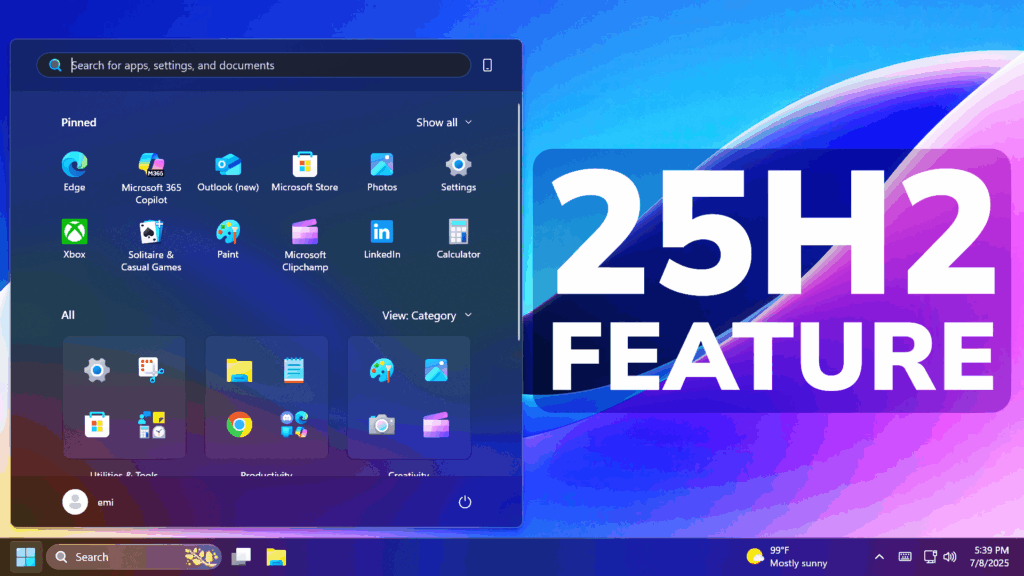In this article, we will talk about a New Windows 11 25H2 Method to Remove Bloatware.
In the latest Windows 11 Insider Preview Builds for the Dev and the Beta Channels, 26200.5670 in Dev and 26120.4520 in Beta, Microsoft is testing a New Method of Removing Bloatware in the system by using the Group Policy Editor.
Some things that you need to keep in mind about this New Feature:
- It is still in early development, so you may encounter bugs
- Only works on Windows 11 Pro, Education, Enterprise (Home doesn’t have Group Policy Editor)
- Bloatware will be removed for now, only for Newly Created User Accounts
- It also may leave some Dead Icons in the Start Menu, once those Apps are removed
- It is also pretty reliable, as it only removes Default Microsoft Store Packages, not any third-party packages
Thanks to patchmypc.com for providing information on this topic.
First of all, you will need to enable some IDs using Vivetool.
You will need to download ViveTool, which is a small app that will help us enable hidden features from Windows.

After you download ViveTool, you will need to extract the contents of the archive into a folder of your choice.
Right-click on the archive and then click on Extract all. Select Your Folder and then click on Extract. You will also need to provide some administrative privileges.

After you’ve done that, you will need to open CMD as administrator. Type the following command in CMD:
cd "your-location"Then copy and paste the following commands:
Enable New Features:
vivetool /enable /id:57056100
vivetool /enable /id:48433719You will now need to restart your computer, for the changes to take effect.
Next up, you will need to open the Group Policy Editor and Navigate to the following location:
Computer Configuration > Administrative Templates > Windows Components > App Package Deployment > Remove Default Microsoft Store packages from the system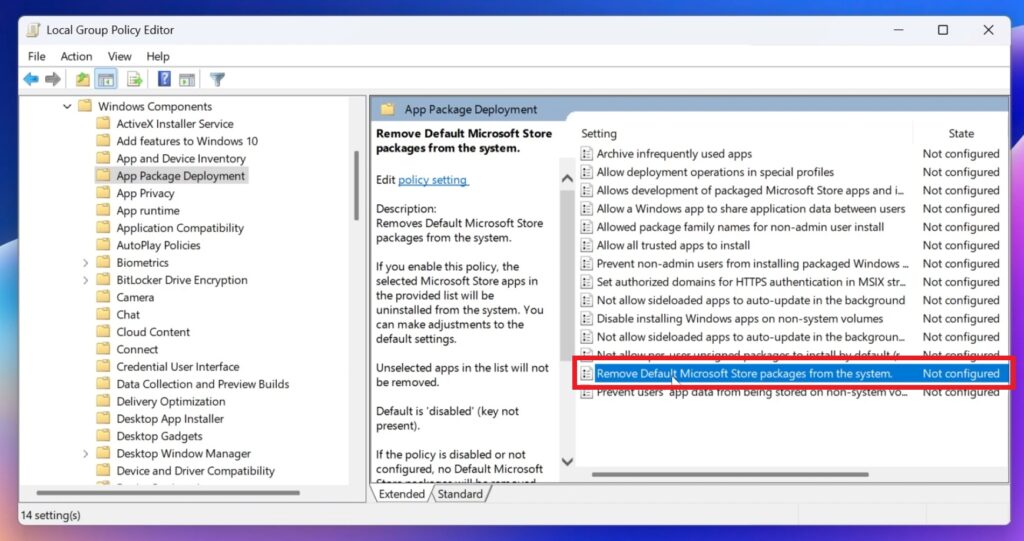
Double-click on the Policy, select Enabled and then select from the bottom, the packages that you want removed. After you’re finished, make sure to click on Apply and OK.
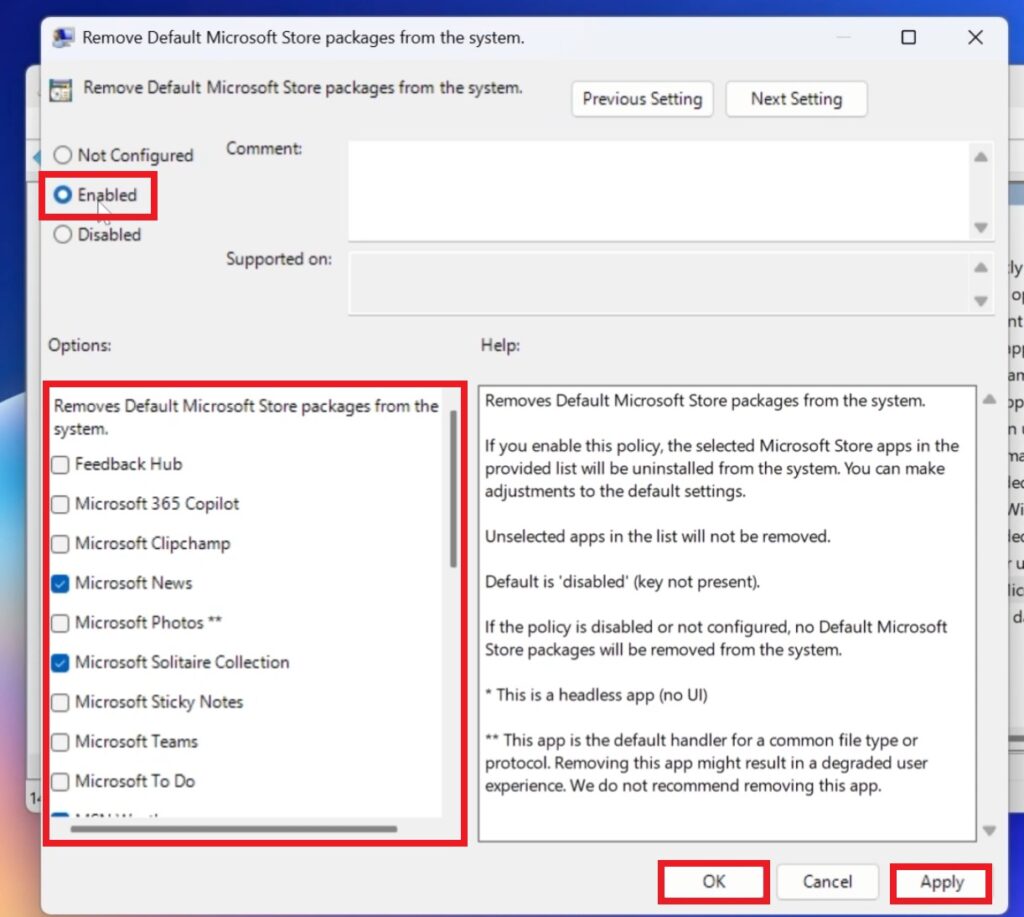
For the changes to take effect, you will need to now create a New User Account.
Go to Settings > Accounts > Other Users > Add account. Select I don’t have this person’s sign-in information, Add a user without a Microsoft Account, Input a Name and then click on Next.
Make sure to then log off and log into the New Account. You will need to wait a few minutes, before everything is setup.
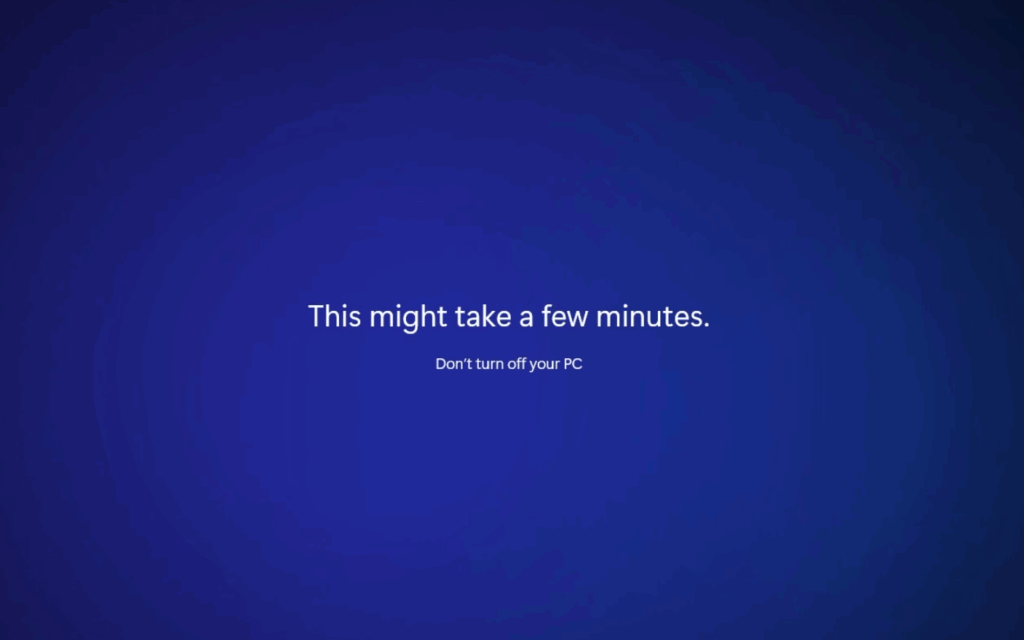
After everything is done, you will notice that the New User doesn’t have those packages anymore in the system.
Also you need to aware of the fact that Microsoft creates a Registry Key for every packages that you removed of kept, with the Value Data changing to 1 or 0. This is the location where the changes are made:
HKLM > SOFTWARE > Policies > Microsoft > Windows > Appx > RemoveDefaultMicrosoftStorePackages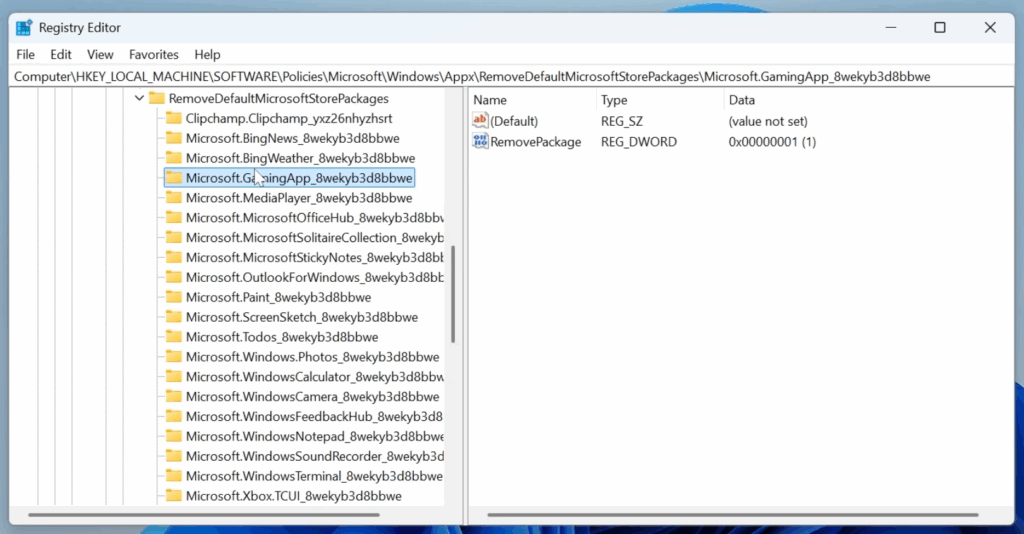
For a more in-depth tutorial, you can watch the video below from the youtube channel.