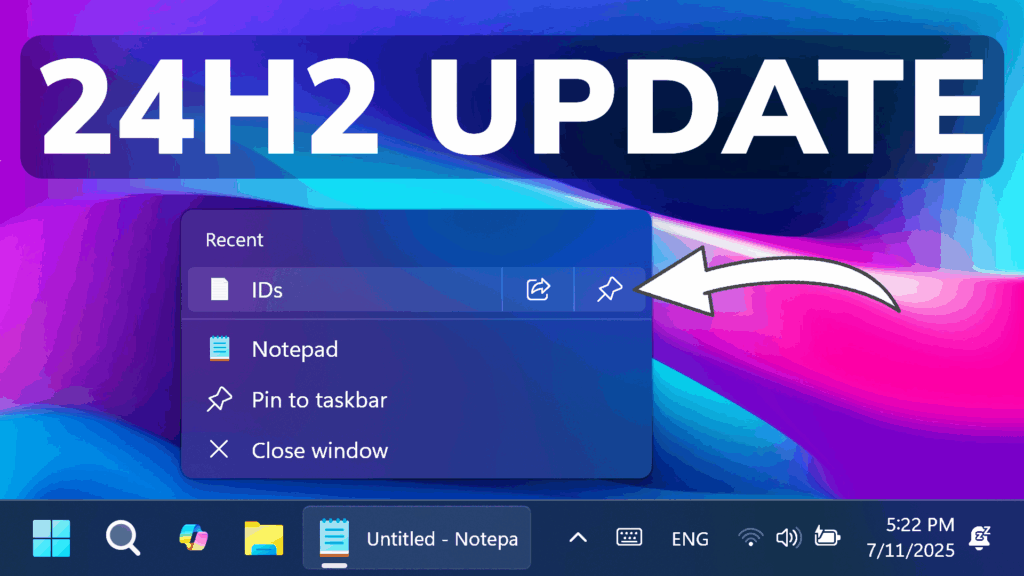In this article, we will talk about the latest Windows 11 Insider Preview Build for the Release Preview Channel, which is the Build 26100.4762 or KB5062660.
Features that are gradually rolling out
- [Recall]
- [Click to Do]
- Practice in Reading Coach is a new Click to Do text action that helps you improve reading fluency and pronunciation. Select text on your screen, choose Practice in Reading Coach, and read the text aloud. Reading Coach gives you feedback and shows where to improve. To use this feature, install the free Microsoft Reading Coach app from the Microsoft Store.
- Read with Immersive Readeris a new text action in Click to Do that displays text in a focused, distraction-free environment. It helps improve reading and writing for all skill levels and abilities. You can adjust text size, spacing, font, and background theme, have text read aloud, break words into syllables, and highlight parts of speech. The picture dictionary shows images for unfamiliar words. To use this feature, install the free Microsoft Reading Coach application from the Microsoft Store.
- With the Draft with Copilot in Word text action, you can quickly turn any recognized text into a full draft. Whether it’s a sentence in an email or a snippet on your screen, press Win + Click on the recognized text, then select Draft with Copilot in Word. No more blank pages. No more writer’s block. Just momentum. For “Draft with Copilot in Word” – a Microsoft 365 Copilot subscription is required.
- Click to Do on Copilot+ PCs now supports actions through Microsoft Teams. When you select an email address recognized by Click to Do on your screen, you can choose to send a Teams message or schedule a Teams meeting. These options make it easy to ask a question or set up time to talk without interrupting your workflow.
- [Settings]
- The new agent in Settings is part of the Copilot+ PC experience and is designed to help solve one of the most common frustrations: finding and changing settings on your PC. You can describe what you need help with, such as “how to control my PC by voice” or “my mouse pointer is too small,” and the agent will suggest steps to resolve the issue. An agent uses AI on your PC to understand your request and, with your permission, can automate and complete tasks for you. This experience is rolling out to Snapdragon-powered Copilot+ PCs, with support for AMD and Intel™-powered PCs coming soon. It currently works only if your primary display language is set to English.
- On non-Copilot+ PCs, the search box in Settings will now be located at the top center to deliver a more consistent and better search experience.
- Fixed: If your PC is set to ‘Do nothing’ on ‘Closing the lid’ in Settings > System > Power and Battery and the Settings window is left open when you close the lid, upon opening the lid again Settings window might hang and become unresponsive to input or resizing (instead, just showing your accent color).
- Fixed: Settings may hang when attempting to save credentials for Wi-Fi network
- [Windows Resiliency Initiative] The following changes are part of the Windows Resiliency Initiative announced at Ignite 2024:
- Quick machine recovery is now available. When enabled, it automatically detects and fixes widespread issues on Windows 11 devices using the Windows Recovery Environment (WinRE). This reduces downtime and avoids the need for manual fixes. If a device experiences a widespread boot issue, it enters WinRE, connects to the internet, and Microsoft can deliver a targeted fix through Windows Update. IT admins can enable or customize this experience for their organization through the Intune Settings Catalog UI using the RemoteRemediationCSP. There is also a dedicated quick machine recovery settings page available under System > Recovery > Quick machine recovery. Today, it’s enabled by default for home users.
- A more streamlined interface appears during an unexpected restart This updated design aligns with Windows 11’s visual style and helps you return to work faster. The screen displays a more readable layout while keeping the technical details visible. This screen appears with a black background.
- [Start menu] For admins, the Configure Start Pins policy now includes an option to apply Start menu pins only once. This means users will receive the admin Start menu pins on their first sign-in (day 0), but afterward, they can personalize their pinned layout, and those changes will be retained. This policy can also be applied through group policy, in addition to the existing Configuration Service Provider (CSP).
- [Snap] Improvements make it easier to learn and use Snap in Windows 11. Inline messages now appear when you accidentally open the Snap Bar by dragging an app to the upper center of your desktop or open the Snap menu by hovering over the Minimize or Maximize button. These messages provide helpful tips on Snap app windows and show keyboard shortcuts.
- [Windows Search] Windows Search settings are now easier to find. Instead of two separate pages for settings (“Search permissions” and “Searching Windows”), you’ll now find everything in one place under Settings > Privacy & security > Search. This new page has a modern look and a better layout, so you can quickly view and manage all your Windows Search settings.
- [File Explorer]
- Fixed: If you opened the “…” menu in the File Explorer address bar to show the full list of folders for the current path, the dropdown may be cut off and the bottom of it inaccessible.
- Fixed: File operation progress dialogs may stop appearing when displayed from apps.
- Fixed: The more SharePoint sites are synced to File Explorer, File Explorer may start to show noticeable performance degradation when navigating through folders and opening the context menu. In this state it may also impact the performance of launching files.
- [Input] The Gamepad layout of the Windows touch keyboard now includes enhanced controller navigation and improved focus handling for child keys, menus, word suggestions, language switching, and settings. A new Gamepad keyboard, designed for gaming, also supports PIN sign-in on the Windows lock screen. It offers controller shortcuts for quick PIN entry and full navigation for those who prefer not to use shortcuts.
- [Desktop icons] Fixed: If you have an app pinned to your desktop, and the app updates, the app icon may no longer display correctly and instead show a white page.
- [Notifications] Fixed: Clicking a Windows notification toast may unexpectedly not bring the relevant app into the foreground, for example when interacting with Outlook notifications.
Features that are normally rolling out
- [Authentication] Fixed: This update addresses an issue that affects the Local Security Authority Subsystem Service (LSASS). LSASS might stop responding during machine password changes with specific audit settings.
- [File Explorer] Fixed: File Explorer Home might unexpectedly only display a single folder (for example, Desktop), rather than the expected content with recent files and more.
- [File system] Fixed: This update addresses an issue in the Resilient File System (ReFS) where using backup applications on large files could occasionally result in system memory becoming fully exhausted.
- [Stability issue] Fixed: This update addresses an issue observed in rare cases after installing the May 2025 security update and subsequent updates causing devices to experience stability issues. Some devices became unresponsive and stopped responding in specific scenarios.
For more information about this Update, you can check this article from the Microsoft Blog.
For a more in-depth presentation of the New Build, you can watch the video below from the YouTube channel.
Share the article: