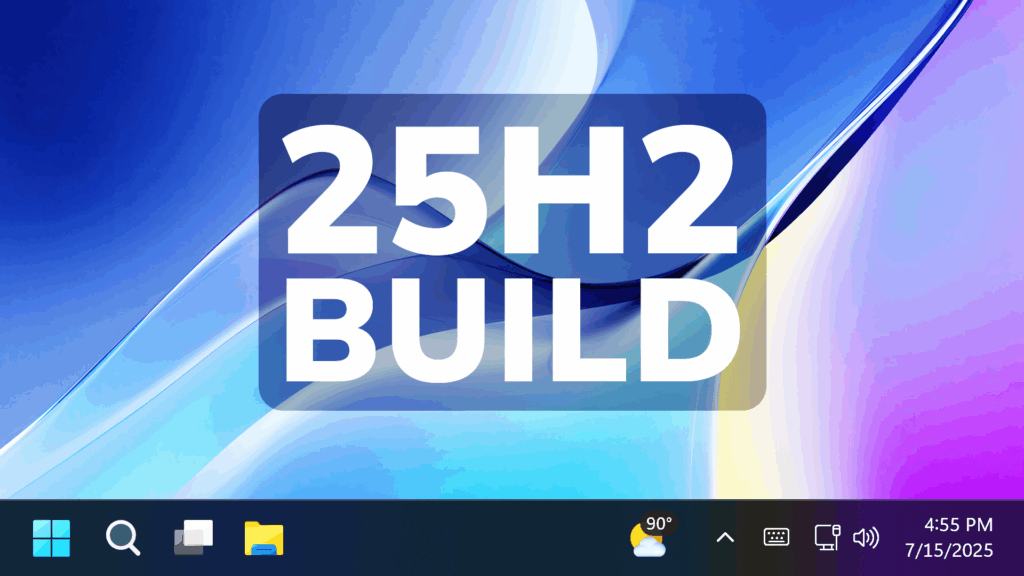In this article, we will talk about the latest Windows 11 Insider Preview Build for the Dev Channel, which is the Build 26200.5702.
Windows 11 25H2
Windows Insiders in the Dev Channel will see the versioning updated under Settings > System > About (and winver) to version 25H2. This denotes that Windows 11, version 25H2 will be this year’s annual feature update. As mentioned here, Windows 11 will have an annual feature update cadence that releases in the second half of the calendar year. For more information, see this blog post here.
New Click to Do Feature for Copilot+ PCs
Microsoft is introducing a new “describe image” action in Click to Do to get detailed descriptions of images, charts and graphs – useful to get a quick overview of the visual content. When you use the action for the first time, the required models are set up, and the descriptions are generated locally on your device making sure your sensitive data stays on your PC.

New Administrator Protection
Administrator protection is an upcoming platform security feature in Windows 11, which aims to protect free floating admin rights for administrator users allowing them to still perform all admin functions with just-in-time admin privileges. This feature is off by default and needs to be enabled via Windows Security under Account protection or via group policy. For more information on administrator protection, please read this blog post here from Katharine Holdsworth.
New Design for Dialogs
Microsoft is updating the design of the privacy dialogs for app permissions. When an app requests permission to access location, camera, mic, etc., it is now a system modal dialog. When one of these dialogs appears from an app requesting permission, the screen will slightly darken now, and the privacy dialog will take focus in center of the screen.
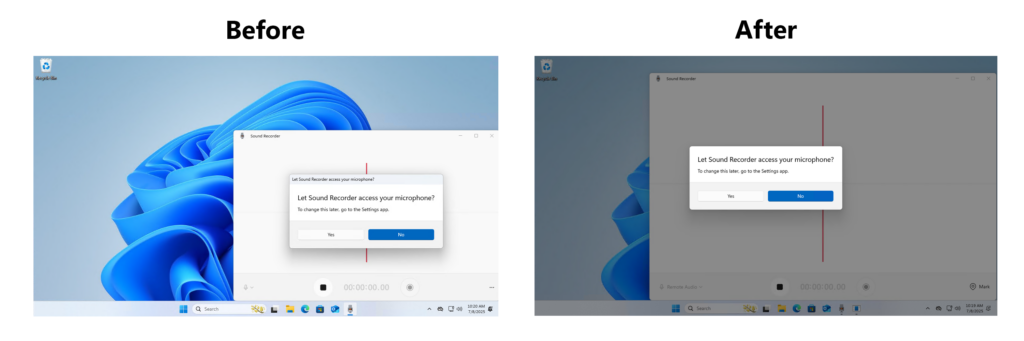
Windows Security Change
Windows Insiders in the Dev and Beta Channels with Smart App Control in evaluation mode may see Smart App Control get turned on in Windows Security. If Smart App Control is turned on, it can be switched off via Windows Security > App & browser control > Smart App Control.
PowerShell 2.0 is deprecated
Windows PowerShell 2.0 is deprecated and in the most current Insider Preview builds flighted to the Dev Channel, is removed. More information will be shared in the coming months on the removal of Windows PowerShell 2.0 in an upcoming update for Windows 11.
Fixes in this Build
Taskbar and System Tray
- Fixed an issue which could cause random File Explorer preview windows to appear when hovering over unrelated app icons in the taskbar.
Search on the Taskbar
- Fixed an issue where the search box in the taskbar might show animations even if animations were turned off in Settings.
File Explorer
- Fixed an underlying issue which could lead to file operation progress dialogs to stop appearing when displayed from apps.
- Made some more improvements to the performance of zip extraction – specifically in the case if you were trying to extract a zip file that was downloaded from the web and contained many small files.
- Fixed an issue where if you’d pinned the shortcut for an app to your desktop, after the app updated, the icon may become a white page icon rather than having a proper thumbnail image.
- Fixed an issue which was causing File Explorer Home to flash white again when launching File Explorer.
Live Captions
- Fixed an issue where if you changed the opacity of live captions in Settings > Accessibility > Captions > Caption Style, it would have no effect.
Dynamic Lighting
- Fixed an issue in Dynamic Lighting where the Dynamic Lighting Background Controller would occasionally consume excessive CPU after unlocking the machine.
Graphics
- Fixed an issue where game content might become out of sync with the cursor position after using ALT + Tab to switch away and back from certain games running in full screen exclusive mode (when the game resolution didn’t match the desktop resolution).
Settings
- Fixed an issue which could cause Settings to crash when navigating to Time & Language > Language & Region in the previous flight.
Other
- Fixed an issue which was resulting in some people unexpectedly seeing error 2042 in Event View, citing a problem with Windows Firewall config not being read correctly.
- Fixed an underlying issue which could cause apps to not come to the foreground when interacting with notifications – for example if you clicked on an Outlook notification.
For more information about this Build, you can check this article from the Microsoft Blog.
For a more in-depth presentation of the New Build, you can watch the video below from the youtube channel.