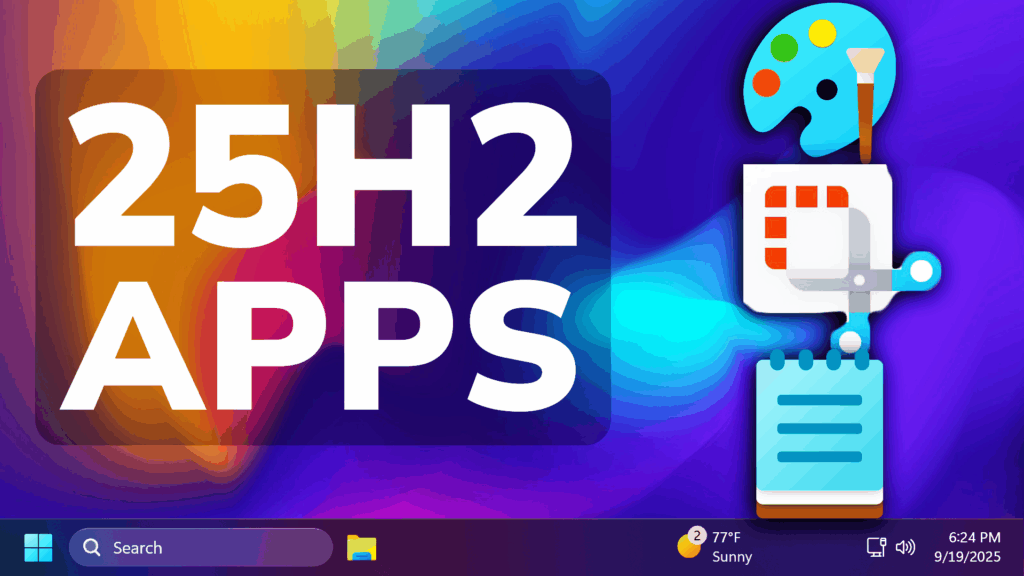In this article, we will talk about some New Windows 11 25H2 App Updates, which include the New Paint, Notepad and Snipping Tools Apps that are getting New Features.
The New Paint, Notepad and Snipping Tools Apps are getting some New Features in Windows 11 25H2, that are only rolling out at the moment for the Dev and the Canary Channels of the Windows 11 Insider Program.
New Paint App Update
In this update, Microsoft is introducing two powerful enhancements. First, they’re introducing project files, you can now save your creation as an editable Paint project file and seamlessly pick up where you left off. Once you’re ready to save your artwork, go to the File menu and select Save as project. The File Explorer will open, allowing you to choose a location and save your work as a .paint file. When you’re ready to return, simply open the file to launch it in Paint, right where you left off.
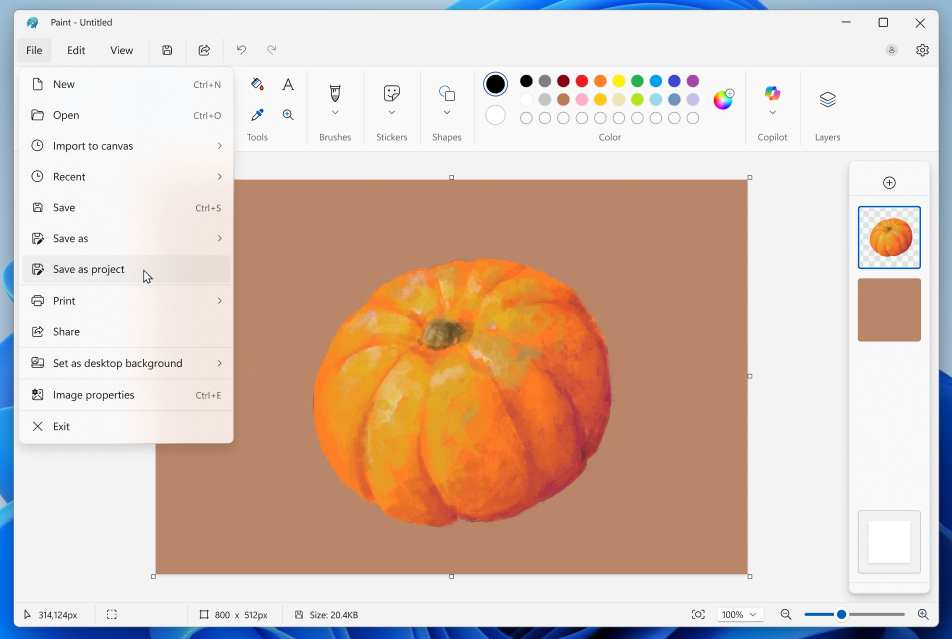
They are also adding an opacity slider, giving you control over the transparency of your strokes with the Pencil and Brush tools. To get started, select either tool and use the slider on the left side of the canvas to adjust the opacity to your desired level. Try experimenting with both the size and opacity sliders to create smooth blends and layered effects that bring your artwork to life.
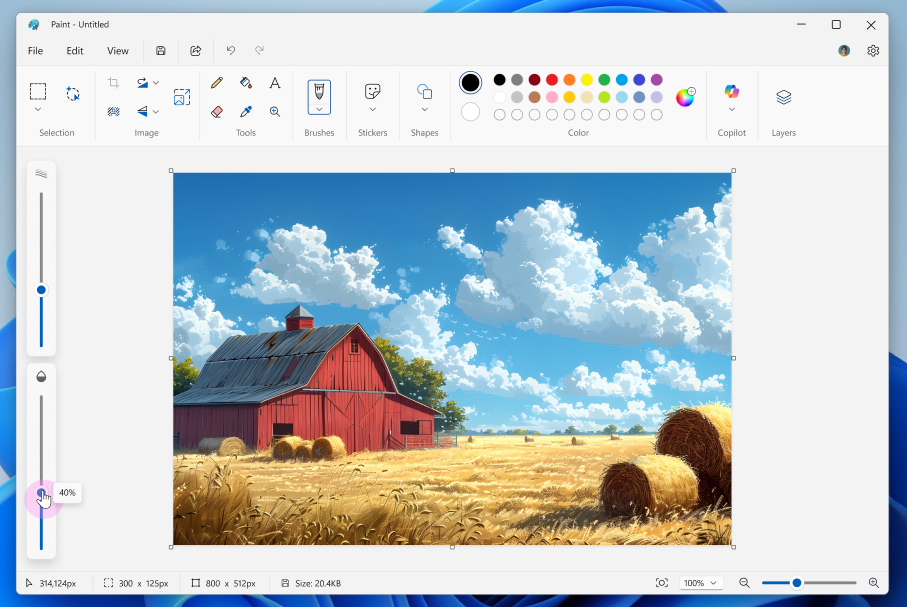
In addition to this, a new Windows AI Labs Program is coming soon.
New Snipping Tool App Update
In this update, Microsoft is introducing Quick markup – a faster way to annotate your screenshots and streamline your workflow!

To get started, open Snipping Tool via Win + Shift + S or launch the app directly. Before capturing your selection area, you’ll now see a Quick markup button in the top toolbar. Click on this button to toggle the feature on, or use the keyboard shortcut Ctrl + E. Once the button is on, go ahead and select your selection region. You’ll notice after this, you’ll be able to markup and make edits to your image right in Snipping Tool’s selection area before finalizing your screenshot!
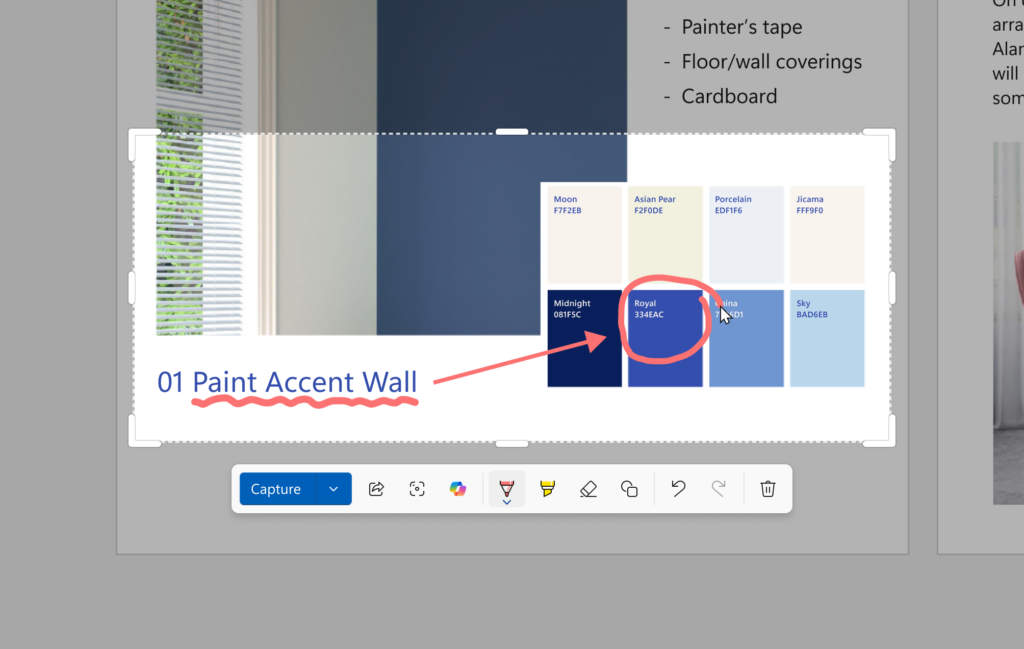
In the Quick markup toolbar, you’ll find the classic pen, highlighter, and eraser tools, along with shapes and emojis to make quick edits to your image. Re-cropping the selection area can be done with the grabbers around the perimeter.
You’ll also be able to streamline your workflows by clicking on the Share, Visual Search with Bing, or Ask Copilot buttons. Please note that for these options, the image will not be copied to your clipboard or autosaved.
New Notepad App Update
Notepad now supports AI features like Summarize, Write, and Rewrite on Copilot+ PCs, with no subscription required. If you have a subscription, you can seamlessly switch between local and cloud models based on your needs. If you’re not signed in or don’t have a subscription, you can use the local model to accomplish your tasks. For now, these features support English only, making premium AI more accessible and flexible for everyone.
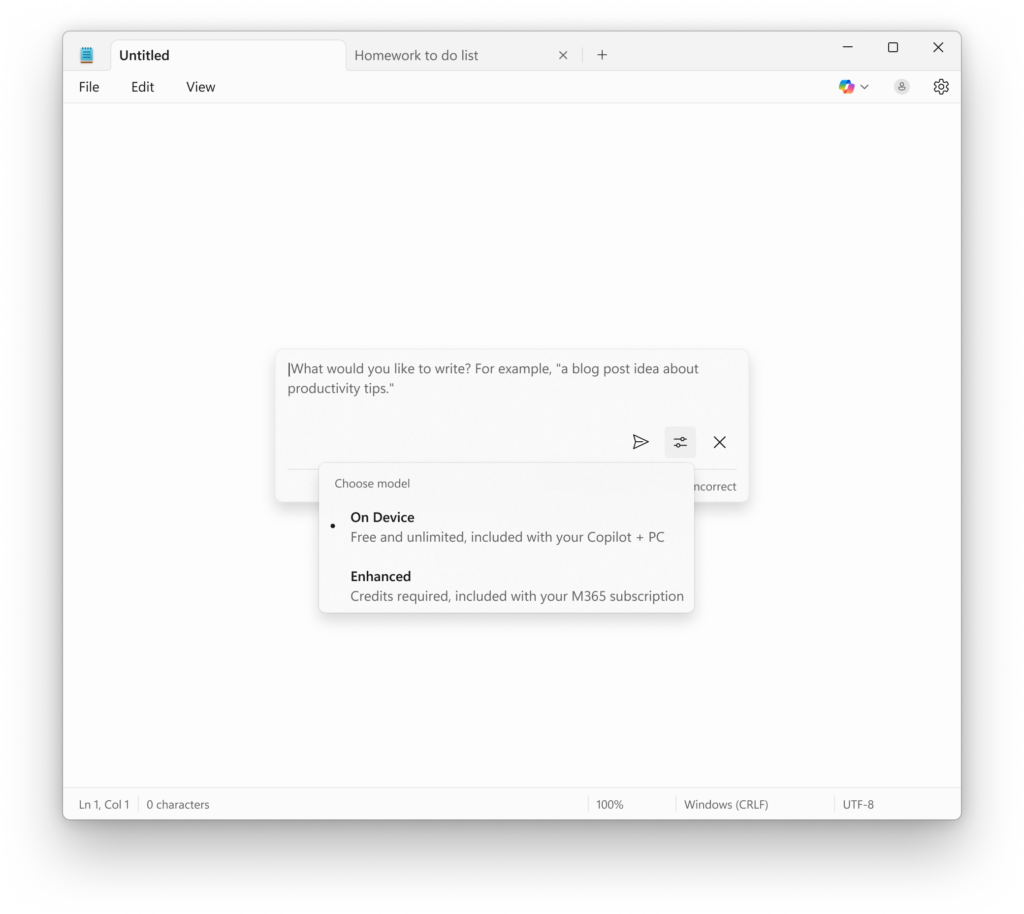
For more information about these App, you can check this article from the Microsoft Blog.
For a more in-depth presentation of these New App Updates for Windows 11 25H2, you can watch the video below from the youtube channel.