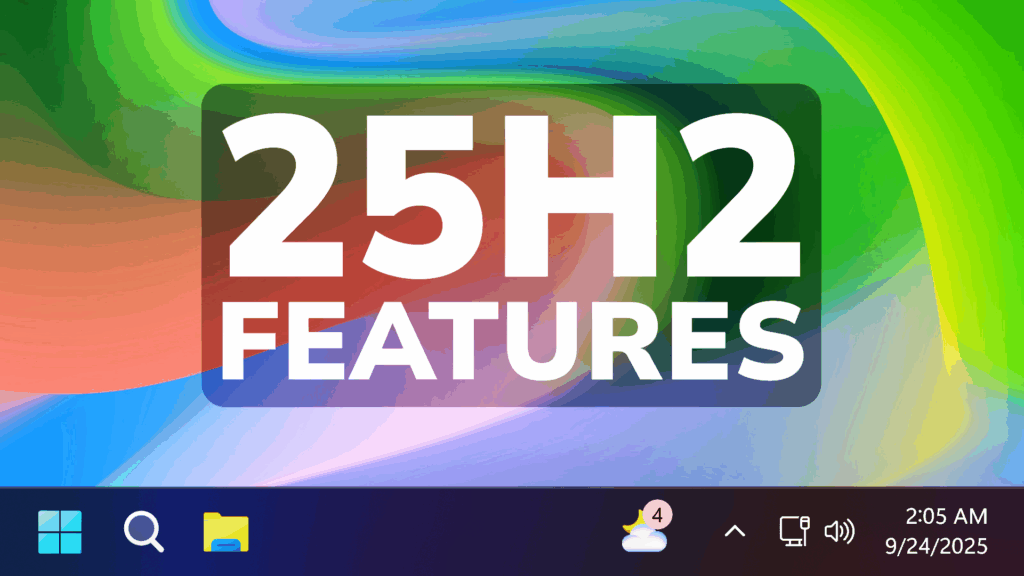In this article, we will talk about some New Windows 11 25H2 Features, that Microsoft is testing in the latest Dev Channel Builds.
In the latest Dev Channel Builds for Windows 11, Microsoft is testing some New Features that include the New Live Wallpaper, New Network Speed Test Button in the System Tray, New Drag Tray Improvements, New Mobile Devices Settings Page and New Privacy and Security Settings Page. In this article, I will also show you how to Enable these New Features.
Thanks to phantomofearth for discovering this, follow him for more hidden features!
You will need to download ViveTool, which is a small app that will help us enable hidden features from Windows.

After you download ViveTool, you will need to extract the contents of the archive into a folder of your choice.
Right-click on the archive and then click on Extract all. Select Your Folder and then click on Extract. You will also need to provide some administrative privileges.

After you’ve done that, you will need to open CMD as administrator. Type the following command in CMD:
cd "your-location"Then copy and paste the following commands:
Enable Live Wallpaper:
vivetool /enable /id:57645315Enable Network Speed Test Button:
vivetool /enable /id:57703775Enable Drag Tray Improvements:
vivetool /enable /id:56631583,56632969,58542295 Enable New Mobile Devices Settings Page:
vivetool /enable /id:56845155Enable New Privacy and Security Settings Page:
vivetool /enable /id:57118881You will now need to restart your computer, for the changes to take effect.
After the restart, you should be able to see all the New Features on your Windows 11 PC.
For a more in-depth tutorial, you can watch the video below from the youtube channel.