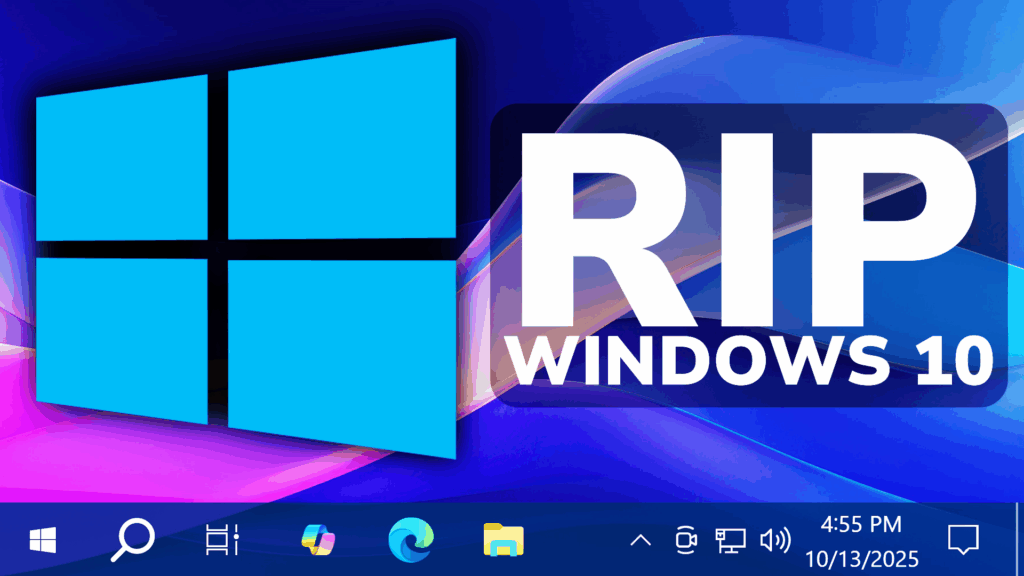In this article, we will talk about the Official End of Support for Windows 10 and How to Extend Updates Until 2026.
On the 14th of October 2025, Windows 10 reached its End of Support, meaning that starting with this date, Windows 10 will no longer get Feature or Security Updates.
There are a few things you can do, if you want to keep using Windows safely, one of them being Upgrading to Windows 11 25H2.
If you still want to keep using Windows 10, you can join the ESU or the Extended Security Updates program.
The ESU will allow you to keep getting Security Updates until the 13th of October 2026.
ESU Requirements
- Devices need to be running Windows 10, version 22H2 Home, Professional, Pro Education, or Workstations edition.
- Devices need to have the latest Windows update installed. Learn how to install Windows updates.
- The Microsoft account used to sign in to the device must be an administrator account.
- The ESU license will be associated with the Microsoft account used to enroll. You may be prompted to sign in with a Microsoft account if you typically sign into Windows with a local account.
- The Microsoft account can’t be a child account.
ESU Program Cost
You can enroll in ESU in one of the following three ways:
- At no additional cost if you are syncing your PC Settings.
- Redeem 1,000 Microsoft Rewards points.
- One-time purchase of $30 USD or local currency equivalent plus applicable tax.
For more information about ESU, you can check this article from the Microsoft Website.
How to Join the Extended Security Updates Program
First of all, open the Settings App, go to Updates & Security and then you should see the following banner.
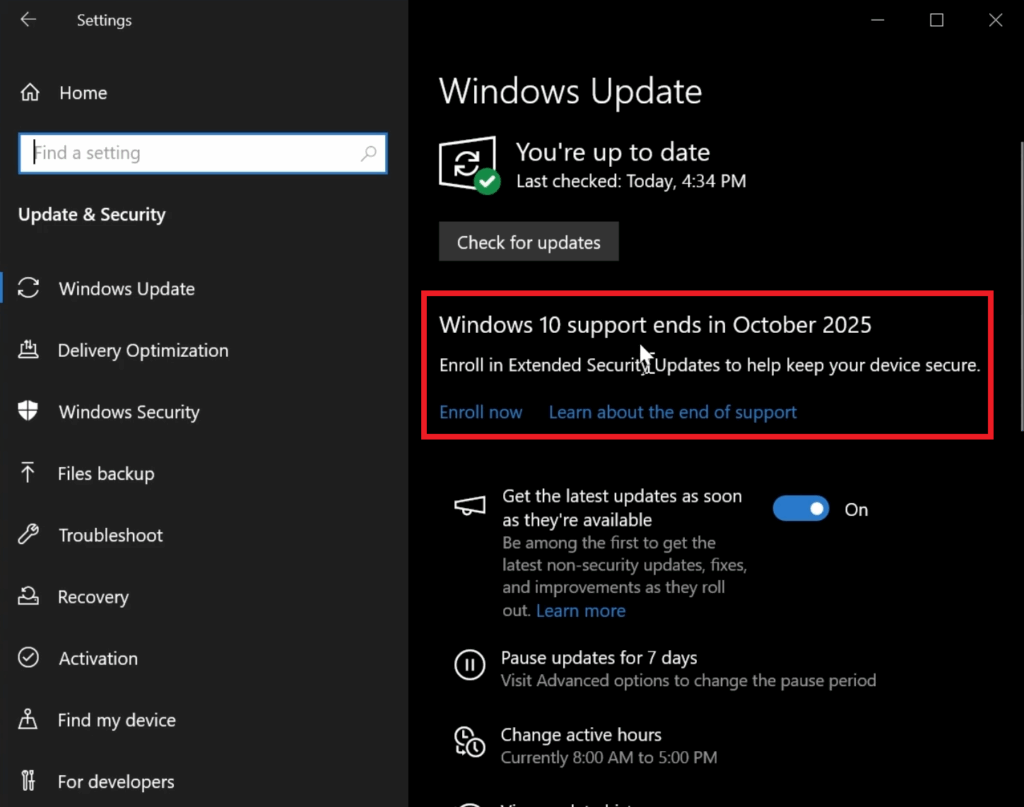
If you don’t see this banner, even if you meet all the requirements, you can use the following steps to enable it.
Open the Registry Editor and navigate to HKEY_CURRENT_USER > SOFTWARE > Microsoft > Windows NT > CurrentVersion > Windows
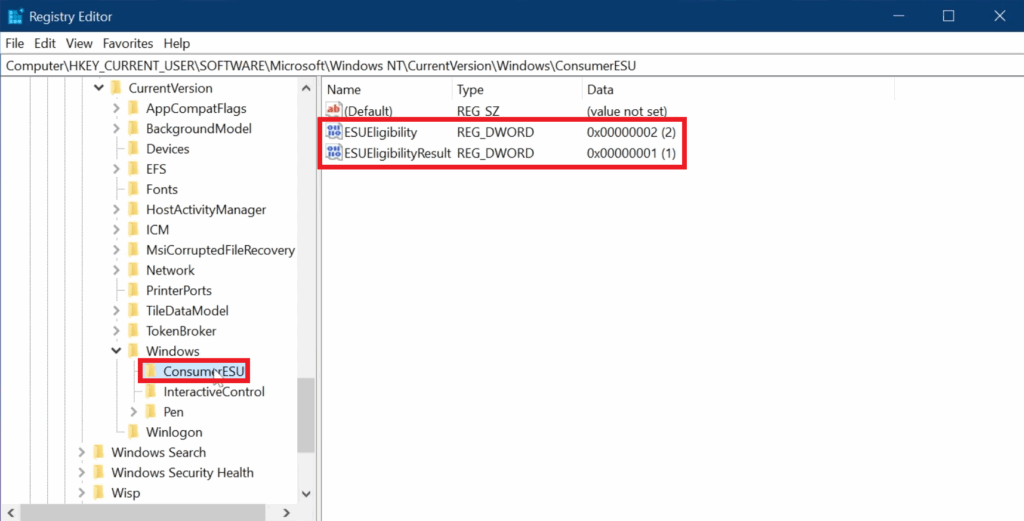
In this location make sure you have the ConsumerESU key created with the 2 D-WORD 32 bit Values, ESUEligibility and ESUEligibilityResult, with the Values set to 2 and 1.
After you changed the Registries, make sure to restart your computer for the changes to take effect.
After the restart, go to Settings > Updates & Security and click on the Enroll now Button from the Banner.
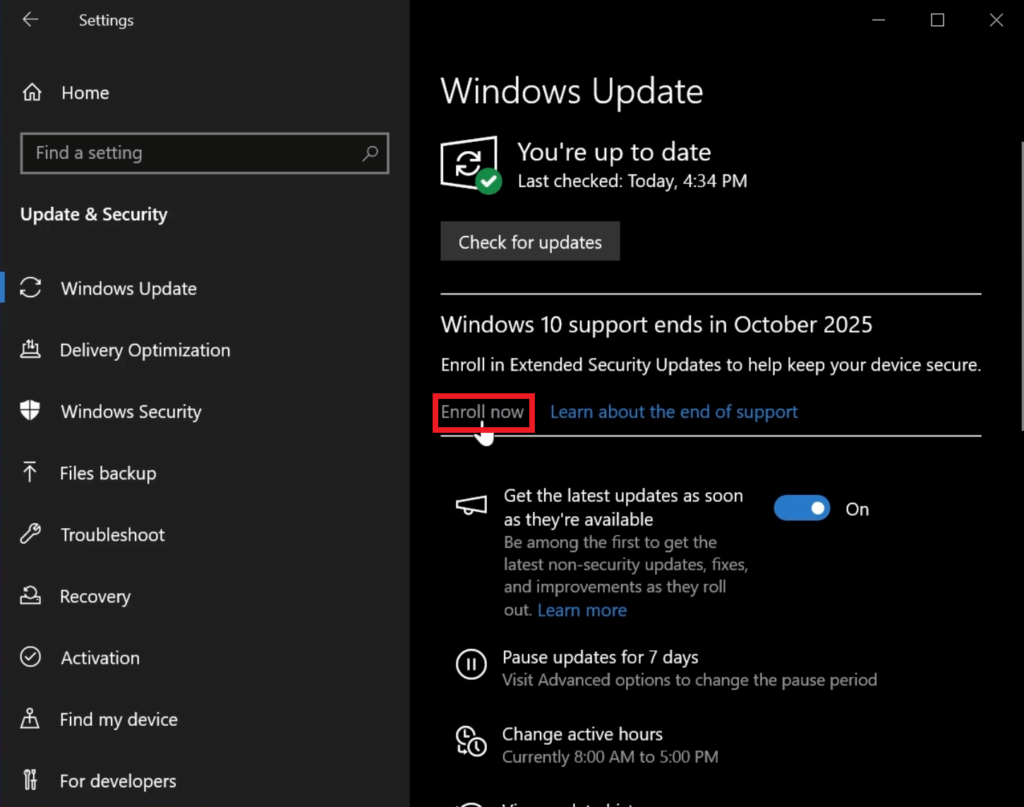
In the window that appears, click on Next.
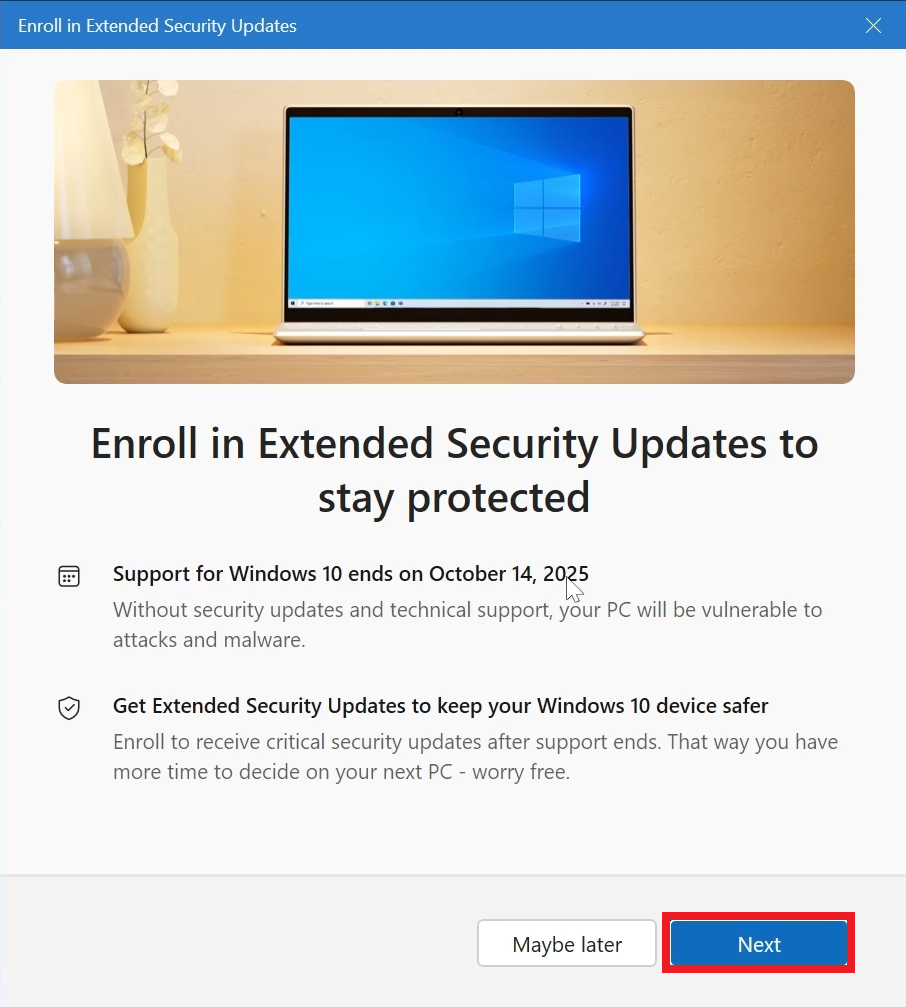
Next up, select Back up your PC settings and then click on Next.

Finally, click on the Enroll Button.
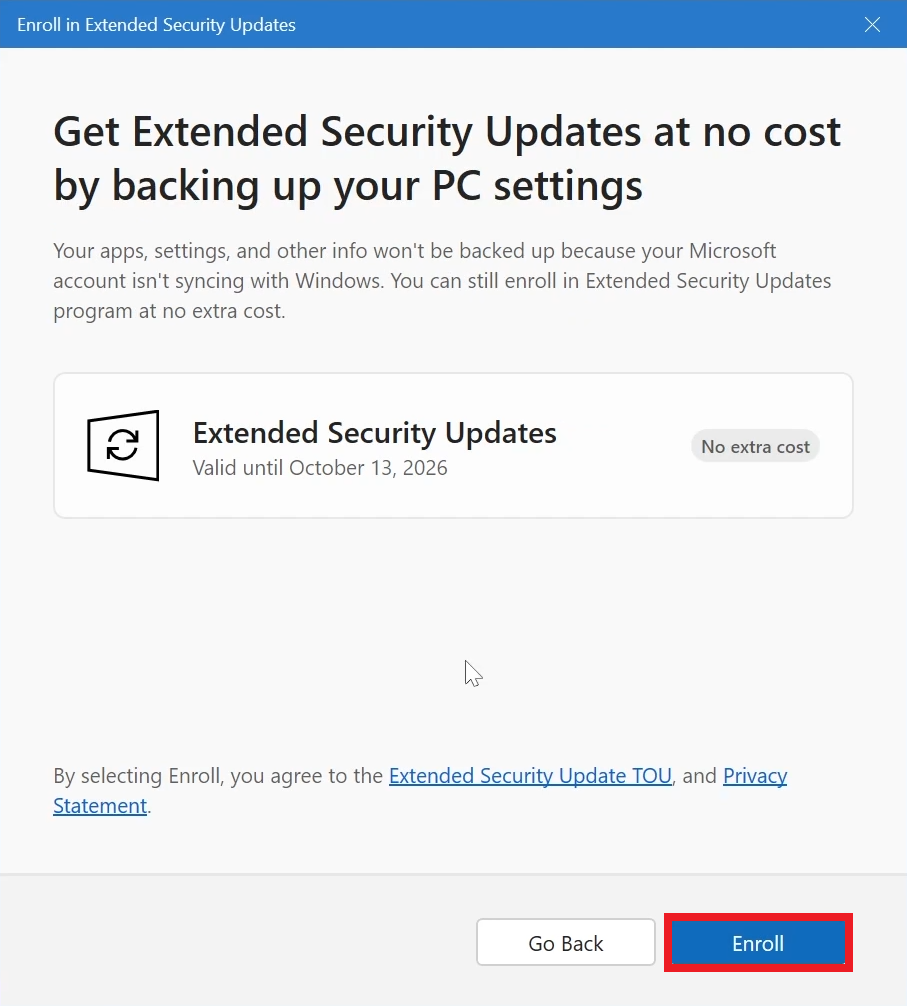
If you receive this message, click on Manage your devices and just unlink a Device from your Microsoft Account.
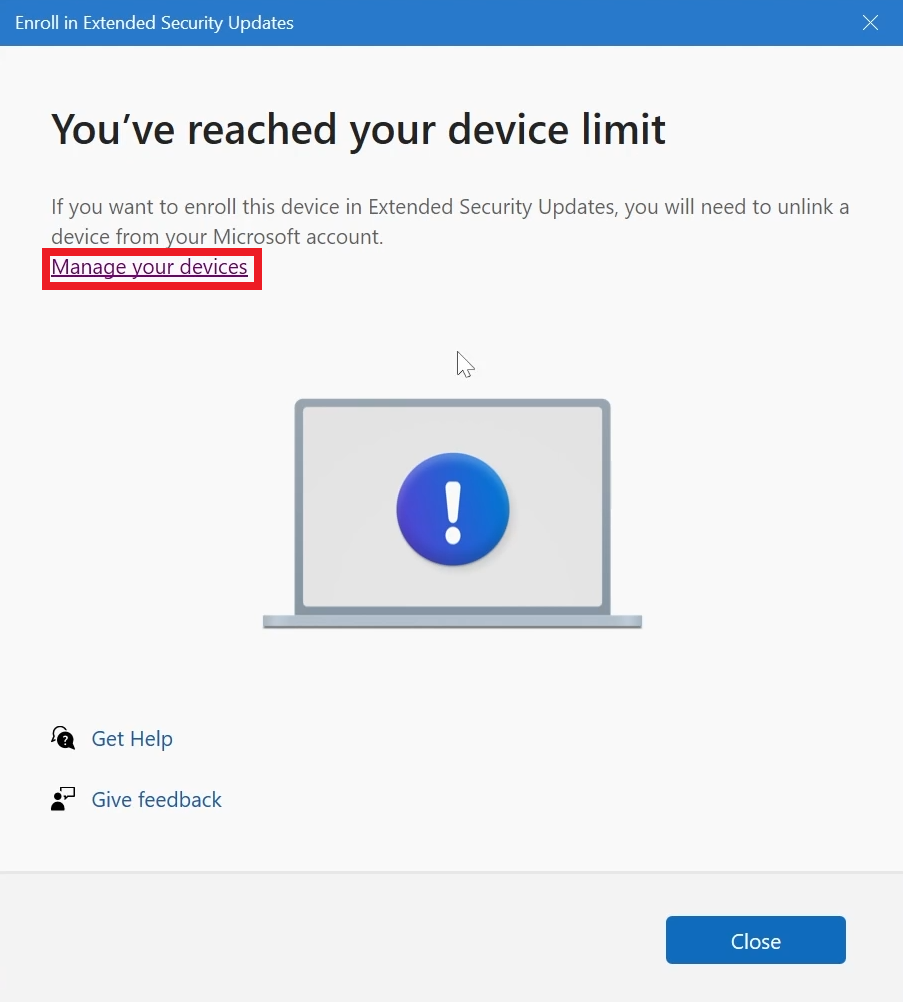
In the end, you should receive this message, that confirms you are enrolled in the ESU.
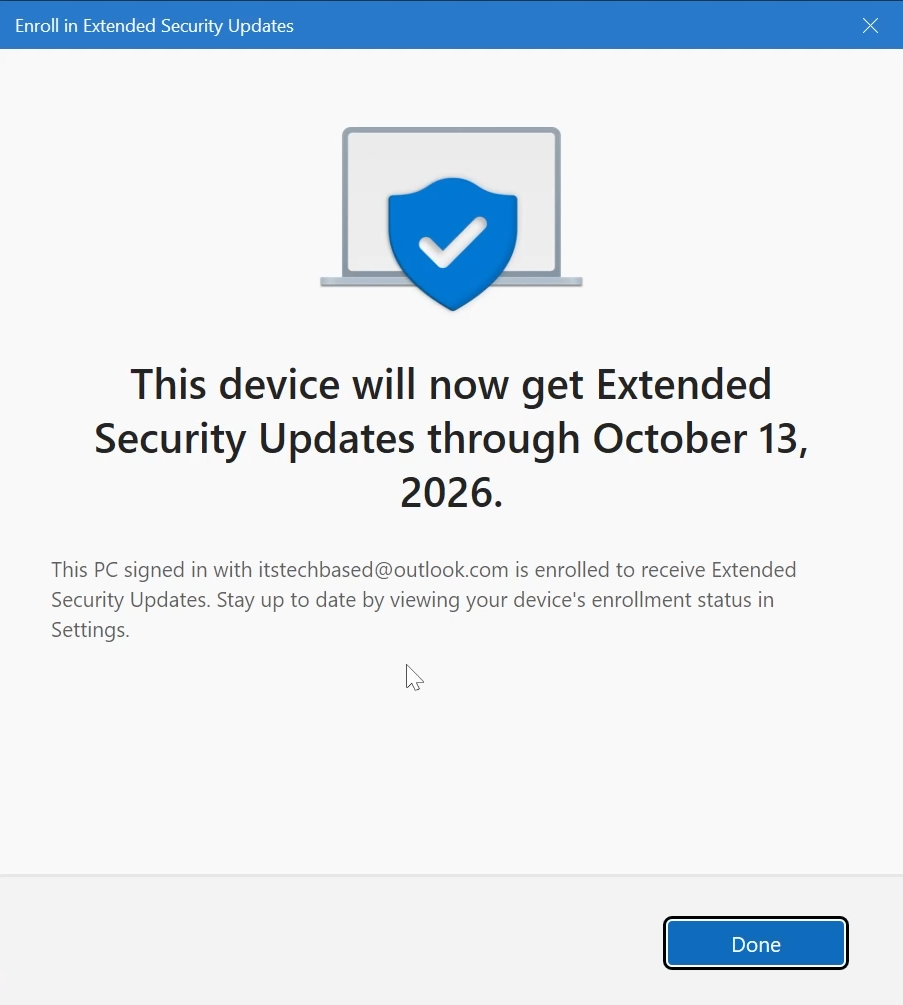
For a more in-depth tutorial, you can watch the video below from the youtube channel.