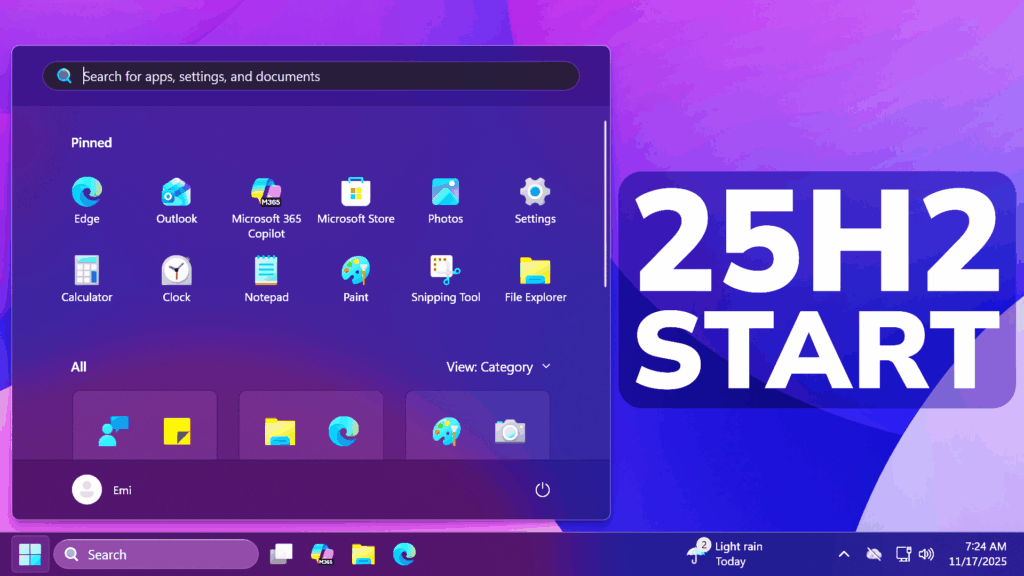In this article, I will show you How to Make the Windows 11 25H2 Start Menu Faster by disabling Web Search.
Since Web Search was introduced in the Start Menu and Search Section, the Windows 11 Start Menu has gotten slower and disabling that, will help speed up the Start Menu a lot.
How to Disable Web Search in the Start Menu
Open Start, type Registry Editor and then open it up.
Make sure to navigate to the following location:
HKEY_CURRENT_USER\SOFTWARE\Microsoft\Windows\CurrentVersion\Search In this location, create a New DWORD (32-bit) Value named BingSearchEnabled and make sure its value is set to 0.
As an alternative, you can Open Powershell as Admin and just run the following command:
Set-ItemProperty -Path "HKCU:\SOFTWARE\Microsoft\Windows\CurrentVersion\Search" -Name "BingSearchEnabled" -Value 0 -Type DWordMake sure to now restart your computer, and after that, you will notice that Web Search is no longer working inside the Start Menu, making it faster.

For a more in-depth tutorial, you can watch the video below from the youtube channel.